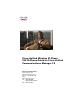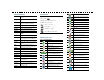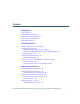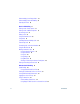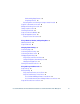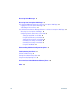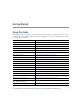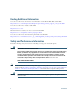- Cisco Wireless IP Phone Owner's Manual
Table Of Contents
- Cisco Unified Wireless IP Phone 7921G Phone Guide for Cisco Unified Communications Manager 7.0
- Quick Reference
- Contents
- Getting Started
- Connecting Your Phone
- An Overview of Your Phone
- Basic Call Handling
- Advanced Call Handling
- Speed Dialing
- Picking Up a Redirected Call on Your Phone
- Storing and Retrieving Parked Calls
- Logging Out of Hunt Groups
- Using a Shared Line
- Using BLF to Determine a Line State
- Making and Receiving Secure Calls
- Tracing Suspicious Calls
- Prioritizing Critical Calls
- Using Cisco Extension Mobility
- Using the Application Button
- Using a Handset, Headset, and Speakerphone
- Changing Phone Settings
- Using Call Logs and Directories
- Accessing Voice Messages
- Accessing Your User Options Web Pages
- Understanding Additional Configuration Options
- Troubleshooting Your Phone
- Cisco One-Year Limited Hardware Warranty Terms
- Index
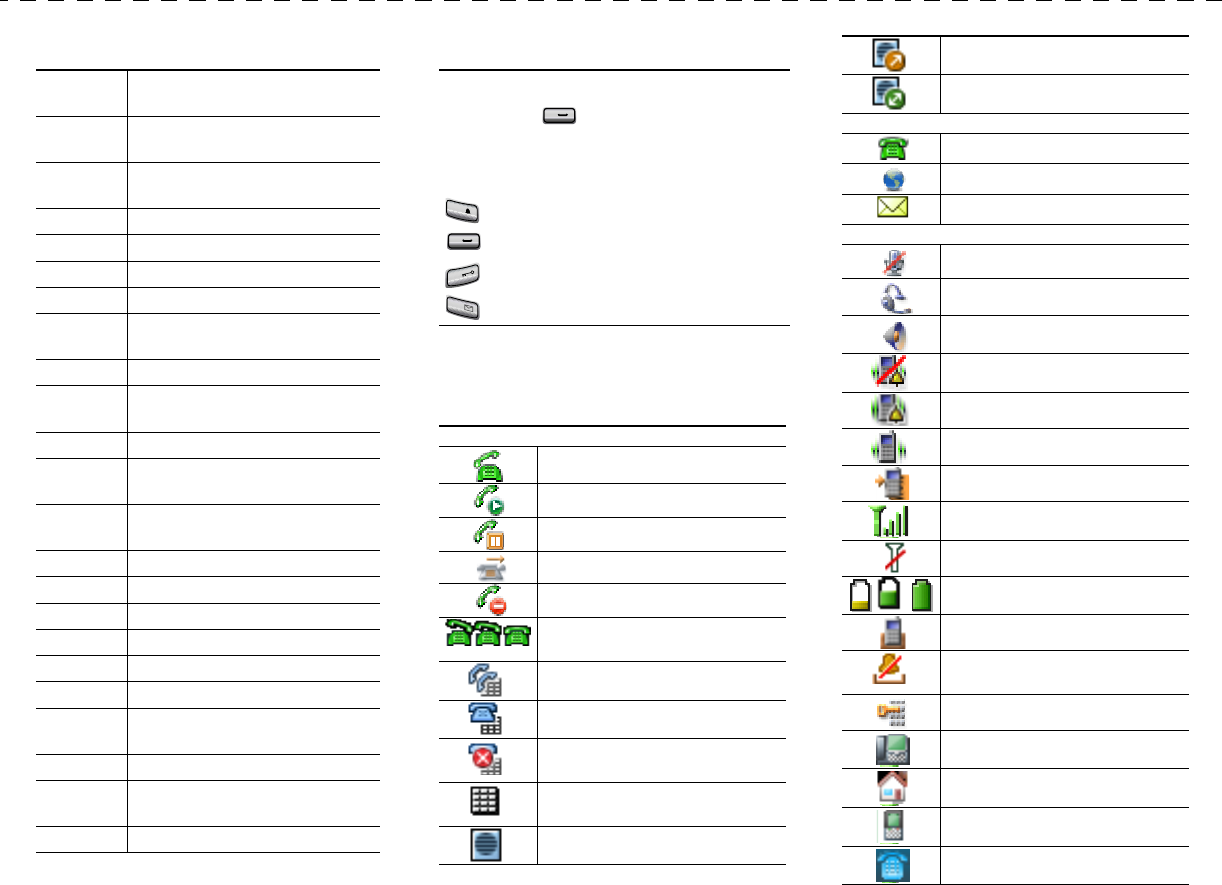
Softkey Definitions
AbbrDial Dial using a speed dial index
number
Barge Add yourself to a call on a shared
line
CallBack Receive notification when a busy
extension becomes available
CFwdAll Set up/cancel call forwarding
ConfList View conference participants
Confrn Create a conference call
DirTrfr Transfer two calls to each other
DND Turn on/off Do Not Disturb
(DND)
EditDial Edit a number in a call log
GPickUp Answer a call that is ringing in
another group or on another line
HLog Log in or out of your hunt group
iDivert Send a call to your voice messaging
system
Join Join several calls already on a
single line to create a conference
MCID Report suspicious calls
MeetMe Host a Meet-Me conference call
Message Access your voicemail
Park Store a call using Call Park
Ph Book Open your Phone Book
PickUp Answer a call in your group
QRT Submit call problems to the system
administrator
Remove Remove a conference participant
RmLstC Drop the last party added to a
conference call
Trnsfer Transfer a call
Entering Text
Phone Screen Icons
Character—Press key one or more times.
Space—Press .
Number—Press the number key.
Symbol—Press these keys:
to enter * + - / = \ : ;
to enter space , . ‘ “ | _ ~ ’
to enter # ? ( ) [ ] { }
to enter ! @ < > $ % ^ &
Line and Call States
Off hook
Connected call
Call on hold
Call Forwarding enabled
Shared line in use
Incoming call, or BLF-monitored
line is ringing (BLF Pickup)
BLF-monitored line is in-use
BLF-monitored line is idle
BLF-monitored line is in Do Not
Disturb state
Speed-dial, call log, or directory
listing (BLF status unknown)
Intercom line in idle state
0
*
0
#
1
@
Intercom line in one-way audio
Intercom line in two-way audio
Line Features
Phone line
Service URL
Voice message
Other Features
Mute on
Headset active
Speaker mode active
Ringer off (silent mode)
Ring and vibrate on
Vibrate only on
Application active
Radio signal status
No radio signal
Battery charge status
Docked in desktop charger
Docked in desktop charger with
ringer off (silent mode)
Keypad locked
Business number for a contact
Home number for a contact
Mobile number for a contact
Other number for a contact