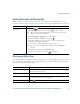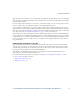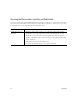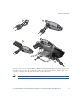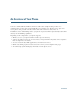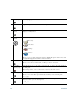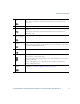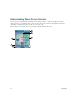- Cisco Wireless IP Phone Owner's Manual
Table Of Contents
- Cisco Unified Wireless IP Phone 7921G Phone Guide for Cisco Unified Communications Manager 7.0
- Quick Reference
- Contents
- Getting Started
- Connecting Your Phone
- An Overview of Your Phone
- Basic Call Handling
- Advanced Call Handling
- Speed Dialing
- Picking Up a Redirected Call on Your Phone
- Storing and Retrieving Parked Calls
- Logging Out of Hunt Groups
- Using a Shared Line
- Using BLF to Determine a Line State
- Making and Receiving Secure Calls
- Tracing Suspicious Calls
- Prioritizing Critical Calls
- Using Cisco Extension Mobility
- Using the Application Button
- Using a Handset, Headset, and Speakerphone
- Changing Phone Settings
- Using Call Logs and Directories
- Accessing Voice Messages
- Accessing Your User Options Web Pages
- Understanding Additional Configuration Options
- Troubleshooting Your Phone
- Cisco One-Year Limited Hardware Warranty Terms
- Index
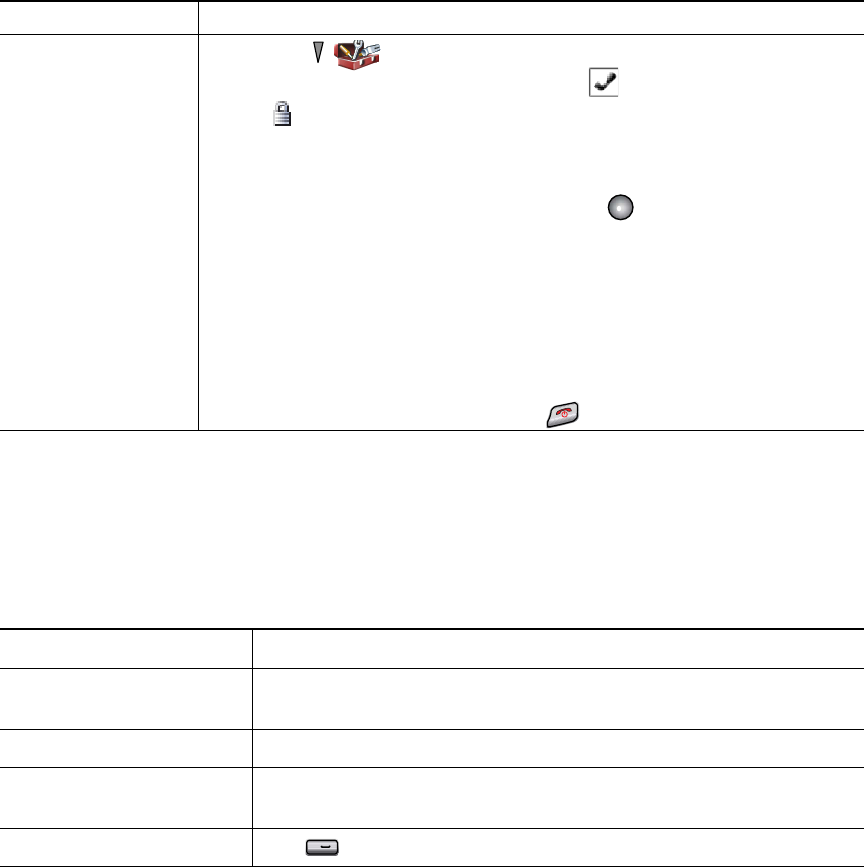
Connecting Your Phone
Cisco Unified Wireless IP Phone 7921G Phone Guide for Cisco Unified Communications Manager 7.0 13
Setting Username and Passwords
When powering on your phone for the first time, in some networks, you might need to set your
username and password to access the wireless network.
Ask your system administrator for assistance.
Entering and Editing Text
You can enter characters, numbers, and special characters for passwords. When you press a numeric
key on the keypad, a text bubble shows all the characters and symbols that this key controls. Each
press moves to another character option.
If you want to... Then...
Set username and
password
1. Choose (Settings) > Network Profiles.
2. Highlight the current profile name (with ) and press View.
Note icon displays indicating that this screen is locked. For assistance,
contact your system administrator.
3. Highlight WLAN Configuration and press View.
4. Scroll to Username or Password and press .
5. Using the keypad, enter your username or password in the New
Username or New Password field.
For assistance, see Entering and Editing Text, page 13.
Note You can use up to 32 alphanumeric characters for the EAP/LEAP
password.
6. To confirm the changes, choose Options > Save.
7. To return to the main screen, press (red button).
If you want to... Then...
Enter characters Press the number key until you highlight the character (lower or upper
case) that you want to enter.
Enter numbers Press the number key and locate the number that you want to enter.
Delete the last character Press << once to delete the last character or number or to delete the
whole character string, press and hold <<.
Enter a space Press to enter a space between characters.
0