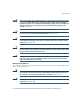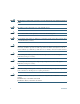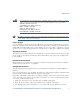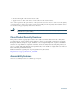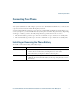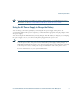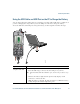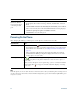- Cisco Wireless IP Phone Owner's Manual
Table Of Contents
- Cisco Unified Wireless IP Phone 7921G Phone Guide for Cisco Unified Communications Manager 7.0
- Quick Reference
- Contents
- Getting Started
- Connecting Your Phone
- An Overview of Your Phone
- Basic Call Handling
- Advanced Call Handling
- Speed Dialing
- Picking Up a Redirected Call on Your Phone
- Storing and Retrieving Parked Calls
- Logging Out of Hunt Groups
- Using a Shared Line
- Using BLF to Determine a Line State
- Making and Receiving Secure Calls
- Tracing Suspicious Calls
- Prioritizing Critical Calls
- Using Cisco Extension Mobility
- Using the Application Button
- Using a Handset, Headset, and Speakerphone
- Changing Phone Settings
- Using Call Logs and Directories
- Accessing Voice Messages
- Accessing Your User Options Web Pages
- Understanding Additional Configuration Options
- Troubleshooting Your Phone
- Cisco One-Year Limited Hardware Warranty Terms
- Index
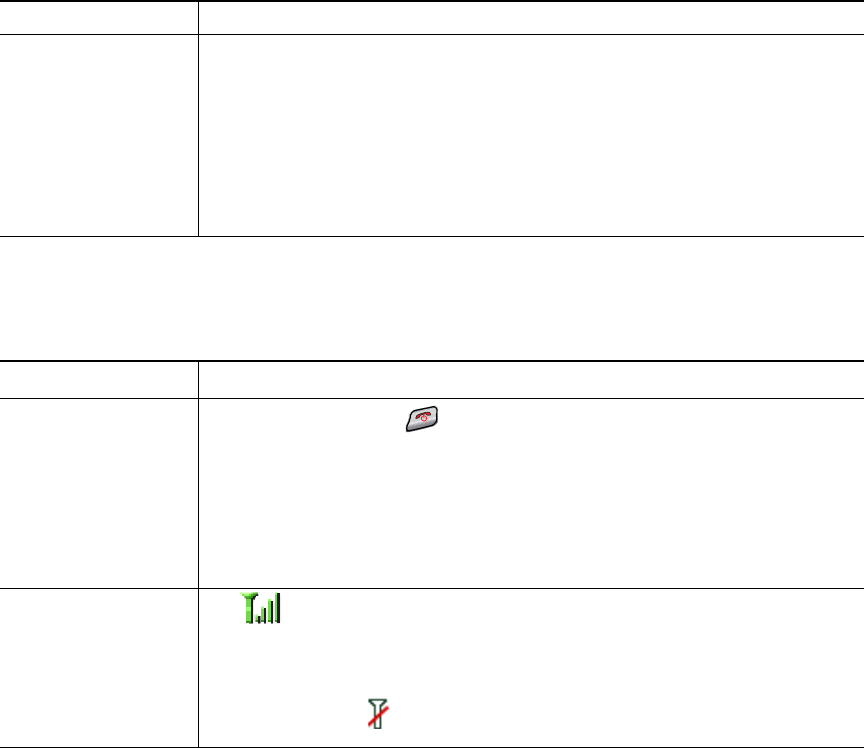
12 OL-16131-01
Powering On the Phone
After charging the battery, you must power on the phone to make and receive calls.
Tip
Your idle phone screen can turn off after a time interval. To alert you that the phone is still powered
on and connected to the wireless network when using battery power, the indicator light blinks green
every two seconds.
Stop Found New
Hardware Wizard
from opening when
connecting to USB
port
1. Click Next to use the wizard dialog box.
2. In the Update New Software dialog, click No, not this time, and click
Next.
3. Click Install the Software automatically (Recommended) and click Next.
4. After a few moments, the Cannot Install This Hardware dialog displays.
Click Don't prompt me again to install this software.
5. Click Finish to close the dialog box.
If you want to... Then...
Power on the phone 1. Press and hold the (red button) until the phone powers on.
2. You might need to enter a username and password to access the wireless
network. For more information, see
Setting Username and Passwords,
page 13.
3. After completing authentication and registration with Cisco Unified
Communications Manager, the phone displays the main screen and is
ready to place or receive calls.
Check signal strength The icon indicates the strength of the signal between the wireless access
point and your phone. Your phone must have at least one bar to place or
receive calls.
When you move the phone out of signal range, you lose connection with the
wireless LAN. The
icon appears, and the status line displays, “Leaving
service area.”
If you want to... Then...