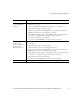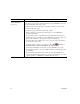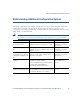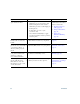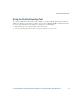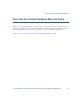- Cisco Wireless IP Phone Owner's Manual
Table Of Contents
- Cisco Unified Wireless IP Phone 7921G Phone Guide for Cisco Unified Communications Manager 7.0
- Quick Reference
- Contents
- Getting Started
- Connecting Your Phone
- An Overview of Your Phone
- Basic Call Handling
- Advanced Call Handling
- Speed Dialing
- Picking Up a Redirected Call on Your Phone
- Storing and Retrieving Parked Calls
- Logging Out of Hunt Groups
- Using a Shared Line
- Using BLF to Determine a Line State
- Making and Receiving Secure Calls
- Tracing Suspicious Calls
- Prioritizing Critical Calls
- Using Cisco Extension Mobility
- Using the Application Button
- Using a Handset, Headset, and Speakerphone
- Changing Phone Settings
- Using Call Logs and Directories
- Accessing Voice Messages
- Accessing Your User Options Web Pages
- Understanding Additional Configuration Options
- Troubleshooting Your Phone
- Cisco One-Year Limited Hardware Warranty Terms
- Index
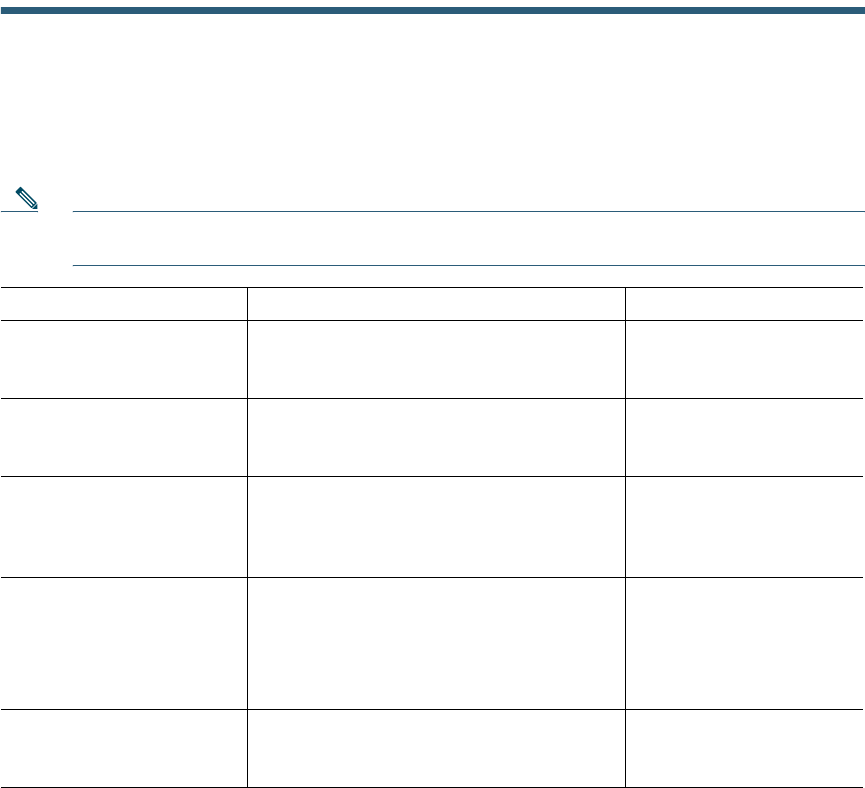
Understanding Additional Configuration Options
Cisco Unified Wireless IP Phone 7921G Phone Guide for Cisco Unified Communications Manager 7.0 95
Understanding Additional Configuration Options
Your system administrator can configure your phone to use specific softkey templates along with
special services and features, if appropriate. The table below provides an overview of some
configuration options that you might want to discuss with your system administrator based on your
calling needs or work environment.
Note You can locate User Guides and other documents listed in this table from the following URL:
http://www.cisco.com/en/US/products/hw/phones/ps379/products_user_guide_list.html
If you... Then... For more information...
Need to handle more calls
on your phone line
Ask your system administrator to
configure your line to support more calls.
Talk to your system
administrator or phone
support team.
Need more than one phone
line
Ask your system administrator to
configure one or more additional directory
numbers for you.
Talk to your system
administrator or phone
support team.
Need different softkeys,
such as iDivert, to display
when phone is ringing or in
use
Ask your system administrator to
configure a new softkey template and
assign it to your phone.
Talk to your system
administrator or phone
support team.
Need more speed dial
numbers
Verify that you are using all your currently
available speed dial numbers.
If you need additional speed dial numbers,
try using Abbreviated Dialing or
subscribing to the Fast Dial service.
See Accessing Your User
Options Web Pages,
page 82.
Want to use one directory
number for several phones
Request a shared line. This allows you to
use one number for your desk phone and
your wireless
IP phone, for example.
See Using a Shared Line,
page 54.