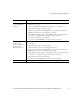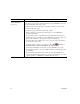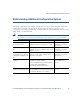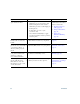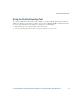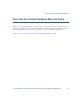- Cisco Wireless IP Phone Owner's Manual
Table Of Contents
- Cisco Unified Wireless IP Phone 7921G Phone Guide for Cisco Unified Communications Manager 7.0
- Quick Reference
- Contents
- Getting Started
- Connecting Your Phone
- An Overview of Your Phone
- Basic Call Handling
- Advanced Call Handling
- Speed Dialing
- Picking Up a Redirected Call on Your Phone
- Storing and Retrieving Parked Calls
- Logging Out of Hunt Groups
- Using a Shared Line
- Using BLF to Determine a Line State
- Making and Receiving Secure Calls
- Tracing Suspicious Calls
- Prioritizing Critical Calls
- Using Cisco Extension Mobility
- Using the Application Button
- Using a Handset, Headset, and Speakerphone
- Changing Phone Settings
- Using Call Logs and Directories
- Accessing Voice Messages
- Accessing Your User Options Web Pages
- Understanding Additional Configuration Options
- Troubleshooting Your Phone
- Cisco One-Year Limited Hardware Warranty Terms
- Index
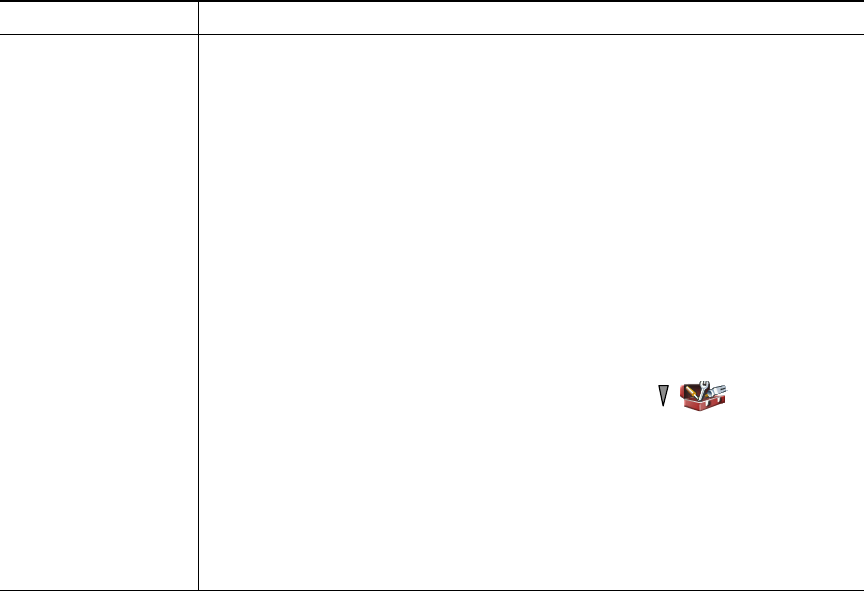
94 OL-16131-01
Set up, view, or
change WebDialer
preferences
Access the Preferences page.
The Preferences page appears the first time that you use WebDialer (after you
click the number that you want to dial).
To return to Preferences in the future, click the preferences icon from the
Make Call or Hang Up page.
The Preferences page contains the following options:
• Preferred language—Determines the language used for WebDialer
settings and prompts.
• Use permanent device—Identifies the wireless IP phone and directory
number (line) that you will use to place WebDialer calls. If you have one
phone with a single line, the appropriate phone and line are
automatically selected. Otherwise, choose a phone and/or line. Phones
are specified by host name.
To display the host name on your phone, choose (Settings) >
Network Profile > Network Configuration > Host Name.
• Use Extension Mobility—If selected, prompts WebDialer to use the
wireless
IP phone that is associated with your Extension Mobility profile
(if available).
• Do not display call confirmation—If selected, prompts WebDialer to
suppress the Make Call page. This page appears by default after you click
a phone number in a WebDialer-enabled online directory.
If you want to... Then...