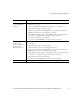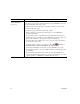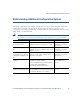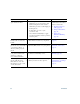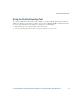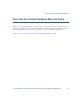- Cisco Wireless IP Phone Owner's Manual
Table Of Contents
- Cisco Unified Wireless IP Phone 7921G Phone Guide for Cisco Unified Communications Manager 7.0
- Quick Reference
- Contents
- Getting Started
- Connecting Your Phone
- An Overview of Your Phone
- Basic Call Handling
- Advanced Call Handling
- Speed Dialing
- Picking Up a Redirected Call on Your Phone
- Storing and Retrieving Parked Calls
- Logging Out of Hunt Groups
- Using a Shared Line
- Using BLF to Determine a Line State
- Making and Receiving Secure Calls
- Tracing Suspicious Calls
- Prioritizing Critical Calls
- Using Cisco Extension Mobility
- Using the Application Button
- Using a Handset, Headset, and Speakerphone
- Changing Phone Settings
- Using Call Logs and Directories
- Accessing Voice Messages
- Accessing Your User Options Web Pages
- Understanding Additional Configuration Options
- Troubleshooting Your Phone
- Cisco One-Year Limited Hardware Warranty Terms
- Index
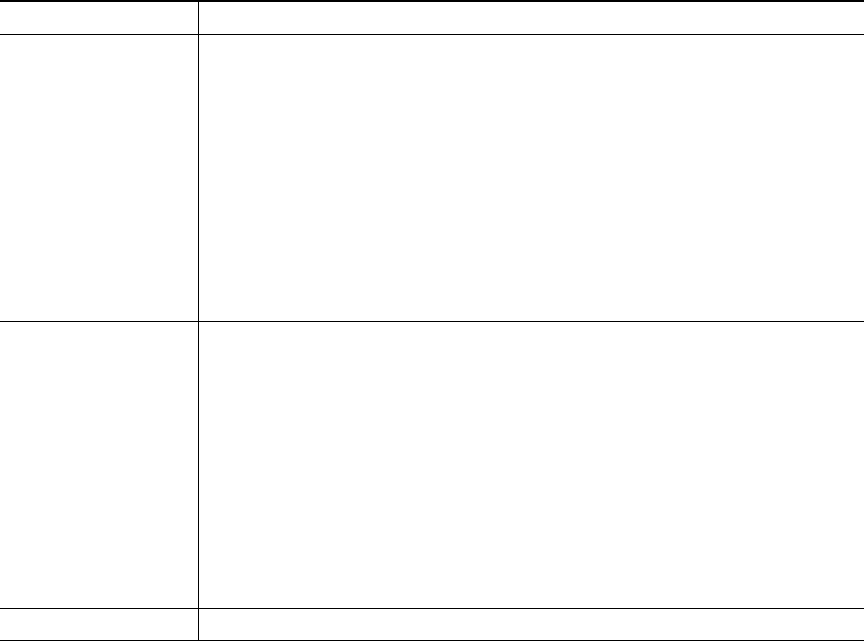
Accessing Your User Options Web Pages
Cisco Unified Wireless IP Phone 7921G Phone Guide for Cisco Unified Communications Manager 7.0 93
If you want to... Then...
Use WebDialer with
your User Options
directory
1. Log in to your User Options web pages. See Accessing Your User Options
Web Pages, page 84.
2. Choose User Options > Directory and search for a coworker.
3. Click the number that you want to dial.
4. If this is your first time using WebDialer, set up preferences and click
Submit. (See the last row in this table for details.)
5. If the Make Call page appears, click Dial. (See the last row in this table
to learn how to suppress this page in the future, if desired.)
The call is now placed on your phone.
6. To end a call, click Hangup or disconnect from your phone.
Use WebDialer with
another online
corporate directory
(not your User
Options directory)
1. Log in to a WebDialer-enabled corporate directory and search for
coworkers.
2. Click the number that you want to dial.
3. When prompted, enter your user ID and password.
4. If this is your first time using WebDialer, set up preferences and click
Submit. (See the last row in this table for details.)
5. If the Make Call page appears, click Dial. (See the last row in this table
to learn how to suppress this page in the future, if desired.)
The call is now placed on your phone.
6. To end a call, click Hangup or disconnect from your phone.
Log out of WebDialer Click the logout icon in the Make Call or Hang Up page.