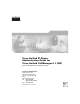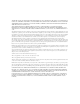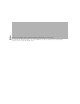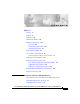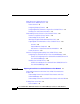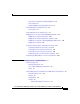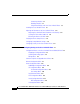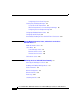Cisco Unified IP Phone Administration Guide for Cisco Unified CallManager 5.1 (SIP) Cisco Unified IP Phones 7970G/7971G-GE Corporate Headquarters Cisco Systems, Inc. 170 West Tasman Drive San Jose, CA 95134-1706 USA http://www.cisco.
THE SPECIFICATIONS AND INFORMATION REGARDING THE PRODUCTS IN THIS MANUAL ARE SUBJECT TO CHANGE WITHOUT NOTICE. ALL STATEMENTS, INFORMATION, AND RECOMMENDATIONS IN THIS MANUAL ARE BELIEVED TO BE ACCURATE BUT ARE PRESENTED WITHOUT WARRANTY OF ANY KIND, EXPRESS OR IMPLIED. USERS MUST TAKE FULL RESPONSIBILITY FOR THEIR APPLICATION OF ANY PRODUCTS.
The Java logo is a trademark or registered trademark of Sun Microsystems, Inc. in the U.S. or other countries. Cisco Unified IP Phone Administration Guide for Cisco Unified CallManager 5.1 (SIP), Cisco Unified IP Phones 7970G/7971G-GE Copyright © 2006 Cisco Systems, Inc. All rights reserved.
CONTENTS Preface xv Overview xv Audience xv Organization xvi Related Documentation xvii Obtaining Documentation xviii Cisco.
Contents What Features are Supported on the Cisco Unified IP Phones 7970G/7971G-GE? 1-9 Feature Overview 1-9 Configuring Telephony Features 1-10 Configuring Network Parameters Using the Cisco Unified IP Phone 1-11 Providing Users with Feature Information 1-11 Understanding Security Features for Cisco Unified IP Phones 1-12 Overview of Supported Security Features 1-14 Understanding Security Profiles 1-17 Identifying Encrypted and Authenticated Phone Calls 1-17 Supporting 802.
Contents Phone Power Consumption and Display Brightness 2-5 Power Outage 2-7 Obtaining Additional Information about Power 2-7 Understanding Phone Configuration Files 2-8 SIP Dial Rules 2-9 Understanding the Phone Startup Process 2-9 Adding Phones to the Cisco Unified CallManager Database 2-13 Adding Phones with Auto-Registration 2-14 Adding Phones with Auto-Registration and TAPS 2-15 Adding Phones with Cisco Unified CallManager Administration 2-16 Adding Phones with BAT 2-16 Using Cisco Unified IP Phones w
Contents Connecting a Headset 3-7 Disabling a Headset 3-7 Using External Devices with Your Cisco Unified IP Phone 3-8 Installing the Cisco Unified IP Phone 3-9 Adjusting the Placement of the Cisco Unified IP Phone 3-12 Adjusting Cisco Unified IP Phone Placement on the Desktop 3-12 Securing the Phone with a Cable Lock 3-13 Mounting the Phone to the Wall 3-14 Verifying the Phone Startup Process 3-15 Configuring Startup Network Settings 3-17 Configuring Security on the Cisco Unified IP Phone 3-17 CHAPTER 4
Contents Media Configuration Menu 4-28 Power Save Configuration Menu 4-32 Ethernet Configuration Menu 4-33 Security Configuration Menu 4-33 QoS Configuration Menu 4-35 Network Configuration 4-35 Security Configuration Menu 4-37 CTL File Screen 4-39 Trust List Screen 4-41 802.
Contents Configuring a Custom Phone Ring 6-4 Creating Custom Background Images 6-5 List.
Contents CHAPTER 9 Troubleshooting and Maintenance 9-1 Resolving Startup Problems 9-2 Symptom: The Cisco Unified IP Phone Does Not Go Through its Normal Startup Process 9-2 Symptom: The Cisco Unified IP Phone Does Not Register with Cisco Unified CallManager 9-3 Identifying Error Messages 9-4 Checking Network Connectivity 9-4 Verifying TFTP Server Settings 9-4 Verifying IP Addressing and Routing 9-5 Verifying DNS Settings 9-6 Verifying Cisco Unified CallManager Settings 9-6 Cisco Unified CallManager and T
Contents Using the Quality Report Tool 9-20 Monitoring the Voice Quality of Calls 9-20 Using Voice Quality Metrics 9-21 Troubleshooting Tips 9-22 Where to Go for More Troubleshooting Information 9-24 Cleaning the Cisco Unified IP Phone 9-24 APPENDIX A Providing Information to Users Via a Website A-1 How Users Obtain Support for the Cisco Unified IP Phone A-2 Giving Users Access to the User Options Web Pages A-2 How Users Access the Online Help System on the Phone A-2 How Users Get Copies of Cisco Unifie
Contents INDEX Cisco Unified IP Phone Administration Guide for Cisco Unified CallManager 5.
Contents xiv Cisco Unified IP Phone Administration Guide for Cisco Unified CallManager 5.
Preface Overview Cisco Unified IP Phone Administration Guide for Cisco Unified CallManager 5.1 (SIP), Cisco Unified IP Phones 7970G/7971G-GE provides the information you need to understand, install, configure, manage, and troubleshoot the phones in the Cisco Unified IP Phone 7970 series on a Voice-over-IP (VoIP) network.
Preface Organization Organization This manual is organized as follows: Chapter 1, “An Overview of the Cisco Unified IP Phone” Provides a conceptual overview and description of the Cisco Unified IP Phone Chapter 2, “Preparing to Install the Cisco Unified IP Phone on Your Network” Describes how the Cisco Unified IP Phone interacts with other key IP telephony components, and provides an overview of the tasks required prior to installation Chapter 3, “Setting Up the Cisco Unified IP Phone” Describes how t
Preface Related Documentation Appendix C, “Supporting International Users” Provides information about setting up phones in non-English environments Appendix D, “Technical Specifications” Provides technical specifications of the Cisco Unified IP Phone Related Documentation For more information about Cisco Unified IP Phones or Cisco Unified CallManager, refer to the following publications: Cisco Unified IP Phones 7970G/7971G-GE These publications are available at the following URL: http://www.cisco.
Preface Obtaining Documentation • Cisco Unified CallManager Bulk Administration Guide • Cisco Unified CallManager Troubleshooting Guide • Cisco Unified CallManager Compatibility Matrix Troubleshooting This document is available to registered Cisco.com users at the following URL: http://www.cisco.com/warp/customer/788/AVVID/telecaster_trouble.
Preface Documentation Feedback The Product Documentation DVD is created monthly and is released in the middle of the month. DVDs are available singly or by subscription. Registered Cisco.com users can order a Product Documentation DVD (product number DOC-DOCDVD= or DOC-DOCDVD=SUB) from Cisco Marketplace at the Product Documentation Store at this URL: http://www.cisco.com/go/marketplace/docstore Ordering Documentation You must be a registered Cisco.com user to access Cisco Marketplace.
Preface Cisco Product Security Overview A current list of security advisories, security notices, and security responses for Cisco products is available at this URL: http://www.cisco.com/go/psirt To see security advisories, security notices, and security responses as they are updated in real time, you can subscribe to the Product Security Incident Response Team Really Simple Syndication (PSIRT RSS) feed. Information about how to subscribe to the PSIRT RSS feed is found at this URL: http://www.cisco.
Preface Product Alerts and Field Notices The link on this page has the current PGP key ID in use. If you do not have or use PGP, contact PSIRT to find other means of encrypting the data before sending any sensitive material. Product Alerts and Field Notices Modifications to or updates about Cisco products are announced in Cisco Product Alerts and Cisco Field Notices. You can receive Cisco Product Alerts and Cisco Field Notices by using the Product Alert Tool on Cisco.com.
Preface Obtaining Technical Assistance Cisco Technical Support & Documentation Website The Cisco Technical Support & Documentation website provides online documents and tools for troubleshooting and resolving technical issues with Cisco products and technologies. The website is available 24 hours a day at this URL: http://www.cisco.com/techsupport Access to all tools on the Cisco Technical Support & Documentation website requires a Cisco.com user ID and password.
Preface Obtaining Technical Assistance Submitting a Service Request Using the online TAC Service Request Tool is the fastest way to open S3 and S4 service requests. (S3 and S4 service requests are those in which your network is minimally impaired or for which you require product information.) After you describe your situation, the TAC Service Request Tool provides recommended solutions. If your issue is not resolved using the recommended resources, your service request is assigned to a Cisco engineer.
Preface Obtaining Additional Publications and Information Severity 3 (S3)—Operational performance of the network is impaired while most business operations remain functional. You and Cisco will commit resources during normal business hours to restore service to satisfactory levels. Severity 4 (S4)—You require information or assistance with Cisco product capabilities, installation, or configuration. There is little or no effect on your business operations.
Preface Document Conventions • Internet Protocol Journal is a quarterly journal published by Cisco Systems for engineering professionals involved in designing, developing, and operating public and private internets and intranets. You can access the Internet Protocol Journal at this URL: http://www.cisco.com/ipj • Networking products offered by Cisco Systems, as well as customer support services, can be obtained at this URL: http://www.cisco.com/en/US/products/index.
Preface Document Conventions Convention Description [x|y|z] Optional alternative keywords are grouped in brackets and separated by vertical bars. string A nonquoted set of characters. Do not use quotation marks around the string or the string will include the quotation marks. screen font Terminal sessions and information the system displays are in screen font. boldface screen font Information you must enter is in boldface screen font.
Preface Document Conventions Warnings use the following conventions: Warning IMPORTANT SAFETY INSTRUCTIONS This warning symbol means danger. You are in a situation that could cause bodily injury. Before you work on any equipment, be aware of the hazards involved with electrical circuitry and be familiar with standard practices for preventing accidents. Use the statement number provided at the end of each warning to locate its translation in the translated safety warnings that accompanied this device.
Preface Document Conventions Attention IMPORTANTES INFORMATIONS DE SÉCURITÉ Ce symbole d'avertissement indique un danger. Vous vous trouvez dans une situation pouvant entraîner des blessures ou des dommages corporels. Avant de travailler sur un équipement, soyez conscient des dangers liés aux circuits électriques et familiarisez-vous avec les procédures couramment utilisées pour éviter les accidents.
Preface Document Conventions Advarsel VIKTIGE SIKKERHETSINSTRUKSJONER Dette advarselssymbolet betyr fare. Du er i en situasjon som kan føre til skade på person. Før du begynner å arbeide med noe av utstyret, må du være oppmerksom på farene forbundet med elektriske kretser, og kjenne til standardprosedyrer for å forhindre ulykker. Bruk nummeret i slutten av hver advarsel for å finne oversettelsen i de oversatte sikkerhetsadvarslene som fulgte med denne enheten.
Preface Document Conventions Varning! VIKTIGA SÄKERHETSANVISNINGAR Denna varningssignal signalerar fara. Du befinner dig i en situation som kan leda till personskada. Innan du utför arbete på någon utrustning måste du vara medveten om farorna med elkretsar och känna till vanliga förfaranden för att förebygga olyckor. Använd det nummer som finns i slutet av varje varning för att hitta dess översättning i de översatta säkerhetsvarningar som medföljer denna anordning.
Preface Document Conventions Aviso INSTRUÇÕES IMPORTANTES DE SEGURANÇA Este símbolo de aviso significa perigo. Você se encontra em uma situação em que há risco de lesões corporais. Antes de trabalhar com qualquer equipamento, esteja ciente dos riscos que envolvem os circuitos elétricos e familiarize-se com as práticas padrão de prevenção de acidentes. Use o número da declaração fornecido ao final de cada aviso para localizar sua tradução nos avisos de segurança traduzidos que acompanham o dispositivo.
Preface Document Conventions Advarsel VIGTIGE SIKKERHEDSANVISNINGER Dette advarselssymbol betyder fare. Du befinder dig i en situation med risiko for legemesbeskadigelse. Før du begynder arbejde på udstyr, skal du være opmærksom på de involverede risici, der er ved elektriske kredsløb, og du skal sætte dig ind i standardprocedurer til undgåelse af ulykker. Brug erklæringsnummeret efter hver advarsel for at finde oversættelsen i de oversatte advarsler, der fulgte med denne enhed.
Preface Document Conventions Cisco Unified IP Phone Administration Guide for Cisco Unified CallManager 5.
Preface Document Conventions xxxiv Cisco Unified IP Phone Administration Guide for Cisco Unified CallManager 5.
C H A P T E R 1 An Overview of the Cisco Unified IP Phone The Cisco Unified IP Phones 7970G/7971G-GE are full-featured telephones that provide voice communication over an Internet Protocol (IP) network. They function much like digital business telephones, allowing you to place and receive phone calls and to access features such as mute, hold, transfer, speed dial, call forward, and more.
Chapter 1 An Overview of the Cisco Unified IP Phone Understanding the Cisco Unified IP Phones 7970G/7971G-GE • Caution Overview of Configuring and Installing Cisco Unified IP Phones, page 1-21 Using a cell, mobile, or GSM phone, or two-way radio in close proximity to a Cisco Unified IP Phone might cause interference. For more information, refer to the manufacturer's documentation of the interfering device.
Chapter 1 An Overview of the Cisco Unified IP Phone Understanding the Cisco Unified IP Phones 7970G/7971G-GE 1 Programmable buttons Depending on configuration, programmable buttons provide access to: • Phone lines (line buttons) • Speed-dial numbers (speed-dial buttons, including the BLF speed-dial feature) • Web-based phone services (for example, a Personal Address Book button) • Phone features (for example, a Privacy button) Buttons illuminate to indicate status: Green, steady—Active call Gree
Chapter 1 An Overview of the Cisco Unified IP Phone Understanding the Cisco Unified IP Phones 7970G/7971G-GE 8 Services Button Opens/closes the Services menu. 9 Volume button Controls the handset, headset, and speakerphone volume (off-hook) and the ringer volume (on-hook). 10 Speaker button Toggles the speakerphone on or off. 11 Mute button Toggles the Mute feature on or off. 12 Headset button Toggles the headset on or off.
Chapter 1 An Overview of the Cisco Unified IP Phone What Networking Protocols Are Used? What Networking Protocols Are Used? Cisco Unified IP Phones support several industry-standard and Cisco networking protocols required for voice communication. Table 1-1 provides an overview of the networking protocols that the Cisco Unified IP Phones 7970G/7971G-GE supports.
Chapter 1 An Overview of the Cisco Unified IP Phone What Networking Protocols Are Used? Table 1-1 Supported Networking Protocols on the Cisco Unified IP Phone (continued) Networking Protocol Purpose HyperText Transfer Protocol (HTTP) Cisco Unified IP Phones use HTTP HTTP is the standard way of transferring information and moving for the XML services and for documents across the Internet and the troubleshooting purposes. World Wide Web. IEEE 802.1X The IEEE 802.
Chapter 1 An Overview of the Cisco Unified IP Phone What Networking Protocols Are Used? Table 1-1 Supported Networking Protocols on the Cisco Unified IP Phone (continued) Networking Protocol Purpose Usage Notes Real-Time Control Protocol (RTCP) RTCP works in conjunction with RTP to provide QoS data (such as jitter, latency, and round trip delay) on RTP streams. RTCP is disabled by default, but you can enable it on a per phone basis using Cisco Unified CallManager.
Chapter 1 An Overview of the Cisco Unified IP Phone Understanding the SIP Protocol Table 1-1 Supported Networking Protocols on the Cisco Unified IP Phone (continued) Networking Protocol Purpose Usage Notes Trivial File Transfer Protocol (TFTP) TFTP allows you to transfer files over the network. TFTP requires a TFTP server in your network, which can be automatically identified from the DHCP server.
Chapter 1 An Overview of the Cisco Unified IP Phone What Features are Supported on the Cisco Unified IP Phones 7970G/7971G-GE? What Features are Supported on the Cisco Unified IP Phones 7970G/7971G-GE? The Cisco Unified IP Phone functions much like a digital business phone, allowing you to place and receive telephone calls. In addition to traditional telephony features, the Cisco Unified IP Phone includes features that enable you to administer and monitor the phone as a network device.
Chapter 1 What Features are Supported on the Cisco Unified IP Phones 7970G/7971G-GE? An Overview of the Cisco Unified IP Phone other web-based information. For information about configuring such services, see the “Configuring Corporate Directories and Personal Directories” section on page 5-13 and the “Setting Up Services” section on page 5-16. Finally, because the Cisco Unified IP Phone is a network device, you can obtain detailed status information from it directly.
Chapter 1 An Overview of the Cisco Unified IP Phone What Features are Supported on the Cisco Unified IP Phones 7970G/7971G-GE? Configuring Network Parameters Using the Cisco Unified IP Phone You can configure parameters such as DHCP, TFTP, and IP settings on the phone itself. You can also obtain statistics about a current call or firmware versions on the phone.
Chapter 1 An Overview of the Cisco Unified IP Phone Understanding Security Features for Cisco Unified IP Phones Understanding Security Features for Cisco Unified IP Phones Implementing security in the Cisco Unified CallManager system prevents identity theft of the phone and Cisco Unified CallManager server, prevents data tampering, and prevents call signaling and media stream tampering.
Chapter 1 An Overview of the Cisco Unified IP Phone Understanding Security Features for Cisco Unified IP Phones Table 1-2 Cisco Unified IP Phone and Cisco Unified CallManager Security Topics (continued) Topic TLS connection Reference • See the “What Networking Protocols Are Used?” section on page 1-5. • See the “Understanding Phone Configuration Files” section on page 2-8. Security and the phone startup process See the “Understanding the Phone Startup Process” section on page 2-9.
Chapter 1 An Overview of the Cisco Unified IP Phone Understanding Security Features for Cisco Unified IP Phones Table 1-2 Cisco Unified IP Phone and Cisco Unified CallManager Security Topics (continued) Topic Reference Resetting or restoring the phone See the “Resetting or Restoring the Cisco Unified IP Phone” section on page 9-17. 802.1X Authentication for Cisco Unified IP Phones See these sections: • “Supporting 802.1X Authentication on Cisco Unified IP Phones” section on page 1-18 • “802.
Chapter 1 An Overview of the Cisco Unified IP Phone Understanding Security Features for Cisco Unified IP Phones Table 1-3 Overview of Security Features Feature Description Image authentication Signed binary files (with the extension .sbn) prevent tampering with the firmware image before it is loaded on a phone. Tampering with the image causes a phone to fail the authentication process and reject the new image.
Chapter 1 An Overview of the Cisco Unified IP Phone Understanding Security Features for Cisco Unified IP Phones Table 1-3 Overview of Security Features (continued) Feature Description Signaling Encryption Ensures that all SIP signaling messages that are sent between the device and the Cisco Unified CallManager server are encrypted.
Chapter 1 An Overview of the Cisco Unified IP Phone Understanding Security Features for Cisco Unified IP Phones Related Topics • Identifying Encrypted and Authenticated Phone Calls, page 1-17 • Device Configuration Menu, page 4-15 • Security Restrictions, page 1-21 Understanding Security Profiles All Cisco Unified IP Phones that support Cisco Unified CallManager 5.1 use a security profile, which defines whether the phone is nonsecure, authenticated, or encrypted.
Chapter 1 An Overview of the Cisco Unified IP Phone Understanding Security Features for Cisco Unified IP Phones In an encrypted call, all devices participating in the establishment of the call are authenticated by the Cisco Unified CallManager. In addition, call signaling and media streams are encrypted. An encrypted call offers the highest level of security, providing integrity and privacy to the call.
Chapter 1 An Overview of the Cisco Unified IP Phone Understanding Security Features for Cisco Unified IP Phones the LAN switch. This prevents the IP phone from having to act as the authenticator, yet allows the LAN switch to authenticate a data end point prior to accessing the network. In conjunction with the EAPOL pass-through mechanism, Cisco Unified IP Phones provide a proxy EAPOL-Logoff mechanism.
Chapter 1 An Overview of the Cisco Unified IP Phone Understanding Security Features for Cisco Unified IP Phones • Configure PC Port—The 802.1X standard does not take into account the use of VLANs and thus recommends that only a single device should be authenticated to a specific switch port. However, some switches (including Cisco Catalyst switches) support multi-domain authentication. The switch configuration determines whether you can connect a PC to the phone’s PC port.
Chapter 1 An Overview of the Cisco Unified IP Phone Overview of Configuring and Installing Cisco Unified IP Phones Security Restrictions A user cannot barge into an encrypted call if the phone that is used to barge is not configured for encryption. When barge fails in this case, a reorder tone (fast busy tone) plays on the phone on which the user initiated the barge.
Chapter 1 An Overview of the Cisco Unified IP Phone Overview of Configuring and Installing Cisco Unified IP Phones Configuring Cisco Unified IP Phones in Cisco Unified CallManager To add phones to the Cisco Unified CallManager database, you can use: • Auto-registration • Cisco Unified CallManager Administration • Bulk Administration Tool (BAT) • BAT and the Tool for Auto-Registered Phones Support (TAPS) For more information about these choices, see the “Adding Phones to the Cisco Unified CallMana
Chapter 1 An Overview of the Cisco Unified IP Phone Overview of Configuring and Installing Cisco Unified IP Phones Table 1-4 Checklist for Configuring the Cisco Unified IP Phone 7970G/7971G-GE in Cisco Unified CallManager Task Purpose For More Information 1. Gather the following information about the phone: Provides list of configuration requirements for setting up phones. Refer to the Cisco Unified CallManager System Guide, Cisco Unified IP Phone chapter.
Chapter 1 An Overview of the Cisco Unified IP Phone Overview of Configuring and Installing Cisco Unified IP Phones Table 1-4 Checklist for Configuring the Cisco Unified IP Phone 7970G/7971G-GE in Cisco Unified CallManager (continued) Task Purpose For More Information 3. Add and configure the phone by completing these required fields in the Phone Configuration window: Adds the device with its default settings to the Cisco Unified CallManager database.
Chapter 1 An Overview of the Cisco Unified IP Phone Overview of Configuring and Installing Cisco Unified IP Phones Table 1-4 Checklist for Configuring the Cisco Unified IP Phone 7970G/7971G-GE in Cisco Unified CallManager (continued) Task Purpose For More Information 5. Customize softkey templates. Adds, deletes, or changes order of softkey features that display on the user’s phone to meet feature usage needs.
Chapter 1 An Overview of the Cisco Unified IP Phone Overview of Configuring and Installing Cisco Unified IP Phones Table 1-4 Checklist for Configuring the Cisco Unified IP Phone 7970G/7971G-GE in Cisco Unified CallManager (continued) Task Purpose For More Information 9. Add user information by configuring Adds user information to the global directory for Cisco required fields: Unified CallManager.
Chapter 1 An Overview of the Cisco Unified IP Phone Overview of Configuring and Installing Cisco Unified IP Phones Note Before you install a phone, even if it is new, upgrade the phone to the current firmware image. For more information about upgrading, refer to the Readme file for your phone, which is located at: http://www.cisco.com/cgi-bin/tablebuild.pl/ip-7900ser After the phone is connected to the network, the phone startup process begins and the phone registers with Cisco Unified CallManager.
Chapter 1 An Overview of the Cisco Unified IP Phone Overview of Configuring and Installing Cisco Unified IP Phones Table 1-5 Checklist for Installing the Cisco Unified IP Phone Task Purpose 1. Choose the power source for the phone: Determines how the phone receives power. – Power over Ethernet (PoE) For More Information See the “Providing Power to the Phone” section on page 2-4. – External power supply 2. Assemble the phone, adjust phone placement, and connect the network cable.
Chapter 1 An Overview of the Cisco Unified IP Phone Overview of Configuring and Installing Cisco Unified IP Phones Table 1-5 Checklist for Installing the Cisco Unified IP Phone (continued) Task Purpose For More Information Using DHCP—The IP address See the “Configuring is automatically assigned and Startup Network Settings” the Cisco Unified IP Phone is section on page 3-17. directed to a TFTP Server.
Chapter 1 An Overview of the Cisco Unified IP Phone Overview of Configuring and Installing Cisco Unified IP Phones 1-30 Cisco Unified IP Phone Administration Guide for Cisco Unified CallManager 5.
C H A P T E R 2 Preparing to Install the Cisco Unified IP Phone on Your Network Cisco Unified IP Phones enable you to communicate using voice over a data network. To provide this capability, the IP Phones depend upon and interact with several other key Cisco IP Telephony and network components, including Cisco Unified CallManager, DNS and DHCP servers, TFTP servers, media resources, Cisco prestandard inline power, and so on.
Chapter 2 Preparing to Install the Cisco Unified IP Phone on Your Network Understanding Interactions with Other Cisco Unified IP Communications Products • Adding Phones to the Cisco Unified CallManager Database, page 2-13 • Using Cisco Unified IP Phones with Different Protocols, page 2-17 • Determining the MAC Address of a Cisco Unified IP Phone, page 2-20 Understanding Interactions with Other Cisco Unified IP Communications Products To function in the IP telephony network, the Cisco Unified IP Phone
Chapter 2 Preparing to Install the Cisco Unified IP Phone on Your Network Understanding Interactions with Other Cisco Unified IP Communications Products • Phone registration • Call preservation, so that a media session continues if signaling is lost between the primary CallManager and a phone) For information about configuring Cisco Unified CallManager to work with the IP devices described in this chapter, refer to Cisco Unified CallManager Administration Guide, Cisco Unified CallManager System Guide,
Chapter 2 Preparing to Install the Cisco Unified IP Phone on Your Network Providing Power to the Phone • Data traffic present on the data/native VLAN may reduce the quality of Voice-over-IP traffic. • Network security may indicate a need to isolate the VLAN voice traffic from the VLAN data traffic. You can resolve these issues by isolating the voice traffic onto a separate VLAN.
Chapter 2 Preparing to Install the Cisco Unified IP Phone on Your Network Providing Power to the Phone Power Guidelines Table 2-1 provides guidelines that apply to external power and to inline power power for phones the Cisco Unified IP Phones 7970G/7971G-GE.
Chapter 2 Preparing to Install the Cisco Unified IP Phone on Your Network Providing Power to the Phone Table 2-2 Power Consumption and Display Brightness for Power Configurations Max. Power Phone Consumed Screen from a Switch Brightness Phone Model Power Configuration Cisco Unified IP Phone 7970G Cisco prestandard inline power from a switch that supports a maximum of 7 W power per port, with bidirectional power negotiation enabled 6.3 W Approx.
Chapter 2 Preparing to Install the Cisco Unified IP Phone on Your Network Providing Power to the Phone Power Outage Your accessibility to emergency service through the phone is dependent on the phone being powered. If there is an interruption in the power supply, Service and Emergency Calling Service dialing will not function until power is restored. In the case of a power failure or disruption, you may need to reset or reconfigure equipment before using the Service or Emergency Calling Service dialing.
Chapter 2 Preparing to Install the Cisco Unified IP Phone on Your Network Understanding Phone Configuration Files Understanding Phone Configuration Files Configuration files for a phone are stored on the TFTP server and define parameters for connecting to Cisco Unified CallManager. In general, any time you make a change in Cisco Unified CallManager that requires the phone to be reset, a change is made to the phone’s configuration file automatically.
Chapter 2 Preparing to Install the Cisco Unified IP Phone on Your Network Understanding the Phone Startup Process For more information about how the phone interacts with the TFTP server, refer to the Cisco Unified CallManager System Guide, “Cisco TFTP” chapter. The TFTP server generates these SIP configuration files: • SIP IP Phone: – For unsigned and unencrypted files—SEP.cnf.xml – For signed files—SEP.cnf.xml.sgn – For signed and encrypted files—SEP.cnf.xml.enc.
Chapter 2 Preparing to Install the Cisco Unified IP Phone on Your Network Understanding the Phone Startup Process Table 2-4 Cisco Unified IP Phone Startup Process Step Description 1. Obtaining Power from the Switch. If a phone is not using external power, the switch provides in-line power through the Ethernet cable attached to the phone. Related Topics • Providing Power to the Phone, page 2-4. • Resolving Startup Problems, page 9-2. 2. Loading the Stored Phone Image.
Chapter 2 Preparing to Install the Cisco Unified IP Phone on Your Network Understanding the Phone Startup Process Table 2-4 Cisco Unified IP Phone Startup Process (continued) Step Description 5. Accessing a TFTP Server. In addition to assigning an IP address, the DHCP server directs the Cisco Unified IP Phone to a TFTP Server. If the phone has a statically-defined IP address, you must configure the TFTP server locally on the phone; the phone then contacts the TFTP server directly. Note 6.
Chapter 2 Preparing to Install the Cisco Unified IP Phone on Your Network Understanding the Phone Startup Process Table 2-4 Cisco Unified IP Phone Startup Process (continued) Step Description 7. Requesting the Configuration File. The TFTP server has configuration files, which define parameters for connecting to Cisco Unified CallManager and other information for the phone. 8. Contacting Cisco Unified CallManager.
Chapter 2 Preparing to Install the Cisco Unified IP Phone on Your Network Adding Phones to the Cisco Unified CallManager Database Adding Phones to the Cisco Unified CallManager Database Before installing the Cisco Unified IP phone, you must choose a method for adding phones to the Cisco Unified CallManager database.
Chapter 2 Adding Phones to the Cisco Unified CallManager Database Preparing to Install the Cisco Unified IP Phone on Your Network Adding Phones with Auto-Registration You can add phones with auto-registration without first gathering MAC addresses from the phones. Note Cisco recommends you use auto-registration to add less than 100 phones to your network. To add more than 100 phones to your network, use the Bulk Administration Tool (BAT). See the “Adding Phones with BAT” section on page 2-16.
Chapter 2 Preparing to Install the Cisco Unified IP Phone on Your Network Adding Phones to the Cisco Unified CallManager Database Adding Phones with Auto-Registration and TAPS You can add phones with auto-registration and TAPS without first gathering MAC addresses from phones. Note Cisco recommends you use auto-registration and TAPS to add less than 100 phones to your network. To add more than 100 phones to your network, use the Bulk Administration Tool (BAT).
Chapter 2 Adding Phones to the Cisco Unified CallManager Database Preparing to Install the Cisco Unified IP Phone on Your Network Adding Phones with Cisco Unified CallManager Administration You can add phones individually to the Cisco Unified CallManager database using Cisco Unified CallManager Administration. To do so, you first need to obtain the MAC address for each phone.
Chapter 2 Preparing to Install the Cisco Unified IP Phone on Your Network Using Cisco Unified IP Phones with Different Protocols For detailed instructions about using BAT, refer to Cisco Unified CallManager Administration Guide and to Cisco Unified CallManager Bulk Administration Guide.
Chapter 2 Using Cisco Unified IP Phones with Different Protocols Preparing to Install the Cisco Unified IP Phone on Your Network Converting a New Phone from SCCP to SIP A new, unused phone is set for SCCP by default. To convert this phone to SIP, perform these steps: Procedure Step 1 Take one of these actions: • To auto-register the phone, set the Auto Registration Phone Protocol parameter in Cisco Unified CallManager Administration to SIP.
Chapter 2 Preparing to Install the Cisco Unified IP Phone on Your Network Using Cisco Unified IP Phones with Different Protocols Converting an In-Use Phone from SIP to SCCP To convert a phone that is in use in your network from SIP to SCCP, perform these steps. For more information, Cisco Unified CallManager Administration Guide. Procedure Step 1 In Cisco Unified CallManager Administration, delete the existing SIP phone from the Cisco Unified CallManager database.
Chapter 2 Determining the MAC Address of a Cisco Unified IP Phone Preparing to Install the Cisco Unified IP Phone on Your Network Determining the MAC Address of a Cisco Unified IP Phone Several of the procedures described in this manual require you to determine the MAC address of a Cisco Unified IP Phone. You can determine a phone’s MAC address in these ways: • From the phone, choose Settings > Network Configuration and look at the MAC Address field. • Look at the MAC label on the back of the phone.
C H A P T E R 3 Setting Up the Cisco Unified IP Phone This chapter includes the following topics, which help you install the Cisco Unified IP Phones 7970G/7971G-GE on an IP telephony network: Note • Before You Begin, page 3-2 • Understanding the Cisco Unified IP Phone 7970G/7971G-GE Components, page 3-5 • Installing the Cisco Unified IP Phone, page 3-9 • Adjusting the Placement of the Cisco Unified IP Phone, page 3-12 • Verifying the Phone Startup Process, page 3-15 • Configuring Startup Netw
Chapter 3 Setting Up the Cisco Unified IP Phone Before You Begin Before You Begin Before installing the Cisco Unified IP Phone, review the requirements in these sections: • Network Requirements, page 3-2 • Cisco Unified CallManager Configuration, page 3-2 • Safety, page 3-3 Network Requirements For the Cisco Unified IP Phones 7970G/7971G-GE to successfully operate as a Cisco Unified IP Phone endpoint in your network, your network must meet these requirements: • Working Voice over IP (VoIP) Network
Chapter 3 Setting Up the Cisco Unified IP Phone Before You Begin If you plan to use auto-registration, verify that it is enabled and properly configured in Cisco Unified CallManager before connecting any Cisco Unified IP Phone to the network. For information about enabling and configuring auto-registration, refer to Cisco Unified CallManager Administration Guide. Also, see the “Adding Phones to the Cisco Unified CallManager Database” section on page 2-13.
Chapter 3 Setting Up the Cisco Unified IP Phone Before You Begin Warning Do not work on the system or connect or disconnect cables during periods of lightning activity. Warning To avoid electric shock, do not connect safety extra low voltage (SELV) circuits to telephone network voltage (TNV) circuits. LAN ports contain SELV circuits, and WAN ports contain TNV circuits. Some LAN and WAN ports both use RJ-45 connectors. Use caution when connecting cables.
Chapter 3 Setting Up the Cisco Unified IP Phone Understanding the Cisco Unified IP Phone 7970G/7971G-GE Components Understanding the Cisco Unified IP Phone 7970G/7971G-GE Components The Cisco Unified IP Phone 7970G/7971G-GE includes these components on the phone or as accessories for the phone: • Network and Access Ports, page 3-5 • Handset, page 3-5 • Speakerphone, page 3-6 • Headset, page 3-6 Network and Access Ports The back of the Cisco Unified IP Phone 7970G/7971G-GE includes these ports: •
Chapter 3 Setting Up the Cisco Unified IP Phone Understanding the Cisco Unified IP Phone 7970G/7971G-GE Components Speakerphone By default, the speakerphone is enabled on Cisco Unified IP Phones 7970G/7971G-GE. You can disable the speakerphone through the Cisco Unified CallManager Administration application. To do so, choose Device > Phone and locate the phone you want to modify. In the Phone Configuration web page for the phone, check the Disable Speakerphone check box.
Chapter 3 Setting Up the Cisco Unified IP Phone Understanding the Cisco Unified IP Phone 7970G/7971G-GE Components Audio Quality Subjective to the User Beyond the physical, mechanical and technical performance, the audio portion of a headset must sound good to the user and the party on the far end.
Chapter 3 Setting Up the Cisco Unified IP Phone Understanding the Cisco Unified IP Phone 7970G/7971G-GE Components Using External Devices with Your Cisco Unified IP Phone The following information applies when you use external devices with the Cisco Unified IP Phone: Cisco recommends the use of good quality external devices (speakers, microphones, and headsets) that are shielded (screened) against unwanted radio frequency (RF) and audio frequency (AF) signals.
Chapter 3 Setting Up the Cisco Unified IP Phone Installing the Cisco Unified IP Phone Installing the Cisco Unified IP Phone You must connect the Cisco Unified IP Phone to the network and to a power source before using it. See Figure 3-1 for a graphical representation of the connections. Note Before you install a phone, even if it is new, upgrade the phone to the current firmware image.
Chapter 3 Setting Up the Cisco Unified IP Phone Installing the Cisco Unified IP Phone Procedure Notes Reference 4. Each Cisco Unified IP Phone Connect a Category 3 or 5 ships with one Ethernet cable in straight-through Ethernet cable from the switch to the the box. 10/100 SW port (Cisco Unified IP Phone 7970) or the 10/100/1000 SW port (Cisco Unified IP Phone 7971G-GE). See the “Network and Access Ports” section on page 3-5 for guidelines. 5. Optional.
Chapter 3 Setting Up the Cisco Unified IP Phone Installing the Cisco Unified IP Phone Figure 3-1 Cisco Unified IP Phones 7970G/7971G-GE Rear Cable Connections 1 AUX 10/100/1000 SW 10/100/1000 PC DC48V 3 7 2 130055 6 5 4 1 DC adapter port (DC48V) 5 Access port (1000 appears on the Cisco Unified IP Phone 7971G-GE only) 2 Power supply with DC Connector 6 Handset port 3 Power cable with AC wall plug 7 Headset port 4 Network port (1000 appears on the Cisco Unified IP Phone 7971G-GE only)
Chapter 3 Setting Up the Cisco Unified IP Phone Adjusting the Placement of the Cisco Unified IP Phone Related Topics • Before You Begin, page 3-2 • Adjusting the Placement of the Cisco Unified IP Phone, page 3-12 • Configuring Startup Network Settings, page 3-17 Adjusting the Placement of the Cisco Unified IP Phone The Cisco Unified IP Phone includes an adjustable footstand. When placing the phone on a desktop surface, you can adjust the tilt height to several different angles in 7.
Chapter 3 Setting Up the Cisco Unified IP Phone Adjusting the Placement of the Cisco Unified IP Phone Securing the Phone with a Cable Lock You can secure the Cisco Unified IP Phone 7970G/7971G-GE to a desktop using a laptop cable lock. The lock connects to the security slot on the back of the phone and the cable can be secured to a desktop. The security slot can accommodate a lock up to 20 mm.
Chapter 3 Setting Up the Cisco Unified IP Phone Adjusting the Placement of the Cisco Unified IP Phone Mounting the Phone to the Wall You can mount the Cisco Unified IP Phone on the wall using the footstand as a mounting bracket or you can use special brackets available in a Cisco Unified IP Phone wall mount kit. (Wall mount kits must be ordered separately from the phones.
Chapter 3 Setting Up the Cisco Unified IP Phone Verifying the Phone Startup Process Figure 3-3 Parts Used in Wall Mounting the Cisco Unified IP Phone 1 Footstand adjustment button—Raises and lowers adjustment plate 2 Wall mounting screw holes 3 Adjustment plate—Raises and lowers phone vertically Verifying the Phone Startup Process After the Cisco Unified IP Phone has power connected to it, the phone begins its startup process by cycling through the following steps. 1.
Chapter 3 Setting Up the Cisco Unified IP Phone Verifying the Phone Startup Process 2. Caution Some or all of the line keys flash orange. If the line keys flash red in sequence after flashing yellow, do not power down the phone until the sequence of red flashes completes. This sequence can take several minutes to complete. 3. Some or all of the line keys flash green. Normally, this sequence takes just a few seconds.
Chapter 3 Setting Up the Cisco Unified IP Phone Configuring Startup Network Settings 6. The main LCD screen displays: – Current date and time – Primary directory number – Additional directory numbers and speed dial numbers, if configured – Softkeys If the phone successfully passes through these stages, it has started up properly. If the phone does not start up properly, see the “Resolving Startup Problems” section on page 9-2.
Chapter 3 Setting Up the Cisco Unified IP Phone Configuring Security on the Cisco Unified IP Phone For more information about the security features, see the “Understanding Security Features for Cisco Unified IP Phones” section on page 1-12. Also, refer to Cisco Unified CallManager Security Guide. A Locally Significant Certificate (LSC) installs on phones after you perform the necessary tasks that are associated with the CAPF.
Chapter 3 Setting Up the Cisco Unified IP Phone Configuring Security on the Cisco Unified IP Phone Procedure Step 1 Obtain the CAPF authentication string that was set when the CAPF was configured. Step 2 From the phone, press the Settings > Security Configuration. Note You can control access to the Settings Menu by using the Settings Access field in the Cisco Unified CallManager Administration Phone Configuration Settings page. For more information, see Cisco Unified CallManager Administration Guide.
Chapter 3 Setting Up the Cisco Unified IP Phone Configuring Security on the Cisco Unified IP Phone 3-20 Cisco Unified IP Phone Administration Guide for Cisco Unified CallManager 5.
C H A P T E R 4 Configuring Settings on the Cisco Unified IP Phone The Cisco Unified IP Phone includes many configurable network and device settings that you may need to modify before the phone is functional for your users. You can access these settings, and change many of them, through menus on the phone.
Chapter 4 Configuration Menus on the Cisco Unified IP Phones 7970G/7971G-GE Configuring Settings on the Cisco Unified IP Phone Configuration Menus on the Cisco Unified IP Phones 7970G/7971G-GE The Cisco Unified IP Phones 7970G/7971G-GE includes the following configuration menus: • Network Configuration menu—Provides options for viewing and making a variety of network settings. For more information, see the “Network Configuration Menu” section on page 4-7.
Chapter 4 Configuring Settings on the Cisco Unified IP Phone Configuration Menus on the Cisco Unified IP Phones 7970G/7971G-GE Displaying a Configuration Menu To display a configuration menu, perform these steps. Note You can control whether a phone has access to the Settings menu or to options on this menu by using the Settings Access field in the Cisco Unified CallManager Administration Phone Configuration page.
Chapter 4 Configuration Menus on the Cisco Unified IP Phones 7970G/7971G-GE Configuring Settings on the Cisco Unified IP Phone Related Topics • Unlocking and Locking Options, page 4-4 • Editing Values, page 4-5 • Overview of Options Configurable from a Phone, page 4-6 • Network Configuration Menu, page 4-7 • Device Configuration Menu, page 4-15 • Security Configuration Menu, page 4-37 Unlocking and Locking Options Configuration options that can be changed from a phone are locked by default to
Chapter 4 Configuring Settings on the Cisco Unified IP Phone Configuration Menus on the Cisco Unified IP Phones 7970G/7971G-GE Editing Values When you edit the value of an option setting, follow these guidelines: Note • Use the keys on the keypad to enter numbers and letters. • To enter letters using the keypad, use a corresponding number key. Press the key one or more times to display a particular letter.
Chapter 4 Configuring Settings on the Cisco Unified IP Phone Overview of Options Configurable from a Phone Overview of Options Configurable from a Phone The settings that you can change on a phone fall into several categories, as shown in Table 4-1. For a detailed explanation of each setting and instructions for changing them, see the “Network Configuration Menu” section on page 4-7.
Chapter 4 Configuring Settings on the Cisco Unified IP Phone Network Configuration Menu Table 4-1 Settings that You can Change in the Network Configuration Menu (continued) Category Description Network Configuration Menu Option Port settings Allow you to set the speed and duplex of the network and access ports. SW Port Configuration PC VLAN PC Port Configuration PC VLAN Allows the phone to work better with non-Cisco switches. Strips the 802.
Chapter 4 Configuring Settings on the Cisco Unified IP Phone Network Configuration Menu Table 4-2 Network Configuration Menu Options Option Description To Change DHCP Server IP address of the Dynamic Host Configuration Protocol (DHCP) server from which the phone obtains its IP address. Display only—Cannot configure. BOOTP Server Indicates whether the phone obtains its Display only—Cannot configure. configuration from a Bootstrap Protocol (BootP) server instead of from a DHCP server.
Chapter 4 Configuring Settings on the Cisco Unified IP Phone Network Configuration Menu Table 4-2 Network Configuration Menu Options (continued) Option Description Subnet Mask Subnet mask used by the phone. TFTP Server 1 Primary Trivial File Transfer Protocol (TFTP) server used by the phone. If you are not using DHCP in your network and you want to change this server, you must use the TFTP Server 1 option.
Chapter 4 Configuring Settings on the Cisco Unified IP Phone Network Configuration Menu Table 4-2 Network Configuration Menu Options (continued) Option Description TFTP Server 2 Optional backup TFTP server that the phone uses if the primary TFTP server is unavailable. If neither the primary TFTP server nor the backup TFTP server is listed in the CTL file on the phone, you must unlock the CTL file before you can save changes to the TFTP Server 2 option.
Chapter 4 Configuring Settings on the Cisco Unified IP Phone Network Configuration Menu Table 4-2 Network Configuration Menu Options (continued) Option Description DNS Server 1 Primary Domain Name System (DNS) server (DNS Server 1) and optional backup DNS servers (DNS Server 2–5) used by the phone. DNS Server 2 DNS Server 3 DNS Server 4 To Change 1. Unlock network configuration options. 2. Set the DHCP Enabled option to No. 3.
Chapter 4 Configuring Settings on the Cisco Unified IP Phone Network Configuration Menu Table 4-2 Network Configuration Menu Options (continued) Option Description DHCP Enabled Indicates whether DHCP is being used by the phone. DHCP Address Released Alternate TFTP 4-12 Releases the IP address assigned by DHCP. Indicates whether the phone is using an alternative TFTP server. To Change 1. Unlock network configuration options. 2.
Chapter 4 Configuring Settings on the Cisco Unified IP Phone Network Configuration Menu Table 4-2 Network Configuration Menu Options (continued) Option Description SW Port Configuration Speed and duplex of the network port (labeled 10/100 SW on the Cisco Unified IP Phone 7970, and 10/100/1000 SW on the Cisco Unified IP Phone 7971G-GE).
Chapter 4 Configuring Settings on the Cisco Unified IP Phone Network Configuration Menu Table 4-2 Network Configuration Menu Options (continued) Option Description PC Port Configuration Speed and duplex of the access port (labeled 10/100 PC on the Cisco Unified IP Phone 7970, and 10/100/1000 PC on the Cisco Unified IP Phone 7971G-GE).
Chapter 4 Configuring Settings on the Cisco Unified IP Phone Device Configuration Menu Related Topics • Displaying a Configuration Menu, page 4-3 • Unlocking and Locking Options, page 4-4 • Editing Values, page 4-5 • Overview of Options Configurable from a Phone, page 4-6 • Device Configuration Menu, page 4-15 Device Configuration Menu The Device Configuration menu provides access to several sub-menus from which you can view a variety of settings that are specified in the configuration file for
Chapter 4 Configuring Settings on the Cisco Unified IP Phone Device Configuration Menu CallManager Configuration Menu The CallManager Configuration menu contains the options CallManager 1, CallManager 2, CallManager 3, CallManager 4, and CallManager 5. These options show Cisco Unified CallManager servers that are available for processing calls from the phone, in prioritized order. To change these options, use Cisco Unified CallManager Administration.
Chapter 4 Configuring Settings on the Cisco Unified IP Phone Device Configuration Menu An option may also display one of more of the designations or icons shown in Table 4-4: Table 4-4 Cisco Unified CallManager Server Designations Designation Description SRST Indicates a Survivable Remote Site Telephony router capable of providing Cisco Unified CallManager functionality with a limited feature set.
Chapter 4 Configuring Settings on the Cisco Unified IP Phone Device Configuration Menu SIP Configuration Menu The SIP Configuration menu contains these sub-menus: • SIP General Configuration Menu, page 4-18 • Line Settings Menu, page 4-20 SIP General Configuration Menu The SIP General Configuration menu displays information about the configurable SIP parameters on the phone. Table 4-5 describes the options in this menu.
Chapter 4 Configuring Settings on the Cisco Unified IP Phone Device Configuration Menu Table 4-5 SIP General Configuration Menu Options (continued) Option Description To Change Enable VAD Displays if voice activation detection (VAD) is enabled. Use Cisco Unified CallManager Administration > Device > Device Settings > SIP Profile. Start Media Port Displays the start Real-Time Transport Protocol (RTP) range for media.
Chapter 4 Configuring Settings on the Cisco Unified IP Phone Device Configuration Menu Table 4-5 SIP General Configuration Menu Options (continued) Option Description To Change NAT Address Displays the WAN IP address of the NAT or firewall server. This value will always be set to null. Display only—cannot configure. Call Statistics Displays if call statistics are enabled on the phone. Use Cisco Unified CallManager Administration > Device > Device Settings > SIP Profile.
Chapter 4 Configuring Settings on the Cisco Unified IP Phone Device Configuration Menu Table 4-6 Line Settings Menu Options (continued) Option Description To Change Display Name Displays the identification the phone uses for Use Cisco Unified display for caller identification purposes. CallManager Administration to modify. Proxy Address Displays the IP address of the proxy server Display only—Cannot that will be used by the phone. This value will configure. always be set to USECALLMANAGER.
Chapter 4 Configuring Settings on the Cisco Unified IP Phone Device Configuration Menu Table 4-7 Call Preferences Menu Options Option Description To Change Do Not Disturb Indicates whether do not disturb is enabled (Yes) or disabled (No) for the phone. Use Cisco Unified CallManager Administration > Device > Device Settings > SIP Profile. This option can also be modified from the phone if enabled in Cisco Unified CallManager.
Chapter 4 Configuring Settings on the Cisco Unified IP Phone Device Configuration Menu Table 4-7 Call Preferences Menu Options (continued) Option Description To Change Auto Answer Preferences Displays a sub-menu that indicates whether Use Cisco Unified CallManager Administration > auto answer is enabled (Yes) or disabled (No) for the each line. Call Routing > Directory Number. Speed Dials Displays a sub-menu that displays the lines available on the phone.
Chapter 4 Configuring Settings on the Cisco Unified IP Phone Device Configuration Menu Table 4-8 HTTP Configuration Menu Options (continued) Option Description To Change Messages URL URL of the server from which the phone obtains message services. Use Cisco Unified CallManager Administration to modify > Device > Phone > Phone Configuration. Information URL URL of the help text that appears on the Use Cisco Unified CallManager phone. Administration > > Device > Phone > Phone Configuration.
Chapter 4 Configuring Settings on the Cisco Unified IP Phone Device Configuration Menu Locale Configuration Menu The Locale Configuration menu displays information about the user locale and the network locale used by the phone. Table 4-9 describes the options on this menu. Table 4-9 Locale Configuration Menu Options Option Description To Change User Locale User locale associated with the phone Use Cisco Unified CallManager user.
Chapter 4 Configuring Settings on the Cisco Unified IP Phone Device Configuration Menu NTP Configuration Menu The NTP Configuration menu displays information about the NTP server and mode configuration used by the phone. Table 4-10 describes the options on this menu. Table 4-10 NTP Configuration Menu Options Option Description To Change NTP Server 1 IP address of the primary NTP server. Display only—Cannot configure. NTP Server 2 IP address of the secondary or backup NTP server.
Chapter 4 Configuring Settings on the Cisco Unified IP Phone Device Configuration Menu Table 4-11 UI Configuration Menu Options Option Description To Change Auto Call Select Use Cisco Unified CallManager Indicates whether the phone automatically shifts the call focus to an Administration > Device > Phone > Phone Configuration. incoming call on the same line when the user is already on a call. When this option is enabled, the phone shifts the call focus to the most recent incoming call.
Chapter 4 Configuring Settings on the Cisco Unified IP Phone Device Configuration Menu Table 4-11 UI Configuration Menu Options (continued) Option Description To Change BLF for Call Lists Indicates whether the Busy Lamp Field Use Cisco Unified CallManager (BLF) is enabled for call lists. Administration > System > Enterprise Parameters.
Chapter 4 Configuring Settings on the Cisco Unified IP Phone Device Configuration Menu Table 4-12 Media Configuration Menu Options (continued) Option Description To Change Recording Tone Use Cisco Unified CallManager Indicates whether a recording tone Administration > Device > Phone > (often referred to as a beep tone) is enabled or disabled for the phone. If the Phone Configuration.
Chapter 4 Configuring Settings on the Cisco Unified IP Phone Device Configuration Menu Table 4-12 Media Configuration Menu Options (continued) Option Description To Change Recording Tone Local Volume Indicates the loudness setting for the beep tone that is received by the party whose phone has the Recording Tone option enabled. Use Cisco Unified CallManager Administration > Device > Phone > Phone Configuration. This setting applies for each listening device (handset, speakerphone, headset).
Chapter 4 Configuring Settings on the Cisco Unified IP Phone Device Configuration Menu Table 4-12 Media Configuration Menu Options (continued) Option Description To Change Recording Tone Remote Volume Indicates the loudness setting for the beep tone that the remote party receives. The remote party is the party who is on a call with the party whose phone has the Recording Tone option enabled. Use Cisco Unified CallManager Administration > Device > Phone > Phone Configuration.
Chapter 4 Configuring Settings on the Cisco Unified IP Phone Device Configuration Menu Power Save Configuration Menu The Power Save Configuration menu displays the settings that control when the LCD screen on a phone turns off to conserve power. Table 4-13 describes the options on this menu. For detailed information about configuring these settings, see the “Automatically Disabling the Cisco Unified IP Phone Touchscreen” section on page 6-11.
Chapter 4 Configuring Settings on the Cisco Unified IP Phone Device Configuration Menu Ethernet Configuration Menu The Ethernet Configuration menu includes the options described in Table 4-14. Table 4-14 Ethernet Configuration Menu Options Option Description To Change Span to PC Port Indicates whether the phone will forward packets transmitted and received on the network port to the access port. Use Cisco Unified CallManager Administration > Device > Phone > Phone Configuration.
Chapter 4 Configuring Settings on the Cisco Unified IP Phone Device Configuration Menu Table 4-15 Security Configuration Menu Options Option Description To Change PC Port Disabled Indicates whether the access port on the Use Cisco Unified CallManager Administration > Device > Phone > phone is enabled (Yes) or disabled Phone Configuration. (No).
Chapter 4 Configuring Settings on the Cisco Unified IP Phone Device Configuration Menu Table 4-15 Security Configuration Menu Options (continued) Option Description To Change Security Mode Displays the security mode that is set for the phone. Use Cisco Unified CallManager Administration to modify. Logging Display This parameter is used only by Cisco TAC for troubleshooting. Display only—Cannot configure.
Chapter 4 Configuring Settings on the Cisco Unified IP Phone Device Configuration Menu Table 4-17 Network Configuration Menu Options Option Description To Change Load Server Used to optimize installation time for phone firmware upgrades and offload the WAN by storing images locally, negating the need to traverse the WAN link for each phone's upgrade. Use Cisco Unified CallManager Administration > Device > Phone > Phone Configuration.
Chapter 4 Configuring Settings on the Cisco Unified IP Phone Security Configuration Menu Table 4-17 Network Configuration Menu Options (continued) Option Description To Change RTP Control Protocol Indicates whether the phone supports the Real-Time Control Protocol (RTCP). Settings include: Use Cisco Unified CallManager Administration > Device > Phone > Phone Configuration. • Enabled • Disabled—Default If this feature is disabled, several call statistic values display as 0.
Chapter 4 Configuring Settings on the Cisco Unified IP Phone Security Configuration Menu Table 4-18 Security Menu Settings Option Description To Change Web Access Enabled Indicates whether web access is enabled (Yes) or disabled (No) for the phone. Use Cisco Unified CallManager Administration > Device > Phone > Phone Configuration. Security Mode Displays the security mode that is set Use Cisco Unified CallManager for the phone. Administration > Device > Phone > Phone Configuration.
Chapter 4 Configuring Settings on the Cisco Unified IP Phone Security Configuration Menu Table 4-18 Security Menu Settings (continued) Option Description To Change 802.1X Authentication Allows you to enable 802.1X authentication for this phone. See the “802.1X Authentication and Status” section on page 4-42. 802.1X Displays real-time status progress of Display only—Cannot configure. Authentication Status the 802.1X authentication transaction.
Chapter 4 Configuring Settings on the Cisco Unified IP Phone Security Configuration Menu Table 4-19 CTL File Settings (continued) Option Description To Change CAPF Server IP address of the CAPF server used by the phone. Also displays a certificate icon if a certificate is installed for this server. For more information about this server, refer to the “Using the Certificate Authority Proxy Function” section in Cisco Unified CallManager Security Guide.
Chapter 4 Configuring Settings on the Cisco Unified IP Phone Security Configuration Menu Step 3 Press the Unlock softkey to unlock the CTL file. After you change and save the TFTP Server 1 or the TFTP Server 2 option, the CTL file will be locked automatically. Note When you press the Unlock softkey, it changes to Lock. If you decide not to change the TFTP Server 1 or TFTP Server 2 option, press the Lock softkey to lock the CTL file.
Chapter 4 Configuring Settings on the Cisco Unified IP Phone Security Configuration Menu 802.1X Authentication and Status The 802.1X Authentication and 802.1X Authentication Status menus allow you to enable 802.1X authentication and monitor its progress. These options are described in Table 4-21 and Table 4-22. You can access these menu by pressing the Settings button and choosing Security Configuration > 802.1X Authentication and Security Configuration > 802.1X Authentication Status.
Chapter 4 Configuring Settings on the Cisco Unified IP Phone Security Configuration Menu Table 4-21 802.1X Authentication Settings Option Description Device Authentication Determines whether 802.1X authentication is enabled: • • EAP-MD5 Enabled—Phone uses 802.1X authentication to request network access. Disabled—Default setting in which the phone uses CDP to acquire VLAN and network access. To Change 1. Choose Settings > Security Configuration > 802.1X Authentication > Device Authentication. 2.
Chapter 4 Configuring Settings on the Cisco Unified IP Phone Security Configuration Menu Table 4-22 802.1X Authentication Real-Time Status Option Description 802.1X Authentication Status Display only—Cannot configure. Real-time progress of the 802.1X authentication status, displaying one of the following states: 4-44 • Disabled—802.
C H A P T E R 5 Configuring Features, Templates, Services, and Users After you install Cisco Unified IP Phones in your network, configure their network settings, and add them to Cisco Unified CallManager, you must use the Cisco Unified CallManager Administration application to configure telephony features, optionally modify phone templates, set up services, and assign users. This chapter provides an overview of these configuration and setup procedures.
Chapter 5 Configuring Features, Templates, Services, and Users Telephony Features Available for the Phone Telephony Features Available for the Phone After you add Cisco Unified IP Phones to Cisco Unified CallManager, you can add functionality to the phones. Table 5-1 includes a list of supported telephony features, many of which you can configure using Cisco Unified CallManager Administration.
Chapter 5 Configuring Features, Templates, Services, and Users Telephony Features Available for the Phone Table 5-1 Telephony Features for the Cisco Unified IP Phone (continued) Feature Description Auto Answer Connects incoming calls automatically after Refer to the Cisco Unified CallManager Administration a ring or two. Guide, “Configuring Directory Auto Answer works with either the Numbers” chapter. speakerphone or headset.
Chapter 5 Configuring Features, Templates, Services, and Users Telephony Features Available for the Phone Table 5-1 Telephony Features for the Cisco Unified IP Phone (continued) Feature Description Block external to external transfer Prevents users from transferring an external Refer to the Cisco Unified call to another external number. CallManager Features and Services Guide, “External Call Transfer Restrictions” chapter.
Chapter 5 Configuring Features, Templates, Services, and Users Telephony Features Available for the Phone Table 5-1 Telephony Features for the Cisco Unified IP Phone (continued) Feature Description Configuration Reference Call forward configurable display For more information, refer to: Allows you to specify information that appears on a phone when a call is • Cisco Unified CallManager forwarded.
Chapter 5 Configuring Features, Templates, Services, and Users Telephony Features Available for the Phone Table 5-1 Telephony Features for the Cisco Unified IP Phone (continued) Feature Description Configuration Reference Call waiting Indicates (and allows a user to answer) an incoming call that is received while on another call. Requires no configuration. Call waiting also displays incoming call information on the phone screen.
Chapter 5 Configuring Features, Templates, Services, and Users Telephony Features Available for the Phone Table 5-1 Telephony Features for the Cisco Unified IP Phone (continued) Feature Description Conference Conference (or ad-hoc conference) allows a For more information, refer to: user to initiate a conference by calling each Cisco Unified CallManager participant. System Guide, “Cisco Unified IP Phones” chapter.
Chapter 5 Configuring Features, Templates, Services, and Users Telephony Features Available for the Phone Table 5-1 Telephony Features for the Cisco Unified IP Phone (continued) Feature Description Configuration Reference Hold Allows a user to move a connected call from Requires no configuration, unless an active state to a held state. you want to use music on hold; see “Music-on-Hold” in this table for information.
Chapter 5 Configuring Features, Templates, Services, and Users Telephony Features Available for the Phone Table 5-1 Telephony Features for the Cisco Unified IP Phone (continued) Feature Description Configuration Reference Music-onhold Plays music while callers are on hold. For more information, refer to: Onhook call transfer Allows a user to press a single Transfer softkey and then go onhook to complete a call transfer.
Chapter 5 Configuring Features, Templates, Services, and Users Telephony Features Available for the Phone Table 5-1 Telephony Features for the Cisco Unified IP Phone (continued) Feature Description Configuration Reference Private Line Automated Ringdown (PLAR) The Cisco Unified CallManager administrator can configure a phone number that the Cisco Unified IP Phone dials as soon as the handset goes off hook. This can be useful for phones that are designated for calling emergency or “hotline” numbers.
Chapter 5 Configuring Features, Templates, Services, and Users Telephony Features Available for the Phone Table 5-1 Telephony Features for the Cisco Unified IP Phone (continued) Feature Description Configuration Reference Ring setting Identifies ring type used for a line when a phone has another active call.
Chapter 5 Configuring Features, Templates, Services, and Users Telephony Features Available for the Phone Table 5-1 Telephony Features for the Cisco Unified IP Phone (continued) Feature Description Configuration Reference Speed dialing Allows a user to enter an index code, press For more information, refer to: a button, or select a phone screen item to • Cisco Unified CallManager place a call (rather than dialing the number Administration Guide, “Cisco manually).
Chapter 5 Table 5-1 Configuring Features, Templates, Services, and Users Configuring Corporate Directories and Personal Directories Telephony Features for the Cisco Unified IP Phone (continued) Feature Description Configuration Reference Transfer Transfer allows a user to redirect a single call to a new number, with or without consulting the transfer recipient. Requires no configuration. (See also “Onhook call transfer” in this table.
Chapter 5 Configuring Corporate Directories and Personal Directories Configuring Features, Templates, Services, and Users Configuring Corporate Directories Cisco Unified CallManager uses a Lightweight Directory Access Protocol (LDAP) directory to store authentication and authorization information about users of Cisco Unified CallManager applications that interface with Cisco Unified CallManager. Authentication establishes a user’s right to access the system.
Chapter 5 Configuring Features, Templates, Services, and Users Modifying Phone Button Templates To synchronize with Microsoft Outlook, users must install the TABSynch utility, provided by you. To obtain the TABSynch software to distribute to users, choose Application > Plugins from Cisco Unified CallManager Administration, then locate and click Cisco IP Phone Address Book Synchronizer. Modifying Phone Button Templates Phone button templates let you assign features to line/speed dial buttons.
Chapter 5 Configuring Features, Templates, Services, and Users Setting Up Services To configure softkey templates, select Device > Device Settings > Softkey Template from Cisco Unified CallManager Administration. To assign a softkey template to a phone, use the Softkey Template field in the Cisco Unified CallManager Administration Phone Configuration page. Refer to Cisco Unified CallManager Administration Guide, and Cisco Unified CallManager System Guide for more information.
Chapter 5 Configuring Features, Templates, Services, and Users Adding Users to Cisco Unified CallManager After you configure these services, verify that your users have access to the Cisco Unified CallManager IP Phone Options web-based application, from which they can select and subscribe to configured services. See the “How Users Subscribe to Services and Configure Phone Features” section on page A-4 for a summary of the information that you must provide to end users.
Chapter 5 Configuring Features, Templates, Services, and Users Managing the User Options Web Pages Giving Users Access to the User Options Web Pages Before a user can access the User Options web pages, use Cisco Unified CallManager Administration to add the user to a standard Cisco Unified CallManager end user group. To do so, choose User Management > User Group. You must also associate appropriate phones with the user.
C H A P T E R 6 Customizing the Cisco Unified IP Phone This chapter explains how you customize phone ring sounds, background images, and the idle display at your site. Ring sounds play when the phone receives a call. Background images appear on the phone’s LCD screen. The idle display appears on the LCD screen when the phone has not been used for a designated period.
Chapter 6 Customizing the Cisco Unified IP Phone Creating Custom Phone Rings You can obtain a copy of the Ringlist.xml and List.xml files from the system using the following admin command-line interface (CLI) “file” commands: • admin:file – file list* – file view* – file search* – file get* – file dump* – file tail* – file delete* Creating Custom Phone Rings The Cisco Unified IP Phone ships with two default ring types that are implemented in hardware: Chirp1 and Chirp2.
Chapter 6 Customizing the Cisco Unified IP Phone Creating Custom Phone Rings Ringlist.xml File Format Requirements The Ringlist.xml file defines an XML object that contains a list of phone ring types. This file can include up to 50 ring types. Each ring type contains a pointer to the PCM file that is used for that ring type and the text that will appear on the Ring Type menu on a Cisco Unified IP Phone for that ring. The Cisco TFTP server for each Cisco Unified CallManager contains this file.
Chapter 6 Customizing the Cisco Unified IP Phone Creating Custom Phone Rings PCM File Requirements for Custom Ring Types The PCM files for the rings must meet the following requirements for proper playback on Cisco Unified IP Phones: • Raw PCM (no header) • 8000 samples per second • 8 bits per sample • uLaw compression • Maximum ring size—16080 samples • Minimum ring size—240 samples • Number of samples in the ring is evenly divisible by 240. • Ring starts and ends at the zero crossing.
Chapter 6 Customizing the Cisco Unified IP Phone Creating Custom Background Images Step 4 Save your modifications and close the Ringlist.xml file. Step 5 To cache the new Ringlist.xml file, stop and start the TFTP service by using Cisco Unified CallManager Serviceability or disable and re-enable the “Enable Caching of Constant and Bin Files at Startup” TFTP service parameter (located in the Advanced Service Parameters).
Chapter 6 Customizing the Cisco Unified IP Phone Creating Custom Background Images The List.xml file can include up to 50 background images. The images are in the order that they appear in the Background Images menu on the phone. For each image, the List.xml file contains one element type, called ImageItem.
Chapter 6 Customizing the Cisco Unified IP Phone Creating Custom Background Images Tip Many graphics programs provide a feature that will resize a graphic. An easy way to create a thumbnail image is to first create and save the full size image, then use the sizing feature in the graphics program to create a version of that image that is 25% of the original size. Save the thumbnail version using a different name.
Chapter 6 Customizing the Cisco Unified IP Phone Configuring Wideband Headset Codec Note Cisco recommends that you also store backup copies of custom image files in another location. You can use these backup copies if the customized files are overwritten when you upgrade Cisco Unified CallManager. Step 3 Use a text editor to edit the List.xml file. See the “List.xml File Format Requirements” section on page 6-5 for the location of this file, formatting requirements, and a sample file.
Chapter 6 Customizing the Cisco Unified IP Phone Configuring the Idle Display greater audio sensitivity during the call. Greater sensitivity means improved audio clarity but also means that more background noise can be heard by the far endpoint—noise such as rustling papers or nearby conversations. Even without a wideband headset, some users may prefer the additional sensitivity of G.722; conversely, some users may be distracted by the additional sensitivity of G.722.
Chapter 6 Customizing the Cisco Unified IP Phone Configuring the Idle Display For detailed instructions about creating and displaying the idle display, refer to Creating Idle URL Graphics on Cisco Unified IP Phone at this URL: http://www.cisco.com/warp/public/788/AVVID/idle-url.
Chapter 6 Customizing the Cisco Unified IP Phone Automatically Disabling the Cisco Unified IP Phone Touchscreen Automatically Disabling the Cisco Unified IP Phone Touchscreen To conserve power and ensure the longevity of the LCD screen on the phone, you can set the LCD to turn off when it is not needed. You can configure settings in Cisco Unified CallManager Administration to turn off the display at a designated time on some days and all day on other days.
Chapter 6 Customizing the Cisco Unified IP Phone Automatically Disabling the Cisco Unified IP Phone Touchscreen Table 6-1 Display On and Off Configuration Fields Field Description Days Display Not Active Days that the display does not turn on automatically at the time specified in the Display On Time field. Choose the day or days from the drop-down list. To choose more than one day, Ctrl-click each day that you want.
Chapter 6 Customizing the Cisco Unified IP Phone Automatically Disabling the Cisco Unified IP Phone Touchscreen Table 6-1 Display On and Off Configuration Fields (continued) Field Description Display Idle Timeout Length of time that the phone is idle before the display turns off. Applies only when the display was off as scheduled and was turned on by an end-user (by pressing a button on the phone, touching the touchscreen, or lifting the handset).
Chapter 6 Customizing the Cisco Unified IP Phone Automatically Disabling the Cisco Unified IP Phone Touchscreen 6-14 Cisco Unified IP Phone Administration Guide for Cisco Unified CallManager 5.
C H A P T E R 7 Viewing Model Information, Status, and Statistics on the Cisco Unified IP Phone This chapter describes how to use the following menus on the Cisco Unified IP Phone 7970G/7971G-GE to view model information, status messages, network statistics, and firmware information for the phone: • Model Information screen—Displays hardware and software information about the phone. For more information, see the “Model Information Screen” section on page 7-2.
Chapter 7 Viewing Model Information, Status, and Statistics on the Cisco Unified IP Phone Model Information Screen This chapter includes these topics: • Model Information Screen, page 7-2 • Status Menu, page 7-3 • Call Statistics Screen, page 7-16 Model Information Screen The Model Information screen includes the options described in Table 7-1. To display the Model Information screen, press the Settings button and then select Model Information.
Chapter 7 Viewing Model Information, Status, and Statistics on the Cisco Unified IP Phone Status Menu Table 7-1 Model Information Settings Option Description To Change MIC Indicates whether a manufacturing installed certificate (used for the security features) is installed on the phone (Yes) or is not installed on the phone (No).
Chapter 7 Viewing Model Information, Status, and Statistics on the Cisco Unified IP Phone Status Menu Status Messages Screen The Status Messages screen displays up to the 10 most recent status messages that the phone has generated. You can access this screen at any time, even if the phone has not finished starting up. Table 7-2 describes the status messages that might appear. This table also includes actions you can take to address errors that are indicated.
Chapter 7 Viewing Model Information, Status, and Statistics on the Cisco Unified IP Phone Status Menu Table 7-2 Status Messages on the Cisco Unified IP Phones 7970G/7971G-GE Message Description Possible Explanation and Action BootP server used The phone obtained its IP address from a BootP server rather than a DHCP server. None. This message is informational only. CFG file not found The name-based and default configuration file was not found on the TFTP Server.
Chapter 7 Viewing Model Information, Status, and Statistics on the Cisco Unified IP Phone Status Menu Table 7-2 Status Messages on the Cisco Unified IP Phones 7970G/7971G-GE (continued) Message Description Possible Explanation and Action Checksum Error Downloaded software file is corrupted. Obtain a new copy of the phone firmware and place it in the TFTPPath directory. You should only copy files into this directory when the TFTP server software is shut down, otherwise the files may be corrupted.
Chapter 7 Viewing Model Information, Status, and Statistics on the Cisco Unified IP Phone Status Menu Table 7-2 Status Messages on the Cisco Unified IP Phones 7970G/7971G-GE (continued) Message Description Possible Explanation and Action Disabled 802.1X Authentication is disabled on the phone. You can enable 802.1X authentication using the Settings > Security Configuration > 802.1X Authentication option on the phone. For more information, see the “802.
Chapter 7 Viewing Model Information, Status, and Statistics on the Cisco Unified IP Phone Status Menu Table 7-2 Status Messages on the Cisco Unified IP Phones 7970G/7971G-GE (continued) Message Description Possible Explanation and Action Error update locale One or more localization files could not be found in the TFTPPath directory or were not valid. The locale was not changed.
Chapter 7 Viewing Model Information, Status, and Statistics on the Cisco Unified IP Phone Status Menu Table 7-2 Status Messages on the Cisco Unified IP Phones 7970G/7971G-GE (continued) Message Description File auth error An error occurred when the phone tried to validate the signature of a signed file. This message includes the name of the file that failed. Possible Explanation and Action • The file is corrupted.
Chapter 7 Viewing Model Information, Status, and Statistics on the Cisco Unified IP Phone Status Menu Table 7-2 Status Messages on the Cisco Unified IP Phones 7970G/7971G-GE (continued) Message Description Possible Explanation and Action Load rejected HC The application that was Occurs if you were attempting to install a downloaded is not compatible version of software on this phone that did not with the phone’s hardware. support hardware changes on this newer phone.
Chapter 7 Viewing Model Information, Status, and Statistics on the Cisco Unified IP Phone Status Menu Table 7-2 Status Messages on the Cisco Unified IP Phones 7970G/7971G-GE (continued) Message Description No DNS server IP A name was specified but DHCP or static IP configuration did not specify a DNS server address. Possible Explanation and Action • If the phone has a static IP address, verify that the DNS server has been configured.
Chapter 7 Viewing Model Information, Status, and Statistics on the Cisco Unified IP Phone Status Menu Table 7-2 Status Messages on the Cisco Unified IP Phones 7970G/7971G-GE (continued) Message Description TFTP server not authorized The specified TFTP server could not be found in the phone’s CTL. TFTP timeout Timed Out 7-12 TFTP server did not respond. Supplicant attempted 802.1X transaction but timed out to due the absence of an authenticator.
Chapter 7 Viewing Model Information, Status, and Statistics on the Cisco Unified IP Phone Status Menu Table 7-2 Status Messages on the Cisco Unified IP Phones 7970G/7971G-GE (continued) Message Description Possible Explanation and Action Version error The name of the phone load file is incorrect. Make sure that the phone load file has the correct name. XmlDefault.cnf.xml, or .cnf.xml corresponding to the phone device name Name of the configuration file. None.
Chapter 7 Viewing Model Information, Status, and Statistics on the Cisco Unified IP Phone Status Menu Table 7-3 Network Statistics Message Components (continued) Item Description One of the following values: Cause of the last reset of the phone Initialized TCP-timeout CM-closed-TCP TCP-Bad-ACK CM-reset-TCP CM-aborted-TCP CM-NAKed KeepaliveTO Failback Phone-Keypad Phone-Re-IP Reset-Reset Reset-Restart Phone-Reg-Rej Load Rejected HC CM-ICMP-Unreach Phone-Abort 7-14 Elapsed Time Amount of time that
Chapter 7 Viewing Model Information, Status, and Statistics on the Cisco Unified IP Phone Status Menu Firmware Versions Screen The Firmware Versions screen displays information about the firmware version running on the phone. Table 7-4 explains the information that is displayed in this screen. To display the Firmware Version screen, follow these steps: Procedure Step 1 Press the Settings button. Step 2 Select Status. Step 3 Select Firmware Versions.
Chapter 7 Viewing Model Information, Status, and Statistics on the Cisco Unified IP Phone Call Statistics Screen Call Statistics Screen You can access the Call Statistics screen on the phone to display counters, statistics, and voice quality metrics in the following ways: • During call—You can view the call information by pressing the ? button twice rapidly. • After the call—You can view the call information captured during the last call by displaying the Call Statistics screen.
Chapter 7 Viewing Model Information, Status, and Statistics on the Cisco Unified IP Phone Call Statistics Screen Table 7-5 Call Statistics Item Description Sender Packets Total number of RTP data packets transmitted by the phone since starting this connection. The value is 0 if the connection is set to receive only mode. Sender Codec Type of audio encoding used for the transmitted stream.
Chapter 7 Viewing Model Information, Status, and Statistics on the Cisco Unified IP Phone Call Statistics Screen Table 7-5 Call Statistics (continued) Item Description MOS LQK Version Version of the Cisco proprietary algorithm used to calculate MOS LQK scores. Cumulative Conceal Ratio Total number of concealment frames divided by total number of speech frames received from start of the voice stream.
C H A P T E R 8 Monitoring the Cisco Unified IP Phone Remotely Each Cisco Unified IP Phone has a web page from which you can view a variety of information about the phone, including: • Device information • Network configuration information • Network statistics • Device logs • Streaming statistics This chapter describes the information that you can obtain from the phone’s web page. You can use this information to remotely monitor the operation of a phone and to assist with troubleshooting.
Chapter 8 Monitoring the Cisco Unified IP Phone Remotely Accessing the Web Page for a Phone • Network Statistics, page 8-11 • Device Logs, page 8-14 • Streaming Statistics, page 8-15 Accessing the Web Page for a Phone To access the web page for a Cisco Unified IP Phone, perform the following these steps. Note If you cannot access the web page, it may be disabled. See the “Disabling and Enabling Web Page Access” section on page 8-3 for more information.
Chapter 8 Monitoring the Cisco Unified IP Phone Remotely Disabling and Enabling Web Page Access • Network Statistics—Includes the following hyperlinks, which provide information about network traffic: – Ethernet Information—Displays information about Ethernet traffic. For more information, see the “Network Statistics” section on page 8-11. – Access—Displays information about network traffic to and from the PC port on the phone. For more information, see the “Network Statistics” section on page 8-11.
Chapter 8 Monitoring the Cisco Unified IP Phone Remotely Device Information To disable access to the web pages for a phone, follow these steps from Cisco Unified CallManager Administration: Step 1 Choose Device > Phone. Step 2 Specify the criteria to find the phone and click Find, or click Find to display a list of all phones. Step 3 Click the device name to open the Phone Configuration window for the device. Step 4 From the Web Access drop-down list box, choose Disabled. Step 5 Click Update.
Chapter 8 Monitoring the Cisco Unified IP Phone Remotely Device Information Table 8-1 Device Information Area Items (continued) Item Description Phone DN Directory number assigned to the phone App Load ID Identifier of the firmware running on the phone Boot Load ID Identifier of the factory-installed load running on the phone Version Version of the firmware running on the phone Expansion Module 1 Phone load ID for the first Cisco Unified IP Phone 7914 Expansion Module, if connected to the pho
Chapter 8 Monitoring the Cisco Unified IP Phone Remotely Network Configuration Table 8-1 Device Information Area Items (continued) Item Description Time Zone Timezone obtained from the Date/Time Group in Cisco Unified CallManager to which the phone belongs Date Date obtained from the Date/Time Group in Cisco Unified CallManager to which the phone belongs 1.
Chapter 8 Monitoring the Cisco Unified IP Phone Remotely Network Configuration Table 8-2 Network Configuration Area Items (continued) Item Description Host Name Host name that the DHCP server assigned to the phone. Domain Name Name of the Domain Name System (DNS) domain in which the phone resides. IP Address Internet Protocol (IP) address of the phone. Subnet Mask Subnet mask used by the phone. TFTP Server 1 Primary Trivial File Transfer Protocol (TFTP) server used by the phone.
Chapter 8 Monitoring the Cisco Unified IP Phone Remotely Network Configuration Table 8-2 Network Configuration Area Items (continued) Item Description CallManager 1–5 Host names or IP addresses, in prioritized order, of the Cisco Unified CallManager servers with which the phone can register. An item can also show the IP address of an SRST router that is capable of providing limited Cisco Unified CallManager functionality, if such a router is available.
Chapter 8 Monitoring the Cisco Unified IP Phone Remotely Network Configuration Table 8-2 Network Configuration Area Items (continued) Item Description Services URL URL of the server from which the phone obtains Cisco Unified IP Phone services. DHCP Enabled Indicates whether DHCP is being used by the phone. DHCP Address Released Indicates the setting of the DHCP Address Released option on the phone’s Network Configuration menu.
Chapter 8 Monitoring the Cisco Unified IP Phone Remotely Network Configuration Table 8-2 8-10 Network Configuration Area Items (continued) Item Description PC Port Configuration Speed and duplex of the switch port, where: • A—Auto Negotiate • 10H—10-BaseT/half duplex • 10F—10-BaseT/full duplex • 100H—100-BaseT/half duplex • 100F—100-BaseT/full duplex • 1000H—1000-BaseT/half duplex • 1000F—1000-BaseT/full duplex • No Link—No connection to the PC port TFTP Server 2 Backup TFTP server
Chapter 8 Monitoring the Cisco Unified IP Phone Remotely Network Statistics Table 8-2 Network Configuration Area Items (continued) Item Description Voice VLAN Enabled Indicates whether the phone allows a device attached to the PC port to access the Voice VLAN. Auto Line Select Indicates whether the phone shifts the call focus to incoming calls on all lines. DSCP for Call Control DSCP IP classification for call control signaling.
Chapter 8 Monitoring the Cisco Unified IP Phone Remotely Network Statistics Table 8-3 Item Description Tx Frames Total number of packets transmitted by the phone Tx broadcast Total number of broadcast packets transmitted by the phone Tx multicast Total number of multicast packets transmitted by the phone Tx unicast Total number of unicast packets transmitted by the phone Rx Frames Total number of packets received by the phone Rx broadcast Total number of broadcast packets received by the ph
Chapter 8 Monitoring the Cisco Unified IP Phone Remotely Network Statistics Table 8-4 Access Area and Network Area Items (continued) Item Description Rx shortErr Total number of FCS error packets or Align error packets received that are less than 64 bytes in size Rx shortGood Total number of good packets received that are less than 64 bytes size Rx longGood Total number of good packets received that are greater than 1522 bytes in size Rx longErr Total number of FCS error packets or Align error
Chapter 8 Monitoring the Cisco Unified IP Phone Remotely Device Logs Table 8-4 Access Area and Network Area Items (continued) Item Description Tx excessLength Total number of packets not transmitted because the packet experienced 16 transmission attempts Tx broadcast Total number of broadcast packets transmitted by the phone Tx multicast Total number of multicast packets transmitted by the phone Neighbor Device ID Identifier of a device connected to this port Neighbor IP Address IP address o
Chapter 8 Monitoring the Cisco Unified IP Phone Remotely Streaming Statistics Streaming Statistics A Cisco Unified IP Phone can stream information to and from up to three devices simultaneously. A phone streams information when it is on a a call or running a service that sends or receives audio or data. The streaming statistics areas on a phone’s web page provide information about the streams. Most calls use only one stream (Stream 1), but some calls use two or three stream.
Chapter 8 Monitoring the Cisco Unified IP Phone Remotely Streaming Statistics Table 8-5 Streaming Statistics Area Items (continued) Item Description Rcvr Lost Packets Total number of RTP data packets that have been lost since starting receiving data on this connection. Defined as the number of expected packets less the number of packets actually received, where the number of received packets includes any that are late or duplicate. The value displays as 0 if the connection was set to send-only mode.
Chapter 8 Monitoring the Cisco Unified IP Phone Remotely Streaming Statistics Table 8-5 Streaming Statistics Area Items (continued) Item Description Max MOS LQK Baseline or highest MOS LQK score observed from start of the voice stream. These codecs provide the following maximum MOS LQK score under normal conditions with no frame loss: • G.711 gives 4.5 • G.729 A /AB gives 3.7 MOS LQK Version Version of the Cisco proprietary algorithm used to calculate MOS LQK scores.
Chapter 8 Monitoring the Cisco Unified IP Phone Remotely Streaming Statistics Table 8-5 Streaming Statistics Area Items (continued) Item Description Rcvr Reports Received1 Number of times RTCP Receiver Reports have been received. Rcvr Report Time Received1 Last time at which an RTCP Receiver Report was received. 1. When the RTP Control Protocol is disabled, no data generates for this field and thus displays as 0.
Chapter 8 Monitoring the Cisco Unified IP Phone Remotely Streaming Statistics • Call Statistics Screen, page 7-16 • Monitoring the Voice Quality of Calls, page 9-20 Cisco Unified IP Phone Administration Guide for Cisco Unified CallManager 5.
Chapter 8 Monitoring the Cisco Unified IP Phone Remotely Streaming Statistics 8-20 Cisco Unified IP Phone Administration Guide for Cisco Unified CallManager 5.
C H A P T E R 9 Troubleshooting and Maintenance This chapter provides information that can assist you in troubleshooting problems with your Cisco Unified IP Phones 7970G/7971G-GE or with your IP telephony network. It also explains how to clean and maintain your phone. For additional troubleshooting information, refer to the Using the 79xx Status Information For Troubleshooting tech note. That document is available to registered Cisco.com users at this URL: http://www.cisco.
Chapter 9 Troubleshooting and Maintenance Resolving Startup Problems Resolving Startup Problems After installing a Cisco Unified IP Phone into your network and adding it to Cisco Unified CallManager, the phone should start up as described in the “Verifying the Phone Startup Process” section on page 3-15.
Chapter 9 Troubleshooting and Maintenance Resolving Startup Problems 2. Verify that the phone is receiving power: – If you are using external power, verify that the electrical outlet is functional. – If you are using in-line power, use the external power supply instead. – If you are using the external power supply, switch with a unit that you know to be functional. – If you are using a Cisco Unified IP Phone 7971G-GE, make sure that the phone is connected to a switch that supports IEEE 802.
Chapter 9 Troubleshooting and Maintenance Resolving Startup Problems • Verifying IP Addressing and Routing, page 9-5 • Verifying DNS Settings, page 9-6 • Verifying Cisco Unified CallManager Settings, page 9-6 • Cisco Unified CallManager and TFTP Services Are Not Running, page 9-6 • Creating a New Configuration File, page 9-7 • Registering the Phone with Cisco Unified CallManager, page 9-8 In addition, problems with security may prevent the phone from starting up properly.
Chapter 9 Troubleshooting and Maintenance Resolving Startup Problems If you are using DHCP, the phone obtains the address for the TFTP server from the DHCP server. Check the IP address configured in Option 150. You can also enable the phone to use an alternate TFTP server. Such a setting is particularly useful if the phone was recently moved from one location to another. See the “Network Configuration Menu” section on page 4-7 for instructions.
Chapter 9 Troubleshooting and Maintenance Resolving Startup Problems Verifying DNS Settings If you are using DNS to refer to the TFTP server or to Cisco Unified CallManager, you must ensure that you have specified a DNS server. Verify this setting by pressing the Settings button on the phone, choosing Network Configuration, and scrolling to the DNS Server 1 option. You should also verify that there is a CNAME entry in the DNS server for the TFTP server and for the Cisco Unified CallManager system.
Chapter 9 Troubleshooting and Maintenance Resolving Startup Problems Step 3 From the Servers column, choose the primary Cisco Unified CallManager server. The page displays the service names for the server that you chose, the status of the services, and a service control panel to stop or start a service. Step 4 If a service has stopped, click the Start button. The Service Status symbol changes from a square to an arrow.
Chapter 9 Troubleshooting and Maintenance Resolving Startup Problems • Changing the buttons on a phone button template, or assigning a different phone button template to a phone, may result in directory numbers that are no longer accessible from the phone. The directory numbers are still assigned to the phone in the Cisco Unified CallManager database, but there is no button on the phone with which calls can be answered. These directory numbers should be removed from the phone and deleted if necessary.
Chapter 9 Troubleshooting and Maintenance Cisco Unified IP Phone Resets Unexpectedly Cisco Unified IP Phone Resets Unexpectedly If users report that their phones are resetting during calls or while idle on their desk, you should investigate the cause. If the network connection and Cisco Unified CallManager connection are stable, a Cisco Unified IP Phone should not reset on its own. Typically, a phone resets if it has problems connecting to the Ethernet network or to Cisco Unified CallManager.
Chapter 9 Troubleshooting and Maintenance Cisco Unified IP Phone Resets Unexpectedly If you are experiencing problems with the voice network, you should investigate whether an existing problem is simply being exposed. Verifying DHCP Settings Follow this process to help determine if the phone has been properly configured to use DHCP: 1. Verify that you have properly configured the phone to use DHCP. See the “Network Configuration Menu” section on page 4-7 for more information. 2.
Chapter 9 Troubleshooting and Maintenance Cisco Unified IP Phone Resets Unexpectedly Verifying that the Phones Have Not Been Intentionally Reset If you are not the only administrator with access to Cisco Unified CallManager, you should verify that no one else has intentionally reset the phones. You can check whether a Cisco Unified IP Phone received a command from Cisco Unified CallManager to reset by pressing the Settings button on the phone and choosing Status > Network Statistics.
Chapter 9 Troubleshooting and Maintenance Troubleshooting Cisco Unified IP Phone Security Step 5 From Cisco Unified CallManager, choose Device > Phone and verify that you have assigned the correct MAC address to this Cisco Unified IP Phone. For information about determining a MAC address, see the “Determining the MAC Address of a Cisco Unified IP Phone” section on page 2-20. Step 6 Power cycle the phone.
Chapter 9 Troubleshooting and Maintenance Troubleshooting Cisco Unified IP Phone Security Table 9-1 Cisco Unified IP Phone Security Troubleshooting (continued) Problem Phone reports TFTP authorization failure. Possible Cause • The TFTP address for the phone does not exist in the CTL file. • If you created a new CTL file with a new TFTP record, the existing CTL file on the phone may not contain a record for the new TFTP server. Phone does not register with Cisco Unified CallManager.
Chapter 9 Troubleshooting and Maintenance Troubleshooting Cisco Unified IP Phone Security Table 9-1 Cisco Unified IP Phone Security Troubleshooting (continued) Problem Possible Cause 802.1X Not Enabled Phone cannot obtain a DHCP-assigned IP address. Phone does not register with Cisco Unified CallManager. Phone status display as “Configuring IP” or “Registering”. These errors typically indicate that 802.1X authentication is not enabled on the phone. To enable it, see the “802.
Chapter 9 Troubleshooting and Maintenance General Troubleshooting Tips General Troubleshooting Tips Table 9-2 provides general troubleshooting information for the Cisco Unified IP Phone. Table 9-2 Cisco Unified IP Phone Troubleshooting Summary Explanation Daisy-chaining IP phones Daisy chaining (connecting an IP phone to another IP phone through the access port) is not supported. Each IP phone should directly connect to a switch port.
Chapter 9 Troubleshooting and Maintenance General Troubleshooting Tips Table 9-2 Cisco Unified IP Phone Troubleshooting (continued) Summary Explanation Changing the telephone configuration By default, the network configuration options are locked to prevent users from making changes that could impact their network connectivity. You must unlock the network configuration options before you can configure them. See the “Unlocking and Locking Options” section on page 4-4 for details. LCD display issues.
Chapter 9 Troubleshooting and Maintenance Resetting or Restoring the Cisco Unified IP Phone Table 9-2 Cisco Unified IP Phone Troubleshooting (continued) Summary Explanation Loopback condition A loopback condition can occur when the following conditions are met: • The SW Port Configuration option in the Network Configuration menu on the phone is set to 10 Half (10-BaseT/half duplex) • The phone receives power from an external power supply.
Chapter 9 Troubleshooting and Maintenance Resetting or Restoring the Cisco Unified IP Phone Performing a Basic Reset Performing a basic reset of a Cisco Unified IP Phone provides a way to recover if the phone experiences an error and provides a way to reset or restore various configuration and security settings. Table 9-3 describes the ways to perform a basic reset. You can reset a phone with any of these operations any time after the phone has started up.
Chapter 9 Troubleshooting and Maintenance Resetting or Restoring the Cisco Unified IP Phone Performing a Factory Reset When you perform a factory reset of the Cisco Unified IP Phone, the following information is erased or reset to its default value: • CTL file—Erased • User configuration settings—Reset to default values • Network configuration settings—Reset to default values • Call histories—Erased • Locale information—Reset to default values • Phone application—Erased (phone recovers by loadi
Chapter 9 Troubleshooting and Maintenance Using the Quality Report Tool After you press these keys, the line buttons on the phone flash orange and then green, and the phone goes through the factory reset process. This process can take several minutes. Do not power down the phone until it completes the factory reset process and the main screen appears. Using the Quality Report Tool The Quality Report Tool (QRT) is a voice quality and general problem-reporting tool for the Cisco Unified IP Phone.
Chapter 9 Troubleshooting and Maintenance Monitoring the Voice Quality of Calls • Concealed Second metrics—Show the number of seconds in which the DSP plays concealment frames due to lost frames. A severely “concealed second” is a second in which the DSP plays more than five percent concealment frames. • MOS-LQK metrics—Use a numeric score to estimate the relative voice listening quality.
Chapter 9 Troubleshooting and Maintenance Monitoring the Voice Quality of Calls It is important to distinguish significant changes from random changes in metrics. Significant changes are scores that change about 0.2 MOS or greater and persist in calls that last longer than 30 seconds. Conceal Ratio changes should indicate greater than 3 percent frame loss. MOS LQK scores can vary based on the codec that the Cisco Unified IP Phone uses.
Chapter 9 Troubleshooting and Maintenance Monitoring the Voice Quality of Calls Table 9-4 Changes to Voice Quality Metrics Metric Change Condition MOS LQK scores decrease significantly Network impairment from packet loss or high jitter: • Average MOS LQK decreases could indicate widespread and uniform impairment. • Individual MOS LQK decreases indicate bursty impairment. Cross-check with Conceal Ratio and Conceal Seconds for evidence of packet loss and jitter.
Chapter 9 Troubleshooting and Maintenance Where to Go for More Troubleshooting Information Where to Go for More Troubleshooting Information If you have additional questions about troubleshooting the Cisco Unified IP Phones, several Cisco.com web sites can provide you with more tips. • Cisco Unified IP Phone Troubleshooting Resources: http://www.cisco.com/pcgi-bin/Support/PSP/psp_view.
A P P E N D I X A Providing Information to Users Via a Website If you are a system administrator, you are likely the primary source of information for Cisco Unified IP Phone users in your network or company. It is important to provide current and thorough information to end users. Cisco recommends that you create a web page on your internal support site that provides end users with important information about their Cisco Unified IP Phones.
Appendix A Providing Information to Users Via a Website How Users Obtain Support for the Cisco Unified IP Phone How Users Obtain Support for the Cisco Unified IP Phone To successfully use some of the features on the Cisco Unified IP Phone (including speed dial, services, and voice messaging system options), users must receive information from you or from your network team or be able to contact you for assistance.
Appendix A Providing Information to Users Via a Website How Users Get Copies of Cisco Unified IP Phone Manuals • Calling Features—Descriptions and procedures for using calling features, such as conference and transfer • Help—Tips on using and accessing Help You can also use the ? button to obtain information about softkeys, menu items, and the help system itself. Refer to Cisco Unified IP Phone 7970 Series Guide for more information.
Appendix A Providing Information to Users Via a Website How Users Subscribe to Services and Configure Phone Features How Users Subscribe to Services and Configure Phone Features End users can perform a variety of activities using the Cisco Unified CallManager User Options web pages. These activities include subscribing to services, setting up speed dial and call forwarding numbers, configuring ring settings, and creating a personal address book.
Appendix A Providing Information to Users Via a Website How Users Configure Personal Directory You should provide this information to each user: • How to access the voice mail messaging system account. Make sure that you have used Cisco Unified CallManager to configure the Messages button on the Cisco Unified IP Phone. • Initial password for accessing the voice messaging system. Make sure that you have configured a default voice messaging system password for all users.
Appendix A Providing Information to Users Via a Website How Users Configure Personal Directory See the “Installing and Configuring the Cisco Unified IP Phone Address Book Synchronizer” section on page A-6 for more information about installing the Cisco Unified IP Phone Address Book Synchronizer.
Appendix A Providing Information to Users Via a Website How Users Configure Personal Directory Configuring the Synchronizer Step 1 Open the Cisco Unified IP Phone Address Book Synchronizer. If you accepted the default installation directory, you can open the application by choosing Start > Programs > Cisco > IP Phone Address Synchronizer. Step 2 To configure user information, click the Password button. The Cisco Unified IP Phone User window appears.
Appendix A Providing Information to Users Via a Website How Users Configure Personal Directory A-8 Cisco Unified IP Phone Administration Guide for Cisco Unified CallManager 5.
A P P E N D I X B Feature Support by Protocol for Cisco Unified IP Phones 7970G/7971G-GE This appendix provides information about feature support for the Cisco Unified IP Phones 7970G/7971G-GE using the SCCP or SIP protocol with Cisco Unified CallManager Release 5.1. Table B-1 provides a high-level overview of calling features and their support by protocol. This table focuses primarily on end-user calling features and is not intended to represent a comprehensive listing of all available phone features.
Appendix B Table B-1 Feature Support by Protocol for Cisco Unified IP Phones 7970G/7971G-GE Cisco Unified IP Phone 7970G/7971G-GE Feature Support by Protocol Cisco Unified IP Phone 7970G/7971G-GE Features SCCP SIP For More Information Abbreviated Dialing Supported Supported “Basic Call Handling—Placing a Call: Additional Options” Answer Release Supported Supported Auto Answer Supported Supported “Using a Handset, Headset, and Speakerphone—Using Auto Answer” Auto Dial Supported Supported
Appendix B Feature Support by Protocol for Cisco Unified IP Phones 7970G/7971G-GE Table B-1 Cisco Unified IP Phone 7970G/7971G-GE Feature Support by Protocol (continued) Cisco Unified IP Phone 7970G/7971G-GE Features SCCP SIP For More Information Caller ID Supported Supported “An Overview of Your Phone—Understanding Touch Screen Features” or “An Overview of Your Phone—Understanding Phone Screen Features” Client Matter Codes (CMC) Supported — “Basic Call Handling—Placing a Call: Additional Opt
Appendix B Table B-1 Feature Support by Protocol for Cisco Unified IP Phones 7970G/7971G-GE Cisco Unified IP Phone 7970G/7971G-GE Feature Support by Protocol (continued) Cisco Unified IP Phone 7970G/7971G-GE Features SCCP SIP For More Information Immediate Divert—Enhanced Supported Supported “Basic Call Handling—Sending a Call to a Voice Messaging System” Join/Select Supported — “Basic Call Handling—Making Conference Calls” Malicious Call ID Supported — “Advanced Call Handling—Tracing Sus
Appendix B Feature Support by Protocol for Cisco Unified IP Phones 7970G/7971G-GE Table B-1 Cisco Unified IP Phone 7970G/7971G-GE Feature Support by Protocol (continued) Cisco Unified IP Phone 7970G/7971G-GE Features SCCP SIP For More Information URL Dialing — Supported “Using Call Logs and Directories—Using Call Logs” Video Support Supported — “Understanding Additional Configuration Options” Voice Mail Supported Supported “Accessing Voice Messages” section of the Phone Guide WebDialer
Appendix B Table B-1 Feature Support by Protocol for Cisco Unified IP Phones 7970G/7971G-GE Cisco Unified IP Phone 7970G/7971G-GE Feature Support by Protocol (continued) Cisco Unified IP Phone 7970G/7971G-GE Features SCCP SIP For More Information Cisco CallManager AutoAttendant Supported — Cisco CallManager Features and Services Guide Cisco CallManager Attendant Console Supported — Cisco CallManager Attendant Console User Guide Cisco IP Phone Expansion Module 7914 Supported — Cisco IP Pho
A P P E N D I X C Supporting International Users Translated and localized versions of the Cisco Unified IP Phones are available in several languages.
Appendix C Supporting International Users Installing the Cisco Unified CallManager Locale Installer Installing the Cisco Unified CallManager Locale Installer If you are using Cisco Unified IP Phones in a locale other than English, you must install the locale-specific version of the Cisco Unified CallManager Locale Installer on every Cisco Unified CallManager server in the cluster.
A P P E N D I X D Technical Specifications The following sections describe the technical specifications for the Cisco Unified IP Phones 7970G/7971G-GE. • Physical and Operating Environment Specifications, page D-1 • Cable Specifications, page D-2 • Network and Access Port Pinouts, page D-2 Physical and Operating Environment Specifications Table D-1 shows the physical and operating environment specifications for the Cisco Unified IP Phone.
Appendix D Technical Specifications Cable Specifications Table D-1 Physical and Operating Specifications (continued) Specification Depth Weight Power Cables Value or Range • 2.54 in. (6.45 cm)—with footstand fully closed • 6.0 in. (15.24 cm)—with footstand fully open • 3.54 in. (9.00 cm)—with optional wall mount kit 3.25 lb (1.47 kg) • 100-240 VAC, 50-60 Hz, 0.5 A—when using the AC adapter • 48 VDC, 0.
Appendix D Technical Specifications Network and Access Port Pinouts Network Port Connector Table D-2 describes the network port connector pinouts. Table D-2 Network Port Connector Pinouts Pin Number Function 1 TD+ 2 TD– 3 RD+ 4 Not used 5 Not used 6 RD– 7 Not used 8 Not used Access Port Connector Table D-3 describes the access port connector pinouts.
INDEX Device Authentication 4-43 Symbols EAP-MD5 4-43 "more" Softkey Timer 4-28 Device ID 4-43 Realm 4-43 Shared Secret 4-43 ? button 1-3 802.1X Authentication Status menu Numerics 10/100/1000 PC port 3-5 about 4-39 states 4-44 See also access port 10/100/1000 SW port 3-5 A See also network port 10/100 PC port 3-5 See also access port 10/100 SW port 3-5 See also network port 802.
Index Cisco Unified IP Phones using auto-registration 2-14 Cisco Unified IP Phones using auto-registration with TAPS 2-15 Cisco Unified IP Phones using BAT 2-16 users to Cisco Unified CallManager 5-17 adjusting, phone placement of 3-12 adjustment plate 3-15 Admin. VLAN ID 4-11 Alternate TFTP 4-12 anonymous call block 5-2 audience, for this document xv creating 6-5 custom 6-5 List.
Index Call Statistics screen 7-1 power sources 2-4 call waiting 5-6 registering 2-13 cell phone interference 1-2 registering with Cisco Unified CallManager 2-14, 2-15, 2-16 certificate trust list file See CTL file Cisco call back 5-6 Cisco Discovery Protocol resetting 9-17 supported networking protocols 1-5 technical specifications C-1 troubleshooting 9-1 See CDP Cisco Unified CallManager web page 8-1 adding phone to database of 2-13 cleaning the Cisco Unified IP Phone 9-24 interactions with 2-
Index Console Logs web page 8-3 DHCP Address Released 4-12 Core Dumps web page 8-3 DHCP Enabled 4-12 CTL file DHCP Server 4-8 deleting from phone 9-18 Directories button 1-3 requesting 2-11 Directories URL 4-23 unlocking 4-40 directory numbers, assigning manually 2-16 custom phone rings display, turning on and off automatically 6-11 about 6-2 Display button 6-11, 9-24 creating 6-2, 6-4, 6-7 Display Idle Timeout 4-32, 6-13 PCM file requirements 6-4 Display On Duration 4-32, 6-12 Display O
Index RingList.
Index Cisco Unified CallManager configuration 3-2 about 4-23 options network requirements 3-2 Authentication URL 4-24 preparing 2-13 Directories URL 4-23 procedure 3-9 Idle URL 4-24 requirements, overview 1-21 Idle URL Time 4-24 safety warnings 3-3 Information URL 4-24 Messages URL 4-24 interference, cell phone 1-2 Proxy Server URL 4-24 Internet Protocol (IP) 1-6 Services URL 4-23 IP Address 4-8 IP address, troubleshooting 9-5 I L icon lock 1-18 padlock 1-18 shield 1-17 idle display config
Index Installing the Cisco Unified CallManager Locale Installer B-2 N phone button overlays for B-1 native VLAN 2-4 Locally Significant Certificate (LSC) 3-18 Navigation button 1-4 lock icon 1-18 Network Configuration menu about 4-7 displaying 4-3 M editing values 4-4, 4-5 MAC address 2-20, 4-8 locking options 4-4 manufacturing installed certificate (MIC) 1-15 options Media Configuration menu Admin.
Index overview 4-2 network settings, startup configuration 3-17 unlocking options 4-4 network statistics 7-13, 8-11 Network Configuration web page 8-2, 8-6 Network Statistics screen 7-13 network connectivity, verifying 9-4 Network web page 8-3, 8-11 networking protocol 802.
Index about 4-35 power maximum required from a switch 2-5 options DSCP For Call Control 4-35 providing to the Cisco Unified IP Phone 2-4 power consumption 2-5 DSCP For Configuration 4-35 Power Save Configuration menu DSCP For Services 4-35 about 4-32 QRT softkey 9-20 options Quality Reporting Tool (QRT) 5-10, 9-20 Days Display Not Active 4-32 Display Idle Timeout 4-32 Display On Duration 4-32 Display On Time 4-32 Display On When Incoming call 4-32 power source causing phone to reset 9-12 R Real
Index description 5-11 S subscribing to 5-16 safety warnings 3-3 Services button 1-4 SCCP Services URL 4-23 description 1-7 screen see LCD screen services URL button 5-11 Settings button 1-3 Settings menu access 3-19, 4-3 securing the phone with a cable lock 3-13 shared line 5-11 security shield icon 1-17 configuring on phone 3-17 signaling authentication 1-15 device authentication 1-15 SIP file authentication 1-15 image authentication 1-15 Locally Significant Certificate (LSC) 3-17 descri
Index obtaining IP address 2-10 abbreviated dialing 5-2 obtaining power 2-10 anonymous call block 5-2 requesting configuration file 2-12 auto answer 5-3 requesting CTL file 2-11 auto-pickup 5-3 understanding 2-9 barge 1-21, 5-3 verifying 3-15 block external to external transfer 5-4 statistics Busy Lamp Field (BLF) speed dial 5-4 network 7-13, 8-11 call display restrictions 5-4 streaming 8-15 caller ID 5-6 Status menu 7-1, 7-3 caller ID blocking 5-6 status messages 7-4 call forward conf
Index ring activity 5-11 Cisco Unified IP Phone 9-1 services 5-11 DHCP 9-10 services URL button 5-11 DNS 9-11 shared line 5-11 DNS settings 9-6 speed dialing 5-12 IP addressing and routing 9-5 Time-of-Day Routing 5-12 network connectivity 9-4 transfer 5-13 network outages 9-9 voice messaging system 5-13 phones resetting 9-11 TFTP physical connection 9-9 description 1-8 services on Cisco Unified CallManager 9-6 troubleshooting 9-4 TFTP settings 9-4 TFTP Server 1 4-9 VLAN configuration
Index users W adding to Cisco Unified CallManager 5-17 configuring personal directories A-5 wall mounting 3-14 documentation for A-3 Web Access Enabled 4-34 providing required information to A-1 web page providing support to A-2 about 8-1 subscribing to services A-4 Access 8-3, 8-11 accessing 8-2 Console Logs 8-3 V Core Dumps 8-3 Debug Display 8-3, 8-14 verifying firmware version 7-15 Device Information 8-2, 8-4 startup process 3-15 disabling access to 8-3 Video Capability Enabled 4-28 E
Index Cisco Unified IP Phone Administration Guide for Cisco Unified CallManager 5.