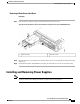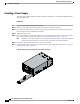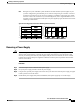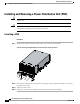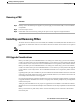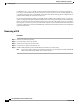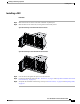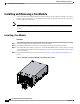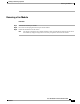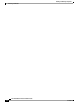user manual
Configurations of 1, 2, 4, or 8 10 GB connections between FEX and Fabric interconnect are supported in
UCS. If your UCS 2104XP has 4 physical connections and you want more, the next available upgrade step
is the full 8 connections on the UCS 2208XP. You should verify that the FEX upgrade is completed with no
problems before adding the connections for ports 5-8.
If you intend to implement the Fabric port channel feature available in UCS software version 2.0, you may
need to rearrange the cabling between FEX and Fabric Interconnect before performing the feature configuration.
Fabric port channel will require that all physical links from a given FEX physically connect to a contiguous
block of ports (1 to 8 or 9 to 16, and so on). This feature requires a Cisco UCS M82-8P Virtual Interface Card
in at least one blade server, and the UCS 2208XP FEX. See the Fabric Port Channel sections in the configuration
guides for more details.
Removing a FEX
Procedure
Step 1
Remove all cables from the FEX.
Step 2
Loosen the captive screws on the FEX.
Step 3
Pull the levers outward to unseat the FEX.
Step 4
Using the levers, pull the FEX from its slot.
Step 5
Install a blank FEX filler panel (N20-CBLKI) if the FEX slot is to remain empty.
If you plan to remove a FEX for an extended period of time, you must replace it with the N20-CBLKI
blank to avoid EMI issues. Blanks can be order from Cisco.
Note
Cisco UCS 5108 Server Chassis Installation Guide
64 OL-20035-05
Installing and Removing Components
Removing a FEX