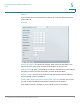- Cisco RVS4000 4-Port Gigabit Security Router with VPN Manual
5
Cisco RVS4000 Security Router with VPN Administrator Guide 25
Setting Up and Configuring the Router
This chapter explains how to configure these router functions:
• Setup, page 26
• Firewall, page 46
• VPN, page 58
• QoS, page67
• Administration, page72
• IPS, page 82
• L2 Switch, page 86
• Status, page 95
Configure the router by using the built-in web-based configuration utility. To
access the configuration utility of the router, open your web browser and enter
http://192.168.1.1 into the Address field. Press the Enter key and the Login
window appears.
NOTE The default IP address is 192.168.1.1. If the IP address has been changed via
DHCP or the console interface, enter the assigned IP address instead of the default.
The first time you open the configuration utility, enter admin (the default
username) in the Username field and enter admin in the Password field. Click the
OK button. You can change the password later from the Administration >
Management window.