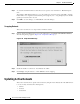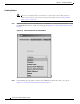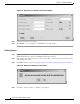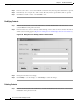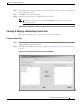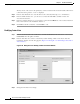- Cisco Sensitive Routing User Guide
4-17
Cisco Carrier Sensitive Routing User Guide
Chapter4 CSR GUI Functionalities
Updating Active Datasets
Note Alternatively, you can delete a carrier by clicking Delete when you are in the dialog box for
modifying the carrier.
Creating, Modifying, and Deleting Contacts
This section describes the steps to create, modify, and delete contacts.
Creating Contacts
Step 1 In the Active Dataset tab screen in the CSR window, click the down arrow in the Selection box, then
select Contacts from the pull-down menu.
Step 2 Click New. The following dialog box appears (Figure4-21 “Dialog Box for New Contact in Active
Dataset”):
Figure4-21 Dialog Box for New Contact in Active Dataset
The contact key is the primary key of this contact in the Contacts table. When a new contact is being
created, “%%%%” is displayed.
Step 3 In the Address Type box, click the down arrow, then select an address type from the pull-down menu.
Step 4 In the RAS Address box, enter address of the contact (IP Address or Gatekeeper ID).