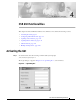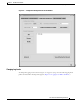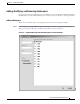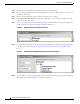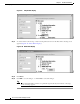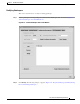- Cisco Sensitive Routing User Guide
4-6
Cisco Carrier Sensitive Routing User Guide
Chapter4 CSR GUI Functionalities
Configuring CSR with the GUI
Step 2 Εnter the ID of the gatekeeper to be added. The range is 1 to 64 characters.
Step 3 Εnter remote address (IP address) of the gatekeeper to be connected to. The format is x.x.x.x where x is
a number from 0 to 255.
Step 4 Εnter port on the gatekeeper used for connection. The range is 1 to 32767.
Step 5 Click Connected or Disconnected to connect the gatekeeper to or disconnect the gatekeeper from the
CSR. The default is Connected.
Step 6 To select a message to be associated with the gatekeeper, check the checkbox next to the message shown,
as follows (Figure4-5 “Registered Messages and Filters Checkbox”):
Figure4-5 Registered Messages and Filters Checkbox
Step 7 To display the existing filters for the message, click the round button to the far left of the message. The
following screen appears (Figure4-6 “Filter display in the Registered Messages and Filters Dialog
Box”):
Figure4-6 Filter display in the Registered Messages and Filters Dialog Box
Step 8 To add a filter to a message, right click the icon to the left of the message. A pop-up menu containing
the available filters appears (Figure4-7 “Filters Pop-up Menu”):