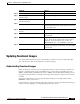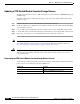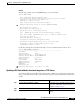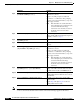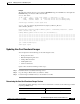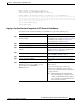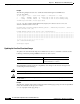Network Router User Manual
10-20
Cisco ONS 15530 Configuration Guide and Command Reference
78-14227-01, Cisco IOS Release 12.1(10)EV2
Chapter 10 Managing Your Cisco ONS 15530 System
Updating Functional Images
Updating a CPU Switch Module Functional Image Release
The CPU switch modules on the Cisco ONS 15530 have two functional images, a ROMMON image and
an FPGA image.
To update a CPU switch module functional images for the active and redundant CPU switch modules,
follow these steps:
Step 1 Determine the release version of the CPU switch module functional image.
Step 2 Check the available space on Flash memory (bootflash or disk0) on the active CPU switch module. Make
space available, if necessary.
Step 3 Copy the CPU switch module functional image to Flash memory on the standby CPU switch module.
Step 4 Load the CPU switch module functional image from Flash memory to the standby CPU switch module.
Step 5 Repeat Step 2 through Step 4 on the redundant CPU switch module after a switchover.
Note You can manage CPU switch module functional image files like any other image file on the
Cisco ONS 15530. For more information on downloading and managing image files, refer to the
Cisco IOS Configuration Fundamentals Configuration Guide, Release 12.1.
Caution Do not interrupt the reprogramming process. A failure during reprogramming can result in the CPU
switch module being unusable. The CPU switch module functional image cannot be reverted once
reprogramming starts.
Determining the CPU Switch Module Functional Image Release Version
To determine the existing CPU switch module functional image or CPU switch module functional image
release version, use the following command in EXEC mode:
Command Purpose
show hardware linecard slot Displays the functional image information.
show version
Displays the ROMMON image information.