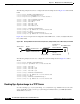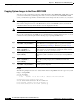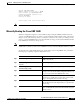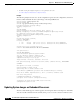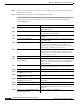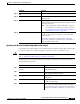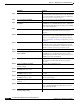Network Router User Manual
10-13
Cisco ONS 15530 Configuration Guide and Command Reference
78-14227-01, Cisco IOS Release 12.1(10)EV2
Chapter 10 Managing Your Cisco ONS 15530 System
Updating System Images
Switch# copy tftp: disk0:
Address or name of remote host [] mocha
Source filename [] joe/ons15530-i-mz
Destination filename [ons15530-i-mz]
Switch# dir disk0:
Directory of disk0:/
20530200 bytes total (20530200 bytes free)
Note Be sure that the file size is the same after it was copied as it is on the server.
Manually Booting the Cisco ONS 15530
When the configuration register is set for manual booting, issuing the reload command causes the
system to enter ROM monitor mode, where you enter the boot command and the name of the system
image to use. To perform this procedure, you must be connected to the console port, which provides
access to a system in ROM monitor mode. For automatic booting you can issue the reload command
from an Ethernet connection to the processor.
Note This procedure assumes that you need to change the boot field in the configuration register from its
default value so that the system reverts to ROM monitor mode when the reload command is issued.
To reload the Cisco ONS 15530 with the new system image on the CompactFlash card, perform the
following steps, beginning in global configuration mode:
Command Purpose
Step 1
Switch(config)# config-register 0x0 Sets the configuration register for manual booting from
ROM monitor mode.
1
Step 2
Switch(config)# end
Switch#
Returns to privileged EXEC mode.
Step 3
Switch# copy system:running-config
nvram:startup-config
Saves your configuration changes to NVRAM.
Step 4
Switch# reload Initiates a reload of the system software. The system
prompts you to save the modified configuration before you
can proceed. You then enter ROM monitor mode.
Step 5
rommon 1> dir filesystem: Displays the contents of the file system. Perform this
optional step to display and copy the name of the system
image to the clipboard for use in the next step.
Step 6
rommon 2> boot filesystem:filename Reboots the system with the new system image. You can
paste the filename from the clipboard if you copied it in the
previous step.
Step 7
Switch> show version Displays the system software version information. Use this
step to confirm that the system is loaded with the expected
software version.