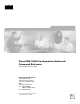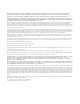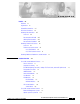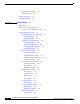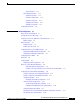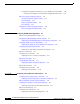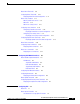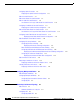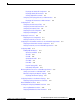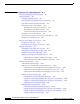Cisco ONS 15530 Configuration Guide and Command Reference Cisco IOS Release 12.1(10)EV2 Corporate Headquarters Cisco Systems, Inc. 170 West Tasman Drive San Jose, CA 95134-1706 USA http://www.cisco.
THE SPECIFICATIONS AND INFORMATION REGARDING THE PRODUCTS IN THIS MANUAL ARE SUBJECT TO CHANGE WITHOUT NOTICE. ALL STATEMENTS, INFORMATION, AND RECOMMENDATIONS IN THIS MANUAL ARE BELIEVED TO BE ACCURATE BUT ARE PRESENTED WITHOUT WARRANTY OF ANY KIND, EXPRESS OR IMPLIED. USERS MUST TAKE FULL RESPONSIBILITY FOR THEIR APPLICATION OF ANY PRODUCTS.
C O N T E N T S Preface xv Audience xv Organization xv Related Documentation xvi Document Conventions xvi Obtaining Documentation xvii Cisco.com xvii Documentation CD-ROM xviii Ordering Documentation xviii Documentation Feedback xviii Obtaining Technical Assistance xix Cisco.
Contents In-Band Message Channel Online Diagnostics 1-8 Network Topologies Standards Compliance CHAPTER 2 Before You Begin About the CLI 1-8 1-9 1-9 2-1 2-1 About Cisco IOS Command Modes 2-1 Listing Cisco IOS Commands and Syntax 2-3 Interface Naming Conventions 2-4 ESCON Multiplexing Line Card Interfaces 2-4 Esconphy Interfaces 2-4 Portgroup Interfaces 2-5 10-Gbps ITU Trunk Card Interfaces 2-5 Ethernetdcc Interfaces 2-6 Waveethernetphy Interfaces 2-6 Waveethernetphy Subinterfaces 2-7 Wavepatch Int
Contents Voaout Interfaces 2-13 PB-OE Module Interfaces 2-13 Voafilterin Interfaces 2-13 Voafilterin Subinterfaces 2-14 Voafilterout Interfaces 2-14 Voabypassout Interfaces 2-14 Voabypassin Interfaces 2-14 Configuration Overview CHAPTER 3 Initial Configuration 2-15 3-1 About the CPU Switch Module 3-1 Starting Up the Cisco ONS 15530 3-2 Using the Console Ports, NME Ports, and Auxiliary Ports Modem Support 3-2 About Passwords 3-3 Enable Password 3-3 Enable Secret Password 3-2 3-3 Configuring IP
Contents Configuring Privileged EXEC Mode Access on the Standby CPU Switch Module Displaying the Standby CPU Switch Module Privileged EXEC Mode Status 3-20 3-20 About the Software Configuration Register 3-21 Software Configuration Register Settings 3-22 Boot Field Values 3-23 Default System Boot Behavior 3-24 Boot Command 3-24 Changing the Software Configuration Register 3-25 Verify the Configuration Register Value 3-25 CHAPTER 4 Configuring ESCON Signal Aggregation About ESCON Signal Aggregation Supp
Contents About Alarm Thresholds 5-9 Configuring Alarm Thresholds 5-10 Displaying Alarm Threshold Configuration 5-12 About Laser Shutdown 5-13 About Forward Laser Control 5-13 About OFC 5-14 About Laser Safety Control 5-15 Configuring Laser Shutdown 5-16 Configuring Forward Laser Control 5-16 Displaying Forward Laser Control Configuration 5-17 Configuring Laser Safety Control 5-17 Displaying Laser Safety Control Configuration 5-18 Configuring Optical Power Thresholds 5-18 Displaying Optical Power Thresh
Contents Configuring Splitter Protection 7-5 Displaying the Splitter Protection Configuration About Line Card Protection 7-6 7-7 About Client Based Line Card Protection 7-7 About Y-Cable Line Card Protection 7-9 Considerations for Using Y-Cable Based Line Card Protection 7-10 Configuring Y-Cable Based Line Card Protection 7-11 Displaying the Y-Cable Protection Configuration 7-12 About Switch Fabric Based Line Card Protection 7-13 Considerations for Using Switch Fabric Based Line Card Protection Conf
Contents Displaying the Global CDP Configuration 9-4 Displaying Global CDP Information 9-4 Clearing Global CDP Information 9-5 Configuring CDP Topology Discovery on Wdm Interfaces 9-5 Displaying CDP Information for Wdm Interfaces 9-6 Configuring OSCP 9-7 Configuring the Hello Interval Timer 9-7 Configuring the Hello Hold-Down Timer 9-7 Configuring the Inactivity Factor 9-8 Displaying the OSCP Configuration 9-8 Displaying OSCP Neighbors 9-8 Configuring IP on the OSC 9-9 Displaying the OSC Configuration Veri
Contents CHAPTER 10 Managing Your Cisco ONS 15530 System 10-1 Accessing and Displaying File System Devices 10-1 Using Flash Memory 10-2 Formatting CompactFlash Cards 10-2 Copying the Startup Configuration Files to Flash Memory 10-3 Copying Files Between Flash Memory Devices 10-3 Viewing the Contents of Flash Memory 10-4 Determining the Current File System Device 10-4 Moving Between Flash Memory Devices 10-4 Listing the Flash Memory Directory Contents 10-4 Deleting Files from Bootflash Memory 10-4 Cop
Contents APPENDIX A Command Reference A-1 APS Commands A-1 aps clear A-2 aps direction A-3 aps disable A-6 aps enable A-7 aps lockout A-8 aps message-channel A-9 aps protection A-11 aps revertive A-13 aps switch A-15 aps timer message holddown A-17 aps timer message max-interval A-19 aps timer search-for-up A-21 aps timer switchover-enable min-interval aps timer wait-to-restore A-25 aps working A-27 aps y-cable A-29 associate group A-31 associate interface A-33 show aps A-35 show aps trace A-41 A-23
Contents debug topology A-62 undebug all A-64 Interface Configuration Commands A-65 cdl defect-indication force hop-endpoint cdl enable A-66 cdl flow identifier A-67 clock rate A-68 connect A-70 encapsulation A-72 laser control forward enable A-75 laser control safety enable A-77 laser frequency A-78 laser shutdown A-79 loopback A-80 monitor enable A-82 optical attenuation A-84 optical threshold power receive A-85 patch A-88 show cdl defect-indication A-90 show connect A-92 show controllers A-96 show inter
Contents show oscp statistics A-136 show oscp traffic A-138 CPU Switch Module Redundancy Commands A-140 auto-sync running-config A-140 auto-sync startup-config A-142 clear redundancy A-144 maintenance-mode A-145 redundancy A-147 redundancy manual-sync A-148 redundancy reload peer A-150 redundancy reload shelf A-151 redundancy switch-activity A-152 show redundancy A-153 show redundancy capability A-157 show redundancy clients A-160 show redundancy counters A-162 show redundancy history A-164 show redundancy
Contents show temperature A-204 show version A-206 traceroute A-209 Threshold Commands A-213 aps trigger A-213 description A-215 notification-throttle timer A-216 show threshold-list A-217 threshold A-219 threshold-group A-221 threshold-list A-223 value A-225 Topology Neighbor Commands A-227 show topology A-227 show topology neighbor A-229 topology hold-time A-231 topology neighbor A-232 topology neighbor agent ip-address topology neighbor cdp A-236 topology neighbor disable A-238 A-234 INDEX Cisco ONS
Preface This preface describes the audience, organization, and conventions for the Cisco ONS 15530 Configuration Guide and Command Reference, and provides information on how to obtain related documentation. Audience This publication is intended for experienced network administrators who are responsible for configuring and maintaining the Cisco ONS 15530.
Preface Related Documentation Chapter Title Description Chapter 9 Monitoring Your Network Topology Describes how to monitor the operation of Cisco ONS 15530 networks. Chapter 10 Managing Your Cisco ONS 15530 System Describes how to manage Cisco ONS 15530 systems. Appendix A Command Reference Lists and describes Cisco ONS 15530 commands.
Preface Obtaining Documentation Convention screen font Description Terminal sessions and information the system displays are in font. screen boldface screen Information you must enter is in boldface screen font. font italic screen font Arguments for which you supply values are in italic screen font. This pointer highlights an important line of text in an example.
Preface Obtaining Documentation Documentation CD-ROM Cisco documentation and additional literature are available in a Cisco Documentation CD-ROM package, which may have shipped with your product. The Documentation CD-ROM is updated monthly and may be more current than printed documentation. The CD-ROM package is available as a single unit or through an annual subscription. Registered Cisco.
Preface Obtaining Technical Assistance Obtaining Technical Assistance Cisco provides Cisco.com, which includes the Cisco Technical Assistance Center (TAC) Website, as a starting point for all technical assistance. Customers and partners can obtain online documentation, troubleshooting tips, and sample configurations from the Cisco TAC website. Cisco.com registered users have complete access to the technical support resources on the Cisco TAC website, including TAC tools and utilities. Cisco.com Cisco.
Preface Obtaining Additional Publications and Information All customers, partners, and resellers who have a valid Cisco service contract have complete access to the technical support resources on the Cisco TAC website. Some services on the Cisco TAC website require a Cisco.com login ID and password. If you have a valid service contract but do not have a login ID or password, go to this URL to register: http://tools.cisco.com/RPF/register/register.do If you are a Cisco.
Preface Obtaining Documentation • Internet Protocol Journal is a quarterly journal published by Cisco Systems for engineering professionals involved in the design, development, and operation of public and private internets and intranets. You can access the Internet Protocol Journal at this URL: http://www.cisco.com/en/US/about/ac123/ac147/about_cisco_the_internet_protocol_journal.
Preface Obtaining Technical Assistance You can order Cisco documentation in these ways: • Registered Cisco.com users (Cisco direct customers) can order Cisco product documentation from the Networking Products MarketPlace: http://www.cisco.com/en/US/partner/ordering/index.shtml • Nonregistered Cisco.com users can order documentation through a local account representative by calling Cisco Systems Corporate Headquarters (California, USA.
Preface Obtaining Additional Publications and Information For P1 or P2 cases (your production network is down or severely degraded) or if you do not have Internet access, contact Cisco TAC by telephone. Cisco TAC engineers are assigned immediately to P1 and P2 cases to help keep your business operations running smoothly.
Preface Obtaining Additional Publications and Information • iQ Magazine is the Cisco bimonthly publication that delivers the latest information about Internet business strategies for executives. You can access iQ Magazine at this URL: http://www.cisco.com/go/iqmagazine • Internet Protocol Journal is a quarterly journal published by Cisco Systems for engineering professionals involved in designing, developing, and operating public and private internets and intranets.
C H A P T E R 1 Product Overview The Cisco ONS 15530 is a highly modular and scalable optical switching and aggregation platform. With the Cisco ONS 15530, users can take advantage of the availability of dark fiber to build a common infrastructure that supports data, SAN (storage area network), and TDM (time-division multiplexing) traffic. For more information about DWDM technology and applications, refer to the Introduction to DWDM Technology publication and the Cisco ONS 15530 Planning and Design Guide.
Chapter 1 Product Overview Cisco ONS 15530 Hardware Features for system control. All optical connections are located on the front of the shelf. The Cisco ONS 15530 supports up to 60 ESCON (Enterprise Systems Connectivity) ports on a single shelf and up to 160 ESCON ports in a stacked shelf solution.
Chapter 1 Product Overview Cisco ONS 15530 Hardware Features • WB-VOA (wide-band variable optical attenuator) modules • CPU switch modules Figure 1-2 Cisco ONS 15530 Shelf Layout OADM Exhaust Plenum Line card Line card Line card Line card CPU switch CPU switch Line card Line card Line card OADM Line card Power supply 0 Power supply 1 77815 Fan Tray ESCON Multiplexing Line Cards, 10-Gbps ITU Trunk Cards, and 10-GE Uplink Cards The ESCON multiplexing line card aggregates up to 10 clie
Chapter 1 Product Overview Cisco ONS 15530 Hardware Features Transponder Line Cards The protocol-transparent and bit-rate transparent transponder line card converts a single client signal into an ITU wavelength, or channel.The Cisco ONS 15530 shelf holds up to four transponder line cards, one for each wavelength supported by the OADM modules.
Chapter 1 Product Overview Cisco ONS 15530 Hardware Features On the trunk side, the transponder line card has an output (laser) power in the range of 5 to 10 dBm and a receive detector sensitivity range of –22 to –8 dBm. For more information on power budget planning, refer to the Cisco ONS 15530 Planning and Design Guide. For power budget specifications for individual components, refer to the Cisco ONS 15530 Hardware Installation Guide.
Chapter 1 Product Overview Cisco ONS 15530 Hardware Features WB-VOA Modules The WB-VOA modules accept and attenuate an ITU signal regardless of the channels in the signal. This includes signals with a single channel, a band of channels, or multiple bands of channels. There are two types of WB-VOA modules: single and dual. The single WB-VOA module attenuates only one signal and the dual WB-VOA module attenuates up to two signals.
Chapter 1 Product Overview Cisco ONS 15530 Software Features The switch fabric has a built-in protection switch that offers less than 10 ms switching time as a standard feature. This allows uniform performance over a wide wavelength range. The built-in optical power output measurement system has a wide dynamic range of –20 dBm to 20 dBm. In addition it offers fast connection setups coupled with lower level adjustment to enable fast network configuration changes.
Chapter 1 Product Overview Cisco ONS 15530 Software Features Optical Supervisory Channel The Cisco ONS 15530 supports an optional out-of-band management channel for communicating between systems on the network. Using a 33rd wavelength (channel 0), the OSC allows control and management traffic to be carried without a separate Ethernet connection to each Cisco ONS 15530 in the network. The OSC always terminates on a neighboring node.
Chapter 1 Product Overview Network Topologies Network Topologies The Cisco ONS 15530 supports the following types of topologies: • Point-to-point • Hubbed ring • Meshed ring For more information on network topologies, refer to the Introduction to DWDM Technology publication and the Cisco ONS 15540 Planning and Design Guide.
Chapter 1 Product Overview Standards Compliance Cisco ONS 15530 Configuration Guide and Command Reference 1-10 78-14227-01, Cisco IOS Release 12.
C H A P T E R 2 Before You Begin This chapter provides basic information about the Cisco ONS 15530. This chapter includes the following topics: • About the CLI, page 2-1 • About Cisco IOS Command Modes, page 2-1 • Interface Naming Conventions, page 2-4 • Configuration Overview, page 2-7 About the CLI You can configure the Cisco ONS 15530 from the CLI (command-line interface) that runs on the system console or terminal, or by using remote access.
Chapter 2 Before You Begin About Cisco IOS Command Modes The configuration modes allow you to make changes to the running configuration. If you later save the configuration, these commands are stored across system reboots. You must start at global configuration mode. From global configuration mode, you can enter interface configuration mode, subinterface configuration mode, and a variety submodes. ROM (Read-only memory) monitor mode is a separate mode used when the system cannot boot properly.
Chapter 2 Before You Begin About Cisco IOS Command Modes Table 2-1 Frequently Used IOS Command Modes (continued) Mode Description of Use How to Access Prompt Threshold list configuration To configure alarm threshold list From the global configuration attributes and thresholds. mode, enter the threshold-list command. Switch(config-t-list)# Threshold configuration Switch(config-threshold)# To configure alarm threshold attributes.
Chapter 2 Before You Begin Interface Naming Conventions You can press Ctrl-Z or end in any mode to immediately return to privileged EXEC (enable) mode, instead of entering exit, which returns you to the previous mode. Interface Naming Conventions This section describes the interfaces and the interface naming conventions for each type of card supported by the Cisco ONS 15530.
Chapter 2 Before You Begin Interface Naming Conventions Portgroup Interfaces This logical interface represents the aggregation of multiple packet streams from slow speed interfaces. For example, this interface is used on the Cisco ONS 15530 optical switches, where the switching granularity is only on the level of a 2.5-Gbps aggregate packet stream resulting from multiple slow speed interfaces such as esconphy. The portgroup interfaces are located on the ESCON multiplexing line cards.
Chapter 2 Before You Begin Interface Naming Conventions Figure 2-3 Nonsplitter 10-Gbps ITU Trunk Card Interfaces Backplane Front panel waveethernetphy 4/0.0 waveethernetphy 4/0.1 wavepatch 4/0/0 waveethrenetphy 4/0 Quad Ser/Des waveethernetphy 4/0.2 waveethernetphy 4/0.3 79241 ethernetdcc 4/0/0 Ethernetdcc Interfaces The ethernetdcc interfaces provide the communication path for the in-band message channel OAM messages between the 10-Gbps ITU trunk card and the CPU switch modules.
Chapter 2 Before You Begin Interface Naming Conventions Waveethernetphy Subinterfaces The waveethernetphy subinterfaces are located on the backplane side of the10-Gbps ITU trunk cards. The waveethernetphy interface connects the switch fabric to the waveethernetphy interface. Each waveethernetphy subinterface can handle 2.5 Gbps of data traffic. The naming convention for the waveethernetphy subinterfaces is as follows: waveethernetphy slot/subcard.
Chapter 2 Before You Begin Interface Naming Conventions Figure 2-4 10-GE Uplink Card Interfaces Backplane Front panel tengigethernetphy 4/0.0 tengigethernetphy 4/0.1 wavepatch 4/0/0 tengigethernetphy 4/0 Quad Ser/Des tengigethernetphy 4/0.2 tengigethernetphy 4/0.3 79179 ethernetdcc 4/0/0 Ethernetdcc Interfaces The in-band message channel OAM messages for inband management are sent and received by the CPU switch module through the ethernetdcc interfaces.
Chapter 2 Before You Begin Interface Naming Conventions The naming convention for the tengigethernetphy subinterfaces is as follows: tengigethernetphy slot/subcard.subinterface Each 10-GE uplink card has four tengigethernetphy subinterfaces. Wavepatch Interfaces The wavepatch interfaces are on the front panel of the 10-GE uplink card. The tengigethernetphy interfaces connect to the wavepatch interfaces on the backplane side.
Chapter 2 Before You Begin Interface Naming Conventions Transparent Interfaces The transparent interfaces are located on the front panel of the transponder line cards. The interface does not terminate the protocol, hence the term transparent. Also, transparent applies to transparency with regard to networking protocols. The transparent interface connects to the wave interface on the backplane side of the transponder line card.
Chapter 2 Before You Begin Interface Naming Conventions Figure 2-6 OADM Module Interfaces Front panel Backplane oscfilter 0/0 wdm 0/0 Band splitter 79181 filter 0/0/0 filter 0/0/1 filter 0/0/2 filter 0/0/3 Filter thru 0/0 Filter Interfaces The filter interface connects to a wavepatch interface on either a transponder line card or a 10-Gbps ITU trunk card. Each filter interface corresponds to an individual wavelength filter.
Chapter 2 Before You Begin Interface Naming Conventions Thru Interfaces The thru interface is the interface on the OADM module that sends the DWDM signal to, or receives it from, another OADM module without altering it. It represents the pairs of fibers (Tx and Rx) on the front panel of an OADM module. The thru interface connects to the thru interface on the OADM module in the other subslot on the same chassis, or to a wdm interface on an OADM module on another chassis in the same network node.
Chapter 2 Before You Begin Interface Naming Conventions Auxiliary Port Interfaces Each CPU switch module has an auxiliary port interface. You can use this interface for modem connections. This interface is named aux 0. The DUART provides two UART channels, both of which connects to an RJ-45 connector on the front panel as the console and auxiliary ports. Typically, the console port connects to a console for configuring, controlling, or debugging the CPU switch module.
Chapter 2 Before You Begin Interface Naming Conventions Voafilterin Subinterfaces The voafilterin subinterface identifies the attenuator within the PB-OE module. The naming convention for the voafilterin interface on a PB-OE module is as follows: voafilterin slot/subcard/port.subinterface Single band PB-OE modules have one voafilterin subinterface. Dual band PB-OE modules have two voafilterin subinterfaces.
Chapter 2 Before You Begin Configuration Overview Configuration Overview To configure your Cisco ONS 15530 systems and network, perform the following steps: Step 1 Select line cards and modules to meet your requirements. For detailed information about the hardware components, refer to the Cisco ONS 15530 Hardware Installation Guide. For detailed information on system planning and design, refer to the Cisco ONS 15530 Planning and Design Guide.
Chapter 2 Before You Begin Configuration Overview For detailed information on network monitoring, see Chapter 9, “Monitoring Your Network Topology.” Cisco ONS 15530 Configuration Guide and Command Reference 2-16 78-14227-01, Cisco IOS Release 12.
C H A P T E R 3 Initial Configuration This chapter describes how to configure the Cisco ONS 15530 so it can be accessed by other devices.
Chapter 3 Initial Configuration Starting Up the Cisco ONS 15530 For more information on the CPU switch module, refer to the Cisco ONS 15530 ESP Hardware Installation Guide. Starting Up the Cisco ONS 15530 Before starting up the Cisco ONS 15530, you should verify the following: • The system is set for the correct AC (or DC) power voltages. Refer to the Cisco ONS 15530 Hardware Installation Guide for correct power voltages. • The cables are connected to the system.
Chapter 3 Initial Configuration About Passwords You can configure your modem by setting the DIP switches on the modem itself or by setting them through terminal equipment connected to the modem. Refer to the user manual provided with your modem for the correct configuration information. For further details on configuring ports and modems for management access, refer to the Cisco IOS Configuration Fundamentals Configuration Guide and the Cisco IOS Dial Services Configuration Guide: Terminal Services.
Chapter 3 Initial Configuration Configuring IP Access on the NME Interface Note Before you begin to manually configure an NME interface, obtain its IP address and IP subnet mask. Also make sure the console cable is connected to the console port. To configure IP access on the NME port fastethernet 0 from the CLI, perform these steps from the console interface: Step 1 Command Purpose Switch> enable Enters privileged EXEC mode.
Chapter 3 Initial Configuration Configuring IP Access on the NME Interface Note In a multiple shelf node configuration, perform these steps on the NME interfaces on all shelves in the node. Displaying the NME Interface Configuration To display the configuration of the NME interface, use the following EXEC command: Command Purpose show interfaces fastethernet 0 Displays the NTP status.
Chapter 3 Initial Configuration Configuring the Host Name Configuring the Host Name In addition to passwords and an IP address, your initial configuration should include the host name to make it easier to configure and troubleshoot the Cisco ONS 15530. To configure the host name, perform the following steps: Step 1 Command Purpose Switch# configure terminal Enters global configuration mode. Switch(config)# Step 2 Switch(config)# hostname name Specifies a system name.
Chapter 3 Initial Configuration Configuring NTP NTP has two ways to avoid synchronizing to a machine whose time might be ambiguous: • NTP never synchronizes to a machine that is not synchronized itself. • NTP compares the time reported by several machines and does not synchronize to a machine whose time is significantly different from the others, even if its stratum is lower.
Chapter 3 Initial Configuration About CPU Switch Module Redundancy Displaying the NTP Configuration To view the current NTP configuration and status, use the following EXEC command: Command Purpose show ntp status Displays the NTP status. Example The following example shows the NTP configuration and status: Switch# show ntp status Clock is synchronized, stratum 4, reference is 198.92.30.32 nominal freq is 250.0000 Hz, actual freq is 249.9999 Hz, precision is 2**24 reference time is B6C04F19.
Chapter 3 Initial Configuration About CPU Switch Module Redundancy During normal operation, the active CPU switch module boots completely. The standby CPU switch module partially boots, stopping short of parsing the configuration. From this point, the active and standby CPU switch modules communicate periodically to synchronize any system configuration changes. Table 3-1 describes the five CPU switch module hardware states.
Chapter 3 Initial Configuration About CPU Switch Module Redundancy Figure 3-1 shows the valid hardware transition states for a system with redundant CPU switch modules. Figure 3-1 CPU Switch Module State Transition Diagram Nonparticipant Not plugged in (processor card removed) Error Standby 58645 Active In response to redundancy events, such as switchovers and reboots of the active CPU switch module, the software transitions through a series of software redundancy states.
Chapter 3 Initial Configuration About CPU Switch Module Redundancy Redundant Operation Requirements For fully redundant operation, the following requirements must be met: • Two CPU switch modules are required. • The CPU switch modules must have identical hardware configurations. This includes variables such as DRAM size, and so on. • Both CPU switch modules must have the same functional image. • Both CPU switch modules must be running compatible system images.
Chapter 3 Initial Configuration Configuring CPU Switch Module Redundancy Configuring CPU Switch Module Redundancy This section describes how to configure CPU switch module redundancy for your Cisco ONS 15530. Note The initial default configuration will support CPU switch module redundancy and database synchronization with no manual configuration required.
Chapter 3 Initial Configuration Configuring CPU Switch Module Redundancy Forcing a Switchover from ROM Monitor Mode You can manually force the standby CPU switch module to take over as the active CPU switch module ROM monitor mode. To force a switchover from ROM monitor mode, enter the following commands on the active CPU switch module CLI: Note Command Purpose switchover Causes a CPU switch module reset and switchover. The CPU switch module stays in ROM monitor mode.
Chapter 3 Initial Configuration Configuring CPU Switch Module Redundancy Configuring Autoboot If you have changed the default configuration register value from autoboot, you can change it back by performing the following steps, beginning in global configuration mode: Command Purpose Step 1 Switch(config)# config-register 0x2102 Sets the configuration register for autoboot.1 Step 2 Switch(config)# boot system bootflash:filename Sets the BOOT environment variable.
Chapter 3 Initial Configuration Configuring CPU Switch Module Redundancy Example The following example shows the contents of the configuration register: Switch# show version Cisco Internetwork Operating System Software IOS (tm) ONS-15530 Software (manopt-M0-M), Experimental Version 12.1(20010221:0] Copyright (c) 1986-2001 by cisco Systems, Inc. Compiled Tue 20-Feb-01 18:40 by lthanvan Image text-base: 0x60010968, data-base: 0x604D8000 ROM: System Bootstrap, Version 12.
Chapter 3 Initial Configuration Configuring CPU Switch Module Redundancy Example The following example shows how to manually synchronize the running configuration: Switch# redundancy manual-sync running-config Enabling and Disabling Automatic Synchronization You can enable and disable automatic synchronization of the running configuration and the startup configuration between the two CPU switch modules.
Chapter 3 Initial Configuration Configuring CPU Switch Module Redundancy Configuring Maintenance Mode You can configure the Cisco ONS 15530 to enter the redundancy maintenance mode. Configuration synchronizations and standby CPU switch module fault reporting are suppressed in maintenance mode. Upon exiting maintenance mode and reverting to redundant mode, the standby switch CPU switch module reboots to the hot-standby state.
Chapter 3 Initial Configuration Configuring CPU Switch Module Redundancy Examples The following example shows the CPU switch module redundancy configuration and status: Switch# show redundancy Redundant system information ---------------------------Available Uptime: Time since last switchover: Switchover Count: 3 days, 4 hours, 35 minutes 10 hours, 30 minutes 1 Inter-CPU Communication State:UP Last Restart Reason: Switch over Software state at switchover: ACTIVE Last Running Config Running Config sync
Chapter 3 Initial Configuration Configuring CPU Switch Module Redundancy Active CPU Sby CPU Sby Compat ---------- ---------- ----------1.1 1.1 OK 1.1 1.1 OK 1.1 1.1 OK 1.1 1.1 OK 1.1 1.1 OK 1.1 1.1 OK 1.1 1.1 OK Active CPU Sby CPU Sby Compat ---------- ---------- ----------1.1 1.1 OK 1.1 1.1 OK 1.1 1.1 OK 1.1 1.1 OK 1.1 1.1 OK 1.1 1.1 OK 1.1 1.1 OK 1.1 1.1 OK 1.1 1.1 OK 1.1 1.1 OK 1.1 1.
Chapter 3 Initial Configuration Configuring CPU Switch Module Redundancy Reloading the CPU Switch Modules To reload one or both of the CPU switch modules, use the following privileged EXEC commands on the active CPU switch module CLI: Command Purpose redundancy reload peer Reloads the standby CPU switch module. redundancy reload shelf Reloads both CPU switch modules in the shelf.
Chapter 3 Initial Configuration About the Software Configuration Register Example The following example shows the privileged EXEC mode access status on the standby CPU switch module: Switch# show redundancy Redundant system information ---------------------------Available Uptime: 15 hours, 27 minutes sysUpTime (switchover clears): 15 hours, 27 minutes Switchover Count: 0 Inter-CPU Communication State: DOWN Last Restart Reason: Normal boot Last Running Config Running Config sync Last Startup Config Start
Chapter 3 Initial Configuration About the Software Configuration Register • Enable booting from a TFTP server • Recover a lost password • Boot the system manually using the boot command at the bootstrap program prompt.
Chapter 3 Initial Configuration About the Software Configuration Register Table 3-5 Register Settings for Broadcast Address Bit 14 Bit 10 Address () 0 0 0 1 1 0 1 1 Bit 12 and bit 11 in the configuration register determine the data transmission rate of the console terminal. Table 3-6 shows the bit settings for the four available rates. The factory-set default data transmission rate is 9600.
Chapter 3 Initial Configuration About the Software Configuration Register Table 3-7 describes the values for the boot field. Table 3-7 Configuration Register Boot Field Values Boot Field Value Description 0x0 (0-0-0-0) Stays at the system bootstrap prompt. You must boot the operating system manually by giving a boot command to the ROMMON system bootstrap environment. 0x1 (0-0-0-1) Boots the first system image in onboard Flash SIMM.
Chapter 3 Initial Configuration Changing the Software Configuration Register Changing the Software Configuration Register To change the configuration register, perform the following steps: Step 1 Command Purpose Switch# configure terminal Enters global configuration mode. Switch(config)# Step 2 Switch(config)# config-register value Sets the contents of the configuration register. The value is a hexadecimal number preceded by 0x. See Table 3-4 for the list of values.
Chapter 3 Initial Configuration Changing the Software Configuration Register Cisco ONS 15530 Configuration Guide and Command Reference 3-26 78-14227-01, Cisco IOS Release 12.
C H A P T E R 4 Configuring ESCON Signal Aggregation This chapter describes how to configure ESCON signal aggregation on 10-port ESCON multiplexing line cards and 10-Gbps ITU trunk cards on the Cisco ONS 15530.
Chapter 4 Configuring ESCON Signal Aggregation Configuring ESCON Multiplexing Line Card Interfaces Figure 4-1 Interface Model for ESCON Aggregation Front panel West wdm 0/0 Front panel esconphy 1/0/0 - 1/0/9 filter 0/0/1 Backplane OADM waveethernetphy 2/0.
Chapter 4 Configuring ESCON Signal Aggregation Configuring ESCON Multiplexing Line Card Interfaces To configure the ESCON multiplexing line cards interfaces, perform the following tasks, starting in global configuration mode: Command Purpose Step 1 Switch(config)# interface esconphy slot/0/port Specifies an interface to configure and enters interface configuration mode. Switch(config-if)# Step 2 Switch(config-if)# cdl flow identifier number Configures the in-band message channel flow identifier.
Chapter 4 Configuring ESCON Signal Aggregation Configuring ESCON Multiplexing Line Card Interfaces Example The following example shows how to display the configuration of an esconphy interface: Switch# show interfaces esconphy 7/0/0 EsconPhy7/0/0 is down, line protocol is down Signal quality:Loss of light Client Laser Status:Down due to Request from Remote Forward laser control:On Flow-identifier:40 Configured threshold Group:escon Threshold monitored for:8b10b cvrd SF set value:10e-3 (20000 in 1 secs)
Chapter 4 Configuring ESCON Signal Aggregation Configuring 10-Gbps ITU Trunk Card Interfaces Configuring 10-Gbps ITU Trunk Card Interfaces To configure the 10-Gbps ITU trunk card interface, perform the following tasks, beginning in global configuration mode: Command Step 1 Purpose Switch(config)# interface waveethernetphy Selects the interface to configure and enters interface configuration mode.
Chapter 4 Configuring ESCON Signal Aggregation Configuring 10-Gbps ITU Trunk Card Interfaces Caution Note Loopbacks on waveethernetphy interfaces disrupt service. Use this feature with care. For configuration information for the ethernetdcc interface, see the “Configuring IP on Ethernetdcc Interfaces for the In-Band Message Channel” section on page 9-12.
Chapter 4 Configuring ESCON Signal Aggregation Configuring 10-Gbps ITU Trunk Card Interfaces Total Tx Frames Sent to N/W: Tx Gen CDL Idle Frame: 0 1843017892 Rx Rx Rx Rx Rx Rx Rx Rx 0 0 0 0 0 0 0 0 Frames rcvd from N/W: CRC Errors: HEC Errors: XGMII Errors: IPG drpd pkts: Idle Packets : Oversize Frames : Undersize Frames : Rx SII mismatch drpd data Frames : Rx SII mismatch drpd idle Frames : 0 0 Last clearing of "show interface" counters never Hardware is data_enabled_port The following example sh
Chapter 4 Configuring ESCON Signal Aggregation Configuring 10-GE Uplink Card Interfaces Configuring 10-GE Uplink Card Interfaces To configure the 10-GE uplink card interface, perform the following tasks, beginning in global configuration mode: Step 1 Command Purpose Switch(config)# interface tengigethernetphy slot/0 Selects the interface to configure and enters interface configuration mode.
Chapter 4 Configuring ESCON Signal Aggregation Configuring 10-GE Uplink Card Interfaces Displaying the 10-GE Uplink Card Interface Configuration To display the configuration of 10-GE uplink card interfaces, use the following EXEC command: Command Purpose show interfaces {tengigethernetphy slot/0[.subinterface] | wavepatch slot/0/port} Displays the interface configuration.
Chapter 4 Configuring ESCON Signal Aggregation Configuring 10-GE Uplink Card Interfaces The following example shows how to display the configuration of a tengigethernetphy subinterface: Switch# show interfaces tengigethernetphy 3/0.4 TenGigEthernetPhy3/0.
Chapter 4 Configuring ESCON Signal Aggregation About Cross Connections About Cross Connections The client signal follows a path of interface optical cross connections through the Cisco ONS 15530. Figure 4-2 shows an example of cross connections. Knowing the path of a signal through the shelf helps with system management and troubleshooting. Figure 4-2 Optical Cross Connection Example 2.
Chapter 4 Configuring ESCON Signal Aggregation About Alarm Thresholds Example The following example shows how to configure a cross connection between an ESCON multiplexing line card and a 10-Gbps ITU trunk card: Switch(config)# connect portgroup 2/0/0 waveethernetphy 3/0.1 The following example shows how to configure a cross connection between an ESCON multiplexing line card and a 10-GE uplink card: Switch(config)# connect portgroup 2/0/0 tengigethernetphy 3/0.
Chapter 4 Configuring ESCON Signal Aggregation Configuring Alarm Thresholds Configuring Alarm Thresholds To configure alarm thresholds on ESCON multiplexing line card, 10-Gbps ITU trunk card, and 10-GE uplink interfaces, perform the following steps, beginning in global configuration mode: Step 1 Command Purpose Switch(config)# threshold-list name Creates or selects the threshold list to configure and enters threshold list configuration mode.
Chapter 4 Configuring ESCON Signal Aggregation Configuring Alarm Thresholds Table 4-1 Threshold Values for Monitored Rates for ESCON Signals (Errors Per Second) (continued) 10 Gigabit Ethernet CDL HEC Rate ESCON CRC ESCON CVRD 10 Gigabit Ethernet CVRD 8 2 2 103 0.07 9 0.2 0.2 10 0.
Chapter 4 Configuring ESCON Signal Aggregation About Patch Connections The following example shows how to display the threshold group information for an interface: Switch# show interfaces esconphy 3/0/0 EsconPhy3/0/0 is up, line protocol is up Signal quality: Good Forward laser control: Off Configured threshold Group: escon-counters Threshold monitored for: CRC SF set value: 10e-7 (20 in 1 secs) SD set value: 10e-9 (1 in 5 secs) Received Frames: 0 Transmit Frames: 0 Code violation and running disparity er
Chapter 4 Configuring ESCON Signal Aggregation Configuring Patch Connections Note If you correctly patch your cards, patch command configuration is not necessary for the signal to pass from the client to the trunk fiber.
C H A P T E R 5 Configuring Transponder Line Card Interfaces This chapter describes how to configure interfaces and patch connections on the Cisco ONS 15530.
Chapter 5 Configuring Transponder Line Card Interfaces Configuring Protocol Encapsulation or Clock Rate To configure wave interfaces on the Cisco ONS 15530, perform the following steps: Step 1 Enable forward laser control (optional). Step 2 Enable laser safety protocol (optional). To configure patch connections on the Cisco ONS 15530, perform the following steps: Step 1 Configure the patch connections between the OADM modules and the wavepatch interface of the transponder line card (required).
Chapter 5 Configuring Transponder Line Card Interfaces Configuring Protocol Encapsulation or Clock Rate To configure the protocol encapsulation or the clock rate for a transparent interface, perform the following steps, beginning in global configuration mode: Step 1 Command Purpose Switch(config)# interface transparent slot/subcard/0 Selects the interface to configure and enters interface configuration mode.
Chapter 5 Configuring Transponder Line Card Interfaces Configuring Protocol Encapsulation or Clock Rate Note Caution Disable autonegotiation 2-Gbps Fibre Channel client equipment connected to Cisco ONS 15530 and set the speed to match the clock rate or protocol encapsulation set on transparent interfaces. The transponder line cards only recognize the configured clock rate or protocol encapsulation and do not support autonegotiation.
Chapter 5 Configuring Transponder Line Card Interfaces Configuring Protocol Encapsulation or Clock Rate Note Use the encapsulation command for clock rates supported by protocol monitoring rather than the clock rate command. For more information protocol monitoring, see the “About Protocol Monitoring” section on page 5-7. Note When you must use Sysplex CLO encapsulation or Sysplex ETR encapsulation, you must configure APS bidirectional path switching.
Chapter 5 Configuring Transponder Line Card Interfaces About Transponder Line Card Channel Frequencies The following example shows how to display the clock rate configuration of a transparent interface: Switch# show interfaces transparent 10/0/0 Transparent10/0/0 is administratively up, line protocol is up Encapsulation: Unknown Clock rate: 1000000 KHz Signal monitoring: off Time of last "monitor" state change never Time of last "encapsulation" change never Forward laser control: Off Configured threshold
Chapter 5 Configuring Transponder Line Card Interfaces About Protocol Monitoring Displaying Transponder Line Card Channel Frequency To display the channel frequency configuration, use the following EXEC command: Command Purpose show interfaces wave slot/subcard Displays the wave interface configuration. Example The following example shows how to display the transponder line card channel frequency: Switch# show interface wave 10/0 Wave10/0 is down, line protocol is down Channel: 30 Frequency: 195.
Chapter 5 Configuring Transponder Line Card Interfaces Configuring Protocol Monitoring For SONET errors, the Cisco ONS 15530 monitors the SONET section overhead only, not the SONET line overhead. Specifically, the Cisco ONS 15530 monitors the B1 byte and the framing bytes.
Chapter 5 Configuring Transponder Line Card Interfaces About Alarm Thresholds Command Purpose show interfaces {transparent slot/subcard/0 | wave slot/subcard} Displays the transparent interface configuration.
Chapter 5 Configuring Transponder Line Card Interfaces Configuring Alarm Thresholds Configuring Alarm Thresholds To configure alarm thresholds on transparent interfaces, perform the following steps, beginning in global configuration mode: Step 1 Command Purpose Switch(config)# threshold-list name Creates or selects the threshold list to configure and enters threshold list configuration mode.
Chapter 5 Configuring Transponder Line Card Interfaces Configuring Alarm Thresholds Table 5-2 lists the threshold error rates in errors per second for each of the protocol encapsulations.
Chapter 5 Configuring Transponder Line Card Interfaces Configuring Alarm Thresholds Switch(config)# interface transparent 3/0/0 Switch(config-if)# encapsulation sonet oc3 Switch(config-if)# monitor enable Switch(config-if)# threshold-group sonet-alarms Switch(config-if)# exit Switch(config)# interface transparent 5/0/0 Switch(config-if)# encapsulation sonet oc3 Switch(config-if)# monitor enable Switch(config-if)# threshold-group sonet-alarms Displaying Alarm Threshold Configuration To display the config
Chapter 5 Configuring Transponder Line Card Interfaces About Laser Shutdown About Laser Shutdown To avoid operator injury or transmission of unreliable data, or to provide quick path switchover, the Cisco ONS 15530 supports mechanisms to automatically shut down transponder line card lasers.
Chapter 5 Configuring Transponder Line Card Interfaces About Laser Shutdown About OFC The Cisco ONS 15530 allows you to enable the OFC safety protocol on the client side interfaces. When the system detects an “open fiber,” the laser that transmits to the client equipment shuts down. An open fiber condition occurs when the connectors to the client equipment are detached from the transponder line card ports or when the fiber is cut (see Figure 5-2).
Chapter 5 Configuring Transponder Line Card Interfaces About Laser Shutdown About Laser Safety Control The Cisco ONS 15530 allows you to enable laser safety control on the trunk side interfaces of the transponder line cards. Much like OFC, the laser safety control protocol shuts down the transponder line card laser transmitting to the trunk when a fiber cut occurs or when the trunk fiber is detached from the shelf (see Figure 5-3).
Chapter 5 Configuring Transponder Line Card Interfaces Configuring Laser Shutdown Configuring Laser Shutdown This sections describes how to configure forward laser control and laser safety control on the Cisco ONS 15530 transponder line card interfaces. Note To function correctly, configure forward laser control on both the transparent and wave interfaces on a transponder line card.
Chapter 5 Configuring Transponder Line Card Interfaces Configuring Laser Shutdown Displaying Forward Laser Control Configuration To display the forward laser control configuration of a transparent or wave interface, use the following EXEC command: Command Purpose show interfaces {transparent slot/subcard/port | wave slot/subcard} Displays interface information.
Chapter 5 Configuring Transponder Line Card Interfaces Configuring Optical Power Thresholds Displaying Laser Safety Control Configuration To display the laser safety control configuration of a wave interface, use the following EXEC command: Command Purpose show interfaces wave slot/subcard Displays interface information.
Chapter 5 Configuring Transponder Line Card Interfaces Configuring Optical Power Thresholds To configure optical power thresholds for wavepatch interfaces on a transponder line card, perform the following steps, beginning in global configuration mode: Step 1 Command Purpose Switch(config)# interface wavepatch slot/subcard/port Selects the transparent interface to configure and enters interface configuration mode.
Chapter 5 Configuring Transponder Line Card Interfaces About Patch Connections Example The following example shows how to display the forward laser control configuration for an interface: Switch# show interfaces wavepatch 4/0/0 Wavepatch4/0/0 is up, line protocol is up Receiver power level: -23.91 dBm Optical threshold monitored for : Receive Power (in dBm) Low alarm value = -28.0 (default) Low Alarm Severity = major Low warning value = -24.
Chapter 5 Configuring Transponder Line Card Interfaces Configuring Patch Connections Configuring Patch Connections To configure patch connections between OADM modules within the same shelf, use the following global configuration commands: Command Purpose patch thru slot1/subcard1 thru slot2/subcard2 Configures the patch connection between two add/drop OADM modules in different chassis slots.
Chapter 5 Configuring Transponder Line Card Interfaces About Cross Connections Note The error field in the show patch command output helps troubleshoot shelf misconfigurations. When there is a channel mismatch between a transponder line card and a OADM module, “Channel Mismatch” appears for the patch connection. When more than one OADM module drops the same channels, “Channel Mismatch” appears for all patch connections.
Chapter 5 Configuring Transponder Line Card Interfaces About Cross Connections The following example shows the cross connections within a system configured for line card protection using splitter protected line card motherboards: Switch# show connect intermediate client/ wave wave wave client patch ------------ ------------ ------Trans10/0/0 Wave10/0 10/0/0* 10/0/1 Trans10/1/0 Wave10/1 10/1/0* 10/1/1 Trans10/2/0 Wave10/2 10/2/0* 10/2/1 Trans10/3/0 Wave10/3 10/3/0* 10/3/1 filter -----0/3/0 wdm trk --0/2
Chapter 5 Configuring Transponder Line Card Interfaces About Cross Connections Cisco ONS 15530 Configuration Guide and Command Reference 5-24 78-14227-01, Cisco IOS Release 12.
C H A P T E R 6 Configuring VOA Module Interfaces This chapter describes how to configure the VOA modules supported by the Cisco ONS 15530. These modules allow the Cisco ONS 15530 to extend the internodal distances and number of nodes supported for point-to-point, hubbed ring, and meshed ring topology networks.
Chapter 6 Configuring VOA Module Interfaces About Variable Optical Attenuation Four Channel Equalization with Three Power Equalizers Band A Band B Band CD 1-VOA 77933 Figure 6-1 VOA Modules The VOA modules are half-width modules inserted into a carrier motherboard installed in a Cisco ONS 15530 shelf. The carrier motherboards can be installed in slots 1 through 4 and 7 through 10. All optical connectors are located on the front panel and the connectors are angled and recessed.
Chapter 6 Configuring VOA Module Interfaces About Variable Optical Attenuation Figure 6-2 Types of VOA modules Single-band module A, B, C, D, E, F, G, H Dual-band module Add Band A & B AB, CD, EF, GH 77932 1 or 2- VOA module Single WB-VOA Modules The single WB-VOA modules accept one signal and attenuate all frequencies within that signal. The signal can contain a single channel, such as the OSC, a band of channels, or multiple channel bands.
Chapter 6 Configuring VOA Module Interfaces About Variable Optical Attenuation Figure 6-3 Single Band Power Equalizer 1 VOA Module Upgrade out Upgrade in In Out Out 79199 In = Single Band Power Eq Dual Band PB-OE If two consecutive bands have to be attenuated, use a dual band PB-OE module. When more than two add bands are to be attenuated, multiple VOA modules can be cascaded. The dual band PB-OE supports bands AB, CD, EF, and GH.
Chapter 6 Configuring VOA Module Interfaces Configuring VOA Module Interfaces Configuring VOA Module Interfaces The following steps describe the configuration tasks for optical amplification support on the Cisco ONS 15530: Step 1 Configure attenuation values (optional). Step 2 Configure alarm thresholds (optional).
Chapter 6 Configuring VOA Module Interfaces About Optical Thresholds Example The following example shows how to display the attenuation configuration of a voafilterin subinterface: Switch# show interfaces voafilterin 2/1/0.2 voaFilterIn2/1/0.2 is up, line protocol is up Hardware is voaFilterIn Port Port Transmit (Tx) Support: False Port Receive (Rx) Support: True VOA This Port operates on: 1 Minimum settable Attenuation: 3.7dB Maximum settable Attenuation: 30.0dB Current set Attenuation: 20.
Chapter 6 Configuring VOA Module Interfaces Configuring Optical Receive Power Thresholds Configuring Optical Receive Power Thresholds TheVOA modules have optical receive power thresholds monitored by the Cisco ONS 15530 chassis. This section describes four types of alarm threshold configuration procedures: • Low Power Alarm • Low Power Warning • High Power Warning • High Power Alarm Low power warnings are raised when the received optical power drifts too close to LOL (loss of light).
Chapter 6 Configuring VOA Module Interfaces Configuring Optical Receive Power Thresholds Example The following example shows how to display the threshold configuration of a voafilterin subinterface: Switch# show interfaces voafilterin 2/1/0.2 voaFilterIn2/1/0.2 is up, line protocol is up Hardware is voaFilterIn Port Port Transmit (Tx) Support: False Port Receive (Rx) Support: True VOA This Port operates on: 1 Minimum settable Attenuation: 3.7dB Maximum settable Attenuation: 30.
C H A P T E R 7 Configuring APS This chapter describes how protection is implemented on the Cisco ONS 15530. It also describes how to configure splitter protection and line card protection with APS (Automatic Protection Switching).
Chapter 7 Configuring APS About Splitter Protection • Redundant switch fabric protection • Bidirectional and unidirectional path switching The 1+1 path protection acrhitecture transmits the client signal on both the working and protection paths. Note For an animated description of the APS implementation on the Cisco ONS 15530, go to the following URL: http://www.cisco.com/mm/dyngraph/APS15530.
Chapter 7 Configuring APS About Splitter Protection On the ITU side, a fiber pair, with one receive fiber and one transmit fiber, connects to the OADM module transmitting in the west direction. Another fiber pair connects to the OADM module transmitting in the east direction. A 2x2 switch module on the line card receives both signals from the trunk fiber pairs and selects one as the active signal. When a signal failure is detected, the line card switches over to receive the standby signal.
Chapter 7 Configuring APS Configuring Splitter Protection Considerations for Using Splitter Protection The following considerations apply when considering the use of splitter protection: • Splitter protection does not protect against failure of the splitter line card. Splitter protection also does not protect against failure of a client line card or of the client equipment.
Chapter 7 Configuring APS Configuring Splitter Protection Caution Do not enable laser safety control with splitter protection. If you configure the system with splitter protection and enable laser safety control, the transmit laser shuts down when an open fiber occurs on one transport fiber and signal transmission to the client is interrupted.
Chapter 7 Configuring APS About Line Card Protection Example The following example shows how to display the APS splitter protection configuration: Switch# show aps AR : AS : IS : MPL: APS Role, Wk: Working, Pr: Protection APS State, Ac: Active, St: Standby, NA: Not Applicable Interface State, Up: Up, Dn: Down Minimum Protection Level, SD: Signal Degrade, SF: Signal Failure LOL: Loss of Light, - not currently protected Interface ~~~~~~~~~~~~~~~~~~~~~ Wavepatch8/0/0 Wavepatch8/0/1 AR ~~ Wk Pr AS ~~ Ac
Chapter 7 Configuring APS About Client Based Line Card Protection About Client Based Line Card Protection In client protection mode, both signals are transmitted to the client system. The client system decides which signal to use and when to switch over. Note Client protection does not require APS configuration on the Cisco ONS 15530. Figure 7-3 shows an example of line card protection using transponder line cards.
Chapter 7 Configuring APS About Y-Cable Line Card Protection Figure 7-4 shows an example of line card protection using ESCON multiplexing line cards and 10-Gbps ITU trunk cards.
Chapter 7 Configuring APS About Y-Cable Line Card Protection Figure 7-5 Y-Cable Based Line Card Protection Scheme OADM modules - - - Performance monitor Client optics ITU optics West LRC LRC OSC East LRC LRC Electrical backplane connection SRC CPU Redundant CPU switch modules 79307 Optical fiber connection OSC Transponder line cards Considerations for Using Y-Cable Based Line Card Protection The following considerations apply when considering the use of line card protection: • Y-cable
Chapter 7 Configuring APS Configuring Y-Cable Based Line Card Protection Proper physical configuration of the system is critical to the operation of line card protection. For detailed information on shelf configuration rules, refer to the Cisco ONS 15530 Planning and Design Guide.
Chapter 7 Configuring APS Configuring Y-Cable Based Line Card Protection Example This example shows how to associate two transparent interfaces for y-cable line card protection.
Chapter 7 Configuring APS About Switch Fabric Based Line Card Protection protection(0): : : : working...
Chapter 7 Configuring APS Configuring Switch Fabric Based Line Card Protection Note Splitter protection and y-cable protection cannot be configured with switch fabric based protection. Considerations for Using Switch Fabric Based Line Card Protection The following considerations apply when considering the use of line card protection: • Switch fabric based line card protection does not protect against failures of the client equipment or the ESCON multiplexing line card.
Chapter 7 Configuring APS Configuring Switch Fabric Based Line Card Protection Command Purpose Step 2 Switch(config-red)# associate group name Specifies an APS group name and enters APS configuration mode. Switch(config-red-aps)# Note The group name is case sensitive. Step 3 Switch(config-red-aps)# aps working {waveethernetphy | tengigethernetphy} slot/subcard Configures the working path interface. Caution Configuring the working path on the standby cross connection might cause a switchover.
Chapter 7 Configuring APS About Redundant Switch Fabric Protection Example The following example shows how to display the switch fabric based line card protection: Switch# show aps detail APS Group yellow : architecture.: span.........: prot. mode...: direction....: revertive....: aps state....: request timer: msg-channel..: created......: auto-failover: transmit k1k2: receive k1k2: switched chan: protection(0): : : : working...
Chapter 7 Configuring APS Configuring APS Group Attributes To configure revertive switching, use the following commands, beginning in global configuration mode: Step 1 Command Purpose Switch(config)# redundancy Enters redundancy configuration mode. Switch(config-red)# Step 2 Switch(config-red)# associate group name Switch(config-red-aps)# Selects the interfaces to associate and enters APS configuration mode. Note The group name is case sensitive.
Chapter 7 Configuring APS Configuring APS Group Attributes Example The following example shows how to display the path switching configuration for an APS group named blue: Switch# show aps group blue APS Group blue: architecture.: span.........: prot. mode...: direction....: revertive....: aps state....: request timer: msg-channel..: created......: auto-failover: transmit k1k2: receive k1k2: switched chan: protection(0): : : : working...
Chapter 7 Configuring APS Configuring APS Group Attributes Figure 7-7 shows a simple point-to-point configuration with splitter protection. The configured working path carries the active signal, and the configured protection path carries the standby signal.
Chapter 7 Configuring APS Configuring APS Group Attributes Figure 7-9 shows the behavior of bidirectional path switching when a loss of signal occurs. In the two node example network, bidirectional path switching operates as follows: • Node 2 sends the signal over both the active and standby paths. • Node 1 receives both signals and selects the signal on the active path. • Node 1 detects a loss of signal light on its active path and switches over to the standby path.
Chapter 7 Configuring APS Configuring APS Group Attributes Step 6 Command Purpose Switch(config-red-aps)# aps timer message max-interval seconds Changes the APS Channel Protocol maximum interval timer for waiting for a message. The default is 15 seconds. (Optional) Repeat Step 1 through Step 6 on the corresponding transparent interface on the other node that adds and drops, or terminates, the channel.
Chapter 7 Configuring APS Configuring APS Group Attributes Node2(config)# redundancy Node2(config-red)# associate group red Node2(config-red-aps)# aps working wavepatch 4/0/0 Node2(config-red-aps)# aps protection wavepatch 4/0/1 Node2(config-red-aps)# aps bidirectional Node2(config-red-aps)# aps enable Figure 7-11 shows the active and standby paths between node 1 and node 2 with y-cable protection.
Chapter 7 Configuring APS Configuring APS Group Attributes Example The following example shows how to display the path switching configuration for an APS group named blue: Switch# show aps group blue APS Group blue: architecture.: span.........: direction....: revertive....: msg-channel..: created......: aps state....
Chapter 7 Configuring APS About Switchovers and Lockouts Displaying the Switchover-Enable Timer Configuration To display the switchover-enable timer configuration, use the following EXEC command: Command Purpose show aps [detail | group name | interface {transparent slot/subcard/0 | wavepatch slot/subcard/port | waveethernetphy slot/subcard/0 | gigethernetphy slot/subcard/0}] Displays the APS configuration for interfaces and groups. Note Group names are case sensitive.
Chapter 7 Configuring APS Requesting a Switchover or Lockout The Cisco ONS 15530 supports APS switchover and lockout requests from the CLI. These requests have priorities depending on the condition of the protection signal and the existence of other switchover requests. There are three types of switchover requests: • Lockout requests—Have the highest priority and take effect regardless of the condition of the protection signal.
Chapter 7 Configuring APS Clearing Switchovers and Lockouts Displaying Switchover and Lockout Request Status To display a pending switchover request, use the following command in privileged EXEC mode: Command Purpose show aps [detail | group name | interface {transparent slot/subcard/0 | wavepatch slot/subcard/port | waveethernetphy slot/subcard}] Displays the APS configuration for interfaces and groups. Note Group names are case sensitive.
Chapter 7 Configuring APS Clearing Switchovers and Lockouts Displaying Switchover and Lockout Clear Status To display a pending switchover request, use the following command in privileged EXEC mode: Command Purpose show aps [detail | group name | interface {transparent slot/subcard/0 | wavepatch slot/subcard/port | waveethernetphy slot/subcard/0 | gigethernetphy slot/subcard/0}] Displays the APS configuration for interfaces and groups. Note Group names are case sensitive.
C H A P T E R 8 Configuring Multiple Shelf Nodes This chapter describes how to configure a multiple shelf node in a network topology. This chapter contains the following sections: • About Multiple Shelf Nodes, page 8-1 • Configuring Multiple Shelf Nodes, page 8-1 About Multiple Shelf Nodes On a single Cisco ONS 15530 shelf, only 4 channels can be supported. By cascading multiple Cisco ONS 15530 shelves, up to 32 channels can be supported.
Chapter 8 Configuring Multiple Shelf Nodes Configuring Multiple Shelf Nodes Configuring Patch Connections Between Shelves To represent the three shelves as one node in the network topology, you must configure the patch connection between the shelves in the CLI (command-line interface).
Chapter 8 Configuring Multiple Shelf Nodes Configuring Multiple Shelf Nodes Shelf2(config)# interface wdm 0/0 Shelf2(config-if)# topology neighbor Shelf2(config-if)# topology neighbor Shelf2(config-if)# exit Shelf2(config)# interface thru 0/0 Shelf2(config-if)# topology neighbor Shelf2(config-if)# topology neighbor Shelf2(config-if)# exit Shelf2(config)# interface wdm 0/1 Shelf2(config-if)# topology neighbor Shelf2(config-if)# topology neighbor Shelf2(config-if)# exit Shelf2(config)# interface thru 0/1 Sh
Chapter 8 Configuring Multiple Shelf Nodes Configuring Multiple Shelf Nodes Command Purpose Step 4 Switch(config-red-aps)# aps working wavepatch slot/subcard/port Configures the working path interface. Step 5 Switch(config-red-aps)# aps protection wavepatch slot/subcard/port Configures the protection path interface. Step 6 Switch1(config-red-aps)# aps y-cable Enables y-cable protection. The default state is no y-cable protection (disabled).
Chapter 8 Configuring Multiple Shelf Nodes Configuring Multiple Shelf Nodes The following example shows how to configure channels 17–20 on shelf 2 of a multiple shelf node.
Chapter 8 Configuring Multiple Shelf Nodes Configuring Multiple Shelf Nodes Cisco ONS 15530 Configuration Guide and Command Reference 8-6 78-14227-01, Cisco IOS Release 12.
C H A P T E R 9 Monitoring Your Network Topology This chapter describes how to configure and manage your network topology.
Chapter 9 Monitoring Your Network Topology About the OSC Figure 9-1 OSC Signal Path in a Ring Configuration Node 1 Slot 0 CPU Mux/demux Node 2 Mux/demux Slot 0/1 68860 Slot 0/0 Slot 0/0 CPU CPU Mux/demux Cisco ONS 15540 Mux/demux Slot 0/1 Mux/demux Mux/demux Node 3 Slot 1 Cisco ONS 15530 Cisco ONS 15530 The OSC performs the following functions: • Discovery—CDP (Cisco Discovery Protocol) sends packets on the OSC to discover neighboring nodes. CDP runs by default every 60 seconds.
Chapter 9 Monitoring Your Network Topology Configuring CDP Configuring CDP CDP is primarily used to obtain protocol addresses of neighboring devices and to discover the platform of those devices. For a full description of CDP and details on configuring the protocol, refer to the Cisco IOS Configuration Fundamentals Configuration Guide. For a full description of the CDP commands, refer to the Cisco IOS Configuration Fundamentals Command Reference.
Chapter 9 Monitoring Your Network Topology Configuring CDP Displaying the Global CDP Configuration To display the configured CDP values, use the following EXEC command: Command Purpose show cdp Displays the configured CDP timer, holdtime, and advertisement settings.
Chapter 9 Monitoring Your Network Topology Configuring CDP Switch1# show cdp interface Wave2/0 is up, line protocol is up Encapsulation UNKNOWN Sending CDP packets every 60 seconds Holdtime is 180 seconds Switch1# show cdp neighbors Capability Codes: R - Router, T - Trans Bridge, B - Source Route Bridge S - Switch, H - Host, I - IGMP, r - Repeater Device ID Switch2 Local Intrfce Wave2/0 Holdtme 158 Capability R Platform Port ID Wave2/0 Switch1# show cdp traffic CDP counters : Total packets output: 1
Chapter 9 Monitoring Your Network Topology Configuring CDP To configure CDP topology discovery on wdm interfaces, perform the following steps, beginning in global configuration mode: Command Purpose Step 1 Switch(config)# topology hold-time seconds Modifies the interval to hold a nonstatic network topology node entry. The default value is 300 seconds. Step 2 Switch(config)# interface wdm slot/subcard Selects the interface to configure and enters interface configuration mode.
Chapter 9 Monitoring Your Network Topology Configuring OSCP Configuring OSCP The configurable parameters of the OSCP are described in the following sections. Note The default values are suitable in most cases. Configuring the Hello Interval Timer The OSCP sends Hello packets to adjacent nodes at a configured interval. When five packets fail to get a response from the receiving node, that node is declared “down.
Chapter 9 Monitoring Your Network Topology Configuring OSCP Configuring the Inactivity Factor The OSCP inactivity factor determines whether or not to declare a link down. The inactivity factor is multiplied by the advertised Hello timer interval of the other node to produce the inactivity time interval. If the system does not receive OSCP packets from the other node before the expiration of the inactivity time interval, the link is declared down.
Chapter 9 Monitoring Your Network Topology Configuring IP on the OSC Example The following example shows the OSCP neighbors for a node: Switch(config)# show oscp neighbor Configuring IP on the OSC Configuring IP on the OSC allows you to use one Cisco ONS 15530 node in the network to monitor all the other Cisco ONS 15530 nodes in the network. The OSC is a point-to-point signal so any IP configuration valid for point-to-point interfaces is usable.
Chapter 9 Monitoring Your Network Topology Configuring IP on the OSC Step 10 Command Purpose Switch(config)# interface wave slot/1 Selects the wave interface in subcard 1. Switch(config-if)# Step 11 Switch(config-if)# ip unnumbered loopback 1 Configures an unnumbered interface referencing the loopback interface. Step 12 Switch(config-if)# exit Exits interface configuration mode and returns to global configuration mode.
Chapter 9 Monitoring Your Network Topology Configuring IP on the OSC Node2# configure terminal Node2(config)# interface loopback 1 Node2(config-if)# ip address 10.1.2.2 255.255.255.0 Node2(config-if)# exit Node2(config)# interface wave 3/0 Node2(config-if)# ip unnumbered loopback 1 Node2(config-if)# exit Node2(config)# interface wave 3/1 Node2(config-if)# ip unnumbered loopback 1 Node2(config)# router ospf 1 Node2(config-router)# network 10.1.0.0 0.0.255.
Chapter 9 Monitoring Your Network Topology Configuring IP on Ethernetdcc Interfaces for the In-Band Message Channel Verifying Connectivity on the OSC To verify connectivity over the OSC, use the following EXEC command: Command Purpose telnet ip-address Connects to another node using the reference IP address for the other node. Example The following example shows how to use Telnet to connect from node 1 to node 2 in the ring to another node through the OSC: Node1# telnet 10.1.2.2 Trying 10.1.2.2 ...
Chapter 9 Monitoring Your Network Topology Configuring IP on Ethernetdcc Interfaces for the In-Band Message Channel Step 4 Command Purpose Switch(config)# interface fastethernet 0 Selects the NME interface to configuration and enters interface configuration mode. Switch(config-if)# Step 5 Switch(config-if)# ip address ip-address subnet-mask Configures IP address and subnet for the interface.
Chapter 9 Monitoring Your Network Topology Configuring IP on Ethernetdcc Interfaces for the In-Band Message Channel Node1(config-if)# exit Node1(config)# interface ethernetdcc 4/0/0 Node1(config-if)# ip unnumbered loopback 1 Node1(config-if)# exit Displaying the Ethernetdcc Interface Configuration To display the ethernetdcc interface configuration, use the following EXEC command: Command Purpose show interfaces ethernetdcc slot/subcard/port Displays the IP ethernetdcc interface configuration.
Chapter 9 Monitoring Your Network Topology Configuring SNMP Configuring SNMP SNMP is an application-layer protocol that allows an SNMP manager, such an NMS (network management system), and an SNMP agent on the managed device to communicate. You can configure SNMPv1, SNMPv2c, or SNMPv3 on the Cisco ONS 15530. The NME (network management Ethernet) ports on the active processor card, named fastethernet 0, provide multiple simultaneous SNMP network management sessions to the current active processor.
Chapter 9 Monitoring Your Network Topology Configuring SNMP Alarm Threshold MIB The interface alarm threshold MIB (CISCO-IF-THRESHOLD-MIB) assists SNMP monitoring of the interface alarm threshold activity. To enable the SNMP trap notifications for alarm threshold activity, use the following global configuration command: Command Purpose snmp-server enable traps threshold min-severity {degrade | failure} Enables SNMP trap notifications for alarm threshold activity.
Chapter 9 Monitoring Your Network Topology Configuring SNMP For information about other commands that enable SNMP trap notifications, refer to the Cisco IOS Configuration Fundamentals Command Reference publication. Example The following example shows how to enable all SNMP trap notifications for the in-band message channel activity.
Chapter 9 Monitoring Your Network Topology Configuring SNMP Patch MIB The patch MIB (CISCO-OPTICAL-PATCH-MIB) assists SNMP monitoring of patch connections. To enable the SNMP trap notifications for patch connection creation, modification, and deletion, use the following global configuration command. Command Purpose snmp-server enable traps patch Enables SNMP trap notifications for patch connection activity.
Chapter 9 Monitoring Your Network Topology Monitoring Without the OSC or In-Band Message Channel For information about other commands that enable SNMP trap notifications, refer to the Cisco IOS Configuration Fundamentals Command Reference publication. Example The following example shows how to enable SNMP trap notifications for processor redundancy activity.
Chapter 9 Monitoring Your Network Topology Monitoring Without the OSC or In-Band Message Channel Manually Configuring the Network Topology If the OSC is absent from the system or CDP is disabled, you must manually add the wdm interfaces connected to the trunk fiber to the network topology using the CLI.
Chapter 9 Monitoring Your Network Topology Configuring Interfaces in the Network Topology The following example shows how to configure the network topology for node 2 in Figure 9-2: Node2(config)# interface wdm 0/0 Node2(config-if)# topology neighbor Node2(config-if)# topology neighbor Node2(config)# exit Node2(config)# interface wdm 0/1 Node2(config-if)# topology neighbor Node2(config-if)# topology neighbor name Node1 port name wdm0/1 agent ip-address 10.1.1.
Chapter 9 Monitoring Your Network Topology Configuring Interfaces in the Network Topology To add a interfaces to the network topology, perform the following steps, beginning in global configuration mode: Command Step 1 Purpose Selects the interface to configure and enters interface Switch(config)# interface {transparent slot/subcard/0 | wdm slot/subcard | esconphy configuration mode.
Chapter 9 Monitoring Your Network Topology About Embedded CiscoView About Embedded CiscoView The Embedded CiscoView network management system provides a web-based interface for the Cisco ONS 15530. Embedded CiscoView uses HTTP and SNMP to provide graphical representations of the system and to provide GUI-based management and configuration facilities. After you install and configure Embedded CiscoView, you can access your Cisco ONS 15530 from a web browser utility.
Chapter 9 Monitoring Your Network Topology Installing and Configuring Embedded CiscoView Examples The following example shows how to initially install Embedded CiscoView on both processors in your system: Switch# copy tftp disk0: Address or name of remote host []? 20.1.1.1 Source filename []? ONS15530.tar Destination filename [ONS15530.tar]? Accessing tftp://20.1.1.1/ONS15530.tar... Loading ONS15530.tar from 20.1.1.1 (via Port-channel1.1): !!!!!!!!!!!!!!!!!!!!!!!!!!!!!!!!!!!!!!!!!.
Chapter 9 Monitoring Your Network Topology Installing and Configuring Embedded CiscoView Switch# configure terminal Switch(config)# ip http server Switch(config)# end Switch# copy system:running-config nvram:startup-config The following example shows how to update the CiscoView files on your Cisco ONS 15530: Switch# delete disk0:cv/* Delete filename [cv/*]? Delete disk0:cv/ONS15530-1.0.html? [confirm] Delete disk0:cv/ONS15530-1.0.sgz? [confirm] Delete disk0:cv/ONS15530-1.0_ace.
Chapter 9 Monitoring Your Network Topology Installing and Configuring Embedded CiscoView Accessing Embedded CiscoView Access Embedded CiscoView using the NME IP address as the URL for your Cisco ONS 15530 from a web browser using the following format: http://A.B.C.
C H A P T E R 10 Managing Your Cisco ONS 15530 System This chapter describes how to manage system images, functional images, and configuration files.
Chapter 10 Managing Your Cisco ONS 15530 System Using Flash Memory The following example shows how to copy a file from the CompactFlash card on the active CPU switch module to the bootflash: on the active CPU switch module: Switch# copy disk0:ons15530-i-mz.1 bootflash:ons15530-i-mx.
Chapter 10 Managing Your Cisco ONS 15530 System Using Flash Memory Example The following example shows how to format a CompactFlash card: Switch# format disk0: Format operation may take a while. Continue? [confirm] y Format operation will destroy all data in `disk0:'. Continue? [confirm] y Format:Drive communication & 1st Sector Write OK... Writing Monlib sectors..................................................................... .......................
Chapter 10 Managing Your Cisco ONS 15530 System Using Flash Memory The following example describes how to copy a new system image from Flash memory on the active CPU switch module to a Flash memory on the standby CPU switch module that contains an old system image. If you are copying to a CompactFlash card, first insert the CompactFlash card in the target CPU switch module.
Chapter 10 Managing Your Cisco ONS 15530 System Using Flash Memory The squeeze command permanently removes files marked for deletion, and pushes all the other undeleted files together to eliminate spaces between them. To prevent data loss due to sudden power loss, the “squeezed” data is temporarily saved to another location in bootflash memory. The squeeze command keeps a log of the functions performed so that if a power failure occurs, the system continues the process when the power resumes.
Chapter 10 Managing Your Cisco ONS 15530 System Accessing System Images on TFTP Servers Booting from a CompactFlash Card The Cisco ONS 15530 can be booted, automatically or manually, from a variety of sources, including a network server or Flash memory device. This section describes how to configure the Cisco ONS 15530 to boot automatically from an system image on a CompactFlash card.
Chapter 10 Managing Your Cisco ONS 15530 System Accessing System Images on TFTP Servers Booting from a TFTP Server This section describes how to configure the Cisco ONS 15530 to boot a system image located on a TFTP server. To boot the standby CPU switch module with an image located on a TFTP server, you must configure the fastethernet-sby 0 interface with a unique IP address on a subnet separate from the subnet used by the fastethernet 0 interface.
Chapter 10 Managing Your Cisco ONS 15530 System Accessing System Images on TFTP Servers Step 11 Command Purpose Switch(config-if)# speed {10 | 100 | auto} Specifies the transmission speed. The default is auto (autonegotiation). Note Step 12 Switch(config-if)# duplex {auto | full | half} Specifies the duplex mode. The default is auto (autonegotiation).
Chapter 10 Managing Your Cisco ONS 15530 System Accessing System Images on TFTP Servers Figure 10-1 shows a simple network configuration with a TFTP server, a router, a hub, and a Cisco ONS 15530. Figure 10-1 Example Network with TFTP Server, Router, Hub, and Cisco ONS 15530 TFTP server Router fastethernet 2/1 10.1.2.2/10.1.3.2 255.255.255.254 fastethernet 0 Cisco ONS 15530 10.1.2.3 255.255.255.254 fastethernet-sby 0 10.1.3.3 255.255.255.
Chapter 10 Managing Your Cisco ONS 15530 System Accessing System Images on TFTP Servers The following example shows how to configure the network example shown in Figure 10-2 with a VLAN trunk. router(config)# interface fastethernet2/1.2 router(config-subif)# encapsulation isl 2 router(config-subif)# ip address 10.1.2.2 255.255.255.
Chapter 10 Managing Your Cisco ONS 15530 System Updating System Images In some implementations of TFTP, you must create a dummy file on the TFTP server and give it read, write, and execute permissions before copying the file over it. Refer to your TFTP documentation for more information. Before you copy software between the network server and Flash memory in the router, do the following: • Make sure you have access to the network server, and obtain its IP address and name.
Chapter 10 Managing Your Cisco ONS 15530 System Updating System Images Copying System Images to the Cisco ONS 15530 You can copy the system image to the Cisco ONS 15530 using either TFTP, FTP, or RCP. If the system you used to download the system image from Cisco.com does not function as a TFTP, FTP, or RCP server, you must first copy the file to an intermediate server that provides those services to your system.
Chapter 10 Managing Your Cisco ONS 15530 System Updating System Images Switch# copy tftp: disk0: Address or name of remote host [] mocha Source filename [] joe/ons15530-i-mz Destination filename [ons15530-i-mz] Switch# dir disk0: Directory of disk0:/ 20530200 bytes total (20530200 bytes free) Note Be sure that the file size is the same after it was copied as it is on the server.
Chapter 10 Managing Your Cisco ONS 15530 System Updating System Images 1. For details on using the configuration register to set boot parameters, refer to the Cisco IOS Configuration Fundamentals Configuration Guide.
Chapter 10 Managing Your Cisco ONS 15530 System Updating System Images The following upgrade procedures allow you to qualify a new image on one CPU switch module while optionally keeping an older trusted image on the redundant peer CPU switch module. Caution If you are upgrading or downgrading with system images that differ by more than one major release, the standby CPU switch module might not reach the hot-standby state.
Chapter 10 Managing Your Cisco ONS 15530 System Updating System Images Step 7 Copy the new system image to the other processor after qualifying the new system image, and, if desired, delete the old system image. Step 8 Reload the new system image on the standby CPU switch module.
Chapter 10 Managing Your Cisco ONS 15530 System Updating System Images Command Purpose Step 17 Switch# copy system:running-config tftp: Saves the configuration to a TFTP server. (Optional) Step 18 Switch# redundancy reload peer Initiates a reload of the system image on the standby CPU switch module. Step 19 Switch# show redundancy Displays the CPU switch module redundancy status and images Verify that the standby CPU switch module is running the desired new image.
Chapter 10 Managing Your Cisco ONS 15530 System Updating System Images Command Purpose Step 6 Switch# delete bootflash:filename Marks a file as deleted on the active CPU switch module. If you have older system images stored on the file system, we recommend that you delete the oldest one and leave a newer one in case you need to revert. Step 7 Switch# squeeze bootflash: Recovers the space used by the files marked as deleted.
Chapter 10 Managing Your Cisco ONS 15530 System Updating Functional Images Command Purpose Step 22 Switch# copy system:running-config tftp: Saves the configuration to a TFTP server. (Optional) Step 23 Switch# configure terminal Enters global configuration mode. Switch(config)# Step 24 Switch(config)# redundancy Enters redundancy configuration mode.
Chapter 10 Managing Your Cisco ONS 15530 System Updating Functional Images Updating a CPU Switch Module Functional Image Release The CPU switch modules on the Cisco ONS 15530 have two functional images, a ROMMON image and an FPGA image. To update a CPU switch module functional images for the active and redundant CPU switch modules, follow these steps: Step 1 Determine the release version of the CPU switch module functional image.
Chapter 10 Managing Your Cisco ONS 15530 System Updating Functional Images Example The following example shows the ROMMON image version information: Switch# show version Cisco Internetwork Operating System Software IOS (tm) ONS-15530 Software (ONS15530-i-mz), Release Version 12.1(10)EV2 Copyright (c) 1986-2001 by cisco Systems, Inc. Compiled Fri 23-Mar-02 15:23 by Image text-base:0x60010950, data-base:0x604E8000 ROM:System Bootstrap, Version 12.
Chapter 10 Managing Your Cisco ONS 15530 System Updating Functional Images Command Step 4 Purpose Switch# copy tftp:[[[//location]/directory]/filename] Copies the image from the TFTP server to the {bootflash: | disk0:}[filename] Flash memory device. Reply to any CLI prompts for additional information or confirmation. The prompting depends on how much information you provide in the copy command. Note Wait until after the download finishes before attempting any commands on the switch.
Chapter 10 Managing Your Cisco ONS 15530 System Updating Functional Images Example The following example shows how to download a ROMMON image from a TFTP server and update the ROMMON image on the active CPU switch module: Switch# show disk0: -#- ED --type-- --crc--- -seek-- nlen -length- -----date/time------ name 1 .. image 1BD2EA73 2A7B24 26 2652836 Feb 11 2002 18:07:41 ons15530-i-mz 2 ..
Chapter 10 Managing Your Cisco ONS 15530 System Updating Functional Images Step 8 Command Purpose Switch# copy ftp:[[[//[username[:password]@]location]/ directory]/filename] {bootflash: | disk0:}[filename] Copies the image from the FTP server to the Flash memory device. Reply to any CLI prompts for additional information or confirmation. The prompting depends on how much information you provide in the copy command.
Chapter 10 Managing Your Cisco ONS 15530 System Updating Functional Images Example The following example shows how to download a ROMMON image from an FTP server and update the ROMMON image on the active CPU switch module: Switch# show disk0: -#- ED --type-- --crc--- -seek-- nlen -length- -----date/time------ name 1 .. image 1BD2EA73 2A7B24 26 2652836 Feb 11 2002 18:07:41 ons15530-i-mz 2 ..
Chapter 10 Managing Your Cisco ONS 15530 System Updating Functional Images The following example shows the functional image information in the controller for the line card in slot 3: Switch# show hardware linecard 3 -------------------------------------------------------------------------------Slot Number : 3/* Controller Type : 0x1101 On-Board Description : HAMPTON-ESCON Orderable Product Number: PROTO-HAMPTON-ESCON Board Part Number : 73-7710-03 Board Revision : 01 Serial Number : CAB0602M9PV Manufactu
Chapter 10 Managing Your Cisco ONS 15530 System Updating Functional Images Address or name of remote host []? 10.0.0.1 Source filename []? fi-ons15530-escon.A.2-36.exo Destination filename [fi-ons15530-escon.A.2-36.exo]? y Loading tftpboot/ fi-ons15530-escon.A.2-36.exo from 10.0.0.
Chapter 10 Managing Your Cisco ONS 15530 System Updating Functional Images Example The following example shows how to download a functional image from an FTP server: Switch# show disk0: -#- ED --type-- --crc--- -seek-- nlen -length- -----date/time------ name 1 .. image 1BD2EA73 2A7B24 26 2652836 Feb 11 2002 18:07:41 ons15530-i-mz 2 ..
Chapter 10 Managing Your Cisco ONS 15530 System Updating Functional Images Updating Module Functional Images You can update the functional image for the OSC modules. Update a module functional image in three steps: Step 1 Determine the module functional image version. Step 2 Copy the image to Flash memory (bootflash or disk0). Step 3 Load the image from Flash memory to the hardware controller.
Chapter 10 Managing Your Cisco ONS 15530 System Updating Functional Images The following example shows the functional image information in the controller for the line card in slot 2: Switch# show hardware linecard 2 -------------------------------------------------------------------------------Slot Number : 2/* Controller Type : 0x1103 On-Board Description : Prototype Hampton Oscmb Orderable Product Number: PROTO-HAMPTON-OSCMB Board Part Number : 73-6838-04 Board Revision : 01 Serial Number : CAB0603MAJ1
Chapter 10 Managing Your Cisco ONS 15530 System Updating Functional Images Command Purpose Step 3 Switch# squeeze bootflash: (Optional) Recovers the space in onboard Flash memory. Step 4 Switch# copy tftp:[[[//location]/directory]/filename] Copies the image from the TFTP server to the {bootflash: | disk0:}[filename] Flash memory device. Reply to any CLI prompts for additional information or confirmation. The prompting depends on how much information you provide in the copy command.
Chapter 10 Managing Your Cisco ONS 15530 System Updating Functional Images Step 4 Command Purpose Switch(config)# end (Optional) Exits configuration mode. This step is required only if you override the default remote username (see Step 2 and Step 3). Switch# Step 5 Switch# show {bootflash: | disk0:} Verifies that space is available in Flash memory. If space is available, continue to Step 8. Step 6 Switch# delete {bootflash: | disk0:}filename (Optional) Deletes a file from Flash memory.
Chapter 10 Managing Your Cisco ONS 15530 System Updating Functional Images Updating the Module Functional Image To update a module functional image from a Flash memory device to a hardware controller, use the following command in privileged EXEC mode from a console session: Command Purpose reprogram device:filename slot subcard Updates the functional image with the specified filename to a device.
Chapter 10 Managing Your Cisco ONS 15530 System Updating Functional Images Cisco ONS 15530 Configuration Guide and Command Reference 10-34 78-14227-01, Cisco IOS Release 12.
A P P E N D I X A Command Reference This appendix describes the commands used in the Cisco ONS 15530 environment.
Appendix A Command Reference APS Commands aps clear To clear an APS switchover request or an APS lockout request, use the aps clear command. aps clear group-name Syntax Description group-name Defaults None Command Modes Privileged EXEC Command History Release Modification 12.1(10)EV2 This command was first introduced. Usage Guidelines Examples Specifies the name of the associated pair of interfaces.
Appendix A Command Reference APS Commands aps direction To specify unidirectional or bidirectional path switching, use the aps direction command. To revert to the default behavior, use the no form of this command. aps direction {unidirectional | bidirectional} no aps direction Syntax Description unidirectional Specifies unidirectional path switching. bidirectional Specifies bidirectional path switching.
Appendix A Command Reference APS Commands Examples The following example shows how to configure bidirectional path switching in a y-cable protection configuration.
Appendix A Command Reference APS Commands Related Commands Command Description aps disable Disables APS activity between associated interfaces. aps enable Enables APS activity between associated interfaces. aps revertive Configures revertive APS for y-cable line card protection. aps timer message holddown Modifies the APS Channel Protocol message holddown timer interval and message count value.
Appendix A Command Reference APS Commands aps disable To disable APS activity between an associated interface pair, use the aps disable command. To reenable APS activity, use the aps enable command. aps disable Syntax Description This command has no other arguments or keywords. Defaults None Command Modes APS configuration Command History Release Modification 12.1(10)EV2 This command was introduced.
Appendix A Command Reference APS Commands aps enable To enable APS activity between an associated interface pair, use the aps enable command. To disable APS activity, use the aps disable command. aps enable Syntax Description This command has no other arguments or keywords. Defaults None Command Modes APS configuration Command History Release Modification 12.1(10)EV2 This command was introduced.
Appendix A Command Reference APS Commands aps lockout To lock out an APS switchover to the protection path, thus preventing any further APS switchovers for any reason, including manual or forced switchovers and signal failures, use the aps lockout command. To remove an APS lockout request, use the aps clear command. aps lockout group-name Syntax Description This command has no other arguments or keywords. Defaults Disabled Command Modes Privileged EXEC Command History Release Modification 12.
Appendix A Command Reference APS Commands aps message-channel To configure message channel for the Cisco ONS 15530 to send APS channel protocol messages, use the aps message-channel command. To revert to the default behavior, use the no form of this command.
Appendix A Command Reference APS Commands Examples The following example shows how to create an APS group and configure the message channel: Switch# configure terminal Switch(config)# redundancy Switch(config-red)# associate group aps_group1 Switch(config-red-aps)# aps message-channel osc far-end group-name aps-group1 Related Commands Command Description aps lockout Prevents switchover to the protection path. aps working Configures the working interface for an APS interface pair.
Appendix A Command Reference APS Commands aps protection To configure the protection path interface of an APS group, use the aps protection command. To remove the protection path interface, use the no form of this command.
Appendix A Command Reference APS Commands Examples The following example shows how to create an APS group and configure an APS protection interface: Switch# configure terminal Switch(config)# redundancy Switch(config-red)# associate group denver Switch(config-red-aps)# aps working transparent 2/0/0 Switch(config-red-aps)# aps protection transparent 4/0/0 Switch(config-red-aps)# aps enable Related Commands Command Description aps lockout Prevents switchover to the protection path.
Appendix A Command Reference APS Commands aps revertive To configure revertive APS for y-cable line card protection, use the aps revertive command. To disable revertive APS, use the no form of this command. aps revertive no aps revertive Syntax Description This command has no other arguments or keywords. Defaults Disabled Command Modes APS configuration Command History Release Modification 12.1(10)EV2 This command was introduced.
Appendix A Command Reference APS Commands Command Description associate group Creates an APS group and enters APS configuration mode. show aps Displays APS configuration and operation information. Cisco ONS 15530 Configuration Guide and Command Reference A-14 78-14227-01, Cisco IOS Release 12.
Appendix A Command Reference APS Commands aps switch To request an APS switchover from the working path to the protection path, or from the protection path to the working path, use the aps switch command. To clear an APS switchover request, use the aps clear command. aps switch group-name {force | manual} {protection-to-working | working-to-protection} Syntax Description group-name Specifies the name of the associated pair of interfaces. force Causes a switchover if no lockout is in effect.
Appendix A Command Reference APS Commands 5. Signal degrade on the working or protection path 6. Manual signal switchover If a request or condition of a higher priority is in effect, a lower priority request is rejected. Note Examples The associated group names are case sensitive and must be entered exactly as they are shown in the show aps command output.
Appendix A Command Reference APS Commands aps timer message holddown To modify the APS Channel Protocol holddown timer, use the aps timer message holddown command. To revert to the default values, use the no form of this command. aps timer message holddown milliseconds [count number] no aps timer message holddown Syntax Description milliseconds Specifies the number of seconds to wait before sending an APS Channel Protocol message. The range is 100 to 10,000 milliseconds.
Appendix A Command Reference APS Commands Related Commands Command Description aps disable Disables APS activity between associated interfaces. aps enable Enables APS activity between associated interfaces. aps timer message max-interval Modifies the APS Channel Protocol maximum interval timer value. associate group Creates an APS group and enters APS configuration mode. associate interface Associates multiple wavepatch interface pairs for APS protection.
Appendix A Command Reference APS Commands aps timer message max-interval To modify the maximum interval for the APS Channel Protocol inactivity timer, use the aps timer message max-interval command. To revert to the default value, use the no form of this command. aps timer message max-interval seconds no aps timer message max-interval Syntax Description seconds Defaults 15 seconds Command Modes APS configuration Command History Release Modification 12.1(10)EV2 This command was introduced.
Appendix A Command Reference APS Commands Command Description associate group Creates an APS group and enters APS configuration mode. associate interface Associates multiple wavepatch interface pairs for APS protection. show aps Displays APS configuration and operation information. Cisco ONS 15530 Configuration Guide and Command Reference A-20 78-14227-01, Cisco IOS Release 12.
Appendix A Command Reference APS Commands aps timer search-for-up To modify the minimum and maximum timer intervals on an APS timer for the length of time the system waits for a splitter protection connection to come up when both connections are down, use the aps timer search-for-up command. To revert to the default values, use the no form of this command.
Appendix A Command Reference APS Commands Examples The following example shows how to modify the minimum and maximum timer intervals for how often the system switches to check the other splitter protection connection.
Appendix A Command Reference APS Commands aps timer switchover-enable min-interval To modify the minimum time interval between successive APS switchovers, use the aps timer switchover min-interval command. To revert to the default value, use the no form of this command. aps timer switchover-enable min-interval seconds no aps timer switchover-enable min-interval Syntax Description seconds Defaults 2 seconds Command Modes APS configuration Command History Release Modification 12.
Appendix A Command Reference APS Commands Examples The following example shows how to modify the minimum interval between successive signal switchovers. Switch(config)# redundancy Switch(config-red)# associate group sanfrancisco Switch(config-red-aps)# aps disable Switch(config-red-aps)# aps timer switchover-enable min-interval 4 Switch(config-red-aps)# aps enable Related Commands Command Description aps disable Disables APS activity between associated interfaces.
Appendix A Command Reference APS Commands aps timer wait-to-restore To modify the number of seconds on the APS wait-to-restore timer before reverting to the preferred working signal in a y-cable protection configuration, use the aps timer wait-to-restore command. To return to the default value, use the no form of this command.
Appendix A Command Reference APS Commands Related Commands Command Description aps disable Disables APS activity between associated interfaces. aps enable Enables APS activity between associated interfaces. aps revertive Enables revertive behavior for line card protection. aps timer switchover-enable min-interval Modifies the minimum timer interval before reenabling APS switchover. associate group Creates an APS group and enters APS configuration mode.
Appendix A Command Reference APS Commands aps working To configure the working interface of an APS group, use the aps working command. To remove the working interface, use the no form of this command.
Appendix A Command Reference APS Commands Examples The following example shows how to configure a working interface on an existing APS group: Switch# configure terminal Switch(config)# redundancy Switch(config-red)# associate group denver Switch(config-red-aps)# aps disable Switch(config-red-aps)# aps working transparent 4/0/0 Switch(config-red-aps)# aps protection transparent 2/0/0 Switch(config-red-aps)# aps enable Related Commands Command Description aps lockout Prevents switchover to the protec
Appendix A Command Reference APS Commands aps y-cable To configure y-cable line card protection, use the aps y-cable command. To disable y-cable line card protection, use the no form of this command. aps y-cable no aps y-cable Syntax Description This command has no other arguments or keywords. Defaults Disabled Command Modes APS configuration Command History Release Modification 12.1(10)EV2 This command was introduced.
Appendix A Command Reference APS Commands Command Description aps timer wait-to-restore Modifies the wait-to-restore timer interval. associate group Creates or specifies an APS interface group and enters APS configuration mode. show aps Displays APS configuration and operation information. Cisco ONS 15530 Configuration Guide and Command Reference A-30 78-14227-01, Cisco IOS Release 12.
Appendix A Command Reference APS Commands associate group To enter APS configuration subcommand mode and to associate interfaces for APS protection, or to modify the attributes of an existing APS group, use the associate group command. To remove the group, use the no form of this command. aps group-name no aps group group-name Syntax Description group-name Defaults None Command Modes Redundancy configuration Command History Release Modification 12.1(10)EV2 This command was first introduced.
Appendix A Command Reference APS Commands Command Description aps timer message max-interval Modifies the maximum interval timer for APS Channel Protocol messages. aps timer search-for-up Modifies the search-for-up timer interval. aps timer switchover-enable min-interval Modifies the minimum timer interval before reenabling APS switchover. aps timer wait-to-restore Modifies the wait-to-restore timer interval. aps working Configures the working interface of an associated interface pair.
Appendix A Command Reference APS Commands associate interface To associate the wavepatch interface pairs in a slot, or in the entire shelf, for APS splitter protection using one command, use the associate interface command. To disable APS protection for the interfaces, use the no form of this command.
Appendix A Command Reference APS Commands Associating wavepatch interfaces with wildcards does not overwrite attributes configured for a specific interface pair. For example, if you configure attributes for interface pair wavepatch 3/0/0 and wavepatch 3/0/1 with the associate group command, a subsequent associate interface wavepatch 3/*/0 wavepatch 3/*/1 command does not change the attributes for the specific interface pair.
Appendix A Command Reference APS Commands show aps To display APS configuration and status information for the system, use the show aps command. show aps [detail | group name | interface interface] Syntax Description detail Displays detailed APS information for all APS groups. interface interface Displays detailed APS information for an interface. group name Displays detailed APS information for an APS group.
Appendix A Command Reference APS Commands Examples The following example shows how to display detailed APS information for all APS groups. (See Table A-1 for field descriptions.) Switch# show aps detail APS Group blue : architecture.: span.........: prot. mode...: direction....: revertive....: aps state....: request timer: msg-channel..: created......
Appendix A Command Reference APS Commands Table A-1 show aps group and show aps interface Field Descriptions (continued) Field Description count: Shows the APS Channel Protocol message count value. switched chan: Shows the switched channel number. channel ( 0) Shows the configured protection channel in the group and its current status. channel request: Shows the current lockout or switchover request in effect, if any.
Appendix A Command Reference APS Commands The following example shows how to display APS information for an APS group with the default group name (the default working interface). (See Table A-1 for field descriptions.) Switch# show aps group Wavepatch8/0/0 APS Group Wavepatch8/0/0 : architecture.: span.........: prot. mode...: direction....: revertive....: aps state....: request timer: msg-channel..: created......
Appendix A Command Reference APS Commands The following example shows how to display APS summary information. (See Table A-2 for field descriptions.
Appendix A Command Reference APS Commands Command Description aps timer message max-interval Modifies the APS Channel Protocol maximum inactivity interval timer value. aps timer search-for-up Modifies the minimum and maximum timer intervals on an APS timer that the system must wait for a splitter protection connection to come up when both connections are down. aps timer switchover-enable min-interval Modifies the minimum timer interval before reenabling APS switchover.
Appendix A Command Reference APS Commands show aps trace To display APS and APS Channel Protocol activity information in the system memory, use the show aps trace command. show aps trace [clear | stop | resume | filter value | last number | detail {on | off}] Syntax Description Defaults clear Clears the APS activity trace table in memory. stop Stops the collection of APS activity information. resume Resumes the collection of APS activity information.
Appendix A Command Reference APS Commands The following example shows how to display detailed APS information for all APS groups. (See Table A-3 for field descriptions.) Switch# show aps trace 3163.496 APS: Portgroup1/0/0: if_active 3163.496 APS: Portgroup3/0/0: if_active 3163.504 APS: Portgroup9/0/0: if_active 3164.140 ACP: lc: transmit request: (SF-LP, 0, 0, 1+1, B, 216) on DCC 3175.600 APS: WaveEthernetPhy10/0: state change (4): systeminit_flag TRUE 3175.
Appendix A Command Reference Debug Commands Debug Commands Use the following commands to debug the Cisco ONS 15530. For information on other debug commands refer to the Cisco IOS Debug Command Reference document. debug aps To debug APS operation, use the debug aps command. To disable APS debugging, use the no form of this command. debug aps no debug aps Syntax Description This command has no other arguments or keywords. Defaults Disabled.
Appendix A Command Reference Debug Commands debug cdl defect-indication To enable debugging for the in-band message channel, use the debug cdl defect-indication command. To disable debugging for online diagnostics, use the no form of this command. debug cdl defect-indication {error | events | periodic} no debug cdl defect-indication {error | events | periodic} Syntax Description error Enables debugging for in-band message channel error conditions.
Appendix A Command Reference Debug Commands debug cm To enable debugging for the connection manager, use the debug cm command. To disable debugging for the connection manager, use the no form of this command. debug cm {errors | events | sync {errors | events}} no debug cm {errors | events | sync {errors | events}} Syntax Description errors Enables debugging for message channel error conditions. events Enables debugging for internal software event conditions.
Appendix A Command Reference Debug Commands debug cpu To debug IPC (interprocess communication) initialization and switchover events, use the debug cpu command. To disable debugging IPC initialization and switchover events, use the no form of this command. debug cpu {ipc | redundancy | ehsa | sub-ipc} no debug cpu {ipc | redundancy | ehsa | sub-ipc} Syntax Description ipc Enables debugging for processor IPC (interprocessor communications) initialization and switchover events.
Appendix A Command Reference Debug Commands debug diag online To enable debugging for online diagnostics, use the debug diag online command. To disable debugging for online diagnostics, use the no form of this command. debug diag online [online-insertion-removal | background | redundancy] no debug diag online [online-insertion-removal | background | redundancy] Syntax Description online-insertion-removal Enables debugging of OIR (online insertion and removal) tests for online diagnostics.
Appendix A Command Reference Debug Commands debug driver control ethernet To enable backplane Ethernet driver debugging, use the debug driver control ethernet command. To disable backplane ethernet driver debugging operations, use the no form of this command. debug driver control ethernet {errors | events | packets} no debug driver control ethernet {errors | events | packets} Syntax Description errors Enables debugging for SRC driver error conditions.
Appendix A Command Reference Debug Commands debug driver escon To enable ESCON multiplexing line car d driver debugging, use the debug driver escon command. To disable ESCON multiplexing line car d driver debugging operations, use the no form of this command. debug driver nvram {errors | events | fpga} no debug driver nvram {errors | events | fpga} Syntax Description errors Enables debugging for NVRAM driver error conditions. events Enables debugging for internal software events.
Appendix A Command Reference Debug Commands debug driver nvram To enable Cisco ONS 15530 NVRAM file system debugging, use the debug driver nvram command. To disable Cisco ONS 15530 NVRAM file system debugging operations, use the no form of this command. debug driver nvram {errors | events} no debug driver nvram {errors | events} Syntax Description errors Enables debugging for NVRAM driver error conditions. events Enables debugging for internal software events.
Appendix A Command Reference Debug Commands debug driver osc To enable the OSC driver debugging, use the debug driver osc command. To disable the OSC driver debugging, use the no form of this command. debug driver osc {events | fpga} no debug driver osc {events | fpga} Syntax Description events Enables debugging for internal software error conditions. fpga Enable debugging of the FPGA. Defaults Disabled Command Modes Privileged EXEC Command History Release Modification 12.
Appendix A Command Reference Debug Commands debug driver src To enable SRC driver debugging, use the debug driver src command. To disable SRC driver debugging operations, use the no form of this command. debug driver src {errors | events | poll-errors | portfail | defect-indication {errors | events | periodic}} no debug driver src {error | events | poll-errors | portfail | defect-indication {errors | events | periodic}} Syntax Description errors Enables debugging for NVRAM driver error conditions.
Appendix A Command Reference Debug Commands debug driver ten-gigabit trunk To enable 10-Gbps ITU trunk card driver debugging, use the debug driver ten-gigabit trunk command. To disable 10-Gbps ITU trunk card driver debugging operations, use the no form of this command. debug driver ten-gigabit trunk {errors | events} no debug driver ten-gigabit trunk {error | events} Syntax Description errors Enables debugging for NVRAM driver error conditions. events Enables debugging for SRC driver events.
Appendix A Command Reference Debug Commands debug driver voa To enable VOA (variable optical attenuator) module driver debugging, use the debug driver voa command. To disable VOA module driver debugging operations, use the no form of this command. debug driver voa no debug driver voa Syntax Description This command has no other arguments or keywords. Defaults Disabled Command Modes Privileged EXEC Command History Release Modification 12.1(10)EV2 This command was introduced.
Appendix A Command Reference Debug Commands debug oscp To debug OSCP operations, use the debug oscp command. To disable debugging for OSCP operations, use the no form of this command. debug oscp {events | hello-packet | transport} [wave slot/subcard] no debug oscp {events | hello-packet | transport} [wave slot/subcard] Syntax Description events Enables debugging for OSCP events. hello-packet Enables printing of the information contained in the OSCP Hello packets.
Appendix A Command Reference Debug Commands The following example shows how to display information contained in the OSCP Hello packets. Switch# hello-packet wave 0 01:53:08:OSCP:Hello at Wave1 Tx, state 2way 01:53:08: NodeId:0202.0304.0506 Port:10000 01:53:08: Remote:NodeId:0202.0304.0506 Port:10000 01:53:08:OSCP:Hello at Wave1 Rx, state 2way 01:53:08: NodeId:0202.0304.0506 Port:10000 01:53:08: Remote:NodeId:0202.0304.
Appendix A Command Reference Debug Commands debug ports To debug port operations, use the debug ports command. To disable debugging for port operations, use the no form of this command. debug ports {connect | errors [type slot[/subcard[/port]]] | events [type slot[/subcard[/port]]] | patch} no debug ports {connect | errors [type slot[/subcard[/port]]] | events [type slot[/subcard[/port]]] | patch} Syntax Description connect Enables debugging for cross connection.
Appendix A Command Reference Debug Commands Command Description monitor enable Enables signal monitoring for certain protocol encapsulations. patch Configures patch connections for a shelf. show connect Displays optical connection information. show interfaces Displays interface information. show patch Displays optical patch connection configuration. undebug all Disables all debugging. Cisco ONS 15530 Configuration Guide and Command Reference A-58 78-14227-01, Cisco IOS Release 12.
Appendix A Command Reference Debug Commands debug redundancy To debug redundancy operations, use the debug redundancy command. To disable debugging for redundancy operations, use the no form of this command.
Appendix A Command Reference Debug Commands Related Commands Command Description debug cpu Enables debugging of CPU switch module redundancy. show redundancy Displays CPU switch module redundancy status and configuration information. undebug all Disables all debugging. Cisco ONS 15530 Configuration Guide and Command Reference A-60 78-14227-01, Cisco IOS Release 12.
Appendix A Command Reference Debug Commands debug switch To enable switch driver debugging, use the debug switch command. To disable debugging switch driver operations, use the no form of this command. debug switch {errors | events | sync} no debug switch {errors | events | sync} Syntax Description errors Enables debugging for switch driver error conditions. events Enables debugging for switch driver event conditions. sync Enables debugging for switch driver connections.
Appendix A Command Reference Debug Commands debug topology To enable topology neighbor debugging, use the debug topology command. To disable debugging for redundancy operations, use the no form of this command.
Appendix A Command Reference Debug Commands Command Description debug ports Enables debugging of optical port activity. debug redundancy Enables debugging of redundancy software operation. Cisco ONS 15530 Configuration Guide and Command Reference 78-14227-01, Cisco IOS Release 12.
Appendix A Command Reference Debug Commands undebug all To disable all debugging, use the undebug all command. undebug all Syntax Description This command has no other arguments or keywords. Defaults None Command Modes Privileged EXEC Command History Release Modification 12.1(10)EV2 This command was introduced. Usage Guidelines Use this command to turn off all debugging. Examples The following example shows how to turn off all debugging.
Appendix A Command Reference Interface Configuration Commands Interface Configuration Commands Use the following commands to configure and monitor the interfaces on the Cisco ONS 15530. cdl defect-indication force hop-endpoint To configure an interface as an end-of-hop, use the cdl defect-indication force hop-endpoint command. To disable end-of-hop configuration on an interface, use the no form of this command.
Appendix A Command Reference Interface Configuration Commands cdl enable To enable in-band message channel functionality on an interface, use the cdl enable command. To disable in-band message channel functionality, use the no form of this command. cdl enable no cdl enable Syntax Description This command has no other arguments or keywords. Defaults Enabled Command Modes Interface configuration Command History Release Modification 12.1(10)EV2 This command was introduced.
Appendix A Command Reference Interface Configuration Commands cdl flow identifier To configure the in-band message channel flow identifier on an esconphy interface, use the cdl flow identifier command. To remove the flow identifier, use the no form of this command. cdl flow identifier number no cdl flow identifier Syntax Description number Defaults None Command Modes Interface configuration Command History Release Modification 12.1(10)EV2 This command was introduced.
Appendix A Command Reference Interface Configuration Commands clock rate To configure the signal clock rate without an associated protocol on a transparent interface, use the clock rate command. To disable the clock rate, use the no form of this command. clock rate value no clock rate Syntax Description value Defaults Disabled Command Modes Interface configuration Command History Release Modification 12.1(10)EV2 This command was introduced. Usage Guidelines Specifies the signal rate.
Appendix A Command Reference Interface Configuration Commands Table 0-4 Supported Clock Rates for Well-Known Protocols (continued) Well-Known Protocol Clock Rate (in kbps) SONET OC-12/SDH STM-4 622,080 SONET OC-24/SDH STM-8 933,120 SONET OC-48SDH STM-16 2,488,320 1. DV = digital video 2. ADI = Asynchronous Digital Interface Examples The following example shows how to configure the signal clock rate on an interface.
Appendix A Command Reference Interface Configuration Commands connect To configure the signal cross connections through the switch fabric, use the connect command. To remove the cross connection configuration, use the no form of the command. connect interface1 interface2 [override] no connect interface1 interface2 Syntax Description interface1 interface2 Specifies the interfaces to be cross connected. See the “Usage Guidelines” section for valid interface types.
Appendix A Command Reference Interface Configuration Commands Examples The following example shows how to cross connect an ESCON multiplexing line card and a 10-Gbps ITU trunk card. Switch# configure terminal Switch(config)# connect portgroup 1/0/0 waveethernetphy 3/0.0 override Related Commands Command Description show connect Displays the cross connections in the system. Cisco ONS 15530 Configuration Guide and Command Reference 78-14227-01, Cisco IOS Release 12.
Appendix A Command Reference Interface Configuration Commands encapsulation To configure the protocol encapsulation for the client signal on a transparent interface, use the encapsulation command. To disable the encapsulation for the client signal, use the no form of this command.
Appendix A Command Reference Interface Configuration Commands Command Modes Interface configuration Command History Release Modification 12.1(10)EV2 This command was introduced. Usage Guidelines Use this command to provide clocking for the client signal for specific protocols. The protocol encapsulation must be configured for the transparent interface to allow signal monitoring to be enabled with the monitor enable command.
Appendix A Command Reference Interface Configuration Commands Related Commands Command Description clock rate Configures a clock rate on a transparent interface. monitor enable Enables signal monitoring for certain protocol encapsulations. show interfaces Displays interface information. shutdown Disables an interface. Cisco ONS 15530 Configuration Guide and Command Reference A-74 78-14227-01, Cisco IOS Release 12.
Appendix A Command Reference Interface Configuration Commands laser control forward enable To enable forward laser control, which automatically shuts down line card lasers when a loss of light failure occurs, use the laser control forward enable command. To disable this feature, use the no form of this command. laser control forward enable no laser control forward Syntax Description This command has no other arguments or keywords.
Appendix A Command Reference Interface Configuration Commands Examples The following example shows how to enable forward laser control on a transparent interface. Switch# configure terminal Switch(config)# interface transparent 3/0/0 Switch(config-if)# laser control forward enable The following example shows how to enable forward laser control on a wave interface.
Appendix A Command Reference Interface Configuration Commands laser control safety enable To enable laser safety control on a wave, waveethernetphy, or tengigethernetphy interface, use the laser control safety enable command. To disable laser safety control, use the no form of this command. laser control safety enable no laser control safety Syntax Description This command has no other arguments or keywords.
Appendix A Command Reference Interface Configuration Commands laser frequency To select the desired channel frequency on a transparent transponder line card, use the laser frequency command. To revert to the default value, use the no form of the command. laser frequency number no laser frequency Syntax Description number Defaults The lower frequency for the transponder laser Command Modes Interface configuration Command History Release Modification 12.1(10)EV2 This command was introduced.
Appendix A Command Reference Interface Configuration Commands laser shutdown To turn off the laser on a module supporting the in-band message channel, use the laser shutdown command. To turn the laser on, use the no form of this command. laser shutdown no laser shutdown Syntax Description This command has no other arguments or keywords. Defaults Disabled Command Modes Interface configuration Command History Release Modification 12.1(10)EV2 This command was introduced.
Appendix A Command Reference Interface Configuration Commands loopback To configure a signal loopback on an interface, use the loopback command. To disable interface loopback, use the no form of this command. loopback no loopback Syntax Description This command has no other arguments or keywords. Defaults Disabled Command Modes Interface configuration Command History Release Modification 12.1(10)EV2 This command was introduced.
Appendix A Command Reference Interface Configuration Commands The following example shows how to enable loopback on a wave interface. Switch# configure terminal Switch(config)# interface wave 10/0 Switch(config-if)# loopback Related Commands Command Description show interfaces Displays interface information. Cisco ONS 15530 Configuration Guide and Command Reference 78-14227-01, Cisco IOS Release 12.
Appendix A Command Reference Interface Configuration Commands monitor enable To monitor signal quality and protocol error statistics in the transponder line card, use the monitor enable command. To disable monitoring, use the no form of this command. monitor enable no monitor Syntax Description This command has no other arguments or keywords. Defaults Disabled Command Modes Interface configuration Command History Release Modification 12.1(10)EV2 This command was introduced.
Appendix A Command Reference Interface Configuration Commands For SONET performance, the system monitors the B1 byte, which is used to compute the four SONET section layer performance monitor parameters: Note • SEFS-S (section severely errored framing seconds) • CV-S (section code violations) • ES-S (section errored seconds) • SES-S (section severely errored seconds) Before monitoring can be enabled, you must configure protocol encapsulation for the interface using the encapsulation command.
Appendix A Command Reference Interface Configuration Commands optical attenuation To set the attenuation level on a VOA (variable optical attenuator) module, use the optical attenuation command. To revert to the default behavior, use the no form of the command. optical attenuation manual value no optical attenuation manual Syntax Description Defaults manual Specifies a manually entered attenuation value. value Specifies the attenuation value in 0.1 dB.
Appendix A Command Reference Interface Configuration Commands optical threshold power receive To set the optical threshold power for alarms on an interface, use the optical threshold power receive command.To revert to the default values, use the no form of the command.
Appendix A Command Reference Interface Configuration Commands Interface Type Low Alarm Low Warning High Alarm High Warning Active wavepatch on a –28 dBm 2.5-Gbps transponder line card –26 dBm –8 dBm –10 dBm Standby wavepatch on a –28 dBm 2.5-Gbps transponder line card –26 dBm –15 dBm –13 dBm Active wavepatch on a 10-Gbps transponder module –20 dBm –6 dBm –8 dBm –22 dBm For the alarm and warning threshold default values, see the “Usage Guidelines” section.
Appendix A Command Reference Interface Configuration Commands The following example shows how to set the optical power high alarm threshold on a WB-VOA module. Switch(config)# interface voain 8/0/0 Switch(config-if)# optical threshold power receive after-attenuation high alarm -200 The following example shows how to set the optical power low warning threshold on a wavepatch interface.
Appendix A Command Reference Interface Configuration Commands patch To configure the patch connections within a shelf, use the patch command. To remove the patch connection configuration, use the no form of the command. patch interface1 [transmit | receive] interface2 no patch interface1 [transmit | receive] interface2 Syntax Description interface1 Specifies the first patched interface. See the “Usage Guidelines” section for valid interface types.
Appendix A Command Reference Interface Configuration Commands wdm slot/subcard voafilterin slot/subcard/port • OADM wdm interface to PBOE voafilterout interface wdm slot/subcard voafilterout slot/subcard/port • PBOE voabypassout interface to WBVOA voa in interface voabypassout slot/subcard/port voain slot/subcard/port • WBVOA voa out interface to PBOE voabypassin interface voaout slot/subcard/port voabypassin slot/subcard/port • PBOE voabypassout interface to PBOE voafilter in interface voabypassou
Appendix A Command Reference Interface Configuration Commands show cdl defect-indication To display the defect indication information on in-band message channel capable interfaces use the show cdl defect-indication command. show cdl defect-indication [interface interface | detail] Syntax Description detail Displays the defect indication information for in-band message channel capable interfaces. interface interface Displays the defect indication information for a specific interface.
Appendix A Command Reference Interface Configuration Commands The following example shows how to display the defect indication information for in-band message channel capable interfaces. Switch# show cdl defect-indication detail Interface WaveEthernetPhy3/0 Oper. Status: up Admin. Status: up Configured Node Behavior: Hop Terminating Current Node Behavior : Hop Terminating Defect Indication Receive : None Defect Indication Transmit: None Interface WaveEthernetPhy4/0 Oper. Status: up Admin.
Appendix A Command Reference Interface Configuration Commands show connect To display the connection relationships between the interfaces in the shelf, use the show connect command. show connect [edges | intermediate [sort-channel | interface interface]] Syntax Description edges Displays the connections between the client (transparent) interfaces and network trunk (wdm) interfaces of the shelf.
Appendix A Command Reference Interface Configuration Commands Table A-6 show connect Field Descriptions (continued) Field Description Kind Indicates the kind of cross connections. The values are: C2TStatus • Provisioned • Protection Indicates the status of the signal from the client interface to the trunk interface.The values are: T2CliStatus • Up • Down Indicates the status of the signal from the trunk interface to the client interface.
Appendix A Command Reference Interface Configuration Commands The following example shows how to display intermediate connection information. (See Table A-8 for field descriptions.
Appendix A Command Reference Interface Configuration Commands The following example shows how to display interface connection information. (See Table A-9 for field descriptions.) Switch# show connect interface transparent 2/0/0 client/ wave wave wdm wave client patch filter trk ------------ ------------ ------- ------ ----Esco3/0/0 WaveE8/0.1 8/0/0* 0/0/1 0/0 8/0/1 0/1/1 0/1 Esco3/0/1 WaveE8/0.1 8/0/0* 0/0/1 0/0 8/0/1 0/1/1 0/1 Esco3/0/2 WaveE8/0.1 8/0/0* 0/0/1 0/0 8/0/1 0/1/1 0/1 Esco3/0/3 WaveE8/0.
Appendix A Command Reference Interface Configuration Commands show controllers To display hardware register information for an interface, use the show controllers command. show controllers [type slot[/subcard[/port]]] Syntax Description type Specifies one of the interface types listed in Table A-10. slot Specifies a chassis slot. subcard Specifies a subcard position in a motherboard. port Specifies a port. Defaults Displays controller information for all interfaces on the system.
Appendix A Command Reference Interface Configuration Commands Examples The following example shows how to display hardware register information about a transparent interface. (See Table A-11 for field descriptions.) Switch# show controllers transparent 3/0/0 Controller info for Transparent interface Transparent3/0/0 LRC start addr = 0x200000 hardware port = 1 RCI0 monitor................:enabled port 1 intr SRC/CPU.........:enabled CPU0 MSB MAC................:0x0 CPU0 LSB MAC................
Appendix A Command Reference Interface Configuration Commands Table A-11 show controllers Command Field Descriptions for Transparent Interfaces (continued) Field Description trunk laser alarm enable Shows the status of the trunk laser alarm. If enabled, the system will signal when laser failure occurs. loss of light Indicate whether there is a loss of light condition. trunk laser deviation alarm Shows the status of the wavelength deviation alarm.
Appendix A Command Reference Interface Configuration Commands Table A-11 show controllers Command Field Descriptions for Transparent Interfaces (continued) Field Description LOF enable Indicates whether loss of frame monitoring is enabled via the monitor enable command. SEF enable Indicates whether severely errored frame monitoring is enabled via the monitor enable command. The following example shows how to display hardware register information about a transponder line card wave interface.
Appendix A Command Reference Interface Configuration Commands The following example shows how to display hardware register information about an OSC wave interface. (See Table A-11 for field descriptions.) Switch# show controllers wave 3/0 Controller info for OSC wave interface Wave3/0 LRC start addr = 0x900000 hardware port = 0 RCI0 monitor................:enabled port 0 intr SRC/CPU.........:enabled CPU0 MSB MAC................:0x0 CPU0 LSB MAC................:0x1060000 CPU1 MSB MAC................
Appendix A Command Reference Interface Configuration Commands show interfaces To display interface information, use the show interfaces command. show interfaces [type slot[/subcard[/port]]] Syntax Description type Specifies one of the interface types listed in Table A-12. slot Specifies a chassis slot. subcard Specifies a subcard position in a motherboard. port Specifies a port. Defaults Displays information for all interfaces on the system.
Appendix A Command Reference Interface Configuration Commands Table A-12 Interface Types for the show interfaces Command Examples Type Description voain slot/subcard/0.subinterface Shows the voain interface information. voaout slot/subcard/0 Shows the voaout interface information. wave slot/0 Shows the wave interface information. wavepatch slot/0/port Shows the wavepatch interface information. waveethernetphy slot/0 Shows the waveethernetphy interface information. waveethernetphy slot/0.
Appendix A Command Reference Interface Configuration Commands Table A-13 show interfaces transparent Field Descriptions (continued) Field Description Set threshold Shows alarm thresholds. The output example shows the alarm thresholds for signal failure (SF) and signal degrade (SD). Section code violation error count (bip1) Shows the number of BIP1 errors. Number of errored seconds (es) Shows the number of errored seconds.
Appendix A Command Reference Interface Configuration Commands Table A-14 show interfaces wave Field Descriptions (continued) Field Description Channel Shows the channel number, frequency, and wavelength of the wave interface. Frequency Wavelength Splitter Protected Shows whether the interface is splitter protected. Receiver power level Shows the receiver power level. Note This field is not present in the OSC wave interface output.
Appendix A Command Reference Interface Configuration Commands The following example shows how to display OSC wave interface information. (See Table A-14 for field descriptions.) Switch# show interfaces wave 2/0 Wave2/0 is up, line protocol is up Channel: 0 Frequency: 191.9 Thz Wavelength: 1562.
Appendix A Command Reference Interface Configuration Commands Command Description loopback Configures loopback on transparent and wave interfaces. show controllers Displays interface controller information. Cisco ONS 15530 Configuration Guide and Command Reference A-106 78-14227-01, Cisco IOS Release 12.
Appendix A Command Reference Interface Configuration Commands show optical filter To display information about the channels supported by the OADM modules, use the show optical filter command. show optical filter [detail] Syntax Description detail Defaults Displays only the channels supported by the OADM modules. Command Modes EXEC and privileged EXEC Command History Release Modification 12.1(10)EV2 This command was introduced.
Appendix A Command Reference Interface Configuration Commands Table A-16 show optical filter Field Descriptions Field Description aggregate interface Shows the aggregate wdm interface. channels Shows the channels in the aggregate interface. In the output example, “remaining” indicates that whichever channels have not been dropped are passed to the thru interface. filtered interface Shows the filtered interface.
Appendix A Command Reference Interface Configuration Commands Command Description show connect Displays optical connection information. show patch Displays optical patch connection configuration. Cisco ONS 15530 Configuration Guide and Command Reference 78-14227-01, Cisco IOS Release 12.
Appendix A Command Reference Interface Configuration Commands show patch To display the patch connections, use the show patch command. show patch [detail] Syntax Description detail Defaults Displays summary patch connection information. Command Modes EXEC and privileged EXEC Command History Release Modification 12.1(10)EV2 This command was introduced. Usage Guidelines Displays both the user and automatic local path connections.
Appendix A Command Reference Interface Configuration Commands The following example shows how to display detailed patch connection information. (See Table A-18 for field descriptions.
Appendix A Command Reference Interface Configuration Commands shutdown To disable an interface, use the shutdown command. To restart a disabled interface, use the no form of this command. shutdown no shutdown Syntax Description This command has no other arguments or keywords. Defaults Disabled Command Modes Interface configuration Usage Guidelines This command disables all functions on the specified interface. This command also marks the interface as unavailable.
Appendix A Command Reference Interface Configuration Commands Related Commands Command Description show interfaces Displays system interfaces. Cisco ONS 15530 Configuration Guide and Command Reference 78-14227-01, Cisco IOS Release 12.
Appendix A Command Reference Online Diagnostics Commands Online Diagnostics Commands Online diagnostics test the accessibility of the components on the Cisco ONS 15530. Use the following commands to configure and monitor online diagnostic operations. diag online To enable online diagnostics for the system, use the diag online command. To disable online diagnostics for the system, use the no form of this command.
Appendix A Command Reference Online Diagnostics Commands diag online slot To enable online diagnostics for a specified slot number, use the diag online slot command. To disable online diagnostics for a specific slot number, use the no form of this command. diag online slot slot-number no diag online slot slot-number Syntax Description slot-number Defaults Disabled Command Modes Global configuration Command History Release Modification 12.1(10)EV2 This command was introduced.
Appendix A Command Reference Online Diagnostics Commands show diag online To display current online diagnostic test results, use the show diag online command. Information displayed includes the cards installed, their current status, and the status of online tests performed on the cards. show diag online Syntax Description This command has no other arguments or keywords. Defaults None Command Modes EXEC and privileged EXEC Command History Release Modification 12.
Appendix A Command Reference Online Diagnostics Commands Examples The following example shows how to display online diagnostic test results for the hardware components. (See Table A-19 for field descriptions.
Appendix A Command Reference Online Diagnostics Commands show diag online detail To display the cards currently installed on the system and the detailed results of online diagnostic tests performed on them, use the show diag online detail command. show diag online detail Syntax Description This command has no other arguments or keywords. Defaults None Command Modes EXEC and privileged EXEC Command History Release Modification 12.1(10)EV2 This command was introduced.
Appendix A Command Reference Online Diagnostics Commands 0/ 3/* Mx-DMx-8Mod-Plus1- idpromAcces Pass21 hours, 57 never ___________________________________________________________________________ Slot[1]:Mx-DMx-Mthrbd Enabled: Yes Online Insertion Tests Slot CardType ~~~~~~ ~~~~~~~~~~~~~~ 1/*/* Mx-DMx-Mthrbd TestType ~~~~~~~~~ lrcAccess idpromAccess 1/ 3/* Mx-DMx-8Mod-Plus1- idpromAcces Status ~~~~~~ Pass Pass Pass LastRunTime ~~~~~~~~~~~ 0 minutes 0 minutes LastFailTime ~~~~~~~~~~~~~ never never Onlin
Appendix A Command Reference Online Diagnostics Commands 10/ 1/* 10/ 2/* 10/ 3/* idpromAcces scAccess idpromAcces NPlugXpndrMonitor scAccess idpromAcces NPlugXpndrMonitor scAccess idpromAcces NPlugXpndrMonitor Online Background Tests Slot CardType ~~~~~~ ~~~~~~~~~~~~~~ 10/*/* XpndrMotherboard Slot ~~~~~~ 10/ 0/* 10/ 1/* 10/ 2/* 10/ 3/* TestType ~~~~~~~~~ lrcAccess idpromAccess CardType TestType ~~~~~~~~~~~~~~ ~~~~~~~~~ NPlugXpndrMonitor scAccess idpromAcces NPlugXpndrMonitor scAccess idpromAcces NPlug
Appendix A Command Reference Online Diagnostics Commands show diag online slot To display the results of online diagnostic tests performed on a card in a specific slot, use the show diag online slot command. show diag online slot slot-number Syntax Description slot-number Defaults None Command Modes EXEC and privileged EXEC Command History Release Modification 12.1(10)EV2 This command was introduced. Specifies the slot number. The range is 0 to 11.
Appendix A Command Reference Online Diagnostics Commands Table A-21 show diag online slot Field Descriptions Related Commands Field Description Slot Shows the slot on which online diagnostics were performed. Enabled Indicates whether online diagnostics are enabled on the slot. CPU Uptime Shows the amount of time since the system booted. CardType Shows the card type on which the online diagnostics are being run. TestType Shows the type of test run.
Appendix A Command Reference OSCP Commands OSCP Commands OSCP (Optical Supervisory Channel Protocol) provides out-of-band network management over a 33rd channel. Use the following commands to configure and monitor OSCP operations. clear oscp To clear OSCP statistics or traffic counters, use the clear oscp command.
Appendix A Command Reference OSCP Commands Related Commands Command Description show oscp statistics Displays OSCP Hello statistics information. show oscp traffic Display OSCP Hello traffic information. Cisco ONS 15530 Configuration Guide and Command Reference A-124 78-14227-01, Cisco IOS Release 12.
Appendix A Command Reference OSCP Commands oscp timer hello holddown To modify the OSCP timer Hello hold-down interval, use the oscp timer hello holddown command. To return the Hello hold-down interval to its default value, use the no form of the command. oscp timer hello holddown milliseconds no oscp timer hello holddown Syntax Description milliseconds Defaults 3000 milliseconds Command Modes Global configuration Command History Release Modification 12.1(10)EV2 This command was introduced.
Appendix A Command Reference OSCP Commands Related Commands Command Description debug driver voa Enables debugging of OSCP activity. oscp timer hello interval Modifies the OSCP timer Hello interval. oscp timer inactivity-factor Modifies the OSCP timer inactivity factor. show oscp info Displays OSCP configuration information. Cisco ONS 15530 Configuration Guide and Command Reference A-126 78-14227-01, Cisco IOS Release 12.
Appendix A Command Reference OSCP Commands oscp timer hello interval To modify the OSCP timer Hello interval, use the oscp timer hello interval command. To return the Hello interval to its default value, use the no form of the command. oscp timer hello interval milliseconds no oscp timer hello interval Syntax Description milliseconds Defaults 100 milliseconds Command Modes Global configuration Command History Release Modification 12.1(10)EV2 This command was introduced.
Appendix A Command Reference OSCP Commands oscp timer inactivity-factor To modify the OSCP timer Hello inactivity factor, use the oscp timer inactivity-factor command. To return the Hello inactivity factor to its default value, use the no form of the command. oscp timer inactivity-factor factor no oscp timer inactivity-factor Syntax Description factor Defaults 5 seconds Command Modes Global configuration Command History Release Modification 12.1(10)EV2 This command was introduced.
Appendix A Command Reference OSCP Commands Command Description oscp timer hello interval Modifies the OSCP timer Hello interval. show oscp info Displays OSCP configuration information. Cisco ONS 15530 Configuration Guide and Command Reference 78-14227-01, Cisco IOS Release 12.
Appendix A Command Reference OSCP Commands show oscp info To display OSCP (Optical Supervisory Channel Protocol) configuration information, use the show oscp info command. show oscp info Syntax Description This command has no other arguments or keywords. Defaults None Command Modes EXEC and privileged EXEC Command History Release Modification 12.1(10)EV2 This command was introduced. Usage Guidelines Use this command to display OSCP configuration information for the system.
Appendix A Command Reference OSCP Commands Table A-22 show oscp info Field Descriptions (continued) Related Commands Field Description inactivity factor Shows the inactivity factor. The system uses the inactivity factor to determine when a link has gone down. A link is returned to the “attempt” state if the system has not received an OSCP Hello packet for a certain time interval.
Appendix A Command Reference OSCP Commands show oscp interface To display OSCP (Optical Supervisory Channel Protocol) status information for the OSC interfaces, use the show oscp interface command. show oscp interface [wave slot/subcard] Syntax Description wave slot Defaults Displays OSCP status information for all OSC wave interfaces in the system. Command Modes Privileged EXEC Command History Release Modification 12.1(10)EV2 This command was introduced. Specifies an OSC wave interface.
Appendix A Command Reference OSCP Commands Table A-23 show oscp interface Field Descriptions (continued) Field Description OSCP St Shows the OSCP Hello state. Valid values are: Bndl • down—the physical layer is down • attempt—the physical layer is up, but no Hello messages have been received from the neighbor • 1-way—Hello messages have been received from the neighbor, but their content indicates that the neighbor has not yet received Hellos from this node.
Appendix A Command Reference OSCP Commands show oscp neighbor To display OSCP (Optical Supervisory Channel Protocol) neighbor information, use the show oscp neighbor command. show oscp neighbor Syntax Description This command has no other arguments or keywords. Defaults None Command Modes EXEC and privileged EXEC Command History Release Modification 12.1(10)EV2 This command was introduced.
Appendix A Command Reference OSCP Commands Table A-24 show oscp neighbor Field Descriptions (continued) Related Commands Field Description Rem Port ID Shows the port ID of the remote port. OSCP St Shows the OSCP Hello state.
Appendix A Command Reference OSCP Commands show oscp statistics To display OSCP (Optical Supervisory Channel Protocol) Hello statistics, use the show oscp statistics command. show oscp statistics [wave slot/subcard] Syntax Description wave slot Defaults Displays OSCP statistics for all OSC wave interfaces in the system. Command Modes Privileged EXEC Command History Release Modification 12.1(10)EV2 This command was introduced. Usage Guidelines Specifies an OSC wave interface.
Appendix A Command Reference OSCP Commands Examples The following example shows how to display OSCP control statistics for an OSC interface. (See Table A-25 for field descriptions.
Appendix A Command Reference OSCP Commands show oscp traffic To display OSCP (Optical Supervisory Channel Protocol) Hello message traffic information, use the show oscp traffic command. show oscp traffic [wave slot/subcard] Syntax Description wave slot Defaults Displays OSCP Hello message traffic information for all OSC wave interfaces in the system. Command Modes Privileged EXEC Command History Release Modification 12.1(10)EV2 This command was introduced. Specifies an OSC wave interface.
Appendix A Command Reference OSCP Commands Table A-26 show oscp traffic Field Descriptions (continued) Related Commands Field Description Tx CDP pkt Shows number of CDP packets that have been transmitted over the optical supervisory channel. Rx CDP pkt Shows number of CDP packets that have been received over the optical supervisory channel. Rx pkt dropped Shows the number of receive packets that were dropped. Command Description clear oscp Clears OSCP statistics or traffic counters.
Appendix A Command Reference CPU Switch Module Redundancy Commands CPU Switch Module Redundancy Commands CPU switch module redundancy provides protection against CPU switch module failure. Use the following commands to configure and monitor CPU switch module redundancy operations. auto-sync running-config To selectively enable only automatic synchronizing of the running configuration on the active processor to the standby CPU switch module, use the auto-sync running-config command.
Appendix A Command Reference CPU Switch Module Redundancy Commands Related Commands Command Description auto-sync startup-config Selectively enables only automatic synchronizing of the startup configuration to the standby CPU switch module. maintenance-mode Disables all CPU switch module redundancy synchronization. redundancy Enters redundancy configuration mode. redundancy manual-sync Causes an immediate one-time database update. show bootvar Displays boot and other environmental variables.
Appendix A Command Reference CPU Switch Module Redundancy Commands auto-sync startup-config To selectively enable only automatic synchronizing of the startup configuration to the standby CPU switch module, use the auto-sync startup-config command. To disable automatic synchronizing of the startup configuration, use the no form of this command. auto-sync startup-config no auto-sync startup-config Syntax Description This command has no other arguments or keywords.
Appendix A Command Reference CPU Switch Module Redundancy Commands Command Description show bootvar Displays boot and other environmental variables. show redundancy Displays CPU switch module redundancy status and configuration information. Cisco ONS 15530 Configuration Guide and Command Reference 78-14227-01, Cisco IOS Release 12.
Appendix A Command Reference CPU Switch Module Redundancy Commands clear redundancy To clear redundancy history or counters, use the clear redundancy command. clear redundancy {history | counters} Syntax Description history Clears the redundancy event history log. counters Clears the redundancy internal operational counters. Defaults None Command Modes Privileged EXEC Command History Release Modification 12.1(10)EV2 This command was introduced.
Appendix A Command Reference CPU Switch Module Redundancy Commands maintenance-mode To disable all CPU switch module redundancy synchronization, use the maintenance-mode redundancy command. To reenable redundancy synchronization, use the no form of this command. maintenance-mode no maintenance-mode Syntax Description This command has no other arguments or keywords. Defaults Disabled Command Modes Redundancy configuration Command History Release Modification 12.
Appendix A Command Reference CPU Switch Module Redundancy Commands Related Commands Command Description redundancy Enters redundancy configuration mode. show redundancy Displays CPU switch module redundancy status and configuration information. Cisco ONS 15530 Configuration Guide and Command Reference A-146 78-14227-01, Cisco IOS Release 12.
Appendix A Command Reference CPU Switch Module Redundancy Commands redundancy To switch to redundancy configuration mode, use the redundancy command. redundancy Syntax Description This command has no other arguments or keywords. Defaults None Command Modes Global configuration Command History Release Modification 12.1(10)EV2 This command was introduced. Usage Guidelines Use this command to gain access to both CPU switch module redundancy configuration commands and APS configuration commands.
Appendix A Command Reference CPU Switch Module Redundancy Commands redundancy manual-sync To cause an immediate one-time database update of the specified database information, use the redundancy manual-sync command. redundancy manual-sync {running-config | startup-config | both} Syntax Description running-config Causes an immediate one-time update of the running configuration to the standby CPU switch module.
Appendix A Command Reference CPU Switch Module Redundancy Commands Related Commands Command Description auto-sync running-config Selectively enables only automatic synchronizing of the running configuration to the standby CPU switch module. auto-sync startup-config Selectively enables only automatic synchronizing of the startup configuration to the standby CPU switch module. show redundancy Displays CPU switch module redundancy status and configuration information.
Appendix A Command Reference CPU Switch Module Redundancy Commands redundancy reload peer To reload the standby CPU switch module, use the redundancy reload peer command. redundancy reload peer Syntax Description This command has no other arguments or keywords. Defaults None Command Modes Privileged EXEC Command History Release Modification 12.1(10)EV2 This command was introduced. Usage Guidelines Use this command to reload the standby (or peer) CPU switch module.
Appendix A Command Reference CPU Switch Module Redundancy Commands redundancy reload shelf To reload both redundant CPU switch modules, use the redundancy reload shelf command. redundancy reload shelf Syntax Description This command has no other arguments or keywords. Defaults None Command Modes Privileged EXEC Command History Release Modification 12.1(10)EV2 This command was introduced. Usage Guidelines This command causes both CPU switch modules to reload.
Appendix A Command Reference CPU Switch Module Redundancy Commands redundancy switch-activity To manually switch activity from the active CPU switch module to the standby CPU switch module, use the redundancy switch-activity command. redundancy switch-activity [force] Syntax Description force Defaults The active CPU switch module switches over only if the standby CPU switch module has reached hot-standby mode. Command Modes Privileged EXEC Command History Release Modification 12.
Appendix A Command Reference CPU Switch Module Redundancy Commands show redundancy To display a summary of active and standby CPU switch module redundancy information, use the show redundancy command. show redundancy Syntax Description This command has no other arguments or keywords. Defaults None Command Modes EXEC and privileged EXEC Command History Release Modification 12.1(10)EV2 This command was introduced.
Appendix A Command Reference CPU Switch Module Redundancy Commands Examples The following example shows how to display a summary of redundancy-related information for the system. (See Table A-27 for field descriptions.
Appendix A Command Reference CPU Switch Module Redundancy Commands Table A-27 show redundancy Field Descriptions (continued) Related Commands Field Description Last Switchover Reason Shows the reason for the last switchover when the Last Restart Reason field shows “Switch over.
Appendix A Command Reference CPU Switch Module Redundancy Commands Command Description redundancy switch-activity Manually switches activity from the active CPU switch module to the current standby CPU switch module. show redundancy capability Displays CPU switch module redundancy capability information. Cisco ONS 15530 Configuration Guide and Command Reference A-156 78-14227-01, Cisco IOS Release 12.
Appendix A Command Reference CPU Switch Module Redundancy Commands show redundancy capability To display capabilities of the active and standby CPU switch modules, use the show redundancy capability command. show redundancy capability Syntax Description This command has no other arguments or keywords. Defaults None Command Modes Privileged EXEC Command History Release Modification 12.1(10)EV2 This command was introduced.
Appendix A Command Reference CPU Switch Module Redundancy Commands 1.1 1.1 1.1 1.1 1.1 1.1 1.1 1.1 1.1 1.1 1.1 1.1 1.1 1.1 1.1 1.1 1.1 1.
Appendix A Command Reference CPU Switch Module Redundancy Commands Table A-28 show redundancy capability Field Descriptions Field Description Active CPU Shows the following information for the active CPU switch module: • processor DRAM size—the size of dynamic random access memory • processor PMEM size—the amount of dynamic RAM reserved for packet I/O usage • processor NVRAM size—the size of nonvolatile RAM • processor Bootflash size—the size of bootflash memory • processor hardware major.
Appendix A Command Reference CPU Switch Module Redundancy Commands show redundancy clients To display a list of internal redundancy clients, use the show redundancy clients command. show redundancy clients Syntax Description This command has no other arguments or keywords. Defaults None Command Modes EXEC and privileged EXEC Command History Release Modification 12.1(10)EV2 This command was introduced.
Appendix A Command Reference CPU Switch Module Redundancy Commands Table A-29 show redundancy clients Field Descriptions (continued) Related Commands Field Description OIR Client Shows the OIR (online insertion and removal) client, which updates the standby CPU switch module when line cards are inserted and removed. CPU Redundancy Shows the CPU switch module redundancy client, which sends running or startup configuration changes to the standby CPU switch module.
Appendix A Command Reference CPU Switch Module Redundancy Commands show redundancy counters To display internal redundancy software counters, use the show redundancy counters command. show redundancy counters Syntax Description This command has no other arguments or keywords Defaults None Command Modes Privileged EXEC Command History Release Modification 12.1(10)EV2 This command was introduced.
Appendix A Command Reference CPU Switch Module Redundancy Commands Table A-30 show redundancy counters Field Descriptions Related Commands Field Description comm link up Shows how many communications links are up. comm link down down Shows how many communications links are down. invalid client tx Shows the number of invalid client transmissions. null tx by client Shows the number of null transmissions by the client. tx failures Shows the number of transmission failures.
Appendix A Command Reference CPU Switch Module Redundancy Commands show redundancy history To display internal redundancy software history, use the show redundancy history command. show redundancy history Syntax Description This command has no other arguments or keywords. Defaults None Command Modes EXEC and privileged EXEC Command History Release Modification 12.1(10)EV2 This command was introduced.
Appendix A Command Reference CPU Switch Module Redundancy Commands 00:00:16 00:00:16 00:00:16 00:00:16 00:00:16 00:00:16 00:00:16 00:00:19 00:00:36 00:00:36 RF_PROG_ACTIVE_POSTCONFIG(9) CPU Redundancy(17) op=0 rc=11 RF_PROG_ACTIVE_POSTCONFIG(9) RF_LAST_CLIENT(19) op=0 rc=11 *my state = ACTIVE(13) peer state = DISABLED(1) RF_PROG_ACTIVE(10) RF_INTERNAL_MSG(0) op=0 rc=11 RF_PROG_ACTIVE(10) CPU Redundancy(17) op=0 rc=11 RF_PROG_ACTIVE(10) RF_LAST_CLIENT(19) op=0 rc=11 client added: OIR Client(6) seq=16 RF_S
Appendix A Command Reference CPU Switch Module Redundancy Commands show redundancy running-config-file To display the running configuration on the standby CPU switch module, use the show redundancy running-config-file command. show redundancy running-config-file Syntax Description This command has no other arguments or keywords. Defaults None Command Modes EXEC and privileged EXEC Command History Release Modification 12.1(10)EV2 This command was introduced.
Appendix A Command Reference CPU Switch Module Redundancy Commands Table A-32 show redundancy running-config-file Field Descriptions Related Commands Field Description version Shows the software version. no service pad Shows service pad configuration. In the output example, “no” indicates that incoming and outgoing packet assembler/disassembler (PAD) connections are not accepted. service timestamps Shows that logging appears with timestamps.
Appendix A Command Reference CPU Switch Module Redundancy Commands show redundancy states To display internal redundancy software state information, use the show redundancy states command. show redundancy states Syntax Description This command has no other arguments or keywords. Defaults None Command Modes EXEC and privileged EXEC Command History Release Modification 12.1(10)EV2 This command was introduced.
Appendix A Command Reference CPU Switch Module Redundancy Commands Table A-33 show redundancy states Field Descriptions (continued) Related Commands Field Description Mode Shows either simplex (single CPU switch module) or duplex (two CPU switch modules) mode. Unit Shows either primary (or active) CPU switch module or peer (or standby) CPU switch module. Unit ID Shows the unit ID of the CPU switch module. Split Mode Indicates whether split mode is enabled or disabled.
Appendix A Command Reference CPU Switch Module Redundancy Commands Command Description redundancy switch-activity Manually switches activity from the active CPU switch module to the current standby CPU switch module. show redundancy Displays CPU switch module redundancy status and configuration information. Cisco ONS 15530 Configuration Guide and Command Reference A-170 78-14227-01, Cisco IOS Release 12.
Appendix A Command Reference CPU Switch Module Redundancy Commands standby privilege-mode enable To enable access to privileged EXEC mode from the standby CPU switch module CLI, use the standby privilege-mode enable command. To revert to the default state, use the no form of the command. standby privilege-mode enable no standby privilege-mode enable Syntax Description This command has no other arguments or keywords.
Appendix A Command Reference SNMP Commands SNMP Commands This section contains the Cisco ONS 15530-specific SNMP commands. For the complete list of SNMP commands supported on the Cisco ONS 15530, and their descriptions, refer to Cisco IOS Configuration Fundamentals Command Reference publication. snmp-server enable traps aps To enable SNMP trap notifications for APS activity, use the snmp-server enable traps aps command. To disable this feature, use the no form of the command.
Appendix A Command Reference SNMP Commands snmp-server enable traps cdl To enable SNMP trap notifications defined in CISCO-CDL-MIB, use the snmp-server enable traps cdl command. To disable this feature, use the no form of the command.
Appendix A Command Reference SNMP Commands Examples The following example shows how to enable SNMP trap notifications for patch connection activity. Switch# configure terminal Switch(config)# snmp-server enable traps cdl all Related Commands Command Description show running-config Displays the configuration information currently running on the system. snmp-server host Specifies the recipient for SNMP notification messages.
Appendix A Command Reference SNMP Commands snmp-server enable traps optical monitor min-severity To enable SNMP trap notifications defined in optical monitor MIB with the minimum severity threshold, use the snmp-server enable traps optical monitor min-severity command. To disable this feature, use the no form of the command.
Appendix A Command Reference SNMP Commands Command Description show running-config Displays the configuration information currently running on the system. snmp-server host Specifies the recipient for SNMP notification messages. Cisco ONS 15530 Configuration Guide and Command Reference A-176 78-14227-01, Cisco IOS Release 12.
Appendix A Command Reference SNMP Commands snmp-server enable traps oscp To enable SNMP trap notifications for OSCP activity, use the snmp-server enable traps oscp command. To disable this feature, use the no form of the command. snmp-server enable traps oscp no snmp-server enable traps oscp Syntax Description This command has no other arguments or keywords. Defaults Disabled Command Modes Global configuration Command History Release Modification 12.1(10)EV2 This command was introduced.
Appendix A Command Reference SNMP Commands snmp-server enable traps rf To enable SNMP trap notification for CPU switch module redundancy activity, use the snmp-server enable traps rf command. To disable this feature, use the no form of the command. snmp-server enable traps rf no snmp-server enable traps rf Syntax Description This command has no other arguments or keywords. Defaults Disabled Command Modes Global configuration Command History Release Modification 12.
Appendix A Command Reference SNMP Commands snmp-server enable traps threshold min-severity To enable SNMP trap notifications for alarm thresholds, use the snmp-server enable traps threshold min-severity command. To disable this feature, use the no form of this command. snmp-server enable traps threshold min-severity {degrade | failure} no snmp-server enable traps threshold min-severity Syntax Description degrade Specifies signal degrade as the minimum severity for SNMP trap notifications.
Appendix A Command Reference SNMP Commands Command Description snmp-server host Specifies the recipient for SNMP notification messages. threshold-list Groups a set of thresholds with a name. Switches from configuration mode to threshold-list configuration mode. Cisco ONS 15530 Configuration Guide and Command Reference A-180 78-14227-01, Cisco IOS Release 12.
Appendix A Command Reference SNMP Commands snmp-server enable traps topology To enable SNMP trap notifications for the network topology activity, use the snmp-server enable traps topology command. To disable this feature, use the no form of the command.
Appendix A Command Reference SNMP Commands Related Commands Command Description show running-config Displays the configuration information currently running on the system. snmp-server host Specifies the recipient for SNMP notification messages. show topology Displays global physical topology configuration. topology neighbor cdp Enables CDP on the interface. Cisco ONS 15530 Configuration Guide and Command Reference A-182 78-14227-01, Cisco IOS Release 12.
Appendix A Command Reference SNMP Commands snmp-server host To specify the recipient for SNMP notification messages, use the snmp-server host command. To remove the specified host, use the no form of the command. snmp-server host host-addr [traps | informs] [version [1 | 2c | 3 {auth | noauth}]] community-string [udp-port port] [notification-type] no snmp-server host host-addr {traps | informs} Syntax Description host-addr Specifies the name or IP address of the targeted recipient host.
Appendix A Command Reference SNMP Commands udp-port port Specifies the UDP port of the host to use. The range is 0 to 65535. The default is 162. (Optional) notification-type Specifies the type of notification to be sent to the host. (Optional) If no type is specified, all notifications are sent. The notification type can be one or more of the following keywords: Defaults • alarms—Sends alarm state change notifications (CISCO-ENTITY-ALARM-MIB).
Appendix A Command Reference SNMP Commands Command History Usage Guidelines Release Modification 12.1(10)EV2 This command was introduced. SNMP notifications can be sent as traps or inform requests. Traps are unreliable because the receiver does not send acknowledgments when it receives traps. The sender cannot determine if the traps were received. However, an SNMP entity that receives an inform request acknowledges the message with an SNMP response PDU.
Appendix A Command Reference SNMP Commands Command Description snmp-server enable traps optical Enables SNMP trap notifications for OSCP activity. monitor min-severity snmp-server enable traps patch Enables SNMP trap notifications for patch connection activity. snmp-server enable traps rf Enables SNMP trap notifications for redundancy facility activity. snmp-server enable traps threshold min-severity Enables SNMP trap notifications for alarm threshold activity.
Appendix A Command Reference System Management Commands System Management Commands Use the following commands to manage your Cisco ONS 15530. clear facility-alarm To clear the external indications for the facility alarms, use the clear facility-alarm command. clear facility-alarm [critical | major | minor] Syntax Description critical Specifies that all external critical alarm indications be cleared. major Specifies that all external major alarm indications be cleared.
Appendix A Command Reference System Management Commands reload To reload the active CPU switch module, use the reload command. reload [text | in [hh:]mm [text] | at hh:mm [month day | day month] [text] | cancel] Syntax Description text Specifies a reason for reloading the active CPU switch module (maximum of 255 characters). in [hh:]mm Schedules a reload of the software to occur in the specified hours and minutes. The reload must occur within approximately 24 days.
Appendix A Command Reference System Management Commands If you modify your configuration file, the system prompts you to save the configuration. During a save operation, the system asks you if you want to proceed with the save if the CONFIG_FILE environment variable points to a startup configuration file that no longer exists. If you enter yes in this situation, the CPU switch module goes to setup mode upon reload.
Appendix A Command Reference System Management Commands reprogram To upgrade the FPGA or functional image on a selected card from a flash file, use the reprogram privileged EXEC command. reprogram flash-file-name {slot [subcard] | rommon | sby-rommon} Syntax Description flash-file-name Specifies the name of the image to download, which can be in the CompactFlash Card or bootflash. slot Specifies the physical slot number of the controller you want to reprogram. The slot number ranges from 0 to 10.
Appendix A Command Reference System Management Commands Related Commands Command Description show hardware Displays hardware information for the system. show version Display version information for the Cisco IOS system image and the ROMMON image. Cisco ONS 15530 Configuration Guide and Command Reference 78-14227-01, Cisco IOS Release 12.
Appendix A Command Reference System Management Commands show bootvar To display boot and related environmental variables for both the active and standby CPU switch modules, use the show bootvar command. show bootvar Syntax Description This command has no other arguments or keywords. Defaults None Command Modes EXEC and privileged EXEC Command History Release Modification 12.1(10)EV2 This command was introduced.
Appendix A Command Reference System Management Commands Table A-34 show bootvar Field Descriptions (continued) Related Commands Field Description BOOTLDR variable Shows the configuration file used during system initialization. Configuration register Shows the stored configuration information. Standby auto-sync startup config mode Indicates whether startup-config file autosynchronization is enabled or disabled on the standby CPU switch module.
Appendix A Command Reference System Management Commands show ciscoview package To display Embedded CiscoView package information, use the show ciscoview package command. show ciscoview package Syntax Description This command has no other arguments or keywords. Defaults None Command Modes EXEC and privileged EXEC Command History Release Modification 12.1(10)EV2 This command was introduced.
Appendix A Command Reference System Management Commands Related Commands Command Description show ciscoview version Displays Embedded CiscoView version information. Cisco ONS 15530 Configuration Guide and Command Reference 78-14227-01, Cisco IOS Release 12.
Appendix A Command Reference System Management Commands show ciscoview version To display Embedded CiscoView version information, use the show ciscoview version command. show ciscoview version Syntax Description This command has no other arguments or keywords. Defaults None Command Modes EXEC and privileged EXEC Command History Release Modification 12.1(10)EV2 This command was introduced. Usage Guidelines Use this command to display Embedded CiscoView version information.
Appendix A Command Reference System Management Commands show facility-alarm status To display the facility alarm status, use the show facility-alarm status command. show facility-alarm status [critical | info | major | minor] Syntax Description critical Shows the status information for critical facility alarms. info Shows the status information for information facility alarms. major Shows the status information for major facility alarms.
Appendix A Command Reference System Management Commands Table A-37 show facility-alarm status Field Descriptions Related Commands Field Description System Totals Shows the number of alarms in the output display by severity. Source: Shows the system component that is the source of the alarm. Severity: Shows the severity of the alarm. Description: Shows a description of the alarm. If a number is present at the beginning of the description, it is the index of the alarm.
Appendix A Command Reference System Management Commands show hardware To display hardware information, use the show hardware command. show hardware [detail | linecard [slot]] Syntax Description detail Shows detailed hardware information for the entire shelf. linecard [slot] Shows detailed hardware information for the motherboard or CPU switch module in a specific slot. The range is 0 to 11. Defaults Displays summary hardware information for the entire shelf.
Appendix A Command Reference System Management Commands 9/* PROTO-HAMPTON-ESCON 10/* PROTO-HAM-10GE-DWDM 73-7710-03 01 73-6765-03 2 CAB0609MTE2 CAB0605MDCC 03/15/2002 3.3 12/01/2001 4.8 Power Supply: Slot Part No. Rev Serial No. RMA No.
Appendix A Command Reference System Management Commands Table A-39 show hardware linecard Field Descriptions (continued) Field Description Serial Number Shows the serial number. Manufacturing Date Shows the date the component was manufactured. Hardware Version Shows the hardware version number. RMA Number Shows the RMA number. RMA Failure Code Shows the RMA failure code. Functional Image Version Shows the version of the component functional image.
Appendix A Command Reference System Management Commands show optical wavelength mapping To display the mapping of Cisco ONS 15530 channels to ITU grid frequencies and wavelengths, use the show optical wavelength mapping command. show optical wavelength mapping Syntax Description This command has no other arguments or keywords. Defaults None Command Modes EXEC and privileged EXEC Command History Release Modification 12.1(10)EV2 This command was introduced.
Appendix A Command Reference System Management Commands Examples The following example shows how to display wavelength mapping information for the system. (See Table A-40 for field descriptions.) Switch# show optical wavelength mapping Frequency Wavelength Channel (THz) (nm) -----------------------0 191.9 1562.23 1 192.1 1560.61 2 192.2 1559.79 3 192.3 1558.98 4 192.4 1558.17 5 192.6 1556.55 6 192.7 1555.75 7 192.8 1554.94 8 192.9 1554.13 9 193.1 1552.52 10 193.2 1551.72 11 193.3 1550.92 12 193.4 1550.
Appendix A Command Reference System Management Commands show temperature To display shelf temperature information, use the show temperature command. show temperature Syntax Description This command has no other arguments or keywords. Defaults None Command Modes EXEC and privileged EXEC Command History Release Modification 12.1(10)EV2 This command was introduced. Usage Guidelines Use this command to display the current shelf temperature and the alarm threshold temperatures.
Appendix A Command Reference System Management Commands Related Commands Command Description show facility-alarm status Shows the facility alarm status information. Cisco ONS 15530 Configuration Guide and Command Reference 78-14227-01, Cisco IOS Release 12.
Appendix A Command Reference System Management Commands show version To display the system hardware configuration, software version, and names and sources of configuration files and boot images, use the show version command. show version Syntax Description This command has no other arguments or keywords. Defaults None Command Modes EXEC and privileged EXEC Command History Release Modification 12.1(10)EV2 This command was introduced.
Appendix A Command Reference System Management Commands Examples The following example shows how to display version information for the system. Table A-42 describes the output from the show version command. Switch# show version Cisco Internetwork Operating System Software IOS (tm) ONS-15530 Software (manopt-M0-M), Experimental Version 12.1(20001031:221042) [ffrazer-man_cosmos 252] Copyright (c) 1986-2001 by cisco Systems, Inc.
Appendix A Command Reference System Management Commands Table A-42 show version Field Descriptions (continued) Field Description Flash internal SIMM Shows the amount of Flash internal SIMM memory. Configuration register Shows the location of the configuration register. Cisco ONS 15530 Configuration Guide and Command Reference A-208 78-14227-01, Cisco IOS Release 12.
Appendix A Command Reference System Management Commands traceroute To trace the IP routes the packets actually take when traveling from the Cisco ONS 15530 NME (network management Ethernet) port to their destination, use the traceroute EXEC command. EXEC Mode traceroute protocol destination Privileged EXEC Mode traceroute [protocol] [destination] Syntax Description protocol Protocols that can be used are appletalk, clns, ip, ipx, and vines.
Appendix A Command Reference System Management Commands Not all destinations respond correctly to a probe message by sending back an ICMP port unreachable message. A long sequence of TTL levels with only asterisks, terminating only when the maximum TTL is reached, may indicate this problem. There is a known problem with the way some hosts handle an ICMP TTL exceeded message. Some hosts generate an ICMP message, but they reuse the TTL of the incoming packet.
Appendix A Command Reference System Management Commands The following example displays sample IP traceroute output in privileged EXEC mode when a destination IP address is specified. (SeeTable A-45 for prompt descriptions and Table A-43 for field descriptions.) Switch# traceroute Protocol [ip]: Target IP address: 10.0.0.
Appendix A Command Reference System Management Commands Table A-45 traceroute Command Prompt Descriptions (continued) Prompt Description Port Number [33434]: Specifies the destination port used by the UDP probe messages. The default is 33434. Loose, Strict, Record, Timestamp, Verbose [none]: Specifies the IP header options. You can specify any combination. The traceroute command issues prompts for the required fields.
Appendix A Command Reference Threshold Commands Threshold Commands Interface alarm thresholds provide a way to monitor the quality of the client signal. Use the following commands to configure and monitor interface alarm threshold operations. aps trigger To enable y-cable line card protection signal switchover when the alarm thresholds are exceeded, use the aps trigger command. To disable y-cable protection signal switchover, use the no form of this command.
Appendix A Command Reference Threshold Commands Examples The following example shows how to configure an APS switchover trigger for an alarm threshold.
Appendix A Command Reference Threshold Commands description To configure a alarm threshold description, use the description command. To remove a threshold description, use the no form of the command. description text no description Syntax Description text Defaults None Command Modes Threshold configuration Command History Release Modification 12.1(10)EV2 This command was introduced. Threshold description for the MIB.
Appendix A Command Reference Threshold Commands notification-throttle timer To modify the alarm threshold notification throttle timer, use the notification-throttle timer command. To return the notification throttle timer interval to its default value, use the no form of the command. notification-throttle timer seconds no notification-throttle timer Syntax Description seconds Defaults 5 seconds Command Modes Threshold list configuration Command History Release Modification 12.
Appendix A Command Reference Threshold Commands show threshold-list To display information about alarm threshold lists, use the show threshold-list command. show threshold-list [name] Syntax Description name Defaults Displays information about all threshold lists in the system. Command Modes EXEC and privileged EXEC Command History Release Modification 12.1(10)EV2 This command was introduced. Specifies the name of an alarm threshold list.
Appendix A Command Reference Threshold Commands Table A-46 show threshold-list Field Descriptions (continued) Related Commands Field Description Threshold name Shows the name of the threshold counter. See the threshold command for a list of threshold names. Severity Shows the threshold severity (Degrade or Failure). Value Shows the threshold rate value for the system to issue an alarm. APS Trigger Indicates whether the APS switchover trigger is set.
Appendix A Command Reference Threshold Commands threshold To configure an alarm threshold in a threshold list, use the threshold command. To remove a threshold from a threshold list, use the no form of the command.
Appendix A Command Reference Threshold Commands By default, the threshold command uses the next available threshold index number in the threshold list MIB. The index keyword and value allow you to explicitly assign an index for the threshold. This is particularly useful as index numbers become available when thresholds are deleted. Examples The following example shows how to configure an alarm threshold in a threshold list and enter threshold configuration mode.
Appendix A Command Reference Threshold Commands threshold-group To associate a threshold list to a transparent or wave interface, use the threshold-group command. To remove a threshold list from an interface, use the no form of this command. threshold-group name no threshold-group name Syntax Description name Defaults None Command Modes Interface configuration Command History Release Modification 12.1(10)EV2 This command was introduced.
Appendix A Command Reference Threshold Commands Related Commands Command Description show threshold-list Displays the contents of a threshold list. threshold Creates failure and degrade thresholds for different error counters that are monitored on the interface. threshold-list Creates a threshold list with a name or allows an existing list to be modified. Switches from configuration mode to threshold-list configuration mode.
Appendix A Command Reference Threshold Commands threshold-list To create a list of thresholds, or modify an existing threshold list, use the threshold-list command. To delete the threshold list, use the no form of this command. threshold-list name no threshold-list name Syntax Description name Defaults None Command Modes Global configuration Command History Release Modification 12.1(10)EV2 This command was introduced.
Appendix A Command Reference Threshold Commands Command Description threshold-group Associates a threshold list to an interface. value Specifies the threshold value. Cisco ONS 15530 Configuration Guide and Command Reference A-224 78-14227-01, Cisco IOS Release 12.
Appendix A Command Reference Threshold Commands value To configure the values of failure and degrade alarm threshold rates, use the value command. To remove an threshold rate, use the no form of the command. value rate value no value Enters the threshold value as 10-x, where value is x in 10-x. The range is 3 to 9. Syntax Description rate value Defaults None Command Modes Threshold configuration Command History Release Modification 12.1(10)EV2 This command was introduced.
Appendix A Command Reference Threshold Commands Table A-48 lists the threshold error rates in errors per second for ESCON signals on ESCON multiplexing line cards. Table A-48 Threshold Values for Monitored Rates on ESCON Aggregated Signals (Errors Per Second) Examples 10 Gigabit Ethernet CDL HEC Rate ESCON CRC ESCON CVRD 10 Gigabit Ethernet CVRD 3 19999 20000 12,443,900 6512 4 19999 20000 1,249,438 665 5 1999 2000 124,944 67 6 199 200 10,312 7 7 20 20 1031 0.
Appendix A Command Reference Topology Neighbor Commands Topology Neighbor Commands Use the following commands to configure and monitor network topology neighbors. show topology To display information about the global physical network topology configuration, use the show topology command. show topology Syntax Description This command has no other arguments or keywords. Defaults None Command Modes EXEC and privileged EXEC Command History Release Modification 12.
Appendix A Command Reference Topology Neighbor Commands Related Commands Command Description show topology neighbor Displays network topology information. snmp-server enable traps topology Configures the network topology SNMP trap notification throttle interval. topology hold-time Modifies the interval to hold a nonstatic topology node entry. Cisco ONS 15530 Configuration Guide and Command Reference A-228 78-14227-01, Cisco IOS Release 12.
Appendix A Command Reference Topology Neighbor Commands show topology neighbor To display the network topology neighbors for the shelf, use the show topology neighbor command. show topology neighbor [detail] Syntax Description detail Defaults Displays summary information. Command Modes Privileged EXEC Command History Release Modification 12.1(10)EV2 This command was introduced. Shows the agent IP address and how the topology entry was created.
Appendix A Command Reference Topology Neighbor Commands The following example shows how to display detailed network topology neighbor information for the shelf. (See Table A-51 for field descriptions.) Switch# show topology neighbor detail Physical Topology: Local Port: Wdm0/0 Neighbor Node : Neighbor Port : Neighbor Agent Address: Neighbor Discovery : Link Direction : ham2 Wdm0/1 1.1.1.
Appendix A Command Reference Topology Neighbor Commands topology hold-time To modify the interval to hold nonstatic topology node entries, use the topology hold-time command. To return the hold-time interval to its default value, use the no form of the command. topology hold-time seconds no topology hold-time Syntax Description seconds Defaults 300 seconds Command Modes Global configuration Command History Release Modification 12.1(10)EV2 This command was introduced.
Appendix A Command Reference Topology Neighbor Commands topology neighbor To manually add a static entry for a filterband, filtergroup, thru, OSC wave, oscfilter, transparent, or wdm interface to the network topology, use the topology neighbor command. To remove the interface from the network topology, use the no form of the command or the topology neighbor disable command.
Appendix A Command Reference Topology Neighbor Commands You can also use the topology neighbor disable command to remove an interface from the network topology. Use the direction option to distinguish between bidirectional link neighbors and unidirectional (transmit or receive) link neighbors. Examples The following example shows a configuration example of network topology neighbor for the shelf. This allows either 1 bidirectional neighbor or 2 unidirectional neighbors on 1 interface.
Appendix A Command Reference Topology Neighbor Commands topology neighbor agent ip-address To specify the network management agent address on a remote node, use the topology neighbor agent ip-address command. To remove the network management agent address from an interface, use the no form of the command.
Appendix A Command Reference Topology Neighbor Commands The following example shows how to configure a network management agent on a transparent interface. Switch# configure terminal Switch(config)# interface transparent 2/00 Switch(config-if)# topology neighbor name Router2 port name gigabitethernet 2/2 Switch(config-if)# topology neighbor agent ip-address 209.165.202.130 The following example shows how to configure directional parameters for a network management agent on a remote transparent interface.
Appendix A Command Reference Topology Neighbor Commands topology neighbor cdp To enable CDP topology discovery on a wdm interface, use the topology neighbor cdp command. To disable CDP topology discovery on the interface, use the no form of the command or the topology neighbor disable command.
Appendix A Command Reference Topology Neighbor Commands Related Commands Command Description patch Configures the patch connections between the OADM modules. show topology neighbor Displays the topology configuration. snmp-server enable traps topology Enables SNMP trap notifications for the network topology. topology neighbor Adds a static entry for an interface to the network topology. topology neighbor disable Removes the interface from the network topology.
Appendix A Command Reference Topology Neighbor Commands topology neighbor disable To remove an interface from the network topology, use the topology neighbor disable command. topology neighbor disable Syntax Description This command has no other arguments or keywords. Defaults None Command Modes Interface configuration Command History Release Modification 12.1(10)EV2 This command was introduced.
I N D EX aps enable command Numerics 10-Gbps ITU trunk cards configuring interfaces interfaces 4-5 8-4 aps lockout command 7-25, A-8 aps message-channel command optical receive power thresholds 4-5 7-3 aps protection command aps revertive command 10-GE uplink cards aps switch command configuring interfaces interfaces aps far-end command APS lockouts.
Index interface naming convention modem support cdl flow-identifier force hop-endpoint command 2-13 CDP 3-2 clearing information B 9-5 configuring 9-3 to 9-6 description 9-3 displaying configuration bidirectional path switching configuring 7-20 displaying information description 7-20 cdp advertise-v2 command displaying configuration example (figure) figure cdp holdtime command 7-22 cdp run command 7-21, 7-22 cdp timer command 7-20 boot command description bootflash memory copyin
Index See also line card protection; y-cable protection client signals copy tftp command esconphy interfaces and clock rate command CPUs. See CPU switch modules 2-4 transparent interfaces and 10-5 2-10 CPU switch module redundancy. See redundancy CPU switch modules 5-3, A-68 command-line interface.
Index debug driver src command configuring A-52 debug driver ten-gigabit trunk command debug driver voa command A-53 4-2 ESCON multiplexing line cards description A-54 1-3 debug oscp command A-55 interfaces debug ports command A-57 signal aggregation support debug redundancy command debug switch command delete command configuring A-62 10-4, 10-16 description command dir command 4-11 2-4 configuring IP A-115 description documentation related configuring cross connection 4-3 ether
Index description configuring 2-11 Flash memory Hello interval timer copying files between devices deleting files from (caution) configuring 10-3 copying startup configuration files using CLI 10-4 description 5-13 configuring displaying configuration images.
Index requesting L 7-25 loopback command laser bias-current 4-5, 4-8, A-80 LRCs displaying threshold configuration 4-6 description 1-6 laser control. See forward laser control; laser safety control laser control forward enable command laser control safety enable command laser frequency command 5-16, A-75 5-17, A-77 5-6, A-78 M maintenance-mode command laser safety control 3-17, A-145 management ports. See NME configuring 5-17 management systems.
Index network topologies adding interfaces optical attenuation command MIBs 9-18 types 1-9 optical connections. See cross connections 9-21 adding wdm interfaces optical monitor 9-5 MIBs NME configuring 4-5 optical power thresholds configuring configuring interfaces 3-3 5-18, 6-7 displaying configuration 2-12 3-5 Optical Supervisory Channel Protocol.
Index OSC Protocol. See OSCP types supported oscp timer hello holddown command oscp timer hello interval command 9-7, A-125 protocol monitoring 9-7, A-127 oscp timer inactivity-factor command 1-4 9-8, A-128 configuring 5-8 description 5-7 displaying configuration pwd command P passwords description quick laser shutdown.
Index router bgp command router eigrp command router ospf command show oscp statistics command 9-10, 9-13 show oscp traffic command 9-10, 9-13 show patch command 9-10, 9-13 A-136 A-138 4-16, 5-21, A-110 show redundancy capability command show redundancy clients command S show redundancy command configuring protocol encapsulation (table) 5-3 configuration overview A-162 show redundancy history command A-164 2-15 show redundancy states command show reload command 1-3 show aps trace comm
Index boot field values configuring 3-23 Break key, controlling changing 7-24 switchovers clearing 3-21 IP broadcast address 7-26 description 3-22 response to bootload failure settings displaying configuration 3-22 3-25 description 7-23 7-24 displaying status 3-23 requesting 3-22 verifying value types 3-25 SONET 7-26, 7-27 7-25 7-25 synchronizing configuring protocol encapsulation (table) configurations 5-3 3-15 to 3-16 SONET APS. See APS Synchronous Digital Hierarchy.
Index topologies.
Index description 2-12 wave interfaces configuration overview 5-2 configuring alarm thresholds 5-9 to 5-12 configuring forward laser control configuring laser safety control configuring patch connections description 5-16 5-17 5-20 2-10 wavepatch interfaces description 2-7, 2-9, 2-10 WB-VOA modules configuring 6-5 description 1-6, 6-3 dual single 6-3 6-3 wdm interfaces adding manually to network topologies, example 9-20 to 9-21 adding to network topology configuring CDP 9-21 9-5 configu