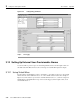user manual
78-11719-02 July 2001 Using Cisco Transport Controller 3
Cisco ONS 15327 User Documentation 3-33
Note When creating new users from the node view, you must add CTC users to each node where
they need access. Users are not automatically added to other network nodes. When creating new
users from the network view, the user will be created on all nodes. You can also delete and change a
user on all nodes from this view.
Procedure: Edit User Security (Node Level)
Step 1 Display the CTC node view.
Step 2 Click the Provisioning > Security tabs.
Step 3 On the Security pane, click the user you want to edit.
Step 4 On the right portion of the Security pane, enter new security information for the user:
name, password, password confirmation, and/or security level. A Superuser does not need
to enter an old password. Other users must enter their old password to change a new
password.
Step 5 Click Apply.
Note Changing user permissions and access levels does not take effect while you are logged into
CTC. The changes take effect the next time you log into CTC. If you have access to more than one
node, you must change the user settings at each node.
Procedure: Edit User Security at the Network Level (all nodes)
Step 1 Display the CTC network view.
Step 2 Click the Provisioning > Security tabs.
Step 3 Click the Change button.
Step 4 In the Change User dialog box enter the following:
• Name— Type the user name.
• Password—Type the user password. The password must contain at least six characters
and can be any letter or number (a-z, A-Z, 0-9).
• Confirm Password—Type the password again to confirm it.
• Security Level—Select the user’s security level.
Step 5 Click OK.
Step 6 Click OK in the Changing User dialog box to confirm the changes.