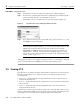user manual
3 Using Cisco Transport Controller 78-11719-02 July 2001
Cisco ONS 15327 User Documentation3-20
3.5.4 CTC Navigation
You can use different methods to navigate to views within the CTC window. The toolbar and the
menu bar at the top of the screen contain a series of tools/menus that can be used for navigating and
other operations. Access the tools by clicking the tool icons. Access the menu options by clicking
File, Edit, View, and Tools. Table 3-6 identifies each tool and menu choice on the toolbar and its
description.
You can also double-click or right-click objects in the CTC window. Moving the mouse over nodes,
cards, card ports and toolbar icons displays popup information about the node, card, port, or icon.
Figure 3-11 shows an example of the popup information.
Table 3-6 Toolbar and Menu Bar Options
Tool Description
Lock Locks the CTC session
Print Prints Entire Frame, Tabbed View, or Table of Contents
Export Saves and exports data as HTML, CSV, or TSV
Undo Available in a future release
Redo Available in a future release
Cut Available in a future release
Copy Available in a future release
Paste Available in a future release
Preferences Sets preferences under General, Topology Hosts, Circuit, and Firewall tabs
Go to previous view Displays the view observed before the current view
Go to next view Displays the view observed before clicking “Go to previous view”
Go to parent view Displays the network view
Go to selected object view Displays the view of selected object
Go to home view Displays the node view
Go to network view Displays the network view
Open TL1 connection Opens a TL1 session with chosen node
Zoom out Decreases size of the of the graphic in network view
Zoom in Increases size of the graphic in network view
Zoom selected area Increases size of a selected area of the graphic in network view