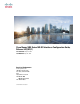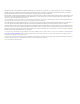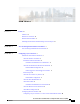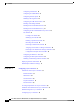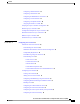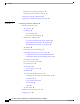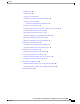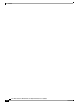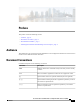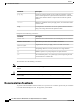Cisco Nexus 5000 Series NX-OS Interfaces Configuration Guide, Release 5.2(1)N1(1) First Published: July 02, 2012 Last Modified: July 02, 2012 Americas Headquarters Cisco Systems, Inc. 170 West Tasman Drive San Jose, CA 95134-1706 USA http://www.cisco.
THE SPECIFICATIONS AND INFORMATION REGARDING THE PRODUCTS IN THIS MANUAL ARE SUBJECT TO CHANGE WITHOUT NOTICE. ALL STATEMENTS, INFORMATION, AND RECOMMENDATIONS IN THIS MANUAL ARE BELIEVED TO BE ACCURATE BUT ARE PRESENTED WITHOUT WARRANTY OF ANY KIND, EXPRESS OR IMPLIED. USERS MUST TAKE FULL RESPONSIBILITY FOR THEIR APPLICATION OF ANY PRODUCTS.
CONTENTS Preface Preface ix Audience ix Document Conventions ix Documentation Feedback x Obtaining Documentation and Submitting a Service Request xi CHAPTER 1 New and Changed Information for this Release 1 New and Changed Information for this Release 1 CHAPTER 2 Configuring Layer 2 Interfaces 3 Information About Ethernet Interfaces 3 About the Interface Command 3 Information About Unified Ports 4 Guidelines and Limitations for Unified Ports 4 About the Unidirectional Link Detection Parameter 5 Default
Contents Configuring Unified Ports 10 Configuring the UDLD Mode 12 Configuring Interface Speed 13 Disabling Link Negotiation 14 Configuring the CDP Characteristics 14 Enabling or Disabling CDP 15 Enabling the Error-Disabled Detection 16 Enabling the Error-Disabled Recovery 17 Configuring the Error-Disabled Recovery Interval 18 Port Profiles 19 Creating a Port Profile 19 Modifying a Port Profile 20 Enabling a Specific Port Profile 21 Inheriting a Port Profile 22 Removing an Inherited Port Profile 23 Assigni
Contents Configuring a Routed Interface 36 Configuring a Subinterface 37 Configuring the Bandwidth on an Interface 38 Configuring a VLAN Interface 39 Configuring a Loopback Interface 40 Assigning an Interface to a VRF 40 Verifying the Layer 3 Interfaces Configuration 41 Monitoring Layer 3 Interfaces 42 Configuration Examples for Layer 3 Interfaces 43 Related Documents for Layer 3 Interfaces 44 MIBs for Layer 3 Interfaces 44 Standards for Layer 3 Interfaces 44 CHAPTER 4 Configuring Port Channels 45 Inform
Contents Disabling LACP Graceful Convergence 61 Reenabling LACP Graceful Convergence 62 Verifying Port Channel Configuration 63 Verifying the Load-Balancing Outgoing Port ID 64 CHAPTER 5 Configuring Virtual Port Channels 65 Information About vPCs 65 vPC Overview 65 Terminology 67 vPC Terminology 67 Fabric Extender Terminology 67 Supported vPC Topologies 68 Cisco Nexus 5000 Series Switch vPC Topology 68 Single Homed Fabric Extender vPC Topology 69 Dual Homed Fabric Extender vPC Topology 70 vPC Domain 70 P
Contents Enabling vPCs 80 Disabling vPCs 80 Creating a vPC Domain 81 Configuring a vPC Keepalive Link and Messages 82 Creating a vPC Peer Link 84 Checking the Configuration Compatibility 85 Enabling vPC Auto-Recovery 86 Suspending Orphan Ports on a Secondary Switch in a vPC Topology 87 Creating an EtherChannel Host Interface 88 Moving Other Port Channels into a vPC 89 Manually Configuring a vPC Domain MAC Address 90 Manually Configuring the System Priority 91 Manually Configuring a vPC Peer Switch Role 92
Contents Cisco Nexus 5000 Series NX-OS Interfaces Configuration Guide, Release 5.
Preface This preface contains the following sections: • Audience, page ix • Document Conventions, page ix • Documentation Feedback , page x • Obtaining Documentation and Submitting a Service Request, page xi Audience This publication is for experienced network administrators who configure and maintain Cisco Nexus devices and Cisco Nexus 2000 Series Fabric Extenders.
Preface Documentation Feedback Convention Description [x {y | z}] Nested set of square brackets or braces indicate optional or required choices within optional or required elements. Braces and a vertical bar within square brackets indicate a required choice within an optional element. variable Indicates a variable for which you supply values, in context where italics cannot be used. string A nonquoted set of characters.
Preface Obtaining Documentation and Submitting a Service Request Obtaining Documentation and Submitting a Service Request For information on obtaining documentation, submitting a service request, and gathering additional information, see the monthly What's New in Cisco Product Documentation, which also lists all new and revised Cisco technical documentation, at: http://www.cisco.com/en/US/docs/general/whatsnew/whatsnew.
Preface Obtaining Documentation and Submitting a Service Request Cisco Nexus 5000 Series NX-OS Interfaces Configuration Guide, Release 5.
CHAPTER 1 New and Changed Information for this Release The following table provides an overview of the significant changes to this guide for this current release. The table does not provide an exhaustive list of all changes made to the configuration guides or of the new features in this release. • New and Changed Information for this Release, page 1 New and Changed Information for this Release The following table provides an overview of the significant changes to this guide for this current release.
New and Changed Information for this Release New and Changed Information for this Release Cisco Nexus 5000 Series NX-OS Interfaces Configuration Guide, Release 5.
CHAPTER 2 Configuring Layer 2 Interfaces This chapter contains the following sections: • Information About Ethernet Interfaces, page 3 • Configuring Ethernet Interfaces, page 10 • Displaying Interface Information, page 29 • Default Physical Ethernet Settings , page 31 Information About Ethernet Interfaces The Ethernet ports can operate as standard Ethernet interfaces connected to servers or to a LAN. The Ethernet interfaces also support Fibre Channel over Ethernet (FCoE).
Configuring Layer 2 Interfaces Information About Unified Ports The interface numbering convention is extended to support use with a Cisco Nexus 2000 Series Fabric Extender as follows: switch(config)# interface ethernet [chassis/]slot/port • Chassis ID is an optional entry to address the ports of a connected Fabric Extender. The chassis ID is configured on a physical Ethernet or EtherChannel interface on the switch to identify the Fabric Extender discovered via the interface.
Configuring Layer 2 Interfaces About the Unidirectional Link Detection Parameter About the Unidirectional Link Detection Parameter The Cisco-proprietary Unidirectional Link Detection (UDLD) protocol allows ports that are connected through fiber optics or copper (for example, Category 5 cabling) Ethernet cables to monitor the physical configuration of the cables and detect when a unidirectional link exists.
Configuring Layer 2 Interfaces Interface Speed Table 2: UDLD Default Configuration Feature Default Value UDLD global enable state Globally disabled UDLD aggressive mode Disabled UDLD per-port enable state for fiber-optic media Enabled on all Ethernet fiber-optic LAN ports UDLD per-port enable state for twisted-pair (copper) Disabled on all Ethernet 10/100 and 1000BASE-TX media LAN ports UDLD Aggressive and Nonaggressive Modes UDLD aggressive mode is disabled by default.
Configuring Layer 2 Interfaces About the Error-Disabled State CDP runs on all media that support Subnetwork Access Protocol (SNAP). Because CDP runs over the data-link layer only, two systems that support different network-layer protocols can learn about each other. Each CDP-configured device sends periodic messages to a multicast address, advertising at least one address at which it can receive SNMP messages.
Configuring Layer 2 Interfaces About Port Profiles About Port Profiles You can create a port profile that contains many interface commands and apply that port profile to a range of interfaces on the Cisco Nexus device. Port profiles can be applied to the following interface types: • Ethernet • VLAN network interface • Port channel A command that is included in a port profile can be configured outside of the port profile.
Configuring Layer 2 Interfaces About the Debounce Timer Parameters Guidelines and Limitations for Port Profiles Port profiles have the following configuration guidelines and limitations: • Each port profile must have a unique name across interface types and the network. • Commands that you enter under the interface mode take precedence over the port profile’s commands if there is a conflict. However, the port profile retains that command in the port profile.
Configuring Layer 2 Interfaces Configuring Ethernet Interfaces Configuring Ethernet Interfaces The section includes the following topics: Configuring a Layer 3 Interface on a Cisco Nexus 5500 Platform Switch On Cisco Nexus devices, you can configure a Layer 3 interface. You can change a Layer 3 interface into a Layer 2 interface by using the switchport command. You can change a Layer 2 interface into a Layer 3 interface by using the no switchport command.
Configuring Layer 2 Interfaces Configuring Unified Ports If you're configuring a unified port as Fibre Channel or FCoE, confirm that you have enabled the feature fcoe command. Procedure Command or Action Purpose Step 1 switch# configure terminal Enters global configuration mode. Step 2 switch(config) # slot slot number Identifies the slot on the switch.
Configuring Layer 2 Interfaces Configuring the UDLD Mode Configuring the UDLD Mode You can configure normal or aggressive unidirectional link detection (UDLD) modes for Ethernet interfaces on devices configured to run UDLD. Before you can enable a UDLD mode for an interface, you must make sure that UDLD is already enabled on the device that includes the interface. UDLD must also be enabled on the other linked interface and its device.
Configuring Layer 2 Interfaces Configuring Interface Speed switch(config)# interface ethernet 1/4 switch(config-if)# udld disable This example shows how to disable UDLD for the switch: switch# configure terminal switch(config)# no feature udld Configuring Interface Speed The first 32 ports of a Cisco Nexus 5596T switch are switchable 1-Gigabit and 10-Gigabit ports. You can also configure them to auto-negotiate to either 1-Gigabit or 10-Gigabit.
Configuring Layer 2 Interfaces Disabling Link Negotiation Disabling Link Negotiation You can disable link negotiation using the no negotiate auto command. By default, auto-negotiation is enabled on 1-Gigabit ports and disabled on 10-Gigabit ports. This command is equivalent to the Cisco IOS speed non-negotiate command. Note We do not recommend that you enable auto negotiation on 10-Gigabit ports. Enabling auto-negotiation on 10-Gigabit ports brings the link down.
Configuring Layer 2 Interfaces Enabling or Disabling CDP Procedure Command or Action Purpose Step 1 switch# configure terminal Enters configuration mode. Step 2 switch(config)# [no] cdp advertise {v1 | v2 } (Optional) Configures the version to use to send CDP advertisements. Version-2 is the default state. Use the no form of the command to return to its default setting. Step 3 switch(config)# [no] cdp format (Optional) Configures the format of the CDP device ID.
Configuring Layer 2 Interfaces Enabling the Error-Disabled Detection Procedure Command or Action Purpose Step 1 switch# configure terminal Enters configuration mode. Step 2 switch(config)# interface type slot/port Enters interface configuration mode for the specified interface. Step 3 switch(config-if)# cdp enable Enables CDP for the interface. To work correctly, this parameter must be enabled for both interfaces on the same link.
Configuring Layer 2 Interfaces Enabling the Error-Disabled Recovery Step 4 Command or Action Purpose no shutdown Brings the interface up administratively and enables the interface to recover manually from the err-disabled state. Example: switch(config)# no shutdown switch(config)# Step 5 show interface status err-disabled Displays information about err-disabled interfaces.
Configuring Layer 2 Interfaces Configuring the Error-Disabled Recovery Interval Step 3 Command or Action Purpose show interface status err-disabled Displays information about err-disabled interfaces. Example: switch(config)#show interface status err-disabled Step 4 copy running-config startup-config (Optional) Copies the running configuration to the startup configuration.
Configuring Layer 2 Interfaces Port Profiles This example shows how to enable err-disabled recovery under all conditions: switch(config)#errdisable recovery cause all switch(config)# Port Profiles Creating a Port Profile You can create a port profile on the switch. Each port profile must have a unique name across interface types and the network. Procedure Step 1 Command or Action Purpose configure terminal Enters configuration mode.
Configuring Layer 2 Interfaces Port Profiles This example shows how to add the interface commands to a port profile named ppEth configured for Ethernet interfaces: switch# configure terminal switch(config)# port-profile ppEth switch(config-port-prof)# switchport mode trunk switch(config-port-prof)# switchport trunk allowed vlan 300-400 switch(config-port-prof)# flowcontrol receive on switch(config-port-prof)# speed 10000 switch(config-port-prof)# Modifying a Port Profile You can modify a port profile in p
Configuring Layer 2 Interfaces Port Profiles This example shows how to remove commands from the port profile named ppEth configured for an Ethernet interface: switch# configure terminal switch(config)# port-profile ppEth switch(config-port-prof)# switchport mode trunk switch(config-port-prof)# switchport trunk allowed vlan 300-400 switch(config-port-prof)# flowcontrol receive on switch(config-port-prof)# no speed 10000 switch(config-port-prof)# Enabling a Specific Port Profile Procedure Step 1 Command o
Configuring Layer 2 Interfaces Port Profiles This example shows how to enter port profile configuration mode and enable the port profile: switch# configure terminal switch(config)# port-profile type ethernet test switch(config-port-prof)# state enabled switch(config-port-prof)# Inheriting a Port Profile You can inherit a port profile onto an existing port profile. The switch supports four levels of inheritance. Procedure Step 1 Command or Action Purpose configure terminal Enters configuration mode.
Configuring Layer 2 Interfaces Port Profiles This example shows how to add the interface commands to a port profile named ppEth configured for Ethernet interfaces: switch# configure terminal switch(config)# port-profile ppEth switch(config-port-prof)# switchport mode trunk switch(config-port-prof)# switchport trunk allowed vlan 300-400 switch(config-port-prof)# flowcontrol receive on switch(config-port-prof)# speed 10000 switch(config-port-prof)# This example shows how to inherit a port profile named ppEt
Configuring Layer 2 Interfaces Port Profiles Step 4 Command or Action Purpose exit Exits the port profile configuration mode. Example: switch(config-port-prof)# exit switch(config)# Step 5 show port-profile (Optional) Displays the port profile configuration. Example: switch(config)# show port-profile name Step 6 copy running-config startup-config Example: (Optional) Copies the running configuration to the startup configuration.
Configuring Layer 2 Interfaces Port Profiles Step 4 Command or Action Purpose exit Exits port profile configuration mode. Example: switch(config-port-prof)# exit switch(config)# Step 5 show port-profile (Optional) Displays the port profile configuration. Example: switch(config)# show port-profile name Step 6 copy running-config startup-config Example: (Optional) Copies the running configuration to the startup configuration.
Configuring Layer 2 Interfaces Port Profiles Step 4 Command or Action Purpose exit Exits port profile configuration mode. Example: switch(config-port-prof)# exit switch(config)# Step 5 show port-profile (Optional) Displays the port profile configuration. Example: switch(config)# show port-profile name Step 6 copy running-config startup-config Example: (Optional) Copies the running configuration to the startup configuration.
Configuring Layer 2 Interfaces Configuring the Debounce Timer switch(config-port-prof)# sh running-config interface ethernet 1/14 !Command: show running-config interface Ethernet1/14 !Time: Thu Aug 26 07:03:17 2010 version 5.0(2)N1(1) interface Ethernet1/14 inherit port-profile alpha switch(config-port-prof)# sh running-config interface ethernet 1/14 expand-port-profile !Command: show running-config interface Ethernet1/14 expand-port-profile !Time: Thu Aug 26 07:03:21 2010 version 5.
Configuring Layer 2 Interfaces Configuring the Description Parameter Configuring the Description Parameter You can provide textual interface descriptions for the Ethernet ports. Procedure Command or Action Purpose Step 1 switch# configure terminal Enters configuration mode. Step 2 switch(config)# interface type slot/port Enters interface configuration mode for the specified interface. Step 3 switch(config-if)# description test Specifies the description for the interface.
Configuring Layer 2 Interfaces Displaying Interface Information This example shows how to restart an Ethernet interface: switch# configure terminal switch(config)# interface ethernet 1/4 switch(config-if)# no shutdown Displaying Interface Information To view configuration information about the defined interfaces, perform one of these tasks: Command Purpose switch# show interface type slot/port Displays the detailed configuration of the specified interface.
Configuring Layer 2 Interfaces Displaying Interface Information 0 crc 0 Ignored 0 Bad etype drop 0 Bad proto drop Tx 119038487241 output packets 119038487245 multicast packets 0 broadcast packets 0 jumbo packets 7618463256471 bytes 0 output CRC 0 ecc 0 underrun 0 if down drop 0 output error 0 collision 0 deferred 0 late collision 0 lost carrier 0 no carrier 0 babble 0 Rx pause 8031547972 Tx pause 0 reset This example shows how to display the physical Ethernet capabilities: switch# show interface ethernet
Configuring Layer 2 Interfaces Default Physical Ethernet Settings Eth1/3 ... enable 100 This example shows how to display the CDP neighbors: Note The default device ID field for CDP advertisement is the hostname and serial number, as in the example above.
Configuring Layer 2 Interfaces Default Physical Ethernet Settings Cisco Nexus 5000 Series NX-OS Interfaces Configuration Guide, Release 5.
CHAPTER 3 Configuring Layer 3 Interfaces This chapter contains the following sections: • Information About Layer 3 Interfaces, page 33 • Licensing Requirements for Layer 3 Interfaces, page 36 • Guidelines and Limitations for Layer 3 Interfaces, page 36 • Default Settings for Layer 3 Interfaces, page 36 • Configuring Layer 3 Interfaces, page 36 • Verifying the Layer 3 Interfaces Configuration, page 41 • Monitoring Layer 3 Interfaces, page 42 • Configuration Examples for Layer 3 Interfaces, page 43 • Relate
Configuring Layer 3 Interfaces Subinterfaces You can assign an IP address to the port, enable routing, and assign routing protocol characteristics to this routed interface. You can assign a static MAC address to a Layer 3 interface. For information on configuring MAC addresses, see the Layer 2 Switching Configuration Guide for your device. You can also create a Layer 3 port channel from routed interfaces. Routed interfaces and subinterfaces support exponentially decayed rate counters.
Configuring Layer 3 Interfaces VLAN Interfaces VLAN Interfaces A VLAN interface or a switch virtual interface (SVI) is a virtual routed interface that connects a VLAN on the device to the Layer 3 router engine on the same device.
Configuring Layer 3 Interfaces Tunnel Interfaces You can use loopback interfaces for performance analysis, testing, and local communications. Loopback interfaces can act as a termination address for routing protocol sessions. This loopback configuration allows routing protocol sessions to stay up even if some of the outbound interfaces are down. Tunnel Interfaces Cisco NX-OS supports tunnel interfaces as IP tunnels.
Configuring Layer 3 Interfaces Configuring a Subinterface Command or Action Purpose Note To convert a Layer 3 interface back into a Layer 2 interface, use the switchport command. Step 4 switch(config-if)# [ip | ipv6 ]ip-address/length Configures an IP address for this interface. Step 5 switch(config-if)# medium {broadcast | p2p} (Optional) Configures the interface medium as either point to point or broadcast.
Configuring Layer 3 Interfaces Configuring the Bandwidth on an Interface Command or Action Purpose Step 2 switch(config)# interface ethernet slot/port.number Enters interface configuration mode. The range for the slot is from 1 to 255. The range for the port is from 1 to 128. Step 3 switch(config-if)# [ip | ipv6] address Configures IP address for this interface. ip-address/length Step 4 switch(config-if)# encapsulation dot1Q vlan-id Configures IEEE 802.1Q VLAN encapsulation on the subinterface.
Configuring Layer 3 Interfaces Configuring a VLAN Interface Command or Action Step 4 Purpose switch(config-if)# copy (Optional) running-config startup-config Saves the change persistently through reboots and restarts by copying the running configuration to the startup configuration.
Configuring Layer 3 Interfaces Configuring a Loopback Interface Configuring a Loopback Interface Before You Begin Ensure that the IP address of the loopback interface is unique across all routers on the network. Procedure Command or Action Purpose Step 1 switch# configure terminal Enters global configuration mode. Step 2 switch(config)# interface loopback instance Creates a loopback interface. The instance range is from 0 to 1023.
Configuring Layer 3 Interfaces Verifying the Layer 3 Interfaces Configuration Command or Action Purpose Step 3 switch(conifg-if)#vrf member vrf-name Adds this interface to a VRF. Step 4 switch(config-if)# [ip | ipv6]ip-address/length Configures an IP address for this interface. You must do this step after you assign this interface to a VRF. Step 5 switch(config-if)# show vrf [vrf-name] interface interface-type number (Optional) Displays VRF information.
Configuring Layer 3 Interfaces Monitoring Layer 3 Interfaces Command Purpose show interface ethernet slot/port.number Displays the subinterface configuration, status, and counters (including the f-minute exponentially decayed moving average of inbound and outbound packet and byte rates). show interface port-channel channel-id.
Configuring Layer 3 Interfaces Configuration Examples for Layer 3 Interfaces Command Purpose show interface ethernet slot/port counters detailed [all] Displays the Layer 3 interface statistics. You can optionally include all 32-bit and 64-bit packet and byte counters (including errors). show interface ethernet slot/port counters error Displays the Layer 3 interface input and output errors. show interface ethernet slot/port counters snmp Displays the Layer 3 interface counters reported by SNMP MIBs.
Configuring Layer 3 Interfaces Related Documents for Layer 3 Interfaces This example shows how to configure a VLAN interface: switch# configuration terminal switch(config)# interface vlan 100 switch(config-if)# no switchport switch(config-if)# ipv6 address 33:0DB::2/8 switch(config-if)# copy running-config startup-config This example shows how to configure a loopback interface: switch# configuration terminal switch(config)# interface loopback 3 switch(config-if)# no switchport switch(config-if)# ip addres
CHAPTER 4 Configuring Port Channels This chapter contains the following sections: • Information About Port Channels, page 45 • Configuring Port Channels, page 54 • Verifying Port Channel Configuration, page 63 • Verifying the Load-Balancing Outgoing Port ID , page 64 Information About Port Channels A port channel bundles individual interfaces into a group to provide increased bandwidth and redundancy. Port channeling also load balances traffic across these physical interfaces.
Configuring Port Channels Guidelines and Limitations for Port Channel Configuration channels. For information on port channel configuration limits, see the Verified Scalability document for your platform. For more information about load balancing, see Load Balancing Using Port Channels, on page 48. Note Cisco NX-OS does not support Port Aggregation Protocol (PAgP) for port channels.
Configuring Port Channels Compatibility Requirements • If a port channel is created in global configuration mode, channel groups including member interfaces must also be created using global configuration mode. • Port channels that are configured within switch profile mode may have members both inside and outside of a switch profile. • If you want to import a member interface to a switch profile, the port channel that corresponds with the member interface must also be present within the switch profile.
Configuring Port Channels Load Balancing Using Port Channels • Description • CDP • LACP port priority • Debounce After you enable forcing a port to be added to a channel group by entering the channel-group force command, the following two conditions occur: • When an interface joins a port channel the following parameters are removed and they are operationally replaced with the values on the port channel; however, this change will not be reflected in the running-configuration for the interface: • QoS • Band
Configuring Port Channels Load Balancing Using Port Channels • For a Layer 4 frame, it uses the source and destination MAC addresses and the source and destination IP addresses. Note You have the option to include the source and destination port number for the Layer 4 frame.
Configuring Port Channels Load Balancing Using Port Channels Configuration Layer 2 Criteria Layer 3 Criteria Layer 4 Criteria Source and destination TCP/UDP port Source and destination MAC Source and destination MAC, source and destination IP Source and destination MAC, source and destination IP, source and destination port Fabric Extenders are not configurable individually. Fabric extender configurations are defined on the Cisco Nexus device.
Configuring Port Channels Understanding LACP Configuration Layer 2 Criteria Layer 3 Criteria Layer 4 Criteria Source and destination TCP/UDP port Source and destination MAC Source and destination MAC, source and destination IP Source and destination MAC, source and destination IP , and source and destination port Use the option that provides the balance criteria with the greatest variety in your configuration.
Configuring Port Channels Understanding LACP LACP ID Parameters LACP uses the following parameters: • LACP system priority—Each system that runs LACP has an LACP system priority value. You can accept the default value of 32768 for this parameter, or you can configure a value between 1 and 65535. LACP uses the system priority with the MAC address to form the system ID and also uses the system priority during negotiation with other devices. A higher system priority value means a lower priority.
Configuring Port Channels Understanding LACP Table 6: Channel Modes for Individual Links in a Port channel Channel Mode Description passive LACP mode that places a port into a passive negotiating state, in which the port responds to LACP packets that it receives but does not initiate LACP negotiation. active LACP mode that places a port into an active negotiating state, in which the port initiates negotiations with other ports by sending LACP packets.
Configuring Port Channels Configuring Port Channels LACP-Enabled and Static Port Channel Differences The following table provides a brief summary of major differences between port channels with LACP enabled and static port channels. For information about the maximum configuration limits, see the Verified Scalability document for your device.
Configuring Port Channels Adding a Port to a Port Channel Adding a Port to a Port Channel You can add a port to a new channel group or to a channel group that already contains ports. Cisco NX-OS creates the port channel associated with this channel group if the port channel does not already exist. Note If you want LACP-based port channels, you need to enable LACP. Procedure Command or Action Purpose Step 1 switch# configure terminal Enters configuration mode.
Configuring Port Channels Configuring Load Balancing Using Port Channels Procedure Command or Action Purpose Step 1 switch# configure terminal Enters configuration mode. Step 2 switch(config)# port-channel load-balance ethernet {[destination-ip | destination-mac | destination-port | source-dest-ip | source-dest-mac | source-dest-port | source-ip | source-mac | source-port] crc-poly} Specifies the load-balancing algorithm for the device. The range depends on the device.
Configuring Port Channels Configuring Hardware Hashing for Multicast Traffic Configuring Hardware Hashing for Multicast Traffic By default, ingress multicast traffic on any port in the switch selects a particular port channel member to egress the traffic. You can configure hardware hashing for multicast traffic to reduce potential bandwidth issues and to provide effective load balancing of the ingress multicast traffic. Use the hardware multicast hw-hash command to enable hardware hashing.
Configuring Port Channels Configuring the Channel Mode for a Port This example shows how to enable LACP: switch# configure terminal switch(config)# feature lacp Configuring the Channel Mode for a Port You can configure the channel mode for each individual link in the LACP port channel as active or passive. This channel configuration mode allows the link to operate with LACP.
Configuring Port Channels Configuring the LACP Fast Timer Rate This example shows how to set the LACP-enabled interface to active port-channel mode for Ethernet interface 1/4 in channel group 5: switch# configure terminal switch (config)# interface ethernet 1/4 switch(config-if)# channel-group 5 mode active This example shows how to forcefully add an interface to the channel group 5: switch(config)# interface ethernet 1/1 switch(config-if)# channel-group 5 force switch(config-if)# Configuring the LACP Fa
Configuring Port Channels Configuring the LACP System Priority and System ID Configuring the LACP System Priority and System ID The LACP system ID is the combination of the LACP system priority value and the MAC address. Before You Begin Ensure that you have enabled the LACP feature. Procedure Command or Action Purpose Step 1 switch# configure terminal Enters configuration mode. Step 2 switch(config)# lacp system-priority Configures the system priority for use with LACP.
Configuring Port Channels Disabling LACP Graceful Convergence This example shows how to set the LACP port priority for Ethernet interface 1/4 to 40000: switch# configure terminal switch (config)# interface ethernet 1/4 switch(config-if)# lacp port priority 40000 Disabling LACP Graceful Convergence Before You Begin • Enable the LACP feature. • Confirm that the port channel is in the administratively down state. • Ensure that you are in the correct VDC.
Configuring Port Channels Reenabling LACP Graceful Convergence Step 6 Command or Action Purpose copy running-config startup-config (Optional) Saves the change persistently through reboots and restarts by copying the running configuration to the startup configuration.
Configuring Port Channels Verifying Port Channel Configuration Step 4 Command or Action Purpose lacp graceful-convergence Enables LACP graceful convergence on the specified port channel. Example: switch(config-if)# lacp graceful-convergence switch(config-if) # Step 5 Administratively brings the port channel up.
Configuring Port Channels Verifying the Load-Balancing Outgoing Port ID Command Purpose switch# show port-channel summary Displays a summary for the port channel interfaces. switch# show port-channel traffic Displays the traffic statistics for port channels. switch# show port-channel usage Displays the range of used and unused channel numbers. switch# show port-channel database Displays information on current running of the port channel feature.
CHAPTER 5 Configuring Virtual Port Channels This chapter contains the following sections: • Information About vPCs, page 65 • Guidelines and Limitations for vPCs, page 79 • Configuring vPCs, page 80 • Configuring the vPC Peer Switch, page 93 • Verifying the vPC Configuration, page 95 • vPC Example Configurations, page 101 • vPC Default Settings, page 105 Information About vPCs vPC Overview A virtual port channel (vPC) allows links that are physically connected to two different Cisco Nexus devices or Cisc
Configuring Virtual Port Channels vPC Overview which allows you to create redundancy by enabling multiple parallel paths between nodes and load balancing traffic where alternative paths exist. Figure 5: vPC Architecture You configure the EtherChannels by using one of the following: • No protocol • Link Aggregation Control Protocol (LACP) When you configure the EtherChannels in a vPC—including the vPC peer link channel—each switch can have up to 16 active links in a single EtherChannel.
Configuring Virtual Port Channels Terminology A vPC provides the following benefits: • Allows a single device to use an EtherChannel across two upstream devices • Eliminates Spanning Tree Protocol (STP) blocked ports • Provides a loop-free topology • Uses all available uplink bandwidth • Provides fast convergence if either the link or a switch fails • Provides link-level resiliency • Assures high availability Terminology vPC Terminology The terminology used in vPCs is as follows: • vPC—The combined EtherC
Configuring Virtual Port Channels Supported vPC Topologies • Host interface—An Ethernet interface for server or host connectivity. These ports are 1-Gigabit Ethernet interfaces or 10-Gigabit Ethernet interfaces, depending on the fabric extender model. • EtherChannel host interface—An EtherChannel downlink connection from the Fabric Extender host interface to a server port.
Configuring Virtual Port Channels Supported vPC Topologies Single Homed Fabric Extender vPC Topology You can connect a server with dual or quad or more network adapters that are configured in a vPC to a pair of Cisco Nexus Fabric Extenders which are connected to the Cisco Nexus devices as depicted. Depending on the FEX model, you may be able to connect one or more network adapter interfaces to each fabric extender.
Configuring Virtual Port Channels vPC Domain Dual Homed Fabric Extender vPC Topology You can connect the Cisco Nexus Fabric Extender to two upstream Cisco Nexus devices and downstream to a number of single homed servers. The topology shown in the following figure provides the vPC functionality to singly connected servers with 1-Gigabit Ethernet uplink interfaces.
Configuring Virtual Port Channels Peer-Keepalive Link and Messages Note If you manually configure the system priority, you must ensure that you assign the same priority value on both vPC peer switches. If the vPC peer switches have different system priority values, the vPC will not come up. Peer-Keepalive Link and Messages The Cisco NX-OS software uses a peer-keepalive link between the vPC peers to transmit periodic, configurable keepalive messages.
Configuring Virtual Port Channels Compatibility Parameters for vPC Peer Links Note You must ensure that all interfaces in the vPC have the identical operational and configuration parameters listed in this section. Enter the show vpc consistency-parameters command to display the configured values on all interfaces in the vPC. The displayed configurations are only those configurations that would limit the vPC peer link and vPC from coming up.
Configuring Virtual Port Channels Graceful Type-1 Check Note To ensure that none of the vPC interfaces are in the suspend mode, enter the show vpc brief and show vpc consistency-parameters commands and check the syslog messages.
Configuring Virtual Port Channels Per-VLAN Consistency Check Per-VLAN Consistency Check Beginning with Cisco NX-OS Release 5.0(2)N2(1), some Type-1 consistency checks are performed on a per-VLAN basis when spanning tree is enabled or disabled on a VLAN. VLANs that do not pass the consistency check are brought down on both the primary and secondary switches while other VLANs are not affected. vPC Auto-Recovery Beginning with Cisco NX-OS Release 5.
Configuring Virtual Port Channels vPC Number Note You must ensure that the two switches connected by the vPC peer link have certain identical operational and configuration parameters. When you configure the vPC peer link, the vPC peer switches negotiate that one of the connected switches is the primary switch and the other connected switch is the secondary switch. By default, the Cisco NX-OS software uses the lowest MAC address to elect the primary switch.
Configuring Virtual Port Channels vPC Interactions with Other Features vPC Interactions with Other Features Configuring vPC Peer Links and Links to the Core Configure the command line interface by using a track object and a track list that is associated with the Layer 3 link to the core and on all vPC peer links on both vPC peer devices.
Configuring Virtual Port Channels vPC Interactions with Other Features Command or Action Purpose Step 8 switch(config-track)# end Exits track configuration mode. Step 9 switch(config)# vpc domain domain-id Enters vPC domain configuration. Step 10 switch(config-vpc-domain)# track number Adds the track object to the vPC domain. Step 11 switch(config)# show vpc brief (Optional) Displays the track object.
Configuring Virtual Port Channels vPC Interactions with Other Features We recommend that you set all the vPC peer link interfaces to the STP network port type so that Bridge Assurance is automatically enabled on all vPC peer links. We also recommend that you do not enable any of the STP enhancement features on VPC peer links. You must configure a list of parameters to be identical on the vPC peer switches on both sides of the vPC peer link.
Configuring Virtual Port Channels vPC Peer Switch Note Do not enter the no cfs eth distribute or the no cfs distribute command. CFSoE must be enabled for vPC functionality. If you do enter either of these commands when vPC is enabled, the system displays an error message. When you enter the show cfs application command, the output displays "Physical-eth," which shows the applications that are using CFSoE. vPC Peer Switch The vPC peer switch feature addresses performance concerns around STP convergence.
Configuring Virtual Port Channels Configuring vPCs • A Fabric Extender can be a member of a Host Interface vPC topology or a Fabric Extender vPC topology but not both simultaneously. • You must configure both vPC peer switches; the configuration is not automatically synchronized between the vPC peer devices. • Check that the necessary configuration parameters are compatible on both sides of the vPC peer link. • You may experience minimal traffic disruption while configuring vPCs.
Configuring Virtual Port Channels Creating a vPC Domain Note When you disable the vPC feature, the Cisco Nexus device clears all the vPC configurations. Procedure Command or Action Purpose Step 1 switch# configure terminal Enters configuration mode. Step 2 switch(config)# no feature vpc Disables vPCs on the switch. Step 3 switch# show feature (Optional) Displays which features are enabled on the switch.
Configuring Virtual Port Channels Configuring a vPC Keepalive Link and Messages Command or Action Purpose Step 3 switch# show vpc brief (Optional) Displays brief information about each vPC domain. Step 4 switch# copy running-config startup-config (Optional) Copies the running configuration to the startup configuration.
Configuring Virtual Port Channels Configuring a vPC Keepalive Link and Messages Procedure Command or Action Purpose Step 1 switch# configure terminal Enters configuration mode. Step 2 switch(config)# vpc domain domain-id Creates a vPC domain on the switch if it does not already exist, and enters the vpc-domain configuration mode.
Configuring Virtual Port Channels Creating a vPC Peer Link interface Ethernet1/31 switchport access vlan 123 interface Vlan123 vrf member vpc_keepalive ip address 123.1.1.2/30 no shutdown vpc domain 1 peer-keepalive destination 123.1.1.1 source 123.1.1.
Configuring Virtual Port Channels Creating a vPC Peer Link Procedure Command or Action Purpose Step 1 switch# configure terminal Enters configuration mode. Step 2 switch(config)# interface port-channel channel-number Selects the EtherChannel that you want to use as the vPC peer link for this switch, and enters the interface configuration mode. Step 3 switch(config-if)# vpc peer-link Configures the selected EtherChannel as the vPC peer link, and enters the vpc-domain configuration mode.
Configuring Virtual Port Channels Enabling vPC Auto-Recovery This example shows how to check that the required configurations are compatible across all the vPC interfaces: switch# show vpc consistency-parameters global Legend: Type 1 : vPC will be suspended in case of mismatch Name Type Local Value Peer Value ------------- ---QoS ---------------------- ----------------------2 ([], [], [], [], [], ([], [], [], [], [], []) []) Network QoS (MTU) Network Qos (Pause) Input Queuing (Bandwidth) Input Queuing (A
Configuring Virtual Port Channels Suspending Orphan Ports on a Secondary Switch in a vPC Topology Command or Action Step 3 Purpose switch(config-vpc-domain)# auto-recovery Enables the auto-recovery feature and sets the reload delay period. The default is disabled. reload-delay delay This example shows how to enable the auto-recovery feature in vPC domain 10 and set the delay period for 240 seconds.
Configuring Virtual Port Channels Creating an EtherChannel Host Interface Command or Action Purpose Note The vpc-orphan-port suspend command is supported only on physical ports. Step 4 switch(config-if)# exit Exits interface configuration mode. Step 5 switch# show vpc orphan-port (Optional) Displays the orphan port configuration. Step 6 switch# copy running-config startup-config (Optional) Copies the running configuration to the startup configuration.
Configuring Virtual Port Channels Moving Other Port Channels into a vPC You must configure both switches on either side of the vPC peer link with the following procedure. Procedure Command or Action Purpose Step 1 switch# configure terminal Enters configuration mode. Step 2 switch(config)# interface ethernet chassis/slot/port Specifies an interface to configure, and enters interface configuration mode.
Configuring Virtual Port Channels Manually Configuring a vPC Domain MAC Address Command or Action Step 3 Purpose switch(config-if)# vpc number Configures the selected port channel into the vPC to connect to the downstream switch. The range is from 1 to 4096. The vPC number that you assign to the port channel connecting to the downstream switch from the vPC peer switch must be identical on both vPC peer switches.
Configuring Virtual Port Channels Manually Configuring the System Priority Step 5 Command or Action Purpose switch# copy running-config startup-config (Optional) Copies the running configuration to the startup configuration. This example shows how to configure a vPC domain MAC address: switch# configure terminal switch(config)# vpc domain 5 switch(config-if)# system-mac 23fb.4ab5.
Configuring Virtual Port Channels Manually Configuring a vPC Peer Switch Role This example shows how to configure a vPC peer link: switch# configure terminal switch(config)# vpc domain 5 switch(config-if)# system-priority 4000 Manually Configuring a vPC Peer Switch Role By default, the Cisco NX-OS software elects a primary and secondary vPC peer switch after you configure the vPC domain and both sides of the vPC peer link.
Configuring Virtual Port Channels Configuring the vPC Peer Switch Configuring the vPC Peer Switch Configuring a Pure vPC Peer Switch Topology You can configure a pure vPC peer switch topology using the peer-switch command and then you set the best possible (lowest) spanning tree bridge priority value. Note The values you apply for the spanning tree priority must be identical on both vPC peers. Before You Begin Ensure that you have enabled the vPC feature.
Configuring Virtual Port Channels Configuring a Hybrid vPC Peer Switch Topology This example shows how to configure a pure vPC peer switch topology: switch# configure terminal Enter configuration commands, one per line. End with CNTL/Z. switch(config)# vpc domain 5 switch(config-vpc-domain)# peer-switch 2010 Apr 28 14:44:44 switch %STP-2-VPC_PEERSWITCH_CONFIG_ENABLED: vPC peer-switch configuration is enabled.
Configuring Virtual Port Channels Verifying the vPC Configuration Command or Action Purpose Step 3 switch(config-pseudo)# vlan vlan-id Configures the designated bridge priority of the VLAN. Valid values are multiples of 4096 from 0 to 61440. designated priority priority Step 4 switch(config-pseudo)# vlan vlan-id Configures the root bridge priority of the VLAN. Valid values are multiples of 4096 from 0 to 61440.
Configuring Virtual Port Channels Viewing The Graceful Type-1 Check Status Command Purpose switch# show feature Displays whether vPC is enabled or not. switch# show port-channel capacity Displays how many EtherChannels are configured and how many are still available on the switch. switch# show running-config vpc Displays running configuration information for vPCs. switch# show vpc brief Displays brief information on the vPCs.
Configuring Virtual Port Channels Viewing A Global Type-1 Inconsistency Viewing A Global Type-1 Inconsistency When a global Type-1 inconsistency occurs, the vPCs on the secondary switch are brought down. The following example shows this type of inconsistency when there is a spanning-tree mode mismatch.
Configuring Virtual Port Channels Viewing An Interface-Specific Type-1 Inconsistency 20 30 Po20 Po30 up up failed failed Global compat check failed 1-10 Global compat check failed 1-10 Viewing An Interface-Specific Type-1 Inconsistency When an interface-specific Type-1 inconsistency occurs, the vPC port on the secondary switch is brought down while the primary switch vPC ports remain up.The following example shows this type of inconsistency when there is a switchport mode mismatch.
Configuring Virtual Port Channels Viewing a Per-VLAN Consistency Status ---------------------------------------------------------------------------id Port Status Consistency Reason Active vlans ------ ----------- ------ ----------- -------------------------- ----------20 Po20 up success success 1 30 Po30 up failed Compatibility check failed 1 for port mode Viewing a Per-VLAN Consistency Status To view the per-VLAN consistency or inconsistency status, enter the show vpc consistency-parameters vlans command
Configuring Virtual Port Channels Viewing a Per-VLAN Consistency Status -1 ---Po1 ------ -------------------------------------------------up 1-4,6-10 vPC status ---------------------------------------------------------------------------id Port Status Consistency Reason Active vlans ------ ----------- ------ ----------- -------------------------- ----------20 Po20 up success success 1-4,6-10 30 Po30 up success success 1-4,6-10 This example shows how to display the per-VLAN consistency status as Failed o
Configuring Virtual Port Channels vPC Example Configurations vPC Example Configurations Dual Homed Fabric Extender vPC Configuration Example The following example shows how to configure the dual homed Fabric Extender vPC topology using the management VRF to carry the peer-keepalive messages on switch NX-5000-1 as shown in following figure: Figure 9: vPC Configuration Example Before You Begin Ensure that the Cisco Nexus 2000 Series Fabric Extender NX-2000-100 is attached and online.
Configuring Virtual Port Channels Dual Homed Fabric Extender vPC Configuration Example Step 4 Create a Fabric Extender identifier (for example, "100"). NX-5000-1(config)# fex 100 NX-5000-1(config-fex)# pinning max-links 1 NX-5000-1(fex)# exit Step 5 Configure the fabric EtherChannel links for the Fabric Extender 100.
Configuring Virtual Port Channels Single Homed Fabric Extender vPC Configuration Example Single Homed Fabric Extender vPC Configuration Example The following example shows how to configure the single homed Fabric Extender vPC topology using the default VRF to carry the peer-keepalive messages on switch NX-5000-1 as shown in following figure: Figure 10: vPC Configuration Example Note The following example only shows the configuration of NX-5000-1 which is connected to the Fabric Extender NX-2000-100.
Configuring Virtual Port Channels Single Homed Fabric Extender vPC Configuration Example Step 2 Enable SVI interfaces, create the VLAN and SVI to be used by the vPC peer-keepalive link. NX-5000-1(config)# feature interface-vlan NX-5000-1(config)# vlan 900 NX-5000-1(config-vlan)# int vlan 900 NX-5000-1(config-if)# ip address 10.10.10.236 255.255.255.0 NX-5000-1(config-if)# no shutdown NX-5000-1(config-if)# exit Step 3 Create the vPC domain and add the vPC peer-keepalive link in the default VRF.
Configuring Virtual Port Channels vPC Default Settings Step 7 Configure a vPC server port on on the Fabric Extender NX-2000-100.
Configuring Virtual Port Channels vPC Default Settings Cisco Nexus 5000 Series NX-OS Interfaces Configuration Guide, Release 5.
INDEX adding ports 55 port channels 55 default settings 36 Layer 3 interfaces 36 disabling 80 vPCs 80 B E bandwidth 38 configuring 38 EtherChannel host interface 88 creating 88 Ethernet interfaces 27 debounce timer, configuring 27 A C changed information 1 description 1 channel mode 58 port channels 58 channel modes 52 port channels 52 configuration 41 Layer 3 interfaces 41 verifying 41 configuration examples 43 Layer 3 interfaces 43 configuring 36, 37, 38, 39, 40 interface bandwidth 38 loopback int
Index I interface information, displaying 29 layer 2 29 interface speed 6, 13 configuring 13 interfaces 3, 5, 33, 35, 36, 38, 39, 40, 42, 43 assigning to a VRF 40 chassis ID 3 configuring bandwidth 38 Layer 3 33, 42, 43 configuration examples 43 monitoring 42 loopback 35, 40 options 3 routed 33 tunnel 36 UDLD 5 VLAN 35, 39 configuring 39 Layer 3 interfaces (continued) verifying 41 licensing requirements 36 Layer 3 interfaces 36 Link Aggregation Control Protocol 45 load balancing 55 port channels 55 config
Index port profiles 8, 9 about 8 guidelines and limitations 9 port profiles 9 R related documents 44 Layer 3 interfaces 44 routed interfaces 33, 36, 38 configuring 36 configuring bandwidth 38 U UDLD 5, 6 aggressive mode 6 defined 5 nonaggressive mode 6 UDLD modeA 12 configuring 12 Unidirectional Link Detection 5 unified ports 4, 10 configuring 10 V S SFP+ transceiver 6 Small form-factor pluggable (plus) transceiver 6 standards 44 Layer 3 interfaces 44 STP 45 port channel 45 subinterfaces 34, 37, 38 conf
Index Cisco Nexus 5000 Series NX-OS Interfaces Configuration Guide, Release 5.