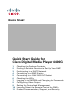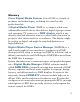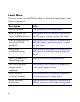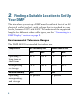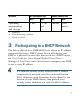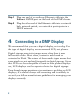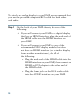QUICK START Quick Start Guide for Cisco Digital Media Player 4400G 1 2 3 4 5 6 7 8 9 10 11 Checking the Package Contents Finding a Suitable Location to Set Up Your DMP Participating in a DHCP Network Connecting to a DMP Display Connecting to a 100V–240V AC Socket Checking the LEDs Logging in to DMPDM and Changing its Passwords Configuring Video Output Setting Up Centralized Management Learning About the Remote Control for DMPs Product Documentation, Support, and Security
Revised: July 9, 2008 78-18567-02 Contains Macromedia® Flash™ technology by Adobe Systems, Inc. Copyright 1995-2003 Adobe Systems, Inc. All Rights reserved. Macromedia, Flash, Macromedia Flash, and Macromedia Flash Lite are trademarks or registered trademarks of Adobe Systems, Inc. in the United States and other countries. Note 2 For information about supported features, see the Release Notes for Cisco Digital Media System on Cisco.com.
Glossary Cisco Digital Media System (Cisco DMS) is a family of products and technologies, including the ones that this guide describes. A Digital Media Player (DMP) is a compact, solid state, addressable network device that delivers digital signage content and enterprise TV content to a DMP display, which is any directly attached television screen or other kind of monitor or projector that shows media to an audience. The display might be analog or digital and might be standard-definition or high-definition.
Learn More To learn more about DMS products, related technologies, and Cisco in general: Description Go To DMS overview http://www.cisco.com/go/dms Release notes for Cisco DMS products http://www.cisco.com/en/US/products/ ps6681/prod_release_notes_list.html User documentation for Cisco DMS products http://www.cisco.com/en/US/products/p s6681/products_documentation_roadm aps_list.html FAQs and troubleshooting http://www.cisco.com/en/US/products/p s6681/prod_troubleshooting_guides_lis t.
1 Checking the Package Contents The product package for one DMP 4400G should contain all of the following: • A proof of purchase certificate that contains important legal information, which you should keep. • This quick start guide and other product documentation. • One DMP 4400G. • One AC adapter (12V, 3A). • One power cord. • One infrared (IR) extension cable. • One antenna. • Three signal cables: – HDMI (version 1.1). – Composite/RCA (video).
2 Finding a Suitable Location to Set Up Your DMP The site where you set up a DMP must be within 6 feet of an AC electrical outlet (socket), with voltage that is standard in your locale, between 100V and 240V. To understand the supported lengths for different video cable types, see the “Connecting to a DMP Display” section on page 8. Environmental Tolerance Ranges The DMP 4400G is intended for indoor use. Temperature1 US Customary Unit Modern Metric Unit Min. Max. Min. Max.
Altitude3 Operating, nonoperating, and storage US Customary Unit Modern Metric Unit Min. Max. Min. 0 feet 13,780 feet 0 meters 4,200 meters Max. 1. Ambient. 2. Noncondensing; ambient. 3. Above sea level. 3 Participating in a DHCP Network The factory default for a DMP 4400G is to obtain its IP address automatically from a DHCP server. If you will deploy your DMP at a physical location that does not have a DHCP server, see User Guide for Cisco Digital Media Player Device Manager 5.0 on Cisco.
Step 1 Plug one end of an ordinary Ethernet cable into the Ethernet 10/100 port on the back of the DMP chassis. Step 2 Plug the other end of the Ethernet cable into a network hub, network switch, or router that participates in a DHCP network. 4 Connecting to a DMP Display We recommend that you use a digital display, not analog. For the type of digital display, we recommend LCD, not plasma. Digital signage uses static images more often than it uses full-motion video.
You can use displays from any manufacturer, as long as your displays comply with all of the relevant international standards.
To attach an analog display to your DMP, we recommend that you use the provided composite/RCA cable for both video and audio. Step 1 On the back of your DMP chassis, do one of the following: • If you will connect your DMP to a digital display that has an HDMI interface, plug the male end of the HDMI cable into the HDMI interface on your DMP.
• If you will connect your DMP to an analog display, do all of the following: – Plug one yellow jack on the RCA video cable into the CVBS interface on your DMP. – Plug the 3mm jack on the RCA audio cable into the AUDIO interface on your DMP. Step 2 Connect the other end of the cable (or cables) to the corresponding interface (or interfaces) on your DMP display. Step 3 If the DMP display is not already turned on, turn it on now.
Step 3 Connect to an AC electrical outlet that you know is grounded, and that uses the correct voltage level for your locale. Supported levels range from 100V to 240V. To protect your DMP from electrical surges, we recommend that you use a surge protector or an uninterruptible power supply from a reputable manufacturer. 6 Checking the LEDs The DMP chassis contains a green LED and a red LED. After you attach your DMP to its AC power source, you should see light from both LEDs through the DMP front grille.
7 Logging in to DMPDM and Changing its Passwords Step 1 When your DMP display shows the Cisco logo and shows an IP address for your DMP, write down the IP address.
Tip To reconfigure this splash screen in the future to persist for less than or more than the factory-default duration of 30 seconds, select Settings > Browser, enter a new duration in milliseconds in the Splash Screen Display Time (in milliseconds) field, then click Apply. Next, select Administration > Save Configuration, then click Save. Step 2 Point your browser to the IP address that you wrote down.
If you have very few DMPs and will manage each of them in isolation, you can change their DMP Web Account and DMP Service Account passwords manually in DMPDM. You use the Web Service Account when you log in to DMPDM itself, and the DMP Service Account is a user account with FTP login privileges. The DMP Service Account account is available only when the FTP service is enabled on a DMP.
string should contain an actual plus sign, you must encode the plus sign explicitly as %2B. Exclamation points (!), question marks (?), ampersands (&), and asterisks (*) are forbidden in values. To understand URI encoding and its recommended syntax for submitting query strings, see RFC 1630 at http://tools.ietf.org/html/rfc1630. Step 4 To change the DMP Web Account password on one DMP by using DMPDM, select Administration > DMP Web Account.
c. In the Request text box, use the correct syntax for URI encoding and enter mibifc.user=admin&mibifc.password=new_passwor d&mib.save=1, where new_password is exactly the password that you want to assign to the DMP Web Account user. d. To save the task so that it becomes available for your use, click Submit. e. To send the password changing instruction simultaneously to multiple DMPs in your digital signage network, do the following: – Select Schedules > Play Now. (Alternatively, users of DMM-DSM 4.1.
Note If you just completed the optional Step 4 in this procedure, that means you skipped ahead first and have already completed the “Setting Up Centralized Management” section on page 22. Now that you have completed Step 4 here, however, the changes that you made to credentials will prevent your trusted DMM appliance temporarily from communicating with your DMPs. To restore proper communication, you must now repeat Step 3 in the “Setting Up Centralized Management” section on page 22.
If you prefer, you can use DMM-DSM to change the password simultaneously on multiple DMPs in your digital signage network: a. Select Digital Media Players > Advanced Tasks > System Tasks, then click the blank page icon to create a new system task. b. Enter a name and description for the new task, then select Set from the Request Type list. c. In the Request text box, use the correct syntax for URI encoding and enter init.FTP_password=new_password&mib.
– Select the check box for each DMP where the DMP Service Account password should change. – Select from the Select an Event Type list the system task that you named in Step 5b. (Alternatively, users of DMM-DSM 4.1.x should select this task from the Actions list.) – Click Submit. (Alternatively, users of DMM-DSM 4.1.x should click Go.) 8 Configuring Video Output Step 1 In the Settings area, click DMP Display Attributes. The display autodetection feature is enabled by default.
Otherwise, if you are not satisfied, do the following: a. From the DMP Display Autodetection (requires HDMI) list, select Disable. b. From the Display Standard list, select the standard that applies in your country. For example, even though our factory default selection is NTSC_M, your country might use PAL instead. c. From the Interface (DMP display output) list, select the connector type and signal type that you are using. For example, you might use SVIDEO.
Step 5 To confirm your selections and to implement them until you change them or until you restart your DMP, click Apply. Step 6 To test if your selections are suitable ones for your DMP display, click Show IP in the DMP Mode area. Your DMP display should show a Cisco logo and should show the IP address for your DMP. Step 7 To make your configuration changes permanent, even after you restart your DMP, do the following: a. Select Administration > Save Configuration. b.
Caution Step 1 To stop untrusted DMM appliances from being able to seize control of your DMPs, you must configure your network firewall to restrict which devices you will permit to send inbound traffic to your DMP over TCP port 7777. If you do not know how to work with access control lists, see the manufacturer documentation for your firewall. Specify in DMPDM which one DMM appliance to trust. a. Select Settings > Centralized Management. b.
d. To confirm your selections and to implement them until you change them or until you restart your DMP, click Apply. e. To make these configuration changes persist even after you restart your DMP, do the following: – Select Administration > Save Configuration. – On the Save Configuration page, click Save. Note DMM-DSM and your DMP communicate over TCP port 7777 when centralized management is enabled.
Step 3 Specify in DMM-DSM the correct user credentials for your centrally managed DMPs. a. Select Settings > Server Settings. b. Enter the required values: – Servlet Server Address — If you have not already done so, enter the DNS-resolvable hostname and domain for the appliance that is serving DMM-DSM, like dmm.example.com. – DMP User Name — Enter admin or, if you have changed the DMP Web Account username from the default value, enter the new username that you assigned.
to communicate with your DMPs and, when communication fails, will consider your DMPs to be unreachable and unmanageable. 10 Learning About the Remote Control for DMPs The remote control features require that your DMPs use firmware release 5.0 or later and that your DMM appliances use DMM software release 5.0 or later. A printed copy of Remote Control Quick Start Guide for Cisco Digital Media Players shipped in the product kit with your DMP. Alternatively, you can read this guide on Cisco.com.
11 Product Documentation, Support, and Security For information on obtaining documentation, obtaining support, providing documentation feedback, security guidelines, and also recommended aliases and general Cisco documents, see the monthly What’s New in Cisco Product Documentation, which also lists all new and revised Cisco technical documentation, at: http://www.cisco.com/en/US/docs/general/whatsnew/whatsnew.
Americas Headquarters Cisco Systems, Inc. San Jose, CA Asia Pacific Headquarters Cisco Systems (USA) Pte. Ltd. Singapore Europe Headquarters Cisco Systems International BV Amsterdam, The Netherlands Cisco has more than 200 offices worldwide. Addresses, phone numbers, and fax numbers are listed on the Cisco Website at www.cisco.com/go/offices.