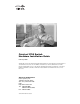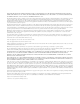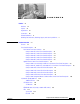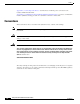Catalyst 3750 Switch Hardware Installation Guide February 2007 THE SPECIFICATIONS AND INFORMATION REGARDING THE PRODUCTS IN THIS MANUAL ARE SUBJECT TO CHANGE WITHOUT NOTICE. ALL STATEMENTS, INFORMATION, AND RECOMMENDATIONS IN THIS MANUAL ARE BELIEVED TO BE ACCURATE BUT ARE PRESENTED WITHOUT WARRANTY OF ANY KIND, EXPRESS OR IMPLIED. USERS MUST TAKE FULL RESPONSIBILITY FOR THEIR APPLICATION OF ANY PRODUCTS. Americas Headquarters Cisco Systems, Inc.
THE SOFTWARE LICENSE AND LIMITED WARRANTY FOR THE ACCOMPANYING PRODUCT ARE SET FORTH IN THE INFORMATION PACKET THAT SHIPPED WITH THE PRODUCT AND ARE INCORPORATED HEREIN BY THIS REFERENCE. IF YOU ARE UNABLE TO LOCATE THE SOFTWARE LICENSE OR LIMITED WARRANTY, CONTACT YOUR CISCO REPRESENTATIVE FOR A COPY. The following information is for FCC compliance of Class A devices: This equipment has been tested and found to comply with the limits for a Class A digital device, pursuant to part 15 of the FCC rules.
C O N T E N T S Preface vii Audience Purpose vii vii Organization vii Conventions viii Related Publications ix Obtaining Documentation, Obtaining Support, and Security Guidelines CHAPTER 1 Product Overview Features x 1-1 1-1 Front Panel Description 1-3 Fast Ethernet Front Panel Switches 1-3 Catalyst 3750-24FS Switch Front Panel Description 1-3 Catalyst 3750-24TS Switch Front Panel Description 1-4 Catalyst 3750-48TS Switch Front Panel Description 1-4 Catalyst 3750-24PS Switch Front Panel De
Contents Master LED 1-18 Port LEDs and Modes 1-18 Rear Panel Description 1-22 Rear Panel Overview 1-22 StackWise Ports 1-25 Power Connectors 1-25 Internal Power Supply Connector DC Power Connector 1-26 Cisco RPS Connector 1-26 Console Port 1-27 Management Options 1-27 Network Configurations CHAPTER 2 Switch Installation 1-26 1-28 2-1 Preparing for Installation 2-1 Warnings 2-2 Installation Guidelines 2-5 Verifying Package Contents 2-6 Verifying Switch Operation 2-6 Powering On the Switch and Runni
Contents Connecting StackWise Cable to StackWise Ports 2-30 Installing and Removing SFP Modules 2-33 Installing SFP Modules into SFP Module Slots 2-33 Removing SFP Modules from SFP Module Slots 2-34 Installing and Removing XENPAK Modules (Catalyst 3750G-16TD Switch) Installing a XENPAK Module 2-36 Removing a XENPAK Module 2-38 Connecting to the 10/100 and 10/100/1000 Ports 2-35 2-39 Connecting to an SFP Module 2-41 Connecting to a Fiber-Optic SFP Module 2-41 Connecting to 1000BASE-T SFP Modules 2-43 C
Contents APPENDIX A Technical Specifications APPENDIX B Connector and Cable Specifications A-1 B-1 Connector Specifications B-1 10/100 and 10/100 /1000 Ports B-2 100BASE-FX Ports B-2 SFP Module Ports B-3 XENPAK Module Ports (Catalyst 3750G-16TD Switch) Console Port B-5 B-4 Cable and Adapter Specifications B-5 SFP Module Cable Specifications B-5 Two Twisted-Pair Cable Pinouts B-6 Four Twisted-Pair Cable Pinouts for 10/100 Ports B-7 Identifying a Crossover Cable B-8 Four Twisted-Pair Cable Pinouts
Preface Audience This guide is for the networking or computer technician responsible for installing the Catalyst 3750 switches. We assume that you are familiar with the concepts and terminology of Ethernet and local area networking. Purpose This guide documents the hardware features of the Catalyst 3750 family of switches. It describes the physical and performance characteristics of each switch, explains how to install a switch, and provides troubleshooting information.
Preface Conventions Appendix C, “Connecting to DC Power,” describes how to make DC power connections to the Catalyst 3750G-12S-SD switch. Appendix D, “Configuring the Switch with the CLI-Based Setup Program,” provides a command-line interface (CLI)-based setup procedure for a standalone switch or a switch stack. Conventions This document uses these conventions and symbols for notes, cautions, and warnings: Note Caution Warning Means reader take note.
Preface Related Publications Related Publications You can order printed copies of documents with a DOC-xxxxxx= number from the Cisco.com sites and from the telephone numbers listed in the URL referenced in the “Obtaining Documentation, Obtaining Support, and Security Guidelines” section on page x. These documents provide complete information about the switch and are available from this Cisco.com site: http://www.cisco.com/en/US/products/hw/switches/ps5023/tsd_products_support_series_home.
Preface Obtaining Documentation, Obtaining Support, and Security Guidelines Obtaining Documentation, Obtaining Support, and Security Guidelines For information on obtaining documentation, obtaining support, providing documentation feedback, security guidelines, and also recommended aliases and general Cisco documents, see the monthly What's New in Cisco Product Documentation, which also lists all new and revised Cisco technical documentation, at this URL: http://www.cisco.
CH A P T E R 1 Product Overview The Catalyst 3750 family of switches—also referred to as the switches—are stackable Ethernet switches to which you can connect devices like Cisco IP Phones, Cisco Wireless Access Points workstations, and other network devices such as servers, routers, and other switches. This chapter provides a functional overview of the Catalyst 3750 switch models.
Chapter 1 Product Overview Features – Catalyst 3750G-24TS-1U switch—1 RU—24 10/100/1000 Ethernet ports and 4 SFP module slots – Catalyst 3750G-48TS switch—48 10/100/1000 Ethernet ports and 4 SFP module slots – Catalyst 3750G-24PS switch—24 10/100/1000 PoE ports and 4 SFP module slots – Catalyst 3750G-48PS switch—48 10/100/1000 PoE ports and 4 SFP module slots – Catalyst 3750G-24WS-S25 switch—24 10/100/1000 PoE ports, 2 SFP module slots, and an integrated Cisco wireless LAN controller supporting up to 2
Chapter 1 Product Overview Front Panel Description • Switches are hot-swappable. • Connection for an optional Cisco RPS 2300 or Cisco RPS 675 redundant power system (RPS) that operates on AC input and supplies backup DC power output to the Catalyst 3750 switches. The Catalyst 3750G-12S-SD switch does not support an RPS.
Chapter 1 Product Overview Front Panel Description Catalyst 3750-24TS Switch Front Panel Description The 10/100 ports on the Catalyst 3750-24TS switch are numbered 1 through 24. The ports are grouped in pairs. The first member of the pair (port 1) is above the second member (port 2), as shown in Figure 1-2. Port 3 is above port 4, and so on. The SFP module slots are numbered 1 (left) and 2 (right).
Chapter 1 Product Overview Front Panel Description Catalyst 3750-24PS Switch Front Panel Description The 10/100 PoE ports on the Catalyst 3750-24PS switch are grouped in pairs. The first member of the pair (port 1) is above the second member (port 2), as shown in Figure 1-4. Port 3 is above port 4, and so on. The SFP module slots are numbered 1 and 2.
Chapter 1 Product Overview Front Panel Description Gigabit Ethernet Switch Front Panel Descriptions These sections describe the front panels for the Gigabit Ethernet switches: • Catalyst 3750G-12S and Catalyst 3750G-12S-SD Switches Front Panel Description, page 1-6 • Catalyst 3750-24T, 3750G-24TS, and 3750G-24TS-1U Switches Front Panel Descriptions, page 1-6 • Catalyst 3750G-48TS Switch Front Panel Description, page 1-8 • Catalyst 3750G-24PS Switch Front Panel Description, page 1-8 • Catalyst 37
Chapter 1 Product Overview Front Panel Description SYST RPS MASTR STAT DUPLX SPEED STACK Catalyst 3750G-24T Front Panel 1 2 3 4 1X 5 6 7 8 9 10 11 86543 Figure 1-7 12 MODE 11X 13 14 15 16 13X 2X 17 18 19 20 21 22 23 24 Catalyst 23X 12X 3750 SERIE S 14X 24X 1 10/100/1000 ports Figure 1-8 SYST RPS MASTR STAT DUPLX SPEED STACK Catalyst 3750G-24TS Front Panel 1 1X 2 3 4 5 6 7 8 9 10 11 86544 1 12 MODE 11X 13 14 15 16 13X 2X 17 Catalyst 18 19
Chapter 1 Product Overview Front Panel Description Catalyst 3750G-48TS Switch Front Panel Description The 10/100/1000 ports on the Catalyst 3750G-48TS switch are numbered 1 through 48 and grouped in pairs. The first member of the pair (port 1) is above the second member (port 2), as shown in Figure 1-10. Port 3 is above port 4, and so on. The SFP module slots are numbered 49 to 52.
Chapter 1 Product Overview Front Panel Description Catalyst 3750G-48PS Switch Front Panel Description The 10/100/1000 PoE ports on the Catalyst 3750G-48PS switch are grouped in pairs. The first member of the pair (port 1) is above the second member (port 2), as shown in Figure 1-12. Port 3 is above port 4, and so on. The SFP module slots are numbered 49 to 52.
Chapter 1 Product Overview 10/100 and 10/100/1000 Ports Catalyst 3750G Integrated Wireless LAN Controller Switch Front Panel Description The Catalyst 3750G Integrated Wireless LAN Controller switches have an integrated Cisco wireless LAN controller. Depending on the switch model, the integrated wireless controller can support up to 25 or 50 Cisco Lightweight Access Points.
Chapter 1 Product Overview 10/100 and 10/100/1000 Ports Warning Voltages that present a shock hazard may exist on Power over Ethernet (PoE) circuits if interconnections are made using uninsulated exposed metal contacts, conductors, or terminals. Avoid using such interconnection methods, unless the exposed metal parts are located within a restricted access location and users and service people who are authorized within the restricted access location are made aware of the hazard.
Chapter 1 Product Overview 10/100 and 10/100/1000 Ports For information about Cisco IP Phones and Cisco Aironet Access Points, see the documentation that came with your IP phone or access point. Note 100BASE-TX and 1000BASE-T traffic requires a Category 5 or later cable. 10BASE-T traffic can use Category 3 or Category 4 cables. When you connect the switch to workstations, servers, routers, and Cisco IP Phones, be sure that the cable is a straight-through cable.
Chapter 1 Product Overview 10/100 and 10/100/1000 Ports • 1000BASE-T • CWDM For a list of the SFP modules that the switches support, see the Catalyst 3750 switch release notes. SFP Modules The Catalyst 3750 switch uses Gigabit Ethernet SFP modules to establish connections to other devices. These transceiver modules are field-replaceable, providing the uplink interfaces when inserted in an SFP module slot. You can use the SFP modules for Gigabit uplink connections to other switches.
Chapter 1 Product Overview 10/100 and 10/100/1000 Ports Figure 1-15 Catalyst 3750-24TS, 3750G-24T, 3750G-16TD, 3750-48TS, 3750G-48TS, 3750G-24TS, and 3750G-24TS-1U Switch LEDs 9 SYST RPS MASTR STAT DUPLX SPEED STACK 1 1X MODE 2 3 4 5 6 7 8 9 10 11 12 11X 2X 2 3 4 5 6 7 8 12X 86545 1 1 Mode button 6 Master LED 2 Stack LED 7 RPS LED 3 Speed LED 8 System LED 4 Duplex LED 9 Port LED 5 Status LED Catalyst 3750 Switch Hardware Installation Guide 1-14 OL-6336-07
Chapter 1 Product Overview 10/100 and 10/100/1000 Ports Figure 1-16 Catalyst 3750G-12S and Catalyst 3750G-12S-SD Switch LEDs SYST RPS MASTR STAT DUPLX SPEED STACK 132966 MODE 1 2 3 4 5 6 7 8 1 Mode button 5 Status LED 2 Stack LED 6 Master LED 3 Speed LED 7 RPS LED1 4 Duplex LED 8 System LED 1. The RPS LED is not used on the Catalyst 3750G-12S-SD switch.
Chapter 1 Product Overview 10/100 and 10/100/1000 Ports Figure 1-18 Catalyst 3750G-24WS-S25 and 3750G-24WS-S50 Switch LEDs 1 2 3 4 5 6 7 1 Mode button 6 Status LED 2 PoE LED 7 Master LED 3 Stack LED 8 RPS LED 4 Speed LED 9 System LED 5 Duplex LED 8 9 141727 SYST RPS MASTR STAT DUPLX SPEED STACK PoE Catalyst 3750 Switch Hardware Installation Guide 1-16 OL-6336-07
Chapter 1 Product Overview 10/100 and 10/100/1000 Ports System LED The System LED shows whether the system is receiving power and is functioning properly. Table 1-1 lists the LED colors and their meanings. Table 1-1 System LED Color System Status Off System is not powered on. Green System is operating normally. Amber System is receiving power but is not functioning properly. Alternating green and amber 1 Wireless controller is not functioning properly. 1.
Chapter 1 Product Overview 10/100 and 10/100/1000 Ports Master LED The Master LED shows the stack master status. Table 1-2 lists the LED colors and their meanings. Table 1-3 Master LED Port Mode Description Off Switch is not the stack master. Green Switch is the stack master or a standalone switch. Amber An error occurred when the switch was selecting the stack master switch or a stack error. Port LEDs and Modes Each RJ-45 port, SFP module slot, and XENPAK module slot has a port LED.
Chapter 1 Product Overview 10/100 and 10/100/1000 Ports To select or change a mode, press the Mode button until the desired mode is highlighted. When you change port modes, the meanings of the port LED colors also change. Table 1-6 explains how to interpret the port LED colors in different port modes. Table 1-6 Port Mode PoE 1 Meaning of LED Colors in Different Modes on the Switch Port LED Color Meaning Off PoE is off.
Chapter 1 Product Overview 10/100 and 10/100/1000 Ports Table 1-6 Meaning of LED Colors in Different Modes on the Switch (continued) Port Mode Port LED Color Meaning SPEED 10/100 and 10/100/1000 ports Off Port is operating at 10 Mb/s. Green Port is operating at 100 Mb/s. Flashing green Port is operating at 1000 Mb/s. SFP module ports Off Port is operating at 10 Mb/s. Green Port is operating at 100 Mb/s. Flashing green Port is operating at 1000 Mb/s.
Chapter 1 Product Overview 10/100 and 10/100/1000 Ports Figure 1-19 1 SYST RPS MASTR STAT DUPLX SPEED STACK 2 3 4 1X 5 6 7 8 Stack LED 9 10 11 12 13 14 15 16 17 18 19 20 15X 17X 21 22 23 24 25 26 2X MODE 27 28 29 30 31 33 34 35 36 31X 33X 1 SYST RPS MASTR STAT DUPLX SPEED STACK 2 3 4 1X 5 6 7 8 37 38 39 40 41 42 10 11 12 13 14 15 16 18 20 21 22 23 24 25 26 27 28 1 29 30 32 1X SYST RPS MASTR STAT DUPLX SPEED STACK MODE 1X 5 6 7
Chapter 1 Product Overview Rear Panel Description Rear Panel Description These sections describe the rear panels for the Catalyst 3750 Fast Ethernet switches: • Rear Panel Overview, page 1-22 • StackWise Ports, page 1-25 • Power Connectors, page 1-25 • Console Port, page 1-27 Rear Panel Overview The switch rear panels have an AC or DC power connector, an RPS connector (except for the Catalyst 3750G-12S-SD switch), an RJ-45 console port, two StackWise ports, and a service port (only on the Catalys
Chapter 1 Product Overview Rear Panel Description STACK 1 Catalyst 3750G-24TS Switch Rear Panel 86547 Figure 1-21 DC INP UTS FOR REMOTE POWER SUPPLY SPECIFI ED IN MANUAL +12v @17a STACK 2 CONSOLE 2 1 3 4 5 1 StackWise ports 4 AC power connector 2 RJ-45 console port 5 RPS connector 3 Fan exhaust STACK 1 STACK 2 Catalyst 3750G-12S-SD Switch Rear Panel CONSOLE 132634 Figure 1-22 36 - 72 V 3.0 - 1.
Chapter 1 Product Overview Rear Panel Description Figure 1-23 STACK 1 STACK 2 Catalyst 3750-24FS Switch Rear Panel CONSO LE 132241 DC INPU TS FOR REMOTE POWER SUPPLY SPECIFI ED IN MANUAL 1 2 3 4 5 1 StackWise ports 4 RPS connector 2 RJ-45 console port 5 AC power connector 3 Fan exhaust STACK 1 Catalyst 3750-24PS and Catalyst 3750-48PS Switches Rear Panel 104763 Figure 1-24 CONSOLE STACK 2 DC INP UTS FOR REMOTE POWER SUPPLY SPECIFI ED IN MANUAL +12v @8.5A RATING 100-240 V~ 1.
Chapter 1 Product Overview Rear Panel Description Figure 1-26 Catalyst 3750G-24WS-S25 and 3750G-24WS-S50 Switches Rear Panel STACK B 141728 CONTRO LLER CONSOLE STACK A SWITCH CONSOLE SERVICE DC INPU TS FOR REMOTE POWER SPECIFIED SUPPLY IN MAN UAL 1 2 3 4 5 6 7 1 StackWise ports 5 RPS connector 2 RJ-45 switch console port 6 Service port 3 RJ-45 controller console port 7 AC power connector 4 Fan exhaust StackWise Ports The Catalyst 3750 switch ships with a 0.
Chapter 1 Product Overview Rear Panel Description Internal Power Supply Connector The internal power supply is an autoranging unit that supports input voltages between 100 and 240 VAC. Use the supplied AC power cord to connect the AC power connector to an AC power outlet. DC Power Connector The Catalyst 3750G-12S-SD has an internal DC-power converter. It has dual feeds (A and B) that are diode-OR-ed into a single power block. For installation instructions, see Appendix C, “Connecting to DC Power.
Chapter 1 Product Overview Management Options Console Port You can connect the switch to a PC by means of the console port and the supplied RJ-45-to-DB-9 female cable. If you want to connect the switch console port to a terminal, you need to provide an RJ-45-to-DB-25 female DTE adapter. You can order a kit (part number ACS-DSBUASYN=) containing that adapter from Cisco. For console port and adapter pinout information, see the “Connector and Cable Specifications” section on page B-1.
Chapter 1 Product Overview Management Options • SNMP network management You can manage switches from a SNMP-compatible management station that is running platforms such as HP OpenView or SunNet Manager. The switch supports a comprehensive set of Management Information Base (MIB) extensions and four Remote Monitoring (RMON) groups. See the switch software configuration guide on Cisco.com and the documentation that came with your SNMP application for more information.
CH A P T E R 2 Switch Installation This chapter describes how to start your switch and how to interpret the power-on self-test (POST) that ensures proper operation. It describes the planning and cabling considerations to keep in mind while planning your stack. It describes how to install the switch and make connections to the switch.
Chapter 2 Switch Installation Preparing for Installation Warnings These warnings are translated into several languages in the Regulatory Compliance and Safety Information for the Catalyst 3750 Switch document that ships with the switch. Warning To prevent the switch from overheating, do not operate it in an area that exceeds the maximum recommended ambient temperature of 113°F (45°C). To prevent airflow restriction, allow at least 3 inches (7.6 cm) of clearance around the ventilation openings.
Chapter 2 Switch Installation Preparing for Installation Warning To prevent bodily injury when mounting or servicing this unit in a rack, you must take special precautions to ensure that the system remains stable. The following guidelines are provided to ensure your safety: • This unit should be mounted at the bottom of the rack if it is the only unit in the rack.
Chapter 2 Switch Installation Preparing for Installation Warning When installing or replacing the unit, the ground connection must always be made first and disconnected last. Statement 1046 Warning To prevent the system from overheating, do not operate it in an area that exceeds the maximum recommended ambient temperature of: 45°C Statement 1047 Warning This warning symbol means danger. You are in a situation that could cause bodily injury.
Chapter 2 Switch Installation Preparing for Installation Installation Guidelines When you decide where to place the switch, be sure to observe these requirements: Note • For copper Ethernet ports, including 10/100 ports, 10/100/1000 ports, and 1000BASE-T SFP module ports, cable lengths from the switch to connected devices can be up to 328 feet (100 meters).
Chapter 2 Switch Installation Preparing for Installation Verifying Package Contents Note Carefully remove the contents from the shipping container, and check each item for damage. If any item is missing or damaged, contact your Cisco representative or reseller for support. Return all packing material to the shipping container, and save it.
Chapter 2 Switch Installation Planning the Stack Powering On the Switch and Running POST If your configuration has an RPS, connect the switch and the RPS to the same AC power source. See the “Power Connectors” section on page 1-25, and see the Cisco RPS documentation for more information. Note Always set the RPS in standby mode when you are connecting devices to it and in active mode during normal operation.
Chapter 2 Switch Installation Planning the Stack Planning Considerations Before connecting the Catalyst 3750 switches in a stack, observe these planning considerations: • Size of the switch. For switch dimensions, see Appendix A, “Technical Specifications.” Some switches are deeper than the other switches. Stacking switches of the same size together makes it easier to cable the switches. • Length of cable. Depending on the configurations that you have, you might need cables of different sizes.
Chapter 2 Switch Installation Planning the Stack A Example of a Stack with Full Bandwidth Connections B C 86821 Figure 2-1 Figure 2-2 shows an example of a stack of Catalyst 3750 switches with incomplete StackWise cabling connections. This stack provides only half bandwidth and does not have redundant connections. Figure 2-2 Example of a Stack with Half Bandwidth Connections 86823 A B Figure 2-3 and Figure 2-4 show examples of stacks of Catalyst 3750 switches with failover conditions.
Chapter 2 Switch Installation Planning the Stack Recommended Cabling Configurations This section describes the recommended cabling configurations for stacking the switches. Stacking Switches in Vertical Racks or on a Table Figure 2-5 is an example of a recommended configuration using the supplied 0.5-meter StackWise cable. In this example, the switches are stacked in a vertical rack or on a table. This configuration provides redundant connections.
Chapter 2 Switch Installation Installing the Switch Side-by-Side Mounting in a Rack or on a Wall Figure 2-7 and Figure 2-8 are examples of recommended configurations where the switches are rack- or wall-mounted side-by-side. Use the 1-meter and 3-meter StackWise cables to connect the switches. These configuration provide redundant connections.
Chapter 2 Switch Installation Installing the Switch To install the switch in a 19-inch or 24-inch rack (24-inch racks require optional mounting hardware), follow the instructions described in these procedures: Note • Removing Screws from the Switch, page 2-12 • Attaching Brackets to the Catalyst 3750G-24TS Switch, page 2-14 • Attaching Brackets to the Catalyst 3750G Integrated Wireless LAN Controller Switches, page 2-17 • Attaching Brackets to All Other Catalyst 3750 Switches, page 2-18 • Moun
Chapter 2 Switch Installation Installing the Switch 40 41 42 43 44 45 46 Removing Screws from the Catalyst ,3750G-24TS-1U, 3750G-24PS, 3750G-48PS, and 3750G-48TS Switches 47 126143 Figure 2-10 Catalys t 3750G 48 SERIES 47X 49 51 50 48X 52 Removing Screws from the Catalyst 3750G-12S and 3750-12S-SD Switch 97170 Figure 2-11 16 Catalyst 3750 8 9 SERIES 10 11 12 Removing Screws from the 3750G-24TS Switch Catalyst 23 3750 SER 24 IES 86820 Figure 2-12 23X 25 26 27 28 24X
Chapter 2 Switch Installation Installing the Switch Removing Screws from the 3750G-24WS-S25 and the 3750G-24WS-S50 Switches 141729 Figure 2-13 Catalyst 375 Wireless 0G SERIES PoE-24 LAN Co ntroller 13 13X 14 15 16 17 18 19 20 21 22 23 24 23X 14X 24X 25 26 Attaching Brackets to the Catalyst 3750G-24TS Switch The bracket orientation and the brackets that you use depend on whether you are attaching the brackets for a 19-inch or a 24-inch rack.
Chapter 2 Switch Installation Installing the Switch Figure 2-15 Attaching Brackets for 24-Inch Racks, Front Panel Forward 1 SYST RPS MASTR STAT DUPLX SPEED STACK 1 1X 2 3 4 5 6 7 MODE 8 9 10 11 12 11X 86557 2X 12X 1 Phillips flat-head screws Figure 2-16 Attaching Brackets for 19-Inch Racks, Rear Panel Forward 1 1 86555 DC IN PUTS FOR RE POWE MO SPECIFI R SUPPLY TE ED IN MANU +12v @17a AL Phillips flat-head screws Catalyst 3750 Switch Hardware Installation Guide OL-6336-07 2-1
Chapter 2 Switch Installation Installing the Switch Figure 2-17 Attaching Brackets for 24-Inch Racks, Rear Panel Forward DC IN PUTS FOR RE POWE MO SPECIFI R SUPPLY TE ED IN MANU +12v @17a AL 86556 1 1 Phillips flat-head screws Figure 2-18 13 14 15 16 13X Attaching Brackets for 19-Inch Telco Racks Catalyst 17 18 19 3750 SER IES 20 21 22 23 24 23X 25 26 14X 27 28 1 1 86558 24X Phillips flat-head screws Figure 2-19 13 13X 14 15 16 Attaching Brackets for 24-Inch Telco R
Chapter 2 Switch Installation Installing the Switch Attaching Brackets to the Catalyst 3750G Integrated Wireless LAN Controller Switches The wireless LAN controller switches can only be mounted on 19-inch racks. This section describes how to attach 19-inch brackets on the Catalyst 3750G-24WS-S25 and the 3750G-24WS-S50 switches. Figure 2-20, Figure 2-21, and Figure 2-22 show how to attach the bracket to one side of the switch. Follow the same steps to attach the second bracket to the opposite side.
Chapter 2 Switch Installation Installing the Switch Attaching Brackets for 19-Inch Telco Racks 141732 Figure 2-22 Catalyst 375 Wireless 0G SERIES PoE-24 LAN Co ntroller 13 13X 14 15 16 17 18 19 20 21 22 23 24 23X 14X 24X 25 26 1 1 Phillips flat-head screws Attaching Brackets to All Other Catalyst 3750 Switches This section describes how to attach brackets to these Catalyst 3750 switches: • Catalyst 3750-24TS and Catalyst 3750G-24TS • Catalyst 3750G-24T • Catalyst 3750-24FS • C
Chapter 2 Switch Installation Installing the Switch The bracket orientation and the brackets that you use depend on whether you are attaching the brackets for a 19-inch, a 23-inch, a 24-inch rack, or a ETSI rack. Figure 2-23 shows the bracket options. Figure 2-23 Rack-Mounting Brackets 19 inch ETSI 132869 /24 inch • For 19-inch racks, use part number 700-08209-XX, and see Attaching Brackets for 19-Inch Racks and 19-Inch Telco Racks, page 2-19.
Chapter 2 Switch Installation Installing the Switch Figure 2-24 Attaching Brackets for 19-Inch Racks, Front Panel Forward 1 SYST RPS MASTR STAT DUPLX SPEED STACK 1 2 3 1X MODE 4 5 6 7 8 9 10 11 12 11X 12X 1 86560 2X Phillips flat-head screws Attaching Brackets for 19-Inch Racks, Rear Panel Forward DC IN PUTS FOR RE POWE MO SPECIFI R SUPPLY TE ED IN MANU +12v @8.5a AL RATIN G 100-2 1.
Chapter 2 Switch Installation Installing the Switch Figure 2-27 9 10 11 Attaching Brackets for 19-Inch Telco Racks 12 11X 13 13X 14 15 16 17 18 19 20 21 22 23 Catalyst 3750 24 SERIES 23X 12X 14X 1 2 86564 24X 1 1 Phillips flat-head screws Attaching Brackets for 23-Inch Racks This section shows to attach brackets for 23-inch racks in Figure 2-28 and Figure 2-29. These illustrations show how to attach each type of bracket to one side of the switch.
Chapter 2 Switch Installation Installing the Switch Attaching Brackets for 24-Inch Racks and 24-Inch Telco Racks This section shows to attach brackets for ESTI racks in Figure 2-30, Figure 2-31, and Figure 2-32. These illustrations show how to attach each type of bracket to one side of the switch. Follow the same steps to attach the second bracket to the opposite side.
Chapter 2 Switch Installation Installing the Switch Figure 2-32 9 10 11 Attaching Brackets for 24-Inch Telco Racks 12 11X 13 13X 14 15 16 17 18 19 20 21 22 23 Catalyst 3750 24 SERIES 23X 12X 14X 1 1 2 86840 24X 1 Phillips flat-head screws Attaching Brackets for ETSI Racks This section shows to attach brackets for ESTI racks in Figure 2-33 and Figure 2-34. These illustrations show how to attach each type of bracket to one side of the switch.
Chapter 2 Switch Installation Installing the Switch Mounting the Switch in a Rack After the brackets are attached to the switch, use the four supplied number-12 Phillips machine screws to securely attach the brackets to the rack, as shown in Figure 2-35, Figure 2-36 and Figure 2-37.
Chapter 2 Switch Installation Installing the Switch Figure 2-37 Mounting the Catalyst 3750G-24WS-S25 and 3750G-24WS-S50 Switches in a Rack SYST RPS MASTR STAT DUPLX SPEED 1 2 1X 3 Catalyst 3750 Wireless G SERIES PoE-24 LAN Con troller 4 5 6 7 8 9 10 11 12 11X 13 13X 2X 14 15 16 17 18 19 20 21 22 23 24 141734 STACK PoE 23X 12X 14X 24X 25 26 1 1 Phillips machine screws After you mount the switch in the rack, you might need to perform these tasks to complete the installatio
Chapter 2 Switch Installation Installing the Switch Attaching the Cable Guide We recommend attaching the cable guide to prevent the cables from obscuring the front panel of the switch and the other devices installed in the rack. Use the supplied black screw, as shown in Figure 2-38, Figure 2-39 and Figure 2-40 to attach the cable guide to the left or right bracket.
Chapter 2 Switch Installation Installing the Switch Figure 2-40 Attaching the Cable Guide on the Catalyst 3750 Integrated Wireless LAN Controller Switches SYST RPS MASTR 1 1X 2 3 Catalyst 3750 Wireless G SERIES PoE-24 LAN Cont roller 4 5 6 7 8 9 10 11 12 11X 13 13X 14 15 16 17 2X 1 18 19 20 21 22 23 24 141735 STAT DUPLX SPEED STACK PoE 23X 12X 14X 24X 25 26 1 Cable guide screws Wall-Mounting To install the switch on a wall, follow the instructions in these procedures: •
Chapter 2 Switch Installation Installing the Switch Attaching the Brackets to the Switch for Wall-Mounting Figure 2-41 shows how to attach a 19-inch bracket to one side of the switch. Follow the same steps to attach the second bracket to the opposite side.
Chapter 2 Switch Installation Installing the Switch Mounting the Switch on a Wall For the best support of the switch and cables, make sure the switch is attached securely to wall studs or to a firmly attached plywood-mounting backboard. Mount the switch with the front panel facing up, as shown in Figure 2-43. To comply with safety regulations, mount the switches on a wall with the front panel facing up.
Chapter 2 Switch Installation Connecting StackWise Cable to StackWise Ports For configuration instructions about using the CLI setup program, go to Appendix D, “Configuring the Switch with the CLI-Based Setup Program.” To use the CLI, enter commands at the Switch> prompt through the console port by using a terminal program or through the network by using Telnet. For configuration information, see the switch software configuration guide or the switch command reference.
Chapter 2 Switch Installation Connecting StackWise Cable to StackWise Ports Figure 2-44 Inserting the StackWise Cable in a StackWise Port 1 STACK 2 CONSO LE 132362 STACK Step 3 Use the window in the StackWise cable to align the connector correctly. Secure the screws tightly. Step 4 Insert the other end of the cable into the connector of the other switch, and secure the screws tightly. Caution Removing and installing the StackWise cable can shorten its useful life.
Chapter 2 Switch Installation Connecting StackWise Cable to StackWise Ports Figure 2-45 shows the correct removal procedure. Figure 2-45 Correct Removal of the StackWise Cable from a StackWise Port 1 STACK CONSO 2 LE 86826 STACK Caution Do not remove the cable by using the procedure shown in Figure 2-46.
Chapter 2 Switch Installation Installing and Removing SFP Modules Installing and Removing SFP Modules These sections describe how to install and remove SFP modules. SFP modules are inserted into SFP module slots on the front of the Catalyst 3750 switches. These field-replaceable modules provide uplink interfaces. You can use any combination of SFP modules. See the Catalyst 3750 release notes for the list of SFP modules that the Catalyst 3750 switch supports.
Chapter 2 Switch Installation Installing and Removing SFP Modules Step 3 Align the SFP module in front of the slot opening. Step 4 Insert the SFP module into the slot until you feel the connector on the module snap into place in the rear of the slot.
Chapter 2 Switch Installation Installing and Removing XENPAK Modules (Catalyst 3750G-16TD Switch) Step 3 Unlock and remove the SFP module, as shown in Figure 2-49. If the module has a bale-clasp latch, pull the bale out and down to eject the module. If the bale-clasp latch is obstructed and you cannot use your index finger to open it, use a small, flat-blade screwdriver or other long, narrow instrument to open the bale-clasp latch.
Chapter 2 Switch Installation Installing and Removing XENPAK Modules (Catalyst 3750G-16TD Switch) See the Catalyst 3750 release notes for the list of XENPAK modules that the Catalyst 3750G-16TD switch supports. Use only Cisco XENPAK modules on the Catalyst 3750G-16TD switch. Each XENPAK module has an internal serial EEPROM that is encoded with security information. This encoding provides a way for Cisco to identify and validate that the XENPAK module meets the requirements for the switch.
Chapter 2 Switch Installation Installing and Removing XENPAK Modules (Catalyst 3750G-16TD Switch) Step 2 Remove the two Phillips-head retaining screws from the XENPAK module slot cover, and store them for later use. Step 3 Remove the cover, as shown in Figure 2-51. Figure 2-51 Removing the XENPAK Module Slot Cover Catalyst 37 1 50 series 104764 1 2 1 Phillips-head screw 2 Module slot cover Step 4 Remove the XENPAK module from the protective packaging.
Chapter 2 Switch Installation Installing and Removing XENPAK Modules (Catalyst 3750G-16TD Switch) Removing a XENPAK Module To remove a XENPAK module, follow these steps: Step 1 Attach an ESD-preventive wrist strap to your wrist and to a bare metal surface on the chassis. Step 2 Disconnect the cable from the XENPAK module. For fiber-optic modules, install the optical bore dust plugs. Step 3 Loosen the two captive installation screws that secure the XENPAK module in the slot.
Chapter 2 Switch Installation Connecting to the 10/100 and 10/100/1000 Ports Step 6 Use two Phillips-head screws to attach the XENPAK module slot cover to the switch front panel, as shown in Figure 2-54. Figure 2-54 Replacing the XENPAK Module Slot Cover Catalyst 37 1 50 series 104765 1 2 1 Phillips-head screw 2 Module slot cover Connecting to the 10/100 and 10/100/1000 Ports The switch 10/100 and 10/100/1000 ports configure themselves to operate at the speed of attached devices.
Chapter 2 Switch Installation Connecting to the 10/100 and 10/100/1000 Ports Table 2-1 Recommended Ethernet Cables Device Crossover Cable1 Straight-Through Cable1 Switch to switch Yes No Switch to hub Yes No Switch to computer or server No Yes Switch to router No Yes Switch to IP phone No Yes 1. 100BASE-TX and 1000BASE-T traffic requires twisted four-pair, Category 5 or higher cable. 10BASE-T traffic can use Category 3 or Category 4 cable.
Chapter 2 Switch Installation Connecting to an SFP Module Step 2 Connect the other end of the cable to an RJ-45 connector on the other device. The port LED turns on when both the switch and the connected device have established link. The port LED is amber while Spanning Tree Protocol (STP) discovers the topology and searches for loops. This process takes about 30 seconds, and then the port LED turns green.
Chapter 2 Switch Installation Connecting to an SFP Module Caution Do not remove the rubber plugs from the SFP module port or the rubber caps from the fiber-optic cable until you are ready to connect the cable. The plugs and caps protect the SFP module ports and cables from contamination and ambient light.
Chapter 2 Switch Installation Connecting to an SFP Module Connecting to 1000BASE-T SFP Modules Follow these steps to connect a Category 5 cable to a 1000BASE-T SFP module port (see Figure 2-57): Caution Step 1 Note To prevent ESD damage, follow your normal board and component handling procedures. When you connect the switch to servers, workstations, and routers, insert a four twisted-pair, straight-through cable in the RJ-45 connector.
Chapter 2 Switch Installation Connecting to a XENPAK Module Connecting to a XENPAK Module The 10-Gigabit Ethernet XENPAK modules are referred to as 10-Gigabit Ethernet module ports in the switch software documentation. Make sure that the XENPAK module is fully inserted into the module slot and that the captive installation screws are fully tightened before attaching the fiber-optic interface cable connector to the XENPAK module connector.
Chapter 2 Switch Installation Where to Go Next Figure 2-58 Connecting to a XENPAK Module Port Catalyst 37 50 series 1 RX 104575 TX 1 1 Step 6 SC connector If necessary, reconfigure and restart the switch or target device. Where to Go Next If the default configuration is satisfactory, the switch needs no further configuration.
Chapter 2 Switch Installation Where to Go Next Catalyst 3750 Switch Hardware Installation Guide 2-46 OL-6336-07
CH A P T E R 3 Troubleshooting The LEDs on the front panel provide troubleshooting information about the switch. They show failures in the power-on self-test (POST), port-connectivity problems, and overall switch performance. For a full description of the switch LEDs, see the “LEDs” section on page 1-13. You can also get statistics from the browser interface, from the command-line interface (CLI), or from a Simple Network Management Protocol (SNMP) workstation.
Chapter 3 Troubleshooting Diagnosing Problems Verify Switch POST Results As the switch powers on, it begins the POST, a series of tests that runs automatically to ensure that the switch functions properly. It might take several minutes for the switch to complete POST. When the switch begins POST, the system LED slowly blinks green. When POST completes, the system LED blinks amber. If POST fails, the system LED remains amber. If POST completes successfully, the system LED rapidly blinks green.
Chapter 3 Troubleshooting Diagnosing Problems • For copper connections, determine if a crossover cable was used when a straight-through cable was required or the reverse. Enable auto-MDIX on the switch, or replace the cable. Link Status Verify that both sides have link. A single broken wire or one shutdown port can cause one side to show link, but the other side does not have link. A link LED does not guarantee that the cable is fully functional.
Chapter 3 Troubleshooting Diagnosing Problems • Bad or incorrect XENPAK module. Replace the suspect module with a known good module. Verify that the platform supports the module. See the Table B-2 on page B-4 for a list of supported XENPAK modules. • Use the show interfaces privileged EXEC command to check the port or module error-disabled, disabled, or shutdown status. Re-enable the port if necessary. • Make sure that all you have properly cleaned and securely connected all fiber-optic connections.
Chapter 3 Troubleshooting Diagnosing Problems Monitor Switch Performance Review this section when you troubleshoot switch performance problems. Speed, Duplex, and Autonegotiation If the port statistics show a large number of alignment errors, frame check sequence (FCS), or late-collisions errors, a speed or duplex mismatch might be the problem.
Chapter 3 Troubleshooting Clearing the Switch IP Address and Configuration Clearing the Switch IP Address and Configuration If you have configured a new switch with an incorrect IP address, or if all of the switch LEDs start blinking when you try to enter Express Setup mode, you can clear the IP address that is configured on the switch. Caution This procedure clears the IP address and all configuration information that is stored on the switch.
Chapter 3 Troubleshooting Finding the Switch Serial Number Step 4 Make the same Ethernet and Gigabit Ethernet connections on the replacement switch (as were on the failed switch). Step 5 Power on the replacement switch. Note If you add a replacement switch that has a later Cisco IOS release to the running stack, the replacement switch automatically downgrades to the release that the stack is running. The replacement switch, rather than the existing switches, reboots.
Chapter 3 Troubleshooting Finding the Switch Serial Number Figure 3-2 Catalyst 3750G-16TD Switch Serial Number Location Figure 3-3 Catalyst 3750-24PS Switch Serial Number Location Figure 3-4 Catalyst 3750G-24PS and 3750G-24TS-1U Switches Serial Number Location Catalyst 3750 Switch Hardware Installation Guide 3-8 OL-6336-07
Chapter 3 Troubleshooting Finding the Switch Serial Number Figure 3-5 Catalyst 3750G-24TS Switch Serial Number Location Figure 3-6 Catalyst 3750-24TS Switch Serial Number Location Figure 3-7 Catalyst 3750-24PS Switch Serial Number Location Catalyst 3750 Switch Hardware Installation Guide OL-6336-07 3-9
Chapter 3 Troubleshooting Finding the Switch Serial Number STACK A Catalyst 3750G-24WS Switch Serial Number Location 141893,781-00451-01 Figure 3-8 STACK B DC INPU TS FOR REMOTE POWER SPECIFIED SUPPLY IN MAN UAL SN: XXXNNNNXXXX Figure 3-9 Catalyst 3750-48PS Switch Serial Number Location Figure 3-10 Catalyst 3750G-48PS and 3750G-48TS Switches Serial Number Location Catalyst 3750 Switch Hardware Installation Guide 3-10 OL-6336-07
Chapter 3 Troubleshooting Finding the Switch Serial Number Figure 3-11 Catalyst 3750-48TS Switch Serial Number Location Catalyst 3750 Switch Hardware Installation Guide OL-6336-07 3-11
Chapter 3 Troubleshooting Finding the Switch Serial Number Catalyst 3750 Switch Hardware Installation Guide 3-12 OL-6336-07
A P P E N D I X A Technical Specifications This appendix lists the switch technical specifications in these tables: • Specifications for the Catalyst 3750G-12S Switch, Table A-1 on page A-2 • Specifications for the Catalyst 3750G-12S-SD Switch, Table A-2 on page A-2 • Specifications for the Catalyst 3750-24FS Switch, Table A-3 on page A-3 • Specifications for the Catalyst 3750-24TS Switch, Table A-4 on page A-4 • Specifications for the Catalyst 3750G-24T Switch, Table A-5 on page A-5 • Specific
Appendix A Table A-1 Technical Specifications Specifications for the Catalyst 3750G-12S Switch Environmental Ranges Operating temperature 32 to 113°F (0 to 45°C) Storage temperature –13 to 158°F (–25 to 70°C) Relative humidity 10 to 85% (noncondensing) Operating altitude Up to 10,000 ft (3049 m) Storage altitude Up to 15,000 ft (4573 m) Power Requirements AC input voltage 100 to 240 VAC (autoranging) 0.6 to 1.
Appendix A Technical Specifications Table A-3 Specifications for the Catalyst 3750-24FS Switch Environmental Ranges Operating temperature 32 to 113°F (0 to 45°C) Storage temperature –13 to 158°F (–25 to 70°C) Relative humidity 10 to 85% (noncondensing) Operating altitude Up to 10,000 ft (3049 m) Storage altitude Up to 15,000 ft (4573 m) Power Requirements AC input voltage 100 to 240 VAC (autoranging) 1.
Appendix A Table A-4 Technical Specifications Specifications for the Catalyst 3750-24TS Switch Environmental Ranges Operating temperature 32 to 113°F (0 to 45°C) Storage temperature –13 to 158°F (–25 to 70°C) Relative humidity 10 to 85% (noncondensing) Operating altitude Up to 10,000 ft (3049 m) Storage altitude Up to 15,000 ft (4573 m) Power Requirements AC input voltage 100 to 240 VAC (autoranging) 0.6 to 1.
Appendix A Technical Specifications Table A-5 Specifications for the Catalyst 3750G-24T Switch Environmental Ranges Operating temperature 32 to 113°F (0 to 45°C) Storage temperature –13 to 158°F (–25 to 70°C) Relative humidity 10 to 85% (noncondensing) Operating altitude Up to 10,000 ft (3049 m) Storage altitude Up to 15,000 ft (4573 m) Power Requirements AC input voltage 100 to 240 VAC (autoranging) 0.9 to 1.
Appendix A Table A-6 Technical Specifications Specifications for the Catalyst 3750-24PS Switch Environmental Ranges Operating temperature 32 to 113°F (0 to 45°C) Storage temperature –13 to 158°F (–25 to 70°C) Relative humidity 10 to 85% (noncondensing) Operating altitude Up to 10,000 ft (3049 m) Storage altitude Up to 15,000 ft (4573 m) Power Requirements AC input voltage 100 to 240 VAC (autoranging) 2.9 to 5.5 A, 50 to 60 Hz DC input voltage for RPS +12 V 2300 and 675 @7.
Appendix A Technical Specifications Table A-7 Specifications for the Catalyst 3750G-24PS Switch Environmental Ranges Operating temperature 32 to 113°F (0 to 45°C) Storage temperature –13 to 158°F (–25 to 70°C) Relative humidity 10 to 85% (noncondensing) Operating altitude Up to 10,000 ft (3049 m) Storage altitude Up to 15,000 ft (4573 m) Power Requirements AC input voltage 100 to 240 VAC (autoranging) 4 to 8 A, 50 to 60 Hz DC input voltages for RPS 2300 and 675 +12 V Power consumption 520
Appendix A Table A-8 Technical Specifications Specifications for the Catalyst 3750-48PS Switch Environmental Ranges Operating temperature 32 to 113°F (0 to 45°C) Storage temperature –13 to 158°F (–25 to 70°C) Relative humidity 10 to 85% (noncondensing) Operating altitude Up to 10,000 ft (3049 m) Storage altitude Up to 15,000 ft (4573 m) Power Requirements AC input voltage 100 to 240 VAC (autoranging) 4 to 8 A, 50 to 60 Hz DC input voltages for RPS 2300 and 675 +12 V Power consumption 540
Appendix A Technical Specifications Table A-9 Specifications for the Catalyst 3750G-48PS Switch Environmental Ranges Operating temperature 32 to 113°F (0 to 45°C) Storage temperature –13 to 158°F (–25 to 70°C) Relative humidity 10 to 85% (noncondensing) Operating altitude Up to 10,000 ft (3049 m) Storage altitude Up to 15,000 ft (4573 m) Power Requirements AC input voltage 100 to 240 VAC (autoranging) 4 to 8 A, 50 to 60 Hz DC input voltages for RPS 2300 and 675 +12 V Power consumption 560
Appendix A Table A-10 Technical Specifications Specifications for the Catalyst 3750G-16TD Switch Environmental Ranges Operating temperature 32 to 113°F (0 to 45°C) Storage temperature –13 to 158°F (–25 to 70°C) Relative humidity 10 to 85% (noncondensing) Operating altitude Up to 10,000 ft (3049 m) Storage altitude Up to 15,000 ft (4573 m) Power Requirements AC input voltage 100 to 240 VAC (autoranging) 0.9 to 1.
Appendix A Technical Specifications Table A-11 Specifications for the Catalyst 3750G-24TS Switch Environmental Ranges Operating temperature 32 to 113°F (0 to 45°C) Storage temperature –13 to 158°F (–25 to 70°C) Relative humidity 10 to 85% (noncondensing) Operating altitude Up to 10,000 ft (3049 m) Storage altitude Up to 15,000 ft (4573 m) Power Requirements AC input voltage 100 to 240 VAC (autoranging) 1.5 to 2.
Appendix A Table A-12 Technical Specifications Specifications for the Catalyst 3750G-24TS-1U Switch Environmental Ranges Operating temperature 32 to 113°F (0 to 45°C) Storage temperature –13 to 158°F (–25 to 70°C) Relative humidity 10 to 85% (noncondensing) Operating altitude Up to 10,000 ft (3049 m) Storage altitude Up to 15,000 ft (4573 m) Power Requirements AC input voltage 100 to 240 VAC (autoranging) 1.
Appendix A Technical Specifications Table A-13 Specifications for the Catalyst 3750-48TS Switch Environmental Ranges Operating temperature 32 to 113°F (0 to 45°C) Storage temperature –13 to 158°F (–25 to 70°C) Relative humidity 10 to 85% (noncondensing) Operating altitude Up to 10,000 ft (3049 m) Storage altitude Up to 15,000 ft (4573 m) Power Requirements AC input voltage 100 to 240 VAC (autoranging) 0.6 to 1.
Appendix A Table A-15 Technical Specifications Specifications for the Catalyst 3750G-24WS-S25 and 3750G-24WS-S50 Switch Environmental Ranges Operating temperature 32 to 113°F (0 to 45°C) Storage temperature –13 to 158°F (–25 to 70°C) Relative humidity 10 to 85% (noncondensing) Operating altitude Up to 10,000 ft (3049 m) Storage altitude Up to 15,000 ft (4573 m) Power Requirements AC input voltage 100 to 240 VAC (autoranging) 4 to 8 A, 50 to 60 Hz DC input voltages for RPS 2300 and 675 + 12
A P P E N D I X B Connector and Cable Specifications This appendix describes the Catalyst 3750 switch ports and the cables and adapters that you use to connect the switch to other devices.
Appendix B Connector and Cable Specifications Connector Specifications 10/100 and 10/100 /1000 Ports The 10/100 and 10/100/1000 Ethernet ports on Catalyst 3750 switches use standard RJ-45 connectors and Ethernet pinouts with internal crossovers. Figure B-2 and Figure B-1 show the pinouts.
Appendix B Connector and Cable Specifications Connector Specifications MT-RJ Connector 28845 Figure B-3 Table B-1 MT-RJ Patch Cables for 100BASE-FX Connections Type Cisco Part Number 1-meter, MT-RJ-to-SC multimode cable CAB-MTRJ-SC-MM-1M 3-meter, MT-RJ-to-SC multimode cable CAB-MTRJ-SC-MM-3M 5-meter, MT-RJ-to-SC multimode cable CAB-MTRJ-SC-MM-5M 1-meter, MT-RJ-to-ST multimode cable CAB-MTRJ-ST-MM-1M 3-meter, MT-RJ-to-ST multimode cable CAB-MTRJ-ST-MM-3M 5-meter, MT-RJ-to-ST multimode cabl
Appendix B Connector and Cable Specifications Connector Specifications Copper SFP Module RJ-45 Connector Pin Label 1 TP0+ 2 TP0- 3 TP1+ 4 TP2+ 5 TP2- 6 TP1- 7 TP3+ 8 TP3- 1 2 3 4 5 6 7 8 60915 Figure B-5 XENPAK Module Ports (Catalyst 3750G-16TD Switch) The Catalyst 3750G-16TD switch uses XENPAK modules for 10-Gigabit fiber-optic connections to networks. See the Catalyst 3750 release notes for a list of supported XENPAK modules.
Appendix B Connector and Cable Specifications Cable and Adapter Specifications For more information about XENPAK modules, see your XENPAK module documentation. Note The 10-Gigabit Ethernet XENPAK modules are referred to as 10-Gigabit Ethernet module ports in the software documentation. Console Port The console port uses an 8-pin RJ-45 connector, which is described in Table B-4 and Table B-5. The supplied RJ-45-to-DB-9 adapter cable is used to connect the console port of the switch to a console PC.
Appendix B Connector and Cable Specifications Cable and Adapter Specifications Table B-3 Fiber-Optic SFP Module Port Cabling Specifications (continued) SFP Module Wavelength (nanometers) Fiber Type Core Size/Cladding Modal Bandwidth Size (micron) (MHz/km)1 Cable Distance 1000BASE-BX10-D (GLC-BX-D) 1490 TX 1310 RX SMF G.6522 — 32,810 feet (10 km) 1000BASE-BX10-U (GLC-BX-U) 1310 TX 1490 RX SMF G.6522 — 32,810 feet (10 km) 1000BASE-SX (GLC-SX-MM) 850 MMF 62.5/125 62.
Appendix B Connector and Cable Specifications Cable and Adapter Specifications Two Twisted-Pair Crossover Cable Schematic Switch Switch 3 TD+ 6 TD– 3 TD+ 6 TD– 1 RD+ 2 RD– 1 RD+ 2 RD– H5579 Figure B-8 Four Twisted-Pair Cable Pinouts for 10/100 Ports Figure B-9 and Figure B-10 show the schematics of four twisted-pair cables for 10/100/1000 ports.
Appendix B Connector and Cable Specifications Cable and Adapter Specifications Identifying a Crossover Cable To identify a crossover cable, compare the two modular ends of the cable. Hold the cable ends side-by-side, with the tab at the back. The wire connected to the pin on the outside of the left plug should be a different color from the wire connected to the pin on the inside of the right plug. (See Figure B-11.
Appendix B Connector and Cable Specifications Cable and Adapter Specifications Four Twisted-Pair Cable Pinouts for 1000BASE-T Ports Figure B-12 and Figure B-13 show the schematics of four twisted-pair cables for 10/100/1000 ports on Catalyst 3750 switches.
Appendix B Connector and Cable Specifications Cable and Adapter Specifications Table B-4 Console Port Signaling Using a DB-9 Adapter (continued) Switch Console Port (DTE) RJ-45-to-DB-9 Terminal Adapter Console Device Signal DB-9 Pin Signal TxD 2 RxD GND 5 GND GND 5 GND RxD 3 TxD DSR 4 DTR CTS 7 RTS Table B-5 lists the pinouts for the console port, RJ-45-to-DB-25 female DTE adapter, and the console device.
A P P E N D I X C Connecting to DC Power This appendix describes how to make DC power connections to the Catalyst 3750G-12S-SD switch. See the “Installing the Switch” section on page 2-11 for instructions on installing the switch.
Appendix C Connecting to DC Power Connecting to DC Power Preparing for Installation Locate the ground lug and the two number-10-32 screws on the switch rear panel and the DC terminal block plug in the DC-switch accessory kit. Obtain these necessary tools and equipment: • Ratcheting torque screwdriver with a Phillips head that exerts up to 15 pound-force inches (lbf-in.) or 240 ounce-force inches (ozf-in.
Appendix C Connecting to DC Power Connecting to DC Power Step 4 Using a Panduit crimping tool, crimp the ground lug to the 6-gauge wire, as shown in Figure C-2. Crimping the Ground Lug 60529 Figure C-2 Step 5 Use the two number-10-32 screws to attach the ground lug and wire assembly to the switch rear panel ground connector, as shown in Figure C-3. Step 6 Using a ratcheting torque screwdriver, torque each ground-lug screw to 15 lbf-in. (240 ozf-in.
Appendix C Connecting to DC Power Connecting to DC Power Wiring the DC-Input Power Source Warning Before performing any of the following procedures, ensure that power is removed from the DC circuit. Statement 1003 Warning Only trained and qualified personnel should be allowed to install, replace, or service this equipment. Statement 1030 Caution You must connect the Catalyst 3750G-12S-SD switch only to a DC-input power source that has an input supply voltage from –36 to –72 VDC.
Appendix C Connecting to DC Power Connecting to DC Power Identify the positive and negative feed positions for the terminal block connection. The wiring sequence is positive to positive and negative to negative for both the A and the B feed wires. The switch rear panel identifies the positive and negative positions for both the A and B feed wires, as shown in Figure C-5. Figure C-5 STACK 1 Positive and Negative Positions on the Switch Rear Panel STACK 2 CONSOLE 132976 Step 3 36 - 72 V 3.0 - 1.
Appendix C Connecting to DC Power Connecting to DC Power Step 5 Insert the exposed wire of one of the four DC-input power source wires into the terminal block plug, as shown in Figure C-7. Make sure that you cannot see any wire lead. Only wire with insulation should extend from the terminal block. Warning An exposed wire lead from a DC-input power source can conduct harmful levels of electricity. Be sure that no exposed portion of the DC-input power source wire extends from the terminal block plug.
Appendix C Connecting to DC Power Connecting to DC Power Step 6 Use a ratcheting torque screwdriver to torque the terminal block captive screw (above the installed wire lead) to 4.5 lbf-in. (72 ozf-in.), as shown in Figure C-8. Caution Do not overtorque the terminal-block captive screws. The recommended maximum torque is 4.5 lbf-in. (72 ozf-in.) Figure C-8 Torquing the Terminal-Block Captive Screws 60533 Torque to 4.5 lbf-in. (72 ozf-in.
Appendix C Connecting to DC Power Connecting to DC Power Caution Insert the terminal block plug in the terminal block header on the switch rear panel, as shown in Figure C-10. Secure the wires coming in from the terminal block so that they cannot be disturbed by casual contact. For example, use tie wraps to secure the wires to the rack. Figure C-10 STACK 1 STACK 2 Inserting the Terminal Block in the Block Header CONSOLE 132636 Step 8 36 - 72 V 3.0 - 1.
A P P E N D I X D Configuring the Switch with the CLI-Based Setup Program This appendix provides a CLI-based setup procedure for a standalone switch or a switch stack. Before connecting the switch to a power source, review the safety warnings in Chapter 2, “Switch Installation.” Note For detailed installation procedures on rack-mounting your switch, stacking your switches, or connecting to small form-factor pluggable (SFP) or XENPAK modules, see Chapter 2, “Switch Installation.
Appendix D Configuring the Switch with the CLI-Based Setup Program Accessing the CLI Accessing the CLI For an unconfigured switch, you can access the CLI through Express Setup or through the console port. Accessing the CLI Through Express Setup Note Express Setup is supported on switches running Cisco IOS Release 12.1(14)EA1 or later. If you are installing a new switch, see the Cisco IOS release label on the rear panel of the switch to determine the release.
Appendix D Configuring the Switch with the CLI-Based Setup Program Taking Out What You Need Taking Out What You Need Remove the items shown in Figure D-1 from the shipping container: Figure D-1 1 SYST RPS MASTR STAT DUPLX SPEED STACK The Catalyst 3750 Switch, Adapter Cable, AC Power Cord, and the StackWise Cable 1 1X MODE 2 3 4 5 6 7 8 9 10 11 12 11X 13 13X 2X 14 15 16 17 18 19 20 21 22 23 24 23X 12X Catalyst 3750 SERIES 14X 24X 2 3 Note 90533 4 1 Catalyst 3750 swit
Appendix D Configuring the Switch with the CLI-Based Setup Program Stacking the Switches (Optional) Stacking the Switches (Optional) You can stack up to nine switches by using the StackWise cables and ports to connect the switches (see Figure D-2). Read the “Planning the Stack” section on page 2-7 before you stack your switches. Figure D-2 Stacking the Switches CONSOLE RATIN 100-20 G 0V ~ 1.6A-0 >9A, 50-60 DC INPUT S POWE FOR REMO R SUPP TE SPECIFIED LY +12v IN MANUAL @8.
Appendix D Configuring the Switch with the CLI-Based Setup Program Connecting to the Console Port Connecting to the Console Port You can use the console port to perform the initial configuration. To connect the switch console port to a PC, use the supplied RJ-45-to-DB-9 adapter cable. Note If you have stacked your switches, connect to the console port of one of the switches in the stack. The initial configuration for the entire stack can be performed on any switch in the stack.
Appendix D Configuring the Switch with the CLI-Based Setup Program Starting the Terminal Emulation Software Starting the Terminal Emulation Software Before you power on the switch, start the terminal emulation session so that you can see the output display from the power-on self-test (POST). The terminal-emulation software—frequently a PC application such as Hyperterminal or ProcommPlus—makes communication between the switch and your PC or terminal possible.
Appendix D Configuring the Switch with the CLI-Based Setup Program Entering the Initial Configuration Information When POST completes successfully, the System LED remains green. The RPS LED remains green for some time and then returns to its operating status. The other LEDs turn off and return to their operating status. Note POST failures are usually fatal. Call Cisco Systems if your switch does not pass POST. After you have powered all the switches in the stack, a switch is elected as the stack master.
Appendix D Configuring the Switch with the CLI-Based Setup Program Entering the Initial Configuration Information Basic management setup configures only enough connectivity for management of the system, extended setup will ask you to configure each interface on the system. Would you like to enter basic management setup? [yes/no]: yes Step 2 Enter a host name for the switch, and press Return. On a command switch, the host name is limited to 28 characters; on a member switch to 31 characters.
Appendix D Configuring the Switch with the CLI-Based Setup Program Entering the Initial Configuration Information You have now completed the initial configuration of the switch and the switch displays its initial configuration.
Appendix D Configuring the Switch with the CLI-Based Setup Program Entering the Initial Configuration Information Catalyst 3750 Switch Hardware Installation Guide D-10 OL-6336-07
I N D EX autonegotiation Numerics 1-10 autonegotiation troubleshooting 3-5 10/100/1000 ports cable lengths 2-5 connecting to 2-39 B described 1-10 bodily injury protection warning illustrated 1-4 brackets numbering pinouts 1-6 See mounting brackets B-2 recommended cables 2-40 C 10/100 ports cable lengths 2-5 cable guide, attaching connecting to 2-39 cable lengths described 1-10 illustrated 1-4 numbering pinouts 2-3, 2-11 2-26 2-5 cables crossover 1-4 four twisted-pair
Index cabling (continued) connecting StackWise cables to 10/100/1000 ports cable numbers connecting to cautions 1-25 2-30 5 A-branch-circuit protection DC-input power source C-1 to C-8 2-41 to 2-43 to XENPAK modules 1-26 connection procedures 2-4 2-44 to 2-45 console port 2-39 to 2-45 lightning surge requirements SC connectors 1-25 B-3 SFP module ports C-8 nonexposed wiring connections B-5 to B-10 power (AC and RPS) installing and removing fiber-optic XENPAK modules 2-36 B-3 XENPA
Index Device Manager description H 1-27 related documentation to configure switch diagnosing problems dimensions HP OpenView ix humidity, relative 2-45 A-2 to A-13 3-1 A-2 to A-13 document conventions I viii duplex, troubleshooting duplex LED 1-28 installation 3-5 assigning the IP Address 1-18 D-7 connecting to a power source rack-mounting E 2-12 to 2-30 site requirements electrical noise, avoiding electromagnetic safety 2-5 stacking the switches 2-5 See also stacking 2-4 Ethe
Index LEDs (continued) speed 1-18 stack 1-20 STATUS system P packing list 2-6 pinouts 1-18 10/100/1000 ports 1-17 troubleshooting with 3-1, 3-2 lightning activity warning lightning surge caution 2-2 B-2 console port B-10 crossover cables C-8 link status troubleshooting 10/100 ports B-2 four twisted-pair, 1000BASE-T ports 3-3 local and national electrical codes compliance four twisted-pair 10/100 ports B-7 two twisted-pair 10/100 ports B-7 RJ-45-to-DB-25 terminal adapter B-10
Index ports (continued) RJ-45 console port numbering of 10/100 RPS 1-10 numbering of 10/100/1000 attachment warning 1-10 numbering of SFP module ports connecting to 1-8 to 1-10 POST LEDs connector LED 3-1 running at power on 2-7, D-6 power connecting to 2-7 A-2 to A-13 2-2 B-3 serial number location 2-2 3-7 servicing equipment warning 2-7 2-3, C-4 SFP module rubber plugs caution Power over Ethernet 2-42 SFP modules See PoE 1000BASE-T power supply supported speeds AC power
Index stacking equipment warning StackWise cable caution StackWise ports 2-2 W 2-31 wall-mounting 1-25 wall-mounting warning straight-through cable pinout four twisted-pair 10/100 ports two twisted-pair 10/100 ports switch powering on system LED attaching the Cisco RPS B-9 Class 1 laser B-6 connecting the power 2-7 DC power defined T disposal of product 2-3 ground connection 2-3, C-2 overheating 2-12 Telnet, and accessing the CLI temperature, operating 2-2 viii 2-2 lightning acti