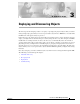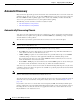C H A P T E R 3 Deploying and Discovering Objects The first step toward managing a router is to deploy or predeploy the physical objects that you want to manage. Deploying a physical object creates a representative object in Cisco EMF and, as a result, makes the EM aware of the physical object’s presence. If all or most of your chassis objects are physically present and if you have a large amount of objects to deploy, you might want to automate these processes by using auto discovery.
Chapter 3 Deploying and Discovering Objects Automatic Discovery Automatic Discovery Objects which are physically present in the network can be automatically discovered on the chassis and subchassis levels. You can choose to use the Cisco EMF Auto Discovery tool to detect devices based on IP and/or SNMP data. This capability applies to the chassis only. Similarly, modules automatically discover as a part of subchassis discovery and regular heartbeat polling.
Chapter 3 Deploying and Discovering Objects Automatic Discovery Following chassis auto–discovery, you must manually enter the appropriate IOS password and commission the chassis to fully manage the device, including enabling automatic module discovery. For information, see the “Managing Username and Passwords” section on page 5-4 and the “Commissioning Chassis” section on page 3-23 or on page 5-9.
Chapter 3 Deploying and Discovering Objects Automatic Discovery inserted into a NM–2FE2W network module in slot 1 (i.e., NM–2FE2W–1), occupies a subslot and would be named WIC–2T–1–0 if it were in slot 1 subslot 0. It would be named WIC–2T–1–1 if it were in slot 1 subslot 1. The interfaces on a network module which contains subslots, such as the NM–2FE2W module, follows two different interface naming conventions. If the NM–2FE2W is in slot 1 (i.e.
Chapter 3 Deploying and Discovering Objects Automatic Discovery Figure 3-3 CPU–0 Naming Convention CPU–0 Container Ethernet Port Interface Type Slot–Port Interface Card Slot–SubSlot Interface Type Slot–Port To clarify, the physical processor module is always automatically named CPU––1, no matter the chassis.
Chapter 3 Deploying and Discovering Objects Pre–deployment Pre–deployment EM chassis objects can be manually pre–deployed before the equipment arrives on–site. Pre deployment is useful if, for example, you know that you will be receiving a certain device, you can manually deploy the specific chassis before it is actually present. Pre–deployment can save future time and effort. When the device becomes available in the network, you must commission the chassis in order for the EM to detect its presence.
Chapter 3 Deploying and Discovering Objects Deployment Deployment Manual deployment consists of three stages as shown in the following figure. Figure 3-4 Deployment Process Workflow Stage 1: Manually Deploy Generic Container Objects (e.g., Sites) Chassis Auto Discovery Stage 2: Chassis Level Deployment Chassis Manual Deployment (Quick Start) Stage 3: Subchassis Level Discovery 80590 Chassis Manual Deployment 1. The first deployment stage is to manually deploy a generic object (e.g., Site).
Chapter 3 Deploying and Discovering Objects Deployment Deploying Generic Objects Some generic objects are technology specific (e.g., IP Device, SNMP Agent, SNMP MIB–2 Agent, SNMP Proxied Agent), while others are not (e.g., region, site, bay). Non–technology specific generic objects can be used to organize the components of your network when deployed beforehand.
Chapter 3 Deploying and Discovering Objects Deployment Figure 3-5 Deployment Wizard – Templates Window Step 4 Select the generic object that you wish to deploy from the list supplied. In this example select the deployment profile for a site object. Step 5 Click Forward. The Deployment Wizard – Object Parameters window appears.
Chapter 3 Deploying and Discovering Objects Deployment Step 6 Enter the number of (Site) objects to deploy. Step 7 Click Forward. A second Deployment Wizard – Object Parameters window appears. Figure 3-7 Deployment Wizard – Object Parameters Window (2 of 2) Step 8 Enter a (Site) object name. Each object must have a unique name. Step 9 Click Forward.
Chapter 3 Deploying and Discovering Objects Deployment Figure 3-8 Step 10 Deployment Wizard – Views Window Click Select to select a physical view. The Object Selector window appears.
Chapter 3 Deploying and Discovering Objects Deployment Step 11 Choose the object you want to place the generic object under within the Physical view. Objects which are not available for selection are greyed out. Click on the + sign to expand the view as required. Step 12 Click Apply. The Deployment Wizard – Views window re–appears with the selection displayed. Figure 3-10 Deployment Wizard – Views Window Step 13 Click Forward.
Chapter 3 Deploying and Discovering Objects Deployment Figure 3-11 Deployment Wizard – Summary Window The number of objects deployed reflects the number of sites entered in Step 6. This entry directly correlates to the number of objects listed in the deployment summary information. Step 14 Click Finish to deploy the object and close the Summary window if the deployment information is correct. If the information is incorrect, click Cancel to stop deployment and close the Summary window.
Chapter 3 Deploying and Discovering Objects Deployment Deploying Chassis Chassis objects deploy by either automatic discovery or manual deployment. When manually deploying, you can choose to automatically commission a chassis immediately following deployment or you may choose to simply initiate commissioning activities at a later time. Regardless of the chassis deployment method used, in order to successfully deploy a chassis object you must deploy the chassis beneath a generic site object.
Chapter 3 Deploying and Discovering Objects Deployment Figure 3-12 Deployment Wizard—Templates Quick Start Option You can click Cancel at any point to cancel the deployment. Step 2 Select the appropriate chassis type Quick Start option, then click Forward. The Deployment Wizard – Object Parameters window appears.
Chapter 3 Deploying and Discovering Objects Deployment Step 3 Enter the number of chassis objects you want to deploy. Step 4 Click Forward. A second Deployment Wizard – Object Parameters window appears. Figure 3-14 Deployment Wizard—Object Parameters (2 of 2) Step 5 Enter the following information: • Chassis Name—Name (including prefix and suffix) for the chassis you are deploying. This chassis name must be unique within the generic object.
Chapter 3 Deploying and Discovering Objects Deployment Step 6 Click Forward. You are prompted to repeat Step 5 if you are deploying more than one chassis. Deployment summary details appear in the Deployment Wizard – Summary window. Figure 3-15 Deployment Wizard—Summary The number of objects deployed is equal to the number of chassis entered in Step 3. This entry directly correlates to the number of objects listed in the deployment summary information.
Chapter 3 Deploying and Discovering Objects Deployment Configuration window, see the “Chassis Configuration” section on page 5-6. The chassis state is an additional indicator of a failed commission. If the state is lost comms or mismatched, the commissioning failed. Manually Deploying Chassis As a result of manual deployment, a chassis object creates within the EM. In order to manage the chassis through the EM, you must commission the chassis following deployment.
Chapter 3 Deploying and Discovering Objects Deployment Selecting a chassis type with “(Quick Start)” beside the name allows you to deploy a chassis object and automatically commission the chassis following deployment. For further information, see the “Manually Deploying Chassis Using Quick Start” section on page 3-14. Figure 3-17 Deployment Wizard – Object Parameters (1 of 2) Step 3 Enter the number of chassis objects you want to deploy. Step 4 Click Forward.
Chapter 3 Deploying and Discovering Objects Deployment Figure 3-18 Deployment Wizard – Object Parameters (2 of 2) Step 5 Step 6 Enter the following information: • Chassis Name—Name (including prefix and suffix) for the chassis you are deploying. This chassis name must be unique within the generic object. A default prefix appears (for example, “C2611”) according to the chassis type selected for deployment. You can accept the default prefix or change this prefix, as desired.
Chapter 3 Deploying and Discovering Objects Deployment Figure 3-19 Deployment Wizard—Summary The number of objects deployed is equal to the number of chassis entered in Step 3. This entry directly correlates to the number of objects listed in the deployment summary information. Step 7 Click Finish to deploy the chassis and close the Summary window if the deployment summary information is correct.
Chapter 3 Deploying and Discovering Objects Commissioning Commissioning The Commissioning section covers the following areas: • Chassis Commissioning and Subchassis Discovery • Module Commissioning and Discovery Chassis Commissioning and Subchassis Discovery After you deploy a chassis, the next step in creating a manageable system is to commission the chassis (which begins the process of subchassis discovery). The following figure shows a Cisco 3662–AC chassis map before subchassis discovery.
Chapter 3 Deploying and Discovering Objects Commissioning commission all interfaces on that port adapter, and so on. However, note that before you can commission any physical object within a chassis, the chassis object itself must be commissioned. This means that you must run subchassis discovery by commissioning the chassis before you can decommission or recommission any individual objects under the chassis.
Chapter 3 Deploying and Discovering Objects Commissioning Figure 3-21 Chassis Configuration Window Step 2 Select the chassis you want to commission from the Chassis list box at left of the window. Tip If commissioning several chassis at once, use the Shift or Ctrl key to select multiple chassis from the Chassis list box. To make a contiguous selection, select an initial item, press the Shift key, then select the last item.
Chapter 3 Deploying and Discovering Objects Commissioning the outcome of the chassis commission. Additionally, status information displays in the Commission Status area of the Chassis Configuration window reiterating the outcome of the commissioning action as either Succeeded or Failed. When viewing the Chassis Configuration window in future instances, the Commission Status area displays the result of the last commission action, either Succeeded or Failed.
Chapter 3 Deploying and Discovering Objects Commissioning Decommissioning Chassis Decommissioning a chassis decommissions all objects within the chassis, and active management (such as polling) stops on the chassis and on all objects within the chassis. Decommissioning a managed chassis object is necessary in order to delete a managed chassis object from the EM.
Chapter 3 Deploying and Discovering Objects Commissioning Module Commissioning and Discovery The Module Commissioning and Discovery section covers the following areas: • Commissioning Modules • Decommissioning Modules Commissioning Modules As previously described, there are several types of modules the EM supports, including line cards, processors, and supporting modules (e.g., power supplies).
Chapter 3 Deploying and Discovering Objects Commissioning Figure 3-23 Module Configuration Window Step 2 Select a chassis from the Chassis list box at left of the window, then select a module from the Module list box. Step 3 Ensure the module has proper configuration. For information on module configuration attributes, see the “Module Configuration” section on page 5-17. Step 4 Click Commission (located in the Actions area). The module and all objects it contains commission through discovery.
Chapter 3 Deploying and Discovering Objects Commissioning Decommissioning Modules Decommissioning modules also decommissions all objects beneath the card. As a part of decommissioning, heartbeat polling, status gathering, and performance monitoring terminates. These activities put the module in a state that is unmanageable from the EM. The following lists the activities which occur when decommissioning line cards and supporting modules.
Chapter 3 Deploying and Discovering Objects Commissioning Cisco Access Router Manager User Guide 3-30 OL-3597-01