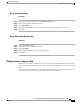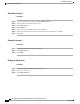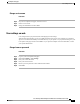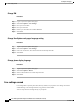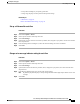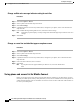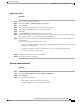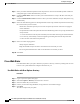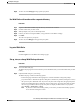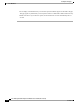user manual
Change PIN
Procedure
Step 1
Log in to your User Options web pages.
Step 2
Select User Options > User Settings.
Step 3
Enter your Current PIN.
Step 4
Enter your New PIN.
Step 5
Reenter your new PIN in the Confirm PIN field.
Step 6
Select Save.
Change User Options web pages language setting
Procedure
Step 1
Log in to your User Options web pages.
Step 2
Select User Options > User Settings.
Step 3
In the User Locale area, select an item from the Locale drop-down list.
Step 4
Select Save.
Change phone display language
Procedure
Step 1
Log in to your User Options web pages.
Step 2
Select User Options > Device.
Step 3
Select an item from the User Locale drop-down list.
Step 4
Select Save.
Line settings on web
Line settings affect a specific phone line (directory number) on your phone. Line settings can include
call-forwarding, voice message indicators, ring patterns, and line labels.
You can set up other line settings directly on your phone:
Cisco Desktop Collaboration Experience DX600 Series User Guide, Release 10.0(1)
70 OL-28931-01
User Options web pages
Line settings on web