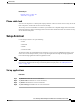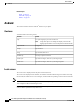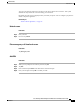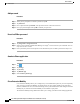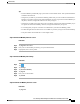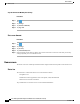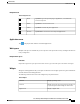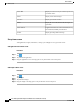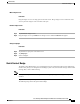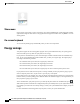user manual
Navigation icons
Table 2: Navigation icons
Tap Back to go to the previous page or application., or to dismiss the
on-screen keyboard.
Back
Tap Home to view the home screen.Home
Tap Phone to launch the phone application.Phone
Tap Recents to view the list of recently used applications.Recents
Applications menu
Tap to display the full collection of installed applications.
Work spaces
Multiple work spaces are available for you to set up. Each work space holds a variety of widgets and shortcuts
in any configuration.
Navigate work spaces
Procedure
Swipe left or right on an open space on the home screen to go to the work space to the left or to the right.
Widgets
Widgets are small applications that you can place on the home screen. Widgets provide at-a-glance information
and some functions from full applications.
The following table describes some of the widgets that your phone includes:
Table 3: Widgets
Display upcoming events.Calendar
Display an icon for one of your contacts. Tap the icon
to open the Quick Contact Badge for that contact.
Contacts
Display a digital clock.Digital clock
Cisco Desktop Collaboration Experience DX600 Series User Guide, Release 10.0(1)
OL-28931-01 13
Phone features
Home screen