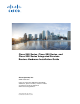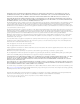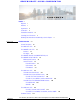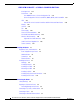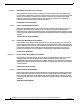Cisco 860 Series, Cisco 880 Series, and Cisco 890 Series Integrated Services Routers Hardware Installation Guide Cisco Systems, Inc. www.cisco.com Cisco has more than 200 offices worldwide. Addresses, phone numbers, and fax numbers are listed on the Cisco website at www.cisco.com/go/offices.
THE SPECIFICATIONS AND INFORMATION REGARDING THE PRODUCTS IN THIS MANUAL ARE SUBJECT TO CHANGE WITHOUT NOTICE. ALL STATEMENTS, INFORMATION, AND RECOMMENDATIONS IN THIS MANUAL ARE BELIEVED TO BE ACCURATE BUT ARE PRESENTED WITHOUT WARRANTY OF ANY KIND, EXPRESS OR IMPLIED. USERS MUST TAKE FULL RESPONSIBILITY FOR THEIR APPLICATION OF ANY PRODUCTS.
REVIEW DRAFT—CISCO CONFIDENTIAL CONTENTS Preface i Objective i Audience i Organization ii Conventions ii Related Documentation ix Searching Cisco Documents x Obtaining Documentation and Submitting a Service Request CHAPTER 1 Product Overview x 1-1 General Description Cisco 860 Series ISRs 1-2 1-2 Cisco 860VAE Series ISRs Interfaces 1-3 IOS Images 1-4 1-3 Cisco 860VAE-W-A-K9, Cisco 860VAE-W-E-K9, and Cisco 860VAE-POE-W-A-K9 ISRs 1-6 Model-Specific Features 1-6 Common Features 1-6 Ext
Contents REVIEW DRAFT—CISCO CONFIDENTIAL Kensington Lock 1-32 Reset Button 1-32 Cisco 860VAE Routers—Custom Configuration File 1-32 Custom Configuration File for Cisco 892FSP, 896VA, 897VA, and Cisco 898EA 1-33 LEDs 1-35 Shared LEDs on the Cisco 881-V and Cisco 887VA-V Voice and Data Routers 1-40 Memory 1-41 USB Port 1-42 Fan 1-43 Power Supply 1-43 Power over Ethernet Module 1-43 3G Cellular Data WAN Connectivity 1-44 Wireless LAN Connectivity 1-45 Supported Cisco Radio Antennas 1-46 Small Form-Factor Plug
Contents REVIEW DRAFT—CISCO CONFIDENTIAL Connecting the V.
Contents REVIEW DRAFT—CISCO CONFIDENTIAL Console and Auxiliary Port Connector Pinouts FXS and FXO Port Connector Pinouts VDSL2 Port Connector Pinouts A-7 A-7 ADSL2+ Port Connector Pinouts V.92 Port Connector Pinouts A-7 A-8 A-8 G.
Preface This preface describes the objectives, audience, organization, and conventions of this guide, and describes related documents that have additional information.
Organization This guide is organized into the following chapters and appendix. Chapter Name Description Chapter 1 Chapter 1, “Product Overview” Describes the router models and the hardware features available. Chapter 2 Chapter 2, “Installing the Router” Lists the items shipped with the router, the equipment and tools necessary for installing the router, the safety warnings and guidelines, and the procedures for installing the router.
Warning IMPORTANT SAFETY INSTRUCTIONS This warning symbol means danger. You are in a situation that could cause bodily injury. Before you work on any equipment, be aware of the hazards involved with electrical circuitry and be familiar with standard practices for preventing accidents. Use the statement number provided at the end of each warning to locate its translation in the translated safety warnings that accompanied this device.
Avvertenza IMPORTANTI ISTRUZIONI SULLA SICUREZZA Questo simbolo di avvertenza indica un pericolo. La situazione potrebbe causare infortuni alle persone. Prima di intervenire su qualsiasi apparecchiatura, occorre essere al corrente dei pericoli relativi ai circuiti elettrici e conoscere le procedure standard per la prevenzione di incidenti. Utilizzare il numero di istruzione presente alla fine di ciascuna avvertenza per individuare le traduzioni delle avvertenze riportate in questo documento.
Cisco 860 Series, Cisco 880 Series, and Cisco 890 Series Integrated Services Routers Hardware Installation Guide OL-16215-11 v
Aviso INSTRUÇÕES IMPORTANTES DE SEGURANÇA Este símbolo de aviso significa perigo. Você se encontra em uma situação em que há risco de lesões corporais. Antes de trabalhar com qualquer equipamento, esteja ciente dos riscos que envolvem os circuitos elétricos e familiarize-se com as práticas padrão de prevenção de acidentes. Use o número da declaração fornecido ao final de cada aviso para localizar sua tradução nos avisos de segurança traduzidos que acompanham o dispositivo.
Cisco 860 Series, Cisco 880 Series, and Cisco 890 Series Integrated Services Routers Hardware Installation Guide OL-16215-11 vii
Warning When installing the product, please use the provided or designated connection cables/power cables/AC adaptors. Using any other cables/adaptors could cause a malfunction or a fire. Electrical Appliance and Material Safety Law prohibits the use of UL-certified cables (that have the “UL” shown on the code) for any other electrical devices than products designated by CISCO.
Warning Only trained and qualified personnel should be allowed to install, replace, or service this equipment. Statement 1030 Warning Read the installation instructions before connecting the system to the power source. Statement 1004 Warning Ultimate disposal of this product should be handled according to all national laws and regulations.
Searching Cisco Documents To search a HTML document using a web browser, press Ctrl-F (Windows) or Cmd-F (Apple). In most browsers, the option to search whole words only, invoke case sensitivity, or search forward and backward is also available. To search a PDF document in Adobe Reader, use the basic Find toolbar (Ctrl-F) or the Full Reader Search window (Shift-Ctrl-F). Use the Find toolbar to find words or phrases within a specific document.
CH A P T E R 1 Product Overview This chapter provides an overview of the features available for the Cisco 860 series, Cisco 880 series, and Cisco 890 series Integrated Services Routers (ISRs), and contains the following sections: • General Description, page 1-2 • Cisco 860 Series ISRs, page 1-2 • Cisco 860VAE Series ISRs, page 1-3 • Cisco 860VAE-W-A-K9, Cisco 860VAE-W-E-K9, and Cisco 860VAE-POE-W-A-K9 ISRs, page 1-6 • Cisco 880 Series ISRs, page 1-11 • Cisco 890 Series ISRs, page 1-22 • Hardw
Chapter 1 Product Overview General Description General Description The Cisco 860 series, Cisco 880 series, and Cisco 890 series ISRs provide data, voice, Wi-Fi CERTIFIED™ wireless access point (AP), integrated Virtual Private Network (VPN), and backup capabilities to corporate teleworkers and to remote and small offices with fewer than 20 users. These routers are capable of bridging and multiprotocol routing between LAN and WAN ports. The routers provide advanced features, such as high speed DSL (G.
Chapter 1 Product Overview Cisco 860VAE Series ISRs Figure 1-2 shows the back panel details of the Cisco 861 wireless (861W) ISR. Nonwireless routers do not have antennas on the back panel. However, the feature locations are similar for all Cisco 860 series routers.
Chapter 1 Product Overview Cisco 860VAE Series ISRs Table 1-1 Interfaces of the Cisco 860VAE Series ISRs (continued) Model Interfaces 866VAE 867VAE 866VAE-K9 867VAE-K9 1 VDSL/ADSL over POTS port — x — x 1 VDSL/ADSL over ISDN port x — x — 1. FE = Fast Ethernet 2. GE = Gigabit Ethernet Note The Cisco 866VAE, 867VAE, 866VAE-K9, and 867VAE-K9 routers each have two WAN ports. Only one of the two ports can be active at any given time.
Chapter 1 Product Overview Cisco 860VAE Series ISRs Figure 1-4 shows the back panel details of the Cisco 866VAE ISR. Figure 1-4 Back Panel of the Cisco 866VAE ISR Cisco 866VAE VDSL/ADSL WAN OVER ISDN GE0 1 2 LAN CONSOLE 12V 2.
Chapter 1 Product Overview Cisco 860VAE-W-A-K9, Cisco 860VAE-W-E-K9, and Cisco 860VAE-POE-W-A-K9 ISRs Cisco 860VAE-W-A-K9, Cisco 860VAE-W-E-K9, and Cisco 860VAE-POE-W-A-K9 ISRs This section provides a hardware overview of the following Cisco 860VAE Series Integrated Services Routers (ISRs): • C866VAE-W-E-K9 • C867VAE-W-A-K9 • C867VAE-W-E-K9 • C867VAE-POE-W-A-K9 Model-Specific Features Table 1-3 describes the features specific to each of these router models: Table 1-3 Model-Specific Router Featur
Chapter 1 Product Overview Cisco 860VAE-W-A-K9, Cisco 860VAE-W-E-K9, and Cisco 860VAE-POE-W-A-K9 ISRs External Interfaces Figure 1-6 shows the back I/O panel of the Cisco 867VAE-POE-W-A-K9 series router. Figure 1-6 Back I/O Panel Cisco 867VAE-POE-W-A-K9 VDSL/ADSL WAN LAN CONSOLE 12V 2.5A RESET GE2 GE1 GE0 FE2 FE1 AUX FE0(POE) 360426 OVER POTS Table 1-4 describes the external interfaces included with these router models.
Chapter 1 Product Overview Cisco 860VAE-W-A-K9, Cisco 860VAE-W-E-K9, and Cisco 860VAE-POE-W-A-K9 ISRs Note The USB 2.0 port cannot be used for connecting external devices or as a console for devices other than those specified in the USB eToken Device and USB Flash Features Support Data Sheet, available at: http://www.cisco.com/en/US/prod/collateral/modules/ps6247/product_data_sheet0900aecd80232473.
Chapter 1 Product Overview Cisco 860VAE-W-A-K9, Cisco 860VAE-W-E-K9, and Cisco 860VAE-POE-W-A-K9 ISRs LED Indicators on Front Panel The front panel includes several LED indicators. Figure 1-7 shows the location of the LED indicators.
Chapter 1 Product Overview Cisco 860VAE-W-A-K9, Cisco 860VAE-W-E-K9, and Cisco 860VAE-POE-W-A-K9 ISRs Table 1-6 describes the LED indicators. Table 1-6 Front Panel LED Indicators LED LED Color LED Activity Description Left Side DSL ACT Green Flashing Off — DSL WAN activity. Faster flashing indicates heavier traffic. Device is powered off. or No DSL WAN activity. DSL LINK Green Off Solid DSL WAN mode is selected and DSL training is complete.
Chapter 1 Product Overview Cisco 880 Series ISRs Cisco 880 Series ISRs The Cisco 880 series ISRs have data and voice capabilities. They have the following features: • Integrated 4-port 10/100 Ethernet switch for connecting to the LAN • 10/100 FE, VDSLoPOTS, ADSL over POTS, ADSL over ISDN, DSL Multi-mode (VDSL/ADSLoPOTS, VDSL/ADSLoISDN Cisco VA models only), or G.SHDSL port for connecting to the WAN • Optional embedded Wi-Fi CERTIFIED™, 802.
Chapter 1 Product Overview Cisco 880 Series ISRs Front Panel of the Cisco 880 Series Wireless Data Router 231950 Figure 1-8 1 1 2 2 3 LEDs 3G express card slot—Supports third-party 3G card (Cisco 880G models only) 3 USB port 1 1. See the Cisco 880 Series Integrated Services Routers data sheet for supported vendors. Figure 1-9 shows the back panel details of the Cisco 886VA data router.
Chapter 1 Product Overview Cisco 880 Series ISRs Figure 1-10 shows the back panel details of the Cisco 887VA and 886VA-M data router. Back Panel of the Cisco 887VA and 887VA-M Router 254139 Figure 1-10 1 2 3 4 5 1 Primary WAN port—VDSL/ADSL over POTS1 5 Reset button 2 4-port 10/100 Ethernet switch2 6 Power connector 3 Serial port—console or auxiliary 7 Earth ground connection 4 PoE power connector—optional 8 Kensington security slot 6 7 8 1. 887VA-M has Annex M support. 2.
Chapter 1 Product Overview Cisco 880 Series ISRs 1 ISDN port—not available on 3G models 6 PoE power connector for optional PoE module1 2 Primary WAN port2—G.SHDSL, VDSLoPOTS, ADSLoPOTS, ADSLoISDN, or 10/100 FE 7 Reset button 3 Antenna—captive omnidirectional dipole WLAN antenna (wireless models only) 8 Power connector 4 4-port 10/100 Ethernet switch 9 Earth ground connection 5 Serial port—console or auxiliary 10 Kensington security slot 1.
Chapter 1 Product Overview Cisco 880 Series ISRs Figure 1-12 shows the front panel details of the Cisco 881 SRST and Cisco 888 SRST wireless voice router.
Chapter 1 Product Overview Cisco 880 Series ISRs Figure 1-13 shows the back panel details of the Cisco 881SRST-W voice router.
Chapter 1 Product Overview Cisco 880 Series ISRs Figure 1-14 shows the back panel details of the Cisco 888SRST-W voice router. Back Panel of the Cisco C888SRST-W Voice Router 241905 Figure 1-14 2 1 2 6 3 4 5 7 8 9 10 1 Primary WAN port1—G.
Chapter 1 Product Overview Cisco 880 Series ISRs Cisco 881-V, Cisco 887VA-V, and Cisco 887VA-V-W Figure 1-15, Figure 1-16, and Figure 1-17 show the features available on the Cisco 881-V and Cisco 887VA-V routers. The features available vary, depending on the router model. Some features may not be available on your router. The Cisco 881-V and Cisco 887VA-V voice and data series gives you the flexibility to use either FXS or BRI voice ports.
Chapter 1 Product Overview Cisco 880 Series ISRs Figure 1-16 shows the back panel for the Cisco 887VA-V-W router. The Cisco 887VA-V (non-wireless) router does not have the antennas on the back panel.
Chapter 1 Product Overview Cisco 880 Series ISRs 1 Fast Ethernet WAN port 6 PoE power connector (optional) 2 Voice BRI ports 7 Reset button 3 Voice ports—four FXS/DID ports and one FXO port. 8 Power connector 4 Fast Ethernet LAN—four ports 9 Earth ground connection 5 Console Port 10 Kensington security slot Cisco 880 Series with Embedded WLAN Antennas Some Cisco 880W, 880WD, and 880-WD ISRs have three embedded WLAN antennas.
Chapter 1 Product Overview Cisco 880 Series ISRs Figure 1-19 shows the back panel details of the C887VA-WD-A-K9 and C887VA-WD-E-K9 ISRs.
Chapter 1 Product Overview Cisco 890 Series ISRs Figure 1-21 shows the back panel details of the C881WD-A-K9 and C881WD-E-K9 ISRs.
Chapter 1 Product Overview Cisco 890 Series ISRs • Security feature card (SFC) socket • DIMM expansion socket that can accept up to 512 MB of additional memory, for a total of 768 MB system memory in Cisco 891 and 892 series ISRs, and a total of 1 GB system memory in Cisco 892F series ISRs • Three reverse-polarity threaded Neill-Concelman (RP-TNC) connectors on the back panel for non-captive dual-band WLAN antenna (wireless models only) • Support for the AIM2-CUE-K9 and AIM2-APPRE-104-K9 • GE sma
Chapter 1 Product Overview Cisco 890 Series ISRs Figure 1-23 shows the back panel details of the Cisco 892-W router. Nonwireless routers do not have RP-TNC antennas or connectors on the back panel. Some of the features that are shown may not be available on your router. However, the feature locations are similar across all Cisco 890 series routers.
Chapter 1 Product Overview Cisco 890 Series ISRs Figure 1-24 shows the location of the SFP port in a Cisco 892F-W router.
Chapter 1 Product Overview Cisco 890 Series ISRs Figure 1-25 shows the back panel of the Cisco 892FSP router. Figure 1-25 Back Panel of the Cisco 892FSP Router C isco 892FSP C O N SO LE GE W AN GE W AN 284781 SFP RESE T 8 9 AU X 8 12VD C 1 2 3 4 5 2.
Chapter 1 Product Overview Cisco 890 Series ISRs Figure 1-27 shows the back panel of the Cisco 896VA router. Figure 1-27 Back Panel of the Cisco 896VA Router 12 VDSL/ADSL overISDN GE WAN 0 8 1 2 6 GELAN 5 Cisco 896VA 4 CONSOLE 3 3 4 2 POE 5 1 54VDC 12VDC 0 6 1 ISDN 7 Power connector 2 GE WAN interface 8 On/Off switch 3 SFP port 9 Reset button 4 USB port 7 344766 ISDN 7 RESET 1.2A 2.
Chapter 1 Product Overview Cisco 890 Series ISRs Figure 1-29 shows the back panel of the Cisco 897VA router. Figure 1-29 Back Panel of the Cisco 897VA Router 12 VDSL/ADSL overPOTS GE WAN 0 8 1 2 7 6 GELAN 5 Cisco 897VA 4 CONSOLE 3 3 2 4 POE 1 54VDC 12VDC 0 6 5 1 ISDN 7 Power connector 2 GE WAN interface 8 On/Off switch 3 SFP port 9 Reset button 4 USB port RESET 1.2A 2.
Chapter 1 Product Overview Cisco 890 Series ISRs 4 8-port Gigabit Ethernet switch1 10 Kensington security slot 5 Console / Auxiliary port 11 VDSL / ADSL over POTS 6 Power connector 1. Port 0 through 3 can be configured as POE. POE is an optional feature for this model. If this feature was not configured with the factory order, you must order and install it to enable the PoE function. Figure 1-31 shows the front panel of the Cisco 897VAM router.
Chapter 1 Product Overview Cisco 890 Series ISRs Figure 1-33 shows the front panel of the Cisco 897VAW and the Cisco 897VAMW router. Front Panel of the Cisco 897VAW and the Cisco 897VAMW Router 344770 Figure 1-33 1 1 LEDs Figure 1-34 shows the back panel of the Cisco 897VAMW router. Figure 1-34 Back Panel of the Cisco 897VAMW Router 11 VDSL/ADSL overPOTS 7 6 GELAN 5 4 8 1 3 2 3 2 POE 4 1 54VDC 12VDC 0 5 RESET 1.2A 2.
Chapter 1 Product Overview Cisco 890 Series ISRs Figure 1-35 shows the back panel of the Cisco 898EA router. Figure 1-35 Back Panel of the Cisco 898EA Router 7 SHDSL RJ45 ONLY 11 6 GELAN 5 Cisco 898EA 4 CONSOLE GE WAN 8 8 1 2 3 3 2 POE 1 4 AUX 0 5 54VDC 12VDC 6 RESET 1.2A 2.
Chapter 1 Product Overview Hardware Features Hardware Features This section provides an overview of the following hardware features for the Cisco 860 series, 880 series, and 890 series ISRs. A feature summary is available at the end of this section.
Chapter 1 Product Overview Hardware Features The custom configuration file must be named one of the following: • customer-config • SN-customer-config where “SN” is the unique hardware serial number. When the system attempts to load a custom configuration file, configuration files on a USB flash drive have priority over configuration files on the router's flash drive and the “SN-customer-config” file name has priority over the “customer-config” file name.
Chapter 1 Product Overview Hardware Features To reset the router to the factory default configuration or to load a custom configuration file, follow these steps: Step 1 Turn the power on. Step 2 Press and hold the Reset button until the system status LED begins to flash. Typically, this occurs within 5 seconds. The router reloads itself after the startup configuration has been replaced with the new customer configuration.
Chapter 1 Product Overview Hardware Features LEDs The LEDs are located on the front panel of the router. Table 1-8 • Table 1-8 describes the LEDs for the Cisco 860 series, 880 series, and 890 series ISRs. • Table 1-9 lists the LED descriptions for the Cisco 866VAE, Cisco 867VAE, Cisco 866VAE-K9, and Cisco 867VAE-K9 ISRs. • Table 1-10 lists the LED description for the Cisco 892FSP ISR, 896VA, 897VA, and 898EA.
Chapter 1 Product Overview Hardware Features Table 1-8 LED Descriptions for the Cisco 860 Series, Cisco 880 Series, and Cisco 890 Series ISRs (continued) LED Color WLAN (2.
Chapter 1 Product Overview Hardware Features Table 1-8 LED Descriptions for the Cisco 860 Series, Cisco 880 Series, and Cisco 890 Series ISRs (continued) LED Color xDSL EFM Green Description 7 Blink—The router is operating in EFM mode. 860 Series 880 Series 890 Series — — 898EA Off—Not operating in EFM mode. Data BRI LINK Green On—ISDN D channel is connected.
Chapter 1 Product Overview Hardware Features Table 1-8 LED Descriptions for the Cisco 860 Series, Cisco 880 Series, and Cisco 890 Series ISRs (continued) LED SFP 14 EN SFP S Color Description 860 Series 880 Series 890 Series Off Not present. — — Green Present and enabled. — — 892F models Amber Present with failure. — — Green Blinking—Blinking frequency indicates port speed. — — 892F models 1. SSID = service set identifier. 2. LWAPP = Lightweight Access Point Protocol. 3.
Chapter 1 Product Overview Hardware Features Table 1-9 LED Descriptions for the Cisco 866VAE, Cisco 867VAE, Cisco 866VAE-K9, and Cisco 867VAE-K9 ISRs LED Activity Description xDSL Link Green On—DSL WAN Mode is selected and DSL training complete. Blinking—DSL WAN Mode is selected but incomplete DSL Link Up state, such as in-training, or controller “OFF,” or no cable attached to DSL connector. Off—Device is powered off or GE WAN mode is selected. GE ACT Green On—GE WAN interface is up.
Chapter 1 Product Overview Hardware Features Table 1-10 describes the LEDs for the Cisco 892FSP. Table 1-10LED description for Cisco 892FSP ISR, 896VA, 897VA, and 898EA Routers LED Color Activity Description PWR_OK Green Power Status Off—No power. Steady on—Normal operation. Blink—Boot up phase or in ROM Monitor mode. GE0 Green/Amber Link Status GE1 Amber On—Fault with PoE. There is a fault with the inline power supply.
Chapter 1 Product Overview Hardware Features Because the LED indicators are shared, the LED illuminates (green) when either port is active. For example, the LED indicator labeled BRI 1 B1 illuminates when either the BRI1 B1 channel is active or when the FXS port is active. You can determine the activity status on each interface by using the following commands. • For activity status on the FXS ports, use the show port summary command.
Chapter 1 Product Overview Hardware Features Note Flash memory is not upgradable. An external USB flash memory module may be used if additional flash memory is needed. Main Memory Table 1-12 describes the main onboard memory storage for different router models. Table 1-12 Main Onboard Memory Storage Models Onboard Memory Storage Expandability Cisco 860 series routers 256 MB Not expandable. Cisco 860VAE series routers 256 MB Not expandable.
Chapter 1 Product Overview Hardware Features Fan Some router models do not have a fan, while other models have either one or two fans. The fans spin at full speed, as a diagnostic aid, immediately after the router is powered up. After the router has booted, the fans spin as fast as necessary to minimize fan noise while maintaining a safe internal operating temperature.
Chapter 1 Product Overview Hardware Features 3G Cellular Data WAN Connectivity The 3G (Evolution Data Only [EVDO], Universal Mobile Telecommunications Systems [UMTS]) cellular interface is intended for use as a backup data link, but it can also be used as a primary WAN data link. The 3G technology is third-generation wide-area cellular technology that is used in voice telephony and broadband wireless data in a mobile environment.
Chapter 1 Product Overview Hardware Features Wireless LAN Connectivity The embedded Wi-Fi CERTIFIED™, 802.11a/b/g/n-compliant wireless AP is preinstalled in the router as an optional feature. The Cisco 860 series routers support autonomous features and network configurations. The Cisco 880 series and 890 series routers support both autonomous and unified features and network configurations. The wireless AP does not have an external Console port.
Chapter 1 Product Overview Hardware Features Supported Cisco Radio Antennas The Cisco 891, Cisco 892, and Cisco 892F come with three removable dipole antennas that can be replaced using the Cisco approved antenna extenders listed in Table 1-15. Note Table 1-15 Cisco supports only the antennas listed in Table 1-15 with the Cisco 890 series dual-band radio module.
Chapter 1 Product Overview Hardware Features Feature Summary Table 1-16 summarizes the hardware features available in the Cisco 860 series, Cisco 880 series, and Cisco 890 series ISRs. Table 1-16 Hardware Features Available in Cisco 860 Series, Cisco 880 Series, and Cisco 890 Series ISRs Feature Description 860 Series 880 Series 890 Series Reset button Resets the router configuration to the factory default.
Chapter 1 Product Overview Hardware Features Table 1-16 Hardware Features Available in Cisco 860 Series, Cisco 880 Series, and Cisco 890 Series ISRs (continued) Feature Description 860 Series GE WAN port 10/100/1000 GE WAN Port. — 866VAE, 867VAE, 866VAE-K9, 867VAE-K9 All models VDSLoPOTS12 port Provides connection to a VDSL network. — 887V — ADSLoPOTS Provides ADSL connection over basic telephone service — with Annex A and Annex B ITU G. 992.1 (ADSL), G.992.3 (ADSL2), and G.992.5 (ADSL).
Chapter 1 Product Overview Hardware Features Table 1-16 Hardware Features Available in Cisco 860 Series, Cisco 880 Series, and Cisco 890 Series ISRs (continued) Feature Description 860 Series 880 Series Dying gasp Detects when the router is losing power, and sends a power-fail signal to warn the DSLAM16 about the impending line drop.
Chapter 1 Product Overview Hardware Features 14. G.SHDSL = (global industry standard) symmetrical high-speed DSL. 15. 3G = Third-Generation. 16. DSLAM = digital subscriber line access multiplexer. 17. SRST = Survivable Remote Site Telephony. 18. FXO = Foreign Exchange Office. 19. FXS = Foreign Exchange Station. 20. DID = Direct Inward Dialing. 21. SFP = small-form-factor pluggable.
CH A P T E R 2 Installing the Router This chapter describes the equipment and the procedures for successfully installing the Cisco 860 series, 880 series, and 890 series Integrated Services Routers (ISRs), and contains the following sections: Note • Equipment, Tools, and Connections, page 2-2 • Installing the Router, page 2-3 For compliance and safety information, see the Regulatory Compliance and Safety Information Roadmap that ships with the router and the Regulatory Compliance and Safety Informat
Chapter 2 Installing the Router Equipment, Tools, and Connections Equipment, Tools, and Connections This section describes the equipment, tools, and connections necessary for installing your Cisco 860 series, 880 series, and 890 series ISRs.
Chapter 2 Installing the Router Installing the Router – Two number-10 wood screws (round- or pan-head) with number-10 washers, or two number-10 washer-head screws, for mounting on a wall stud. The screws must be long enough to penetrate at least 3/4 in. (20 mm) into the supporting wood or metal wall stud. – Two number-10 wall anchors with washers, for mounting the router on a hollow-wall. • Wire crimper for chassis grounding.
Chapter 2 Installing the Router Installing the Router Warnings Warning This equipment needs to be grounded. Use a green and yellow 12 to 14 AWG ground wire to connect the host to earth ground during normal use. Statement 242 Warning This equipment must be grounded. Never defeat the ground conductor or operate the equipment in the absence of a suitably installed ground conductor.
Chapter 2 Installing the Router Installing the Router Warning Note All wireless LAN products in the 5.2/5.3GHz band cannot be used outdoors. Use the product only indoors. Statement 372 Before you install the Cisco 890 series wireless router on a table, wall, or rack, connect the antennas to the back panel. It is difficult to attach the antennas after the router is installed.
Chapter 2 Installing the Router Installing the Router Antennas Oriented Vertically Up 274774 Figure 2-2 Cisco 860 Series, Cisco 880 Series, and Cisco 890 Series Integrated Services Routers Hardware Installation Guide 2-6 OL-16215-11
Chapter 2 Installing the Router Installing the Router Antennas Oriented Vertically Down 274775 Figure 2-3 Installing on a Table To install the router on a table or other flat horizontal surface, firmly place the router on a table or other horizontal surface. Keep at least 1 inch (2.5 cm) of clear space beside the cooling inlet and exhaust vents. Connect the chassis to a reliable earth ground.
Chapter 2 Installing the Router Installing the Router Mounting on a Wall The Cisco 860 series, 880 series, and 890 series ISRs have mounting holes on the bottom of the chassis for mounting the unit on a wall or other vertical surface. The mounting holes are bidirectional. You can hang the router with the front bezel facing upward or downward. Keep at least 1 inch (2.5 cm) of clear space beside the cooling inlet and exhaust vents.
Chapter 2 Installing the Router Installing the Router Figure 2-4 Wall-mount Holes on the Underside of the Router 8.200 in. 3.673 in. 1 1 231987 5.961 in. 1 Wall-mount holes Step 2 Insert the screws, with anchors, into the wall. Leave 1/8 inch (0.32 cm) between the screw head and the wall. See Figure 2-5. Step 3 Hang the router on the screw without forcibly pushing towards the wall side. The screw head may damage the protection wall inside.
Chapter 2 Installing the Router Installing the Router Figure 2-5 Router Mounted on the Wall 1 1 4 231982 2 3 Step 4 1 Two number-10 wood screws mounted on the 3 wall 2 Wall-mount holes 4 Horizontal surface on which to place the power adapter Distance between the screw head and the wall, 1/8 in. (0.32 cm) Connect the chassis to a reliable earth ground. For the chassis ground connection procedures, see the “Installing the Router Ground Connection” section on page 2-13.
Chapter 2 Installing the Router Installing the Router Installing in a Rack The Cisco 890 series ISRs can be mounted in a rack. To install a Cisco 890 series ISR in a rack, follow these steps: Step 1 Remove the screws, as shown in Figure 2-6. Figure 2-6 Screw Locations 278159 1 1 1 Step 2 Caution Screws Using the screws provided, attach the rack-mount brackets to the Cisco 890 series ISR chassis, as shown in Figure 2-7. Use two screws on each side.
Chapter 2 Installing the Router Installing the Router Caution Warning Step 3 Chassis installation must allow unrestricted airflow for chassis cooling. To prevent bodily injury when mounting or servicing this unit in a rack, you must take special precautions to ensure that the system remains stable. The following guidelines are provided to ensure your safety: • This unit should be mounted at the bottom of the rack if it is the only unit in the rack.
Chapter 2 Installing the Router Installing the Router Installing the Router Ground Connection The router must be connected to a reliable earth ground. Install the ground wire in accordance with local electrical safety standards. • For NEC-compliant grounding, use size 14 AWG (2 mm2) or larger copper wire and a ring terminal with an inner diameter of 1/4 in. (5 to 7 mm). • For EN/IEC 60950–compliant grounding, use size 18 AWG (1 mm2) or larger copper wire.
Chapter 2 Installing the Router Installing the Router Installing the FIPS Cover Perform the following steps to install the FIPS cover in the router: Remove the four mounting screws of the top cover.
Chapter 2 Installing the Router Installing the Router Step 2 Install the left-side FIPS cover, as shown in detail A. 284922 Detail A Adapter Plate Step 3 Rotate and bring into the close position to hinge to the correct hexagon. Step 4 Place the adapter plate before closing by aligning the mounting holes.
Chapter 2 Installing the Router Installing the Router Secure the FIPS cover with two mounting screws. Step 6 Install the right-side FIPS cover the same way as the left-side FIPS cover. Step 7 View after both covers are installed.
Chapter 2 Installing the Router Installing the Router If the FIPS covers are installed with the rack mount brackets, the adapter plates are not required in the installation.
Chapter 2 Installing the Router Installing the Router Cisco 860 Series, Cisco 880 Series, and Cisco 890 Series Integrated Services Routers Hardware Installation Guide 2-18 OL-16215-11
CH A P T E R 3 Connecting the Router This chapter describes how to connect Cisco 860 series, Cisco 880 series, and Cisco 890 series Integrated Services Routers (ISRs) to Ethernet devices, Power over Ethernet (PoE), and a network.
Chapter 3 Connecting the Router Safety Warnings Note The illustrations in this chapter show a wireless router with antennas attached. Non-wireless routers do not have antennas or antenna connectors on the back panel. However, the procedures for connecting devices to the router are the same for both wireless and non-wireless routers. Note Depending on the features available for your router, some content in this chapter may not apply to your router.
Chapter 3 Connecting the Router Safety Warnings Warning Do not use this product near water; for example, near a bath tub, wash bowl, kitchen sink or laundry tub, in a wet basement, or near a swimming pool. Statement 1035 Warning Never install telephone jacks in wet locations unless the jack is specifically designed for wet locations. Statement 1036 Warning Never touch uninsulated telephone wires or terminals unless the telephone line has been disconnected at the network interface.
Chapter 3 Connecting the Router Preparing to Connect the Router Preparing to Connect the Router Before you connect the router to the devices, install the router according to the instructions in “Installing the Router” section on page 2-1 Preventing Damage to the Router To prevent damage to your router, follow these guidelines when connecting devices to your router: • Caution Turn off power to the devices and to the router until all connections are completed.
Chapter 3 Connecting the Router Connecting a PC, Server, or Workstation Connecting a PC, Server, or Workstation To connect a PC (or other Ethernet devices) to an Ethernet switch port, follow these steps: Step 1 Connect one end of the yellow Ethernet cable to an Ethernet switch port on the router. Figure 3-1 shows a Cisco 888W router connected to a PC.
Chapter 3 Connecting the Router Connecting a Phone Connecting a Phone To connect an 802.3af-compliant phone to an Ethernet switch port, follow these steps: Note A power source must be provided for the phone to function. This can be done in two ways: the phone can be powered via the PoE function using the PoE enabled Ethernet ports, or by using an external AC power source connected to the phone. Step 1 Connect one end of the yellow Ethernet cable to Ethernet switch port 0 or port 1 on the router.
Chapter 3 Connecting the Router Connecting an External Ethernet Switch Step 2 Connect the other end of the cable to the RJ-45 port on the phone. Connecting an External Ethernet Switch If more than four PCs in an office must be connected to each other, you can add Ethernet connections to the router by connecting an external Ethernet switch to the Ethernet switch on the router.
Chapter 3 Connecting the Router Connecting the V.92 modem Port Connecting the V.92 modem Port Warning Hazardous network voltages are present in WAN ports regardless of whether power to the unit is OFF or ON. To avoid electric shock, use caution when working near WAN ports. When detaching cables, detach the end away from the unit first. Statement 1026 For dialup connection to your service provider network through the V.92 port, follow the steps given after Figure 3-4, which show this connection.
Chapter 3 Connecting the Router Connecting a Terminal or PC to the Console Port Connecting a Terminal or PC to the Console Port Connect a terminal or PC to the Console Auxiliary (Aux) port either to configure the software by using the CLI or to troubleshoot problems with the router. To connect a terminal or PC to the console port on the router and access the CLI, follow these steps: Connect the RJ-45 end of a DB-9–to–RJ-45 serial cable to the RJ-45 Console Aux port on the router.
Chapter 3 Connecting the Router Connecting a Modem to the Auxiliary Port Terminal Emulator Settings Use the following settings for the terminal emulator connection: • 9600 baud • 8 data bits, no parity • 1 stop bit • No flow control When the terminal emulator establishes communications, the router prompt is displayed. For more information on terminal emulation settings, see Applying Correct Terminal Emulator Settings for Console Connections.
Chapter 3 Connecting the Router Connecting the 3G Card Step 2 Connect the DB-9 end of the console cable to the DB-9 end of the modem adapter. Step 3 Connect the DB-25 end of the modem adapter to the modem. Step 4 Make sure that your modem and the router auxiliary port are configured for the same transmission speed (up to 115200 bits per second [b/s] is supported) and support mode control with data carrier detect (DCD) and data terminal ready (DTR).
Chapter 3 Connecting the Router Connecting the 3G Card Figure 3-7 Inserting the 3G Card 4 271473 3 2 3 1 6 5 5 1 3G card with the Cisco logo facing up 4 Screw holes for locking bracket 2 3G express card slot 5 Pin holes for aligning the locking bracket 3 Notches on the 3G card 6 SIM slot (in HSPA1 cards only) 1. HSPA = High-Speed Packet Access. Open the top of the anti-theft locking bracket, as shown in Figure 3-8.
Chapter 3 Connecting the Router Connecting the 3G Card Step 3 Slide the opened locking bracket under the 3G card. The locking bracket should align with the notches on either side of the 3G card, as shown in Figure 3-9, and the pins on the locking bracket should be inserted into the corresponding holes in the router.
Chapter 3 Connecting the Router Connecting the 3G Card Step 4 Close the locking bracket, as shown in Figure 3-10. Figure 3-10 Closing the Locking Bracket 1 271580 2 1 Step 5 2 3G card Locking bracket Insert the screws, as shown in Figure 3-11, and tighten with a number 2 Phillips screwdriver.
Chapter 3 Connecting the Router Connecting the 3G Card Note The antenna connector receptacle may be located on the left, right, or front of the 3G card, depending on your card. Figure 3-12 shows the antenna connected to the 3G card with an SSMB type plug, and Figure 3-13 shows the antenna with the SMK-TS-9 connector. Figure 3-12 Antenna connected to the 3G Card with SSMB connector 272653 1 3 2 1 Antenna on a cradle 2 Antenna SSMB connector 3 Antenna connector receptacle1 1.
Chapter 3 Connecting the Router Connecting the 3G Card Antenna with the SMK-TS- 9 Connector 279085 Figure 3-13 Original antenna assembly SMK-TS-9 connector Cable If you are using an extension cable, you must attach the 3G adapter for extended cable antenna to the body of the router. Depending on the SKU ordered, the adapters come with different connectors. Table 3-1 lists the different adapters and SKUs supported by each adapter.
Chapter 3 Connecting the Router Installing the 3G Adapter for Extended Cable/Antenna Step 8 Remove the protective tape from the adhesive on the bottom of the antenna cradle, then firmly press the cradle to the flat surface.
Chapter 3 Connecting the Router Installing the 3G Adapter for Extended Cable/Antenna Step 2 Locate the hooks on the adapter as shown in Figure 3-15. Figure 3-15 Locating the Hooks on the Adapter 279122 1 1 Step 3 Hooks on the adapter Align and insert the hooks of the adapter into the air vent holes on the left side router body as shown in Figure 3-16. Figure 3-16 Inserting the Hooks 1 1 279123 1 Hooks aligned and inserted into the router.
Chapter 3 Connecting the Router Installing the 3G Adapter for Extended Cable/Antenna Step 4 Align the circular adapter hole with the hole on the router chassis from where you removed the screw in Step 1 and use the screw to attach the adapter to the router as shown in Figure 3-17.
Chapter 3 Connecting the Router Installing the 3G Adapter for Extended Cable/Antenna Step 5 Connect the extension cable to the 3G card, as described in the “Connecting the 3G Card” section on page 3-11. The complete assembly is shown in Figure 3-18.
Chapter 3 Connecting the Router Connecting a Data BRI Port Table 3-2 Note Cisco Adapter Cables for Use with 3G Fixed Routers Cisco Product Number Antenna Adapter Length Insertion Loss Frequency (MHz) 3G-ACC-SSMB-TNC 14.5 inches 0.66 dB 2100 3G-ACC-TS9-TNC 13.5 inches 0.62 dB 2100 Antenna orientation can increase or decrease signal reception due to polarization.
Chapter 3 Connecting the Router Connecting a Data BRI Port To connect the Data BRI port to the ISDN service provider, follow these steps: Step 1 Connect one end of the orange ISDN S/T cable to the Data BRI port on the router. Figure 3-19 shows a Data BRI connection.
Chapter 3 Connecting the Router Connecting an FE Line to an FE WAN Port Connecting an FE Line to an FE WAN Port To connect the Fast Ethernet (FE) WAN port on the router, follow these steps: Step 1 Connect one end of the yellow cable to the FE WAN port as shown in Figure 3-20. Figure 3-20 Connecting the FE WAN Port 1 231992 WAN FE 4 1 2 3 Internet Step 2 1 FE WAN port 2 CAT 5 cable 3 Modem connected to the Internet Connect the other end of cable to an available port on the modem.
Chapter 3 Connecting the Router Connecting a GE Line to an GE WAN Port Connecting a GE Line to an GE WAN Port To connect the Gigabit Ethernet (GE) WAN port on the router, follow these steps: Step 1 Connect one end of the yellow cable to the GE WAN port as shown in Figure 3-21. Connecting the GE WAN Port 274493 Figure 3-21 1 2 3 Internet Step 2 1 GE WAN port 2 CAT 5 cable 3 Modem connected to the Internet Connect the other end of cable to an available port on the modem.
Chapter 3 Connecting the Router Connecting an xDSL Line Connecting an xDSL Line Warning Hazardous network voltages are present in WAN ports regardless of whether power to the unit is OFF or ON. To avoid electric shock, use caution when working near WAN ports. When detaching cables, detach the end away from the unit first. Statement 1026 Caution Cisco Systems DSL WAN Interfaces are tested for compliance with regulatory standards such as FCC Part 68, ITU-T K.21, IEC 61000-4-5, and CSA/EN/IEC/UL 60950-1.
Chapter 3 Connecting the Router Connecting an xDSL Line Figure 3-22 Primary Protection Device Location Telecom Service Overhead Service Entrance Home or Business Router Service Utilities Entrance or Demarcation Point Network Interface Box/ Network Interface Device/ Station Protector Note: Primary Protection may be located Outside or Inside of Premise Building Ground Rod connected to Service entrance and Primary Protection 281392 * Alternative Underground Service Entrance To connect the router to
Chapter 3 Connecting the Router Connecting Power over Ethernet Caution Note The primary WAN port is designed for an RJ-45 connector only. Damage to the primary WAN port may occur if a non-RJ-45 connector is inserted The DSL line must be provisioned by your service provider and correctly configured so that the LED shows the carrier detect (CD) status. On Cisco 860VAE routers, check the DSL Link LED. Connecting Power over Ethernet Warning This unit might have more than one power supply connection.
Chapter 3 Connecting the Router Connecting the AC Adapter Figure 3-24 Connecting PoE for the Cisco 880 and the Cisco 890 Series Routers 1 4 5 3 2 2 6 1 48-VDC PoE input jack 4 AC plug 2 Power cord 5 12-VDC input power-jack plug 3 Power adapter—48 VDC 6 Power adapter—12 VDC 231995 4 The Cisco 880 series ISRs with embedded WLAN antennas require a single external power supply: a 30-W power supply for non-POE-enabled routers or a 60-W power supply for POE-enabled routers.
Chapter 3 Connecting the Router Connecting the AC Adapter Note The Cisco 892FSP utilizes a single 4-pin power connector type. Figure 3-27 shows the pin number assignment of the Cisco 892FSP Power Adapter Connector. To connect your Cisco 860 series, Cisco 880 series, or the Cisco 890FSP ISR to an AC power outlet, follow these steps: Step 1 Connect the router to an AC power outlet as shown in Figure 3-25.To connect the Cisco 892FSP router, see Figure 3-26.
Chapter 3 Connecting the Router Connecting the AC Adapter Figure 3-26 Connecting the AC Adapter for the Cisco 892FSP 7 6 G E LA N 5 C O N S O LE G E W AN G E W AN C isco 892FSP 4 SFP R ESET 9 8 AU X 8 12VD C 2.5A 1 2 4 343746 3 1 12-VDC plug 3 Power adapter—12 VDC 2 Power Adapter Cord 4 AC Plug Figure 3-27 Cisco 892FSP, 896VA, 897VA, and 898EA Power Adapter Connector Pin Assignment Pin 4 Pin 2 284800 Pin 3 Pin 1 Pin 1 Ground Pin 3 +12 V Pin 2 1 Pin 4 NC NC 1.
Chapter 3 Connecting the Router Connecting the AC Adapter Step 2 To secure the power cord to the router, attach the power lock clip to the power cord, slide the clip to the end of the DC plug, and secure the retaining clip into the router chassis. See Figure 3-28.
Chapter 3 Connecting the Router Connecting an FXS Line Step 3 Snap the latches into the holes on either side of the power connector. See Figure 3-29. Figure 3-29 Power Lock Clip Latched Into the Holes on Either Side of the Power Connector 1 4 3 Note 270800 2 1 Power lock clip 3 Power adapter 2 Power cord 4 AC plug Figure 3-26 shows how to connect the AC power outlet for the Cisco 892FSP.
Chapter 3 Connecting the Router Connecting an FXS Line Warning For connections outside the building where the equipment is installed, the following ports must be connected through an approved network termination unit with integral circuit protection: FXS. Statement 1044 To connect the FXS line, follow these steps: Step 1 Connect one end of the straight-through RJ-11 cable to the FXS port. Figure 3-30 shows an FXS line connection.
Chapter 3 Connecting the Router Connecting an FXO Line Connecting an FXO Line Use a straight-through RJ-11 cable to connect the FXO voice port to the PSTN or PBX through a telephone wall outlet. Warning Hazardous network voltages are present in WAN ports regardless of whether power to the unit is OFF or ON. To avoid electric shock, use caution when working near WAN ports. When detaching cables, detach the end away from the unit first.
Chapter 3 Connecting the Router Connecting a Voice ISDN BRI Line Note If you have specified the use of a private line automatic ringdown (PLAR) off-premises extension (OPX) connection mode for an FXO voice port (with loop resistance less than 8000 Ohm), you must ensure that the soft-offhook option is enabled on the port.
Chapter 3 Connecting the Router Connecting a Voice ISDN BRI Line Figure 3-32 shows a voice BRI line connection. Figure 3-32 Connecting a Voice BRI Line 1 2 241906 3 Step 2 1 Voice BRI port 2 RJ-45 cable 3 Telephone outlet Connect the other end of the cable to the RJ-45 telephone outlet or other device.
Chapter 3 Connecting the Router Connecting a Small Form-Factor Pluggable Module Connecting a Small Form-Factor Pluggable Module This section describes how to connect and remove a small form-factor (SFP) module and contains the following information: • Safety Warnings, page 3-37 • Installing an SFP Module, page 3-38 • Removing an SFP Module, page 3-38 • Online Insertion and Removal, page 3-39 Safety Warnings Laser Safety Warnings Optical SFPs use a small laser to generate the fiber-optic signal.
Chapter 3 Connecting the Router Connecting a Small Form-Factor Pluggable Module Installing an SFP Module To connect and secure the SFP module, follow these steps: Step 1 Tip Slide the SFP into the SFP port connector until it locks into position (see Figure 3-33). If the SFP uses a bale-clasp latch (see Figure 3-33), the handle should be on top of the SFP module.
Chapter 3 Connecting the Router Connecting a Small Form-Factor Pluggable Module Figure 3-34 Figure 5-42 Disconnecting SFP Latch Mechanisms 1 2 3 4 A 117722 B Tip Step 3 1 Sliding latch 3 Bale-clasp latch 2 Swing and slide latch 4 Plastic collar latch Use a pen, screwdriver, or other small straight tool to gently release a bale-clasp handle if you cannot reach it with your fingers. Grasp the SFP on both sides and remove it from the router.
Chapter 3 Connecting the Router Verifying Connections Verifying Connections To verify that all devices are properly connected to the router, first turn on all the connected devices, then check the LEDs. To verify router operation, refer to Table 3-3. For the full LED descriptions, see the “LEDs” section on page 1-35. Table 3-3 Verifying the Router Operation Power and Link LEDs to Check Normal Patterns Power OK On when power is supplied to the router.
Chapter 3 Connecting the Router Verifying Connections Table 3-3 Verifying the Router Operation (continued) Power and Link LEDs to Check Normal Patterns To wireless LAN WLAN LINK Wireless LAN link status: WLAN 2.4 GHz WLAN 5.0 GHz PoE14 PoE 0 (880 and 890 series only) PoE 1 (880 and 890 series only) • Green if at least one client is associated. • Off if no client is associated. Wireless LAN 2.
Chapter 3 Connecting the Router Verifying Connections Table 3-3 Verifying the Router Operation (continued) Power and Link LEDs to Check Normal Patterns To DSL line (860VAE models only) DSL LINK On when DSL WAN mode is selected and DSL training complete. Blinking when DSL WAN mode is selected but incomplete DSL LinkUp state such as in-training (slow initially, fast when almost connected), or controller "OFF", or no cable attached to DSL connector.
CH A P T E R 4 Initial Configuration This chapter provides instructions for initial configuration of the Cisco 860 series, 880 series, and 890 series Integrated Services Routers (ISRs). For the initial configuration, we recommend using Cisco Configuration Professional (CP) Express. Cisco CP Express is a web-based graphical user interface that guides you through initial configuration.
Chapter 4 Initial Configuration Cisco IOS CLI To configure the initial router settings using the Cisco IOS CLI, follow these steps: Step 1 Set up a console connection to your router. The following message is displayed: ... router con0 is now available Step 2 Press Return. The following message is displayed: Cisco Configuration Professional Express (Cisco CP Express) is installed on this device. This feature requires the one-time use of the username "username1" with the password "password1.
Chapter 4 Initial Configuration Setup Command Facility Note Step 7 Save your configuration changes regularly to avoid losing them during resets, power cycles, or power outages. Use the copy running-config startup-config command at the privileged EXEC mode prompt (Router#) to save the configuration to NVRAM. Verify the initial configuration. See the “Verifying the Initial Configuration” section on page 4-5.
Chapter 4 Initial Configuration Setup Command Facility Step 4 When the following messages appear, enter yes to enter basic management setup. At any point you may enter a question mark '?' for help. Use ctrl-c to abort configuration dialog at any prompt. Default settings are in square brackets '[]'.
Chapter 4 Initial Configuration Verifying the Initial Configuration The configuration is displayed: The following configuration command script was created: hostname Router enable secret 5 $1$D5P6$PYx41/lQIASK.HcSbfO5q1 enable password xxxxxx line vty 0 4 password xxxxxx snmp-server community public ! no ip routing ! interface FastEthernet4 no shutdown speed 100 duplex auto ip address 172.1.2.3 255.255.0.0 ! Step 12 Respond to the following prompts. Enter 2 to save the initial configuration.
Chapter 4 Initial Configuration Initial Configuration of the Wireless Access Point Initial Configuration of the Wireless Access Point The embedded wireless access point (AP) runs its own IOS.
A P P E N D I X A Technical Specifications This appendix provides router, port, and cabling specifications for the Cisco 860 series, Cisco 880 series, and Cisco 890 series Integrated Services Routers (ISRs).
Appendix A Technical Specifications Router Specifications Router Specifications All Models Except Cisco 860VAE Series Table A-1 lists the system specifications for all models except the Cisco 860VAE series routers. Table A-1 Router Specifications Description Design Specification (all models except Cisco 860VAE series) Physical Dimensions Dimensions with antenna and rubber feet (H x W x D) 1.9 x 12.8 x 10.4 in. Weight (not including desktop power supply) 5.5 lb (2.
Appendix A Technical Specifications Router Specifications Cisco 860VAE Series Table A-2 lists the system specifications for the Cisco 860VAE series routers. Table A-2 Router Specifications Description Design Specification Cisco 860VAE series Physical Dimensions Dimensions with antenna and rubber feet (H x W x D) 1.75 x 9.5 x 9 in. Weight (not including desktop power supply) 3 lb (1.4 kg) The total weight depends on customer-selected options.
Appendix A Technical Specifications Router Specifications Table A-2 Router Specifications (continued) Design Specification Cisco 860VAE series Description Operating temperature -5 to 45° C Operating humidity 10% to 90%, non condensing Cisco 860VAE-W-A-K9, Cisco 860VAE-W-E-K9, and Cisco 860VAE-POE-W-A-K9 Series Table A-3 lists the system specifications for the Cisco 860VAE-W-A-K9, Cisco 860VAE-W-E-K9, and Cisco 860VAE-POE-W-A-K9 series routers.
Appendix A Technical Specifications Power Supply Table A-3 Technical Specifications Description Specification Wireless LAN Radio technology IEEE 802.11n draft 2.0 standard compliant. Backward compatible with 802.11b/g. Operating Frequency 2.4 GHz radio band Bandwidth 20 MHz Channels Country-specific: America SKU(-W-A): Channels 1–11 Europe SKU(-W-E): Channels 1–13 Power Supply Table A-4 lists the maximum input values for the power supply used with the Cisco 860, 880, 890 series ISRs.
Appendix A Technical Specifications FE and GE Port Pinouts FE and GE Port Pinouts Table A-6 describes the RJ-45 connector pinouts for Fast Ethernet (FE) ports with Power over Ethernet (PoE). Some models support PoE using an optional module, and some models do not support PoE. For ports that do not support PoE, pins 4, 5, 7, and 8 are not connected. • Cisco 860VAE and 860VAE-K9 ISRs do not support PoE. • Cisco 880 series ISRs can include an optional PoE module that provides power to 802.
Appendix A Technical Specifications Console and Auxiliary Port Connector Pinouts Console and Auxiliary Port Connector Pinouts Table A-8 lists the pinouts for the console and auxiliary port connectors. Table A-8 Console and Auxiliary Port Connector Pinouts RJ-45 Pin Function 1 RTS 2 DTR 3 TXD 4 GND 5 GND 6 RXD 7 DSR 8 CTS FXS and FXO Port Connector Pinouts Table A-9 lists the FXS and FXO connector pinouts.
Appendix A Technical Specifications ADSL2+ Port Connector Pinouts Table A-10 VDSL2 Connector Pinouts (RJ-11-to-RJ-45) (continued) RJ-11 Pin Function 5 Unused 6 Unused ADSL2+ Port Connector Pinouts Table A-11 lists the ADSL2+ connector pinouts. Table A-11 ADSL2+ Connector Pinouts (RJ-11) RJ-11 Pin Function 1 Unused 2 Unused 3 TIP 4 RING 5 Unused 6 Unused V.92 Port Connector Pinouts Table A-12 lists the V.92 connector pinouts. Table A-12 V.
Appendix A Technical Specifications Data BRI Port Connector Pinouts Table A-13 G.SHDSL WAN Port Pinouts for Two-Pair Products Pin Function 1 Unused 2 TIP (Port1) 3 TIP (Port0) 4 RING (Port0) 5 RING (Port1) 6 Unused Table A-14 lists the pinouts for the symmetrical high-speed DSL (G..SHDSL) WAN port for four-pair products, including the following router models: • C888E • C888EW • C888EA Table A-14 G.
Appendix A Technical Specifications Voice ISDN BRI Interface Pin Numbers and Functions Table A-15 Data BRI Port Pinouts (continued) Pin Function 7 Unused 8 Unused Voice ISDN BRI Interface Pin Numbers and Functions Table A-16 lists the interface pin numbers and functions for the voice ISDN BRI port.
Appendix A Technical Specifications Cable Specifications Table A-17 SFP Port Pinouts (continued) Pin Function 15 Receiver power 16 Transmitter power 17 Transmitter ground 18 Transmit data in 19 Inverted transmit data in 20 Transmitter ground Cable Specifications This section provides specifications for the following Ethernet cables: • Straight-through cable • Crossover cable Because of the autocrossover (autosensing) function, both straight-through and crossover cables can be used for
Appendix A Technical Specifications Cable Specifications Cisco 860 Series, Cisco 880 Series, and Cisco 890 Series Integrated Services Routers Hardware Installation Guide A-12 OL-16215-11