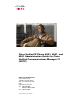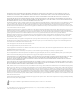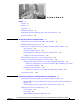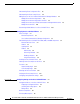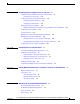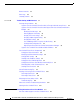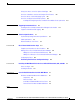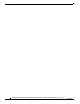Cisco Unified IP Phone 6921, 6941, and 6961 Administration Guide for Cisco Unified Communications Manager 7.1 (SCCP) Americas Headquarters Cisco Systems, Inc. 170 West Tasman Drive San Jose, CA 95134-1706 USA http://www.cisco.
THE SPECIFICATIONS AND INFORMATION REGARDING THE PRODUCTS IN THIS MANUAL ARE SUBJECT TO CHANGE WITHOUT NOTICE. ALL STATEMENTS, INFORMATION, AND RECOMMENDATIONS IN THIS MANUAL ARE BELIEVED TO BE ACCURATE BUT ARE PRESENTED WITHOUT WARRANTY OF ANY KIND, EXPRESS OR IMPLIED. USERS MUST TAKE FULL RESPONSIBILITY FOR THEIR APPLICATION OF ANY PRODUCTS.
CONTENTS Preface xi Overview xi Audience xi Organization xi Related Documentation xii Obtaining Documentation, Obtaining Support, and Security Guidelines Document Conventions CHAPTER 1 xiii xiii An Overview of the Cisco Unified IP Phone 1-1 Understanding the Cisco Unified IP Phone 6921, 6941, and 6961 What Networking Protocols are Used? 1-2 1-9 What Features are Supported on the Cisco Unified IP Phone 6921, 6941, and 6961? Feature Overview 1-11 Configuring Telephony Features 1-12 Configu
Contents Understanding Phone Configuration Files 2-5 Understanding the Phone Startup Process 2-6 Adding Phones to the Cisco Unified Communications Manager Database 2-7 Adding Phones with Auto-Registration 2-8 Adding Phones with Auto-Registration and TAPS 2-9 Adding Phones with Cisco Unified Communications Manager Administration Adding Phones with BAT 2-10 Determining the MAC Address for a Cisco Unified IP Phone CHAPTER 3 Setting Up the Cisco Unified IP Phone 2-9 2-10 3-1 Before You Begin 3-1 Net
Contents CHAPTER 5 Configuring Features, Templates, Services, and Users 5-1 Telephony Features Available for the Cisco Unified IP Phone Join and Direct Transfer Policy 5-13 Configuring Corporate and Personal Directories Configuring Corporate Directories 5-13 Configuring Personal Directory 5-14 5-1 5-13 Modifying Phone Button Templates 5-14 Modifying a Phone Button Template for Personal Address Book or Speed Dials Configuring Softkey Templates Setting Up Services 5-16 5-18 Adding Users to Cisco Un
Contents Network Statistics Device Logs 8-8 Streaming Statistics CHAPTER 8-7 8-9 Troubleshooting and Maintenance 9 9-1 Resolving Startup Problems 9-1 Symptom: The Cisco Unified IP Phone Does Not Go Through its Normal Startup Process 9-2 Symptom: The Cisco Unified IP Phone Does Not Register with Cisco Unified Communications Manager 9-2 Identifying Error Messages 9-3 Checking Network Connectivity 9-3 Verifying TFTP Server Settings 9-3 Verifying IP Addressing and Routing 9-3 Verifying DNS Settings 9-
Contents Giving Users Access to the User Options Web Pages A-1 How Users Subscribe to Services and Configure Phone Features How Users Access a Voice Messaging System A-2 A-2 How Users Configure Personal Directory Entries A-3 Installing and Configuring the Cisco Unified IP Phone Address Book Synchronizer APPENDIX B Supporting International Users B-1 Installing the Cisco Unified Communications Manager Locale Installer Support for International Call Logging APPENDIX C Technical Specifications C-
Contents Cisco Unified IP Phone 6921, 6941, and 6961 Administration Guide for Cisco Unified Communications Manager 7.
Preface Overview Cisco Unified IP Phone 6921, 6941, and 6961 Administration Guide for Cisco Unified Communications Manager 7.1 (SCCP) provides the information you need to understand, install, configure, manage, and troubleshoot the phones on a Voice-over-IP (VoIP) network. Because of the complexity of an IP telephony network, this guide does not provide complete and detailed information for procedures that you need to perform in Cisco Unified Communications Manager or other network devices.
Preface Chapter 3, “Setting Up the Cisco Unified IP Phone” Describes how to properly and safely install and configure the Cisco Unified IP Phone on your network. Chapter 4, “Configuring Settings on the Cisco Unified IP Phone” Describes how to configure network settings, verify status, and make global changes to the Cisco Unified IP Phone.
Preface Cisco Unified Communications Manager Administration Related publications are available at the following URL: http://www.cisco.com/en/US/products/sw/voicesw/ps556/tsd_products_support_series_home.html Cisco Unified Communications Manager Business Edition Related publications are available at the following URL: http://www.cisco.com/en/US/products/ps7273/tsd_products_support_series_home.
Preface Convention Description boldface screen font Information you must enter is in boldface screen font. italic screen font Arguments for which you supply values are in italic screen font. ^ The symbol ^ represents the key labeled Control—for example, the key combination ^D in a screen displaymeans hold down the Control key while you press the D key. < > Nonprinting characters, such as passwords are in angle brackets. Note Caution Means reader take note.
CH A P T E R 1 An Overview of the Cisco Unified IP Phone The Cisco Unified IP Phone 6921, 6941, and 6961 provide voice communication over an Internet Protocol (IP) network. The Cisco Unified IP Phone functions much like a digital business phone, allowing you to place and receive phone calls and to access features such as mute, hold, transfer, speed dial, call forward, and more.
Chapter 1 An Overview of the Cisco Unified IP Phone Understanding the Cisco Unified IP Phone 6921, 6941, and 6961 Understanding the Cisco Unified IP Phone 6921, 6941, and 6961 Figure 1-1 shows the main components of the Cisco Unified IP Phone 6921. Figure 1-1 Cisco Unified IP Phone 6921 1 2 17 3 16 4 15 5 14 6 7 1 /.@ 2 ABC DEF 3 1 6 2 8 4 13 GHI 7 PQRS 5 JKL 8 TUV MNO 9 9 WXYZ 0 192525 10 12 11 Table 1-1 describes the buttons on the Cisco Unified IP Phone 6921.
Chapter 1 An Overview of the Cisco Unified IP Phone Understanding the Cisco Unified IP Phone 6921, 6941, and 6961 4 Transfer button Transfers a call. 5 Conference button Creates a conference call. 6 Hold button 7 Navigation bar and The Navigation bar allows you to scroll through menus and highlight items. Select button When phone is on-hook, displays phone numbers from your Placed Call listings (up arrow) or your speed dials (down arrow). Places an active call on hold.
Chapter 1 An Overview of the Cisco Unified IP Phone Understanding the Cisco Unified IP Phone 6921, 6941, and 6961 15 Applications button Opens/closes the Applications menu. Use it to access call history, user preferences, phone settings, administration settings, and phone information. 16 Contacts button Opens/closes the Directories menu. Use it to access personal and corporate directories. 17 Handset Phone handset. Figure 1-2 shows the main components of the Cisco Unified IP Phone 6941.
Chapter 1 An Overview of the Cisco Unified IP Phone Understanding the Cisco Unified IP Phone 6921, 6941, and 6961 2 Phone screen Shows information about your phone such as directory number, active call and line status, softkey options, speed dials, placed calls, and phone menu listings.
Chapter 1 An Overview of the Cisco Unified IP Phone Understanding the Cisco Unified IP Phone 6921, 6941, and 6961 12 Mute button Toggles the microphone on or off. When the microphone is muted, the button is lit. 13 Volume button Controls the handset, headset, and speakerphone volume (off-hook) and the ringer volume (on-hook). 14 Messages button Auto-dials your voice message service (varies by service). 15 Applications button Opens/closes the Applications menu.
Chapter 1 An Overview of the Cisco Unified IP Phone Understanding the Cisco Unified IP Phone 6921, 6941, and 6961 Figure 1-3 shows the main components of the Cisco Unified IP Phone 6961. Figure 1-3 Cisco Unified IP Phone 6961 1 2 17 3 16 4 15 5 14 6 7 1 /.@ 4 13 GHI 7 PQRS 2 ABC 5 JKL 8 TUV 8 3 DEF 6 MNO 9 9 WXYZ 0 192527 10 12 11 Table 1-3 describes the buttons on the Cisco Unified IP Phone 6961.
Chapter 1 An Overview of the Cisco Unified IP Phone Understanding the Cisco Unified IP Phone 6921, 6941, and 6961 5 Conference button Creates a conference call. 6 Hold button 7 Navigation bar and The Navigation bar allows you to scroll through menus and highlight items. select button When phone is on-hook, displays phone numbers from your Placed Call listings (up arrow) or your speed dials (down arrow). Places an active call on hold. The Select button allows you to select a highlighted item.
Chapter 1 An Overview of the Cisco Unified IP Phone What Networking Protocols are Used? 15 Applications button Opens/closes the Applications menu. Use it to access call history, user preferences, phone settings, administration settings, and phone information. 16 Contacts button Opens/closes the Directories menu. Use it to access personal and corporate directories. 17 HandSet Phone handset.
Chapter 1 An Overview of the Cisco Unified IP Phone What Networking Protocols are Used? Table 1-4 Supported Networking Protocols on the Cisco Unified IP Phone (continued) Networking Protocol Purpose Usage Notes Internet Protocol (IP) IP is a messaging protocol that addresses and sends packets across the network. To communicate using IP, network devices must have an assigned IP address, subnet, and gateway.
Chapter 1 An Overview of the Cisco Unified IP Phone What Features are Supported on the Cisco Unified IP Phone 6921, 6941, and 6961? What Features are Supported on the Cisco Unified IP Phone 6921, 6941, and 6961? Cisco Unified IP Phones function much like a digital business phone, allowing you to place and receive phone calls. In addition to traditional telephony features, the Cisco Unified IP Phone includes features that enable you to administer and monitor the phone as a network device.
Chapter 1 An Overview of the Cisco Unified IP Phone What Features are Supported on the Cisco Unified IP Phone 6921, 6941, and 6961? Configuring Telephony Features You can modify additional settings for the Cisco Unified IP Phone from Cisco Unified Communications Manager Administration.
Chapter 1 An Overview of the Cisco Unified IP Phone Understanding Security Features for Cisco Unified IP Phones Understanding Security Features for Cisco Unified IP Phones Cisco Unified IP Phone 6921, 6941, and 6961 support basic security features. Table 1-5 provides an overview of the security features that the Cisco Unified IP Phone 6921, 6941, and 6961 support.
Chapter 1 An Overview of the Cisco Unified IP Phone Overview of Configuring and Installing Cisco Unified IP Phones • BAT and the Tool for Auto-Registered Phones Support (TAPS) For more information about these choices, see the “Adding Phones to the Cisco Unified Communications Manager Database” section on page 2-7.
Chapter 1 An Overview of the Cisco Unified IP Phone Overview of Configuring and Installing Cisco Unified IP Phones Table 1-6 Task 1. Checklist for Configuring the Cisco Unified IP Phone 6921, 6941, and 6961 in Cisco Unified Communications Manager Purpose For More Information Gather the following information about the phone: For more information, go to the “Cisco Unified IP Phones chapter in the Cisco Unified Communications Manager System Guide.
Chapter 1 An Overview of the Cisco Unified IP Phone Overview of Configuring and Installing Cisco Unified IP Phones Table 1-6 Task 5. Checklist for Configuring the Cisco Unified IP Phone 6921, 6941, and 6961 in Cisco Unified Communications Manager (continued) Purpose For More Information Add and configure directory numbers (lines) on the phone by completing the required fields in the Directory Number Configuration window.
Chapter 1 An Overview of the Cisco Unified IP Phone Overview of Configuring and Installing Cisco Unified IP Phones Table 1-6 Checklist for Configuring the Cisco Unified IP Phone 6921, 6941, and 6961 in Cisco Unified Communications Manager (continued) Task Purpose For More Information 10. Add user information by configuring required fields. Required fields are indicated by an asterisk (*); for example, User ID and last name.
Chapter 1 An Overview of the Cisco Unified IP Phone Overview of Configuring and Installing Cisco Unified IP Phones Installing Cisco Unified IP Phones After you have added the phones to the Cisco Unified Communications Manager database, you can complete the phone installation. You (or the phone users) can install the phone at the users’s location. The Cisco Unified IP Phone Installation Guide, which is provided on the cisco.
Chapter 1 An Overview of the Cisco Unified IP Phone Overview of Configuring and Installing Cisco Unified IP Phones Table 1-7 Task 4. Installation Checklist for the Cisco Unified IP Phone 6921, 6941, and 6961 (continued) Purpose For More Information If you are configuring the network settings on the phone, you can set up an IP address for the phone by either using DHCP or manually entering an IP address. See the “Configuring Startup Network Settings” section on page 3-13.
Chapter 1 An Overview of the Cisco Unified IP Phone Terminology Differences Terminology Differences Table 1-8 highlights some of the important differences in terminology that is used in these documents: Table 1-8 • Cisco Unified IP Phone 6921, 6941, and 6961 User Guide for Cisco Unified Communications Manager 7.1 (SCCP) • Cisco Unified IP Phone 6921, 6941, and 6961 Administration Guide for Cisco Unified Communications Manager 7.1 (SCCP) • Cisco Unified Communications Manager Administration Guide.
CH A P T E R 2 Preparing to Install the Cisco Unified IP Phone on Your Network Cisco Unified IP Phones enable you to communicate by using voice over a data network. To provide this capability, the IP Phones depend upon and interact with several other key Cisco Unified IP Telephony components, including Cisco Unified Communications Manager.
Chapter 2 Understanding Interactions with Other Cisco Unified IP Telephony Products Preparing to Install the Cisco Unified IP Phone on Your Network Understanding How the Cisco Unified IP Phone Interacts with Cisco Unified Communications Manager Cisco Unified Communications Manager is an open and industry-standard call processing system. Cisco Unified Communications Manager software sets up and tears down calls between phones, integrating traditional PBX functionality with the corporate IP network.
Chapter 2 Preparing to Install the Cisco Unified IP Phone on Your Network Providing Power to the Cisco Unified IP Phone You can resolve these issues by isolating the voice traffic onto a separate VLAN.
Chapter 2 Preparing to Install the Cisco Unified IP Phone on Your Network Providing Power to the Cisco Unified IP Phone Power Guidelines Table 2-1 provides guidelines for powering the Cisco Unified IP Phone 6921, 6941, and 6961. Table 2-1 Guidelines for Powering the Cisco Unified IP Phone 6921, 6941, and 6961 Power Type Guidelines External power—Provided through the CP-PWR-CUBE-3 external power supply. The Cisco Unified IP Phone 6921, 6941, and 6961 use the CP-PWR-CUBE-3 power supply.
Chapter 2 Preparing to Install the Cisco Unified IP Phone on Your Network Understanding Phone Configuration Files Obtaining Additional Information about Power For related information about power, refer to the documents shown in Table 2-2.
Chapter 2 Preparing to Install the Cisco Unified IP Phone on Your Network Understanding the Phone Startup Process Understanding the Phone Startup Process When connecting to the VoIP network, the Cisco Unified IP Phone 6921, 6941, and 6961 go through a standard startup process that is described in Table 2-3. Depending on your specific network configuration, not all of these steps may occur on your Cisco Unified IP Phone. Table 2-3 Task 1.
Chapter 2 Preparing to Install the Cisco Unified IP Phone on Your Network Adding Phones to the Cisco Unified Communications Manager Database Table 2-3 Task 6. Cisco Unified IP Phone Startup Process (continued) Purpose Related Topics Requesting the Configuration File The TFTP server has configuration files, which define parameters for connecting to Cisco Unified Communications Manager and other information for the phone. 7.
Chapter 2 Preparing to Install the Cisco Unified IP Phone on Your Network Adding Phones to the Cisco Unified Communications Manager Database Table 2-4 provides an overview of these methods for adding phones to the Cisco Unified Communications Manager database.
Chapter 2 Preparing to Install the Cisco Unified IP Phone on Your Network Adding Phones to the Cisco Unified Communications Manager Database Related Topics • Adding Phones with Auto-Registration and TAPS, page 2-9 • Adding Phones with Cisco Unified Communications Manager Administration, page 2-9 • Adding Phones with BAT, page 2-10 Adding Phones with Auto-Registration and TAPS You can add phones with auto-registration and TAPS, the Tool for Auto-Registered Phones Support, without first gathering MAC
Chapter 2 Preparing to Install the Cisco Unified IP Phone on Your Network Determining the MAC Address for a Cisco Unified IP Phone After you have collected MAC addresses, in Cisco Unified Communications Manager Administration, choose Device > Phone and click Add New to begin. For complete instructions and conceptual information about Cisco Unified Communications Manager, go to the “Cisco Unified Communications Manager Overview” chapter in the Cisco Unified Communications Manager System Guide.
CH A P T E R 3 Setting Up the Cisco Unified IP Phone This chapter includes the following topics, which help you install the Cisco Unified IP Phone on an IP telephony network: Note • Before You Begin, page 3-1 • Understanding the Cisco Unified IP Phone 6921, 6941, and 6961 Components, page 3-2 • Installing the Cisco Unified IP Phone, page 3-5 • Footstand, page 3-8 • Reducing Power Consumption on the Phone, page 3-8 • Verifying the Phone Startup Process, page 3-12 • Configuring Startup Networ
Chapter 3 Setting Up the Cisco Unified IP Phone Understanding the Cisco Unified IP Phone 6921, 6941, and 6961 Components Note The Cisco Unified IP Phone displays the date and time from Cisco Unified Communications Manager. If the Cisco Unified Communications Manager server is located in a different time zone than the phones, the phones will not display the correct local time.
Chapter 3 Setting Up the Cisco Unified IP Phone Understanding the Cisco Unified IP Phone 6921, 6941, and 6961 Components – labeled Computer Each port supports 10/100 Mbps half- or full-duplex connections to external devices. You can use either Category 3/5/5e cabling for 10-Mbps connections, but you must use Category 5/5e for 100 Mbps connections. Use the SW network port to connect the phone to the network. You must use a straight-through cable on this port.
Chapter 3 Setting Up the Cisco Unified IP Phone Understanding the Cisco Unified IP Phone 6921, 6941, and 6961 Components Audio Quality Beyond the physical, mechanical and technical performance, the audio portion of a headset must sound good to the user and to the party on the far end. Sound quality is subjective and Cisco cannot guarantee the performance of any headsets. However, a variety of headsets from leading headset manufacturers have been reported to perform well with Cisco Unified IP Phones.
Chapter 3 Setting Up the Cisco Unified IP Phone Installing the Cisco Unified IP Phone Installing the Cisco Unified IP Phone You must connect the Cisco Unified IP Phone to the network and to a power source before using it. See Figure 3-1 for a graphical representation of the connections for a Cisco Unified IP Phone 6921 and 6941 and Figure 3-2 for a graphical representation of the connections for a Cisco Unified IP Phone 6961.
Chapter 3 Setting Up the Cisco Unified IP Phone Installing the Cisco Unified IP Phone Figure 3-1 Cisco Unified IP Phone 6921 and 6941 Cable Connections 1 3 7 2 6 4 192762 5 Cisco Unified IP Phone 6921, 6941, and 6961 Administration Guide for Cisco Unified Communications Manager 7.
Chapter 3 Setting Up the Cisco Unified IP Phone Installing the Cisco Unified IP Phone Figure 3-2 Cisco Unified IP Phone 6961 Cable Connections 1 3 7 2 6 192617 5 4 1 DC adaptor port (DC48V) 5 Access port (10/100 PC) connection 2 AC-to-DC power supply (optional) 6 Handset connection 3 AC power wall plus (optional) 7 Analog headset connection (optional) 4 Network port (10/100 SW) connection. IEEE 802.
Chapter 3 Setting Up the Cisco Unified IP Phone Reducing Power Consumption on the Phone Reducing Power Consumption on the Phone You can reduce the amount of energy that the Cisco Unified IP Phone 6921, 6941, and 6961 consumes by scheduling when the phone goes into power save mode. In power save mode, the backlight on the screen is not lit when the phone is not in use. The phone remains in power save mode for the scheduled duration or until the user lifts the handset or presses any button.
Chapter 3 Setting Up the Cisco Unified IP Phone Footstand Figure 3-3 Cisco Unified IP Phone 6921 and 6941 2 194407 1 1 Footstand slots for a higher viewing angle 2 Footstand slots for a lower viewing angle Cisco Unified IP Phone 6921, 6941, and 6961 Administration Guide for Cisco Unified Communications Manager 7.
Chapter 3 Setting Up the Cisco Unified IP Phone Footstand Figure 3-4 Cisco Unified IP Phone 6961 2 1 194406 CISCO 1 Footstand slots for a higher viewing angle 2 Footstand slots for a lower viewing angle Cisco Unified IP Phone 6921, 6941, and 6961 Administration Guide for Cisco Unified Communications Manager 7.
Chapter 3 Setting Up the Cisco Unified IP Phone Footstand 195159 Higher Viewing Angle Cisco Unified IP Phone 6921, 6941, and 6961 Administration Guide for Cisco Unified Communications Manager 7.
Chapter 3 Setting Up the Cisco Unified IP Phone Mounting the Phone to the Wall 195160 Lower Viewing Angle Mounting the Phone to the Wall You can mount the Cisco Unified IP Phone on the wall by using special brackets available in a Cisco Unified IP Phone wall mount kit. For information on installing the wall mount kit, see Appendix E, “Installing the Wall Mount Kit for the Cisco Unified IP Phone 6921, 6941, and 6961” or Appendix F, “Cisco Unified IP Phone Non-Lockable Wall Mount.
Chapter 3 Setting Up the Cisco Unified IP Phone Configuring Startup Network Settings Table 3-2 LED Diagnostic Status Hardware Test MWI Hold Mute Speaker Power is Ready On On On On Flash is Accessible — On On On RAM Test Successful — — On On Ethernet Test Successful — — — On 2. The screen displays the Cisco Systems, Inc., logo screen. 3. These messages appear as the phone starts up. – Configuring IP message – Registering 4.
Chapter 3 Setting Up the Cisco Unified IP Phone Configuring Startup Network Settings Cisco Unified IP Phone 6921, 6941, and 6961 Administration Guide for Cisco Unified Communications Manager 7.
CH A P T E R 4 Configuring Settings on the Cisco Unified IP Phone The Cisco Unified IP Phone includes many configurable network settings that you may need to modify before the phone is functional for your users. You can access these settings, and change some of them, through menus on the phone. Settings that are display-only on the phone are configured in Cisco Unified Communications Manager Administration.
Chapter 4 Configuring Settings on the Cisco Unified IP Phone Configuration Menus on the Cisco Unified IP Phone Displaying a Configuration Menu To display a configuration menu, perform the following steps. Note You can control whether a phone has access to the Settings menu or to options on this menu by using the Settings Access field in the Cisco Unified Communications Manager Administration Phone Configuration window.
Chapter 4 Configuring Settings on the Cisco Unified IP Phone Configuration Menus on the Cisco Unified IP Phone Unlocking and Locking Options You can apply a password to the phone so that no changes can be made to the administrative options on the phone without the password being entered on the Admin Settings phone screen.
Chapter 4 Configuring Settings on the Cisco Unified IP Phone Network Setup Menu Network Setup Menu The Network Setup menu provides options for viewing and making a variety of network settings. Table 4-1 describes these options and, where applicable, explains how to change them. For information about how to access the Network Setup menu, see the “Displaying a Configuration Menu” section on page 4-2. For information about the keys you can use to edit options, see the “Editing Values” section on page 4-3.
Chapter 4 Configuring Settings on the Cisco Unified IP Phone Network Setup Menu Table 4-1 Network Setup Menu Options (continued) Option Description PC VLAN Allows the phone to interoperate with 3rd party switches that do not support a voice VLAN. The Admin VLAN ID option must be set before you can change this option. SW Port Configuration Speed and duplex of the network port.
Chapter 4 Configuring Settings on the Cisco Unified IP Phone IPv4 Setup Menu Options IPv4 Setup Menu Options The IPv4 Setup menu is a submenu of the Network Setup menu. To reach the IPv4 Setup menu, select the IPv4 option on the Network Setup menu. Table 4-2 describes the IPv4 Setup menu options. For information about the keys you can use to edit options, see the “Editing Values” section on page 4-3.
Chapter 4 Configuring Settings on the Cisco Unified IP Phone IPv4 Setup Menu Options Table 4-2 IPv4 Setup Menu Options (continued) Option Description To Change Alternate TFTP Indicates whether the phone is using an alternative TFTP server. Scroll to the Alternate TFTP option and press the Yes softkey if the phone should use an alternative TFTP server; press the No softkey if the phone should not use an alternative TFTP server.
Chapter 4 Configuring Settings on the Cisco Unified IP Phone IPv4 Setup Menu Options Cisco Unified IP Phone 6921, 6941, and 6961 Administration Guide for Cisco Unified Communications Manager 7.
CH A P T E R 5 Configuring Features, Templates, Services, and Users After you install Cisco Unified IP Phones in your network, configure their network settings, and add them to Cisco Unified Communications Manager, you must use the Cisco Unified Communications Manager Administration application to configure telephony features, optionally modify phone templates, set up services, and assign users. This chapter provides an overview of these configuration and setup procedures.
Chapter 5 Configuring Features, Templates, Services, and Users Telephony Features Available for the Cisco Unified IP Phone For information about using most of these features on the phone, refer to Cisco Unified IP Phone 6921, 6941, and 6961 User Guide for Cisco Unified Communications Manager 7.1. Note Cisco Unified Communications Manager Administration also provides several service parameters that you can use to configure various telephony functions.
Chapter 5 Configuring Features, Templates, Services, and Users Telephony Features Available for the Cisco Unified IP Phone Table 5-1 Telephony Features for the Cisco Unified IP Phone (continued) Feature Description Configuration Reference Call Back Provides users with an audio and visual alert on the For more information, refer to: phone when a busy or unavailable party becomes • Cisco Unified Communications Manager available. System Guide, “Cisco Unified IP Phone” chapter.
Chapter 5 Configuring Features, Templates, Services, and Users Telephony Features Available for the Cisco Unified IP Phone Table 5-1 Telephony Features for the Cisco Unified IP Phone (continued) Feature Description Configuration Reference Call forward configurable display Allows you to specify information that appears on For more information, refer to the following: a phone when a call is forwarded.
Chapter 5 Configuring Features, Templates, Services, and Users Telephony Features Available for the Cisco Unified IP Phone Table 5-1 Telephony Features for the Cisco Unified IP Phone (continued) Feature Description Configuration Reference Caller ID Blocking Allows a user to block their phone number or e-mail address from phones that have caller identification enabled. For more information, refer to: • Cisco Unified Communications Manager System Guide, “Understanding Route Plans” chapter.
Chapter 5 Configuring Features, Templates, Services, and Users Telephony Features Available for the Cisco Unified IP Phone Table 5-1 Telephony Features for the Cisco Unified IP Phone (continued) Feature Description Configuration Reference CTI Applications A computer telephony integration (CTI) route point can designate a virtual device to receive multiple, simultaneous calls for application-controlled redirection.
Chapter 5 Configuring Features, Templates, Services, and Users Telephony Features Available for the Cisco Unified IP Phone Table 5-1 Telephony Features for the Cisco Unified IP Phone (continued) Feature Description Do Not Disturb (DND) When DND is turned on, either no audible rings occur during the ringing-in state of a call, or no audible or visual notifications of any type occur.
Chapter 5 Configuring Features, Templates, Services, and Users Telephony Features Available for the Cisco Unified IP Phone Table 5-1 Telephony Features for the Cisco Unified IP Phone (continued) Feature Description Configuration Reference Hold Status Enables phones with a shared line to distinguish between the local and remote lines that placed a call on hold. No configuration is required. Hold/Resume Allows the user to move a connected call from an active state to a held state.
Chapter 5 Configuring Features, Templates, Services, and Users Telephony Features Available for the Cisco Unified IP Phone Table 5-1 Telephony Features for the Cisco Unified IP Phone (continued) Feature Description Configuration Reference Join Allows users to combine two calls that are on one Some JTAPI/TAPI applications are not line to create a conference call and remain on the compatible with the Join and Direct Transfer call.
Chapter 5 Configuring Features, Templates, Services, and Users Telephony Features Available for the Cisco Unified IP Phone Table 5-1 Telephony Features for the Cisco Unified IP Phone (continued) Feature Description Configuration Reference Message waiting Indicator A light on the handset that indicates that a user has For more information refer to: one or more new voice messages. • Cisco Unified Communications Manager Administration Guide, “Message Waiting Configuration” chapter.
Chapter 5 Configuring Features, Templates, Services, and Users Telephony Features Available for the Cisco Unified IP Phone Table 5-1 Telephony Features for the Cisco Unified IP Phone (continued) Feature Description Configuration Reference Programmable Feature The administrator can assign features, such as New For more information, refer to: Buttons Call, Call Back, and Forward All, etc. to line • Cisco Unified Communications Manager buttons. System Guide, “Cisco Unified IP Phone” chapter.
Chapter 5 Configuring Features, Templates, Services, and Users Telephony Features Available for the Cisco Unified IP Phone Table 5-1 Telephony Features for the Cisco Unified IP Phone (continued) Feature Description Configuration Reference Speed-dialing Dials a specified number that has been previously For more information refer to: stored. • Cisco Unified Communications Manager Administration Guide, “Cisco Unified IP Phone Configuration” chapter.
Chapter 5 Configuring Features, Templates, Services, and Users Configuring Corporate and Personal Directories Join and Direct Transfer Policy Some JTAPI/TAPI applications are not compatible with the Join and Direct Transfer feature implementation on the Cisco Unified IP Phone 6921, 6941, and 6961. In order for these applications to control and monitor these phones, you must configure the Join and Direct Transfer Policy to disable join and direct transfer on the same line or possibly across lines.
Chapter 5 Configuring Features, Templates, Services, and Users Modifying Phone Button Templates After completing the LDAP directory configuration, users can use the Corporate Directory service on their Cisco Unified IP Phone 6921, 6941, and 6961 to look up users in the corporate directory.
Chapter 5 Configuring Features, Templates, Services, and Users Modifying Phone Button Templates • The default Cisco Unified IP Phone 6961 template that ships with the phone uses buttons 1 through 12 for lines. To avoid confusion for users, do not assign a feature to a button and a softkey at the same time. For more information about softkey templates, see Configuring Softkey Templates, page 5-16.
Chapter 5 Configuring Features, Templates, Services, and Users Configuring Softkey Templates Procedure Step 1 From Cisco Unified Communications Manager Administration, choose Device > Device Settings > Phone Button Template. Step 2 Click Find. Step 3 Select the phone model. Step 4 Click Copy, enter a name for the new template, and then click Save. The Phone Button Template Configuration window opens.
Chapter 5 Configuring Features, Templates, Services, and Users Configuring Softkey Templates Note Table 5-2 Cisco Unified Communications Manager allows you to configure any softkey in a softkey template, but unsupported softkeys do not display on the phone.
Chapter 5 Configuring Features, Templates, Services, and Users Setting Up Services Table 5-2 Configurable Softkeys (continued) Supported as a Configurable Softkeys in the softkey on Cisco Softkey Template Unified IP Phone Configuration 6921, 6941, and 6961 Feature Notes Speed Dial Abbreviated Dial (AbbrDial) Yes Phone displays SpeedDial. Transfer Direct Transfer (DirTrfr) No Transfer is a dedicated button.
Chapter 5 Configuring Features, Templates, Services, and Users Adding Users to Cisco Unified Communications Manager Adding Users to Cisco Unified Communications Manager Adding users to Cisco Unified Communications Manager allows you to display and maintain information about users and allows each user to perform these tasks: • Access the corporate directory and other customized directories from a Cisco Unified IP Phone. • Create a personal directory. • Set up speed dial and call forwarding numbers.
Chapter 5 Configuring Features, Templates, Services, and Users Managing the User Options Web Pages Procedure Step 1 From Cisco Unified Communications Manager Administration, choose User Management > User Groups. The Find and List Users window displays. Step 2 Enter the appropriate search criteria and click Find. Step 3 Click the Standard CCM End Users link. The User Group Configuration page for the Standard CCM End Users displays. Step 4 Click Add End Users to Group.
Chapter 5 Configuring Features, Templates, Services, and Users Managing the User Options Web Pages http:///ccmuser/, where server_name is the host name of the Cisco Unified Communications Manager. • A user ID and default password are needed to access the application. These settings correspond to the values you entered when you added the user to Cisco Unified Communications Manager (see the “Adding Users to Cisco Unified Communications Manager” section on page 5-19).
Chapter 5 Configuring Features, Templates, Services, and Users Configuring the Phone to Support Call Waiting Configuring the Phone to Support Call Waiting The Cisco Unified IP Phone 6921, 6941, and 6961 support one call per line.
CH A P T E R 6 Customizing the Cisco Unified IP Phone This chapter explains how you customize configuration files and phone ring sounds, and how to disable the phone screen to conserve power. Ring sounds play when the phone receives a call.
Chapter 6 Customizing the Cisco Unified IP Phone Creating Custom Phone Rings Creating Custom Phone Rings The Cisco Unified IP Phone ships with two default ring types that are implemented in hardware: Chirp1 and Chirp2. Cisco Unified Communications Manager also provides a default set of additional phone ring sounds that are implemented in software as pulse code modulation (PCM) files. The PCM files, along with an XML file (named DistinctiveRinglist.
Chapter 6 Customizing the Cisco Unified IP Phone Configuring the Idle Display PCM File Requirements for Custom Ring Types The PCM files for the rings must meet the following requirements for proper playback on Cisco Unified IP Phones: • Raw PCM (no header) • 8000 samples per second • 8 bits per sample • uLaw compression • Maximum ring size—16080 samples • Minimum ring size—240 samples • Number of samples in the ring is evenly divisible by 240. • Ring starts and ends at the zero crossing.
Chapter 6 Customizing the Cisco Unified IP Phone Automatically Disabling the Cisco Unified IP Phone Backlight http://www.cisco.com/en/US/products/sw/voicesw/ps556/products_tech_note09186a00801c0764.
Chapter 6 Customizing the Cisco Unified IP Phone Automatically Disabling the Cisco Unified IP Phone Backlight Table 6-1 Backlight On and Off Configuration Fields Field Description Days Backlight Not Active Days that the backlight does not turn on automatically at the time specified in the Backlight On Time field. Choose the day or days from the drop-down list. To choose more than one day, Ctrl-click each day that you want.
Chapter 6 Customizing the Cisco Unified IP Phone Automatically Disabling the Cisco Unified IP Phone Backlight Cisco Unified IP Phone 6921, 6941, and 6961 Administration Guide for Cisco Unified Communications Manager 7.
CH A P T E R 7 Viewing Model Information, Status, and Statistics on the Cisco Unified IP Phone This chapter describes how to use the following menus on the Cisco Unified IP Phone 6900 Series to view model information, status messages, and network statistics for the phone: • Model Information screen—Displays hardware and software information about the phone. For more information, see the “Model Information Screen” section on page 7-1.
Chapter 7 Viewing Model Information, Status, and Statistics on the Cisco Unified IP Phone Status Menu Table 7-1 Model Information Settings for the Cisco Unified IP Phone 6900 Series (continued) Option Description To Change Active Load Version of firmware currently installed on the Display only—cannot configure. phone. Inactive Load Version of firmware installed on the phone, but not currently running.
Chapter 7 Viewing Model Information, Status, and Statistics on the Cisco Unified IP Phone Status Menu To exit the Status Messages screen, press the Back Table 7-2 softkey. Status Messages on the Cisco Unified IP Phone 6900 Series Message Description Possible Explanation and Action CFG file not found The name-based and default configuration file was not found on the TFTP Server.
Chapter 7 Viewing Model Information, Status, and Statistics on the Cisco Unified IP Phone Status Menu Table 7-2 Status Messages on the Cisco Unified IP Phone 6900 Series (continued) Message Description DNS timeout DNS server did not respond. DNS unknown host Duplicate IP DNS could not resolve the name of the TFTP server or Cisco Unified Communications Manager. Another device is using the IP address assigned to the phone.
Chapter 7 Viewing Model Information, Status, and Statistics on the Cisco Unified IP Phone Status Menu Table 7-2 Status Messages on the Cisco Unified IP Phone 6900 Series (continued) Message Description Possible Explanation and Action Load rejected HC The application that was downloaded is not compatible with the phone’s hardware. Occurs if you were attempting to install a version of software on this phone that did not support hardware changes on this newer phone.
Chapter 7 Viewing Model Information, Status, and Statistics on the Cisco Unified IP Phone Status Menu Table 7-2 Status Messages on the Cisco Unified IP Phone 6900 Series (continued) Message Description TFTP server not authorized The specified TFTP server could not be found in the phone’s CTL. TFTP timeout TFTP server did not respond. Possible Explanation and Action • The DHCP server has the wrong configuration file for the TFTP server.
Chapter 7 Viewing Model Information, Status, and Statistics on the Cisco Unified IP Phone Status Menu Step 4 Select Status > Network Statistics. To reset the Rx Frames, Tx Frames, and Rx Broadcasts statistics to 0, press the Clear softkey. To exit the Network Statistics screen, press the Back Table 7-3 softkey.
Chapter 7 Viewing Model Information, Status, and Statistics on the Cisco Unified IP Phone Status Menu Table 7-3 Network Statistics Message Information for the Cisco Unified IP Phone 6900 Series Item Description Port 2 Link state and connection of the Network port IPv4 Information on the DHCP status.
Chapter 7 Viewing Model Information, Status, and Statistics on the Cisco Unified IP Phone Status Menu To display the Call Statistics screen for information about the latest voice stream, follow these steps: Procedure Step 1 Press the Applications button. Step 2 Select Admin Settings. Step 3 Select Status. Step 4 Select Call Statistics.
Chapter 7 Viewing Model Information, Status, and Statistics on the Cisco Unified IP Phone Status Menu Table 7-4 Call Statistics Items for the Cisco Unified Phone 6900 Series (continued) Item Description Cumulative Conceal Ratio Total number of concealment frames divided by total number of speech frames received from start of the voice stream. Interval Conceal Ratio Ratio of concealment frames to speech frames in preceding 3-second interval of active speech.
CH A P T E R 8 Monitoring the Cisco Unified IP Phone Remotely Each Cisco Unified IP Phone has a web page from which you can view a variety of information about the phone, including: • Device information • Network configuration information • Network statistics • Device logs • Streaming statistics This chapter describes the information that you can obtain from the phone’s web page. You can use this information to remotely monitor the operation of a phone and to assist with troubleshooting.
Chapter 8 Monitoring the Cisco Unified IP Phone Remotely Accessing the Web Page for a Phone Accessing the Web Page for a Phone To access the web page for a Cisco Unified IP Phone, perform these steps. Note If you cannot access the web page, it may be disabled. See the “Disabling and Enabling Web Page Access” section on page 8-3 for more information.
Chapter 8 Monitoring the Cisco Unified IP Phone Remotely Disabling and Enabling Web Page Access – Stream 1—Displays a variety of streaming statistics. For more information, see the“Streaming Statistics” section on page 8-9. Disabling and Enabling Web Page Access For security purposes, you may choose to prevent access to the web pages for a phone. If you do so, you will prevent access to the web pages that are described in this chapter and to the Cisco Unified CM User Options web pages.
Chapter 8 Monitoring the Cisco Unified IP Phone Remotely Network Setup Table 8-1 Device Information Area Items (continued) Item Description Boot Load ID Identifier of the factory-installed load running on the phone Hardware Revision Revision value of the phone hardware Serial Number Unique serial number of the phone Model Number Model number of the phone Message Waiting Indicates if there is a voice message waiting on the primary line for this phone.
Chapter 8 Monitoring the Cisco Unified IP Phone Remotely Network Setup Table 8-2 Network Configuration Area Items (continued) Item Description TFTP Server 1 Primary Trivial File Transfer Protocol (TFTP) server used by the phone. TFTP Server 2 Backup Trivial File Transfer Protocol (TFTP) server used by the phone. Default Router 1–5 Default router used by the phone (Default Router 1) and optional backup routers (Default Router 2–5).
Chapter 8 Monitoring the Cisco Unified IP Phone Remotely Network Setup Table 8-2 Network Configuration Area Items (continued) Item Description Idle URL URL that the phone displays when the phone has not been used for the time specified by Idle URL Time, and no menu is open. Idle URL Time Number of seconds that the phone has not been used and no menu is open before the XML service specified by Idle URL is activated.
Chapter 8 Monitoring the Cisco Unified IP Phone Remotely Network Statistics Table 8-2 Network Configuration Area Items (continued) Item Description Voice VLAN Enabled Indicates whether the phone allows a device attached to the PC port to access the Voice VLAN. Auto Line Select Indicates whether the phone shifts the call focus to incoming calls on all lines. DSCP for Call Control DSCP IP classification for call control signaling.
Chapter 8 Monitoring the Cisco Unified IP Phone Remotely Device Logs Table 8-3 Ethernet Information Items Item Description Tx Frames Total number of packets transmitted by the phone Tx broadcast Total number of broadcast packets transmitted by the phone Tx unicast Total number of unicast packets transmitted by the phone Rx Frames Total number of packets received by the phone Rx broadcast Total number of broadcast packets received by the phone Rx unicast Total number of unicast packets rece
Chapter 8 Monitoring the Cisco Unified IP Phone Remotely Streaming Statistics Streaming Statistics A Cisco Unified IP Phone can stream information to and from up to three devices simultaneously. A phone streams information when it is on a a call or running a service that sends or receives audio or data. The streaming statistics areas on a phone’s web page provide information about the streams. Cisco Unified IP Phones 6900 Series use only Stream 1.
Chapter 8 Monitoring the Cisco Unified IP Phone Remotely Streaming Statistics Table 8-5 Streaming Statistics Area Items (continued) Item Description Interval Conceal Ratio Ratio of concealment frames to speech frames in preceding 3-second interval of active speech. If using voice activity detection (VAD), a longer interval might be required to accumulate 3 seconds of active speech. Max Conceal Ratio Highest interval concealment ratio from start of the voice stream.
CH A P T E R 9 Troubleshooting and Maintenance This chapter provides information that can assist you in troubleshooting problems with your Cisco Unified IP Phone or with your IP telephony network. It also explains how to clean and maintain your phone. If you need additional assistance to resolve an issue, see the “Obtaining Documentation, Obtaining Support, and Security Guidelines” section on page xiii.
Chapter 9 Troubleshooting and Maintenance Resolving Startup Problems Symptom: The Cisco Unified IP Phone Does Not Go Through its Normal Startup Process When you connect a Cisco Unified IP Phone into the network port, the phone should go through its normal startup process as described in “Verifying the Phone Startup Process” section on page 3-12 and the LCD screen should display information.
Chapter 9 Troubleshooting and Maintenance Resolving Startup Problems • Verifying DNS Settings, page 9-4 • Cisco CallManager and TFTP Services Are Not Running, page 9-4 • Creating a New Configuration File, page 9-4 • Checking Network Connectivity, page 9-3 In addition, problems with security may prevent the phone from starting up properly. See the “General Troubleshooting Tips” section on page 9-8 for more information.
Chapter 9 Troubleshooting and Maintenance Resolving Startup Problems If you are using DHCP, check the IP addresses distributed by your DHCP server. Refer to the Understanding and Troubleshooting DHCP in Catalyst Switch or Enterprise Networks document, available at this URL: http://www.cisco.com/en/US/tech/tk648/tk361/technologies_tech_note09186a00800f0804.
Chapter 9 Troubleshooting and Maintenance Resolving Startup Problems Procedure Step 1 From Cisco Unified Communications Manager, choose Device > Phone > Find to locate the phone experiencing problems. Step 2 Choose Delete to remove the phone from the Cisco Unified Communications Manager database. Step 3 Add the phone back to the Cisco Unified Communications Manager database. See the “Adding Phones to the Cisco Unified Communications Manager Database” section on page 2-7 for details.
Chapter 9 Troubleshooting and Maintenance Cisco Unified IP Phone Resets Unexpectedly Cisco Unified IP Phone Resets Unexpectedly If users report that their phones are resetting during calls or while idle on their desk, you should investigate the cause. If the network connection and Cisco Unified Communications Manager connection are stable, a Cisco Unified IP Phone should not reset on its own.
Chapter 9 Troubleshooting and Maintenance Cisco Unified IP Phone Resets Unexpectedly Checking Static IP Address Settings If the phone has been assigned a static IP address, verify that you have entered the correct settings. See the “Network Setup Menu” section on page 4-4 for more information.
Chapter 9 Troubleshooting and Maintenance General Troubleshooting Tips Step 4 From Cisco Unified Communications Manager, choose System > Server and verify that the server is referred to by its IP address and not by its DNS name. Step 5 From Cisco Unified Communications Manager, choose Device > Phone > Find and verify that you have assigned the correct MAC address to this Cisco Unified IP Phone.
Chapter 9 Troubleshooting and Maintenance General Troubleshooting Tips Table 9-1 Cisco Unified IP Phone Troubleshooting (continued) Summary Explanation Changing the telephone configuration. By default, the network configuration options are locked to prevent users from making changes that could impact their network connectivity. You must unlock the network configuration options before you can configure them. See the “Unlocking and Locking Options” section on page 4-3 for details. Phone resetting.
Chapter 9 Troubleshooting and Maintenance Resetting or Restoring the Cisco Unified IP Phone Table 9-1 Cisco Unified IP Phone Troubleshooting (continued) Summary Explanation Phone call cannot be established The phone does not have a DHCP IP address, is unable to register to Cisco Unified Communications Manager, and shows a Configuring IP or Registering message. Verify the following: 1. The Ethernet cable is attached. 2.
Chapter 9 Troubleshooting and Maintenance Monitoring the Voice Quality of Calls Performing a Factory Reset When you perform a factory reset of the Cisco Unified IP Phone, the following information is erased or reset to its default value: • User configuration settings—Reset to default values • Network configuration settings—Reset to default values • Call histories—Erased • Locale information—Reset to default values • Phone application—Erased (phone recovers by using the image in the inactive parti
Chapter 9 Troubleshooting and Maintenance Where to Go for More Troubleshooting Information Note Concealment ratio and concealment seconds are primary measurements based on frame loss. A Conceal Ratio of zero indicates that the IP network is delivering frames and packets on time with no loss.
Chapter 9 Troubleshooting and Maintenance Cleaning the Cisco Unified IP Phone Cleaning the Cisco Unified IP Phone To clean your Cisco Unified IP phone, use only a dry soft cloth to gently wipe the phone and the LCD screen. Do not apply liquids or powders directly on the phone. As with all non-weather-proof electronics, liquids and powders can damage the components and cause failures. Cisco Unified IP Phone 6921, 6941, and 6961 Administration Guide for Cisco Unified Communications Manager 7.
Chapter 9 Troubleshooting and Maintenance Cleaning the Cisco Unified IP Phone Cisco Unified IP Phone 6921, 6941, and 6961 Administration Guide for Cisco Unified Communications Manager 7.
A P P E N D I X A Providing Information to Users Via a Website If you are a system administrator, you are likely the primary source of information for Cisco Unified IP Phone users in your network or company. It is important to provide current and thorough information to end users. Cisco recommends that you create a web page on your internal support site that provides end users with important information about their Cisco Unified IP Phones.
Appendix A Providing Information to Users Via a Website How Users Subscribe to Services and Configure Phone Features How Users Subscribe to Services and Configure Phone Features End users can perform a variety of activities by using the Cisco Unified Communications Manager User Options web pages. These activities include subscribing to services, setting up speed dial and call forwarding numbers, configuring ring settings, and creating a personal address book.
Appendix A Providing Information to Users Via a Website How Users Configure Personal Directory Entries How Users Configure Personal Directory Entries Users can configure personal directory entries on the Cisco Unified IP Phone. To configure a personal directory, users must have access to User Options web pages. Make sure that users know how to access their User Options web pages. See the “How Users Subscribe to Servicesand Configure Phone Features” section on page A-2 for details.
Appendix A Providing Information to Users Via a Website How Users Configure Personal Directory Entries Step 9 To complete the process, follow the steps in the “Configuring the Synchronizer” section on page A-4. Configuring the Synchronizer Step 1 Open the Cisco Unified IP Phone Address Book Synchronizer. If you accepted the default installation directory, you can open the application by choosing Start > All Programs > Cisco Systems > TabSync.
A P P E N D I X B Supporting International Users Translated and localized versions of the Cisco Unified IP Phones are available in several languages.
Appendix B Supporting International Users Support for International Call Logging international escape code for your location. In addition, while the call log or directory entry may display the full international number for the received call, the phone display may show the shortened local version of the number, without international or country codes. Cisco Unified IP Phone 6921, 6941, and 6961 Administration Guide for Cisco Unified Communications Manager 7.
A P P E N D I X C Technical Specifications The following sections describe the technical specifications for the Cisco Unified IP Phone 6900 Series. • Physical and Operating Environment Specifications, page C-1 • Cable Specifications, page C-2 • Network and Access Port Pinouts, page C-2 Physical and Operating Environment Specifications Table C-1 shows the physical and operating environment specifications for the Cisco Unified IP Phone 6900 Series.
Appendix C Technical Specifications Cable Specifications Cable Specifications • RJ-9 jack (4-conductor) for handset and headset connection. • RJ-45 jack for the LAN 10/100BaseT connection (labeled 10/100 SW on the Cisco Unified IP Phone 6900 Series). • RJ-45 jack for a second 10/100BaseT compliant connection (labeled 10/100 PC on the Cisco Unified IP Phone 6900 Series). • 48-volt power connector.
Appendix C Technical Specifications Network and Access Port Pinouts Table C-3 Access Port Connector Pinouts (continued) Pin Number Function 5 BI_DD- 6 BI_DA- 7 BI_DC+ 8 BI_DC- Note “BI” stands for bi-directional, while DA, DB, DC and DD stand for “Data A”, “Data B”, “Data C” and “Data D”, respectively. Cisco Unified IP Phone 6921, 6941, and 6961 Administration Guide for Cisco Unified Communications Manager 7.
Appendix C Technical Specifications Network and Access Port Pinouts Cisco Unified IP Phone 6921, 6941, and 6961 Administration Guide for Cisco Unified Communications Manager 7.
A P P E N D I X D Basic Phone Administration Steps This appendix provides minimum, basic configuration steps for you to do the following: • Add a new user to Cisco Unified Communications Manager Administration • Configure a new phone for that user • Associate that user to that phone • Complete other basic end-user configuration tasks The procedures provide one method for performing these tasks and are not the only way to perform these tasks.
Appendix D Basic Phone Administration Steps Adding a User to Cisco Unified Communications Manager Adding a User to Cisco Unified Communications Manager This section describes steps for adding a user to Cisco Unified Communications Manager.
Appendix D Basic Phone Administration Steps Adding a User to Cisco Unified Communications Manager Adding a User From an External LDAP Directory If you added a user to an LDAP Directory (a non-Cisco Unified Communications Server directory), you can immediately synchronize that directory to the Cisco Unified Communications Manager on which you are adding this same user and the user’s phone by following these steps: Procedure Step 1 Log onto Cisco Unified Communications Manager Administration.
Appendix D Basic Phone Administration Steps Configuring the Phone Example: 26640 (John Doe’s internal company telephone number) Step 3 Click Save. Step 4 Proceed to the section Configuring the Phone, page D-4. Configuring the Phone To identify the user’s phone model and protocol, follow these steps: Procedure Step 1 From Cisco Unified Communications Manager administration, choose Device > Phone >. Step 2 Click Add New.
Appendix D Basic Phone Administration Steps Configuring the Phone Note Phone button templates are defined on the Phone Button Template Configuration window of Cisco Unified Communications Manager Administration (Device > Device Settings > Phone Button Template). You can use the search field(s) in conjunction with the Find button to find all configured phone button templates and their current settings. – Softkey Template—Choose the appropriate softkey template.
Appendix D Basic Phone Administration Steps Configuring the Phone To identify the settings that are contained in the profile, choose System > Security Profile > Phone Security Profile. Note Step 2 The security profile chosen should be based on the overall security strategy of the company. c. In the Extension Information pane of this window, check the Enable Extension Mobility box if this phone supports Cisco Extension Mobility. d. Click Save. Configure line settings: a.
Appendix D Basic Phone Administration Steps Configuring the Phone Note This setting applies only to the current device unless you check the check box at right (Update Shared Device Settings) and click the Propagate Selected button. (The check box at right displays only if other devices share this directory number.) g. Click Save. h. Click Associate End Users at the bottom of the window to associate a user to the line being configured.
Appendix D Basic Phone Administration Steps Performing Final End User Configuration Steps Performing Final End User Configuration Steps If you are not already on the End User Configuration page, choose User Management > End User to perform some final configuration tasks. Use the Search fields and the Find button to locate the user (i.e. John Doe), then click on the user ID to get to the End User Configuration window for the user.
A P P E N D I X E Installing the Wall Mount Kit for the Cisco Unified IP Phone 6921, 6941, and 6961 This appendix contains information on installing the wall mount for use with the Cisco Unified IP Phone 6921, 6941, and 6961.
Appendix E Installing the Wall Mount Kit for the Cisco Unified IP Phone 6921, 6941, and 6961 Before You Begin Before You Begin You will need these tools to install the bracket: • #1 and #2 Phillips-head screwdrivers • Level You must also install an Ethernet jack for the telephone in the desired location if an Ethernet jack does not currently exist. This jack must be wired appropriately for an Ethernet connection. You cannot use a regular telephone jack.
Appendix E Installing the Wall Mount Kit for the Cisco Unified IP Phone 6921, 6941, and 6961 Installing the Bracket Figure E-2 Mounting the Wall Bracket A B Mark mounting holes through bracket on wall Level wall bracket on wall C D 274936 Insert anchors into wall Screw bracket to wall using Phillips head screws Cisco Unified IP Phone 6921, 6941, and 6961 Administration Guide for Cisco Unified Communications Manager 7.
Appendix E Installing the Wall Mount Kit for the Cisco Unified IP Phone 6921, 6941, and 6961 Installing the Bracket Step 2 Attach the phone bracket to the IP phone (Figure E-3). a. Detach the handset cord (and headset cord, if there is a headset), power cord, and any other attached cords from the base of the phone. b. Removethe label covers that are concealing the screw holes. c. Attach the phone bracket by inserting the tabs into the mounting tabs on the phone.
Appendix E Installing the Wall Mount Kit for the Cisco Unified IP Phone 6921, 6941, and 6961 Installing the Bracket Step 3 Remove the handset wall hook in the handset rest, rotate the hook 180 degrees, and reinsert the hook. The hook should have a lip on which the handset catches when the phone is vertical (Figure E-4). Figure E-4 Preparing the Handset Hook 2 3 4 192897 1 Cisco Unified IP Phone 6921, 6941, and 6961 Administration Guide for Cisco Unified Communications Manager 7.
Appendix E Installing the Wall Mount Kit for the Cisco Unified IP Phone 6921, 6941, and 6961 Installing the Bracket Step 4 Attach the Ethernet cable to the 10/100 SW network port and wall jack. If you are connecting a network device (such as a computer) to the phone, attach the cable to the 10/100 PC access port.
Appendix E Installing the Wall Mount Kit for the Cisco Unified IP Phone 6921, 6941, and 6961 Installing the Bracket Step 5 Attach the phone to the wall bracket by inserting the tabs on the top of the phone bracket into the slots on the wall bracket. Ensure that the power cord and any other cable that does not terminate in the wall behind the bracket are positioned in one of the cable-access openings in the bottom of the bracket.
Appendix E Installing the Wall Mount Kit for the Cisco Unified IP Phone 6921, 6941, and 6961 Installing the Bracket Cisco Unified IP Phone 6921, 6941, and 6961 Administration Guide for Cisco Unified Communications Manager 7.
A P P E N D I X F Cisco Unified IP Phone Non-Lockable Wall Mount This appendix contains information on installing the following product: • ADA Non-Lockable Wall Mount Kit for 6900 Series: Installed on the Cisco Unified IP Phone 6911, 6921, 6941, 6945, and 6961. This nonlocking wall mount kit meets ADA 4.4.1 requirements.
Appendix F Cisco Unified IP Phone Non-Lockable Wall Mount ADA Non-Lockable Wall Mount Kit for 6900 Series The following figure shows the phone with the wall mount kit from the side. Side View of ADA Non-Lockable Wall Mount Kit Installed on Phone 345757 Figure F-2 Components The following figure shows the contents of the Wall Mount kit.
Appendix F Cisco Unified IP Phone Non-Lockable Wall Mount ADA Non-Lockable Wall Mount Kit for 6900 Series • One phone bracket • One wall bracket • Four #8-18 x 1.25-inch Phillips-head screws with four anchors • Two M2.
Appendix F Cisco Unified IP Phone Non-Lockable Wall Mount ADA Non-Lockable Wall Mount Kit for 6900 Series Figure F-4 Mount the Wall Bracket A B C Mark mounting holes through bracket on wall Level wall bracket on wall E D Screw bracket to wall using Phillips head screws 345755 Insert anchors into wall Step 2 Attach the phone bracket to the IP phone. a. Detach the handset cord (and headset cord, if there is a headset), power cord, and any other attached cords from the base of the phone. b.
Appendix F Cisco Unified IP Phone Non-Lockable Wall Mount ADA Non-Lockable Wall Mount Kit for 6900 Series Figure F-5 Attach Phone Bracket Screw holes 274937 Slot for mounting tabs Step 3 Attach the cables. a. Attach the Ethernet cable to the 10/100 SW network port and wall jack. b. (Optional) If you are connecting a network device (such as a computer) to the phone, attach the cable to the 10/100 PC access port. c.
Appendix F Cisco Unified IP Phone Non-Lockable Wall Mount ADA Non-Lockable Wall Mount Kit for 6900 Series Figure F-6 Attach Cables Wall bracket Phone bracket 274939 Network port Handset port AC adapter port (optional power cable) Step 4 Phone bracket cable access hole U-shaped holes for cables Attach the phone to the wall bracket by inserting the tabs on the top of the phone bracket into the slots on the wall bracket.
Appendix F Cisco Unified IP Phone Non-Lockable Wall Mount ADA Non-Lockable Wall Mount Kit for 6900 Series Tab Location 345759 Figure F-7 To remove the phone and mounting plate from the wall bracket, you must disengage these tabs. Before You Begin You require two screwdrivers or metal sticks. Step 1 Push the screw drivers into the left and right holes in the phone mounting plate approximately 1 in. (2.5 cm).
Appendix F Cisco Unified IP Phone Non-Lockable Wall Mount ADA Non-Lockable Wall Mount Kit for 6900 Series Disengage tabs 345760 Figure F-8 Cisco Unified IP Phone 6921, 6941, and 6961 Administration Guide for Cisco Unified Communications Manager 7.
INDEX Busy Lamp Field (BLF) A 1-20 Busy Lamp Field (BLF) Pickup abbreviated dialing Busy Lamp Field (BLF) speed dial 5-2 AC adapter, connecting to access, to phone settings connecting 4-2 C Call Back 4-5 5-3 call display restrictions 3-5 forwarding packets to purpose caller ID 8-7 call forward 4-1 adding 5-5 5-3 call forward all Cisco Unified IP Phones manually users to Cisco Unified Communications Manager 5-19 Alternate TFTP 4-7 applications button, description of 1-4, 1-6, 1-
Index adding manually to Cisco Unified Communications Manager 2-9 connecting adding to Cisco Unified Communications Manager 2-7 cleaning 9-13 configuration checklist 1-14 configuration requirements configuring user services installation overview 1-13, 1-18 installation requirements power 1-4 1-6, 1-9 6-2, 6-3 6-3 2-7 C-1 using LDAP directories 5-13 web page Debug Display web page 9-13 7-2, 7-7 conference button, description of configurable call forward display configuration file 9-4 6-1
Index verifying settings DNS Server 1-5 features 9-4 configuring on phone, overview 4-6 documentation additional configuring with Cisco Unified Communications Manager, overview 1-12 i-xii Domain Name informing users about, overview 4-4 Domain Name System (DNS) 1-12 file format 4-4 Domain Name System (DNS) server do not disturb 1-12 DistinctiveRingList.
Index hunt group line buttons, description of 5-8 log out of hunt groups Line Status 5-9 Hypertext Transfer Protocol 1-3 1-20 Locale Installer B-1 localization See HTTP Installing the Cisco Unified Communications Manager Locale Installer B-1 I idle display M configuring 6-3 viewing settings XML service MAC address 6-4 malicious caller identification (MCID) 6-3 installing Cisco Unified Communications Managerconfiguration 3-2 network requirements preparing 1-13 Message Indicators 1-
Index TFTP Server 1 options Admin.
Index Private Line Automated Ringdown (PLAR) Programmable Feature Button programmable line button 1-20 Services URL button 5-11 Settings menu access 4-2 shared line 1-20 programmable line button, description of Programmable Line Key (PLK) programmable line keys 5-10 1-20 1-3, 1-5, 1-8 5-11 softkey buttons description of 1-5, 1-7 softkey templates, configuring 5-11 Speaker button, disabling 3-3 speakerphone, description of Q 5-16 1-8 speakerphone button, description of Quality Report
Index message waiting T 5-9, 5-10 mobile connect TCP mobile voice access 1-10 technical specifications, for Cisco Unified IP Phone telephony features auto answer 5-2 auto pickup 5-2 redial 5-12 Time-of-Day Routing transfer 5-5 5-12 5-12 transfer-direct transfer 5-3 call forward destination override 5-12 voice messaging system 5-4 5-12 TFTP 5-4 description 5-4 client matter codes 5-5 directed call park direct transfer 5-4 fast dial service 4-7 3-2 5-12 5-12 transfer butto
Index phones resetting 9-7 physical connection W 9-6 services on Cisco Unified Communications Manager 9-4 TFTP settings wall mounting, Cisco Unified IP Phone web page 9-3 about VLAN configuration 9-7 8-1 accessing 8-2 Debug Display 8-2, 8-8 Device Information U disabling access to User Datagram Protocol 8-2, 8-3 8-3 Ethernet Information See UDP Network User Options web page description 8-2, 8-7 8-2, 8-7 Network Configuration 8-4 Network Configuration web page 5-19 giving users