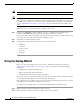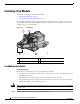- Cisco 5700 Series Wireless Controller Manual
24
Cisco 5700 Series Wireless Controller Installation Guide
OL-28544-01
Using the Startup Wizard
Step 13 When prompted to verify that the configuration is correct, enter one of the following:
• 0—Go to the IOS command prompt without saving this config.
• 1—Return back to the setup without saving this config.
• 2—Save this configuration to nvram and exit.
Logging into the Controller
Follow these steps to log into the controller:
Step 1 Enter a valid username and password to log into the controller CLI.
Note The administrative username and password you created in the Startup Wizard are case
sensitive.
Step 2 The CLI displays the root level system prompt:
#(system prompt)>
The system prompt can be any alphanumeric string up to 31 characters. You can change it by entering
the config prompt command.
Note The CLI automatically logs you out without saving any changes after 5 minutes of inactivity.
You can set the automatic logout from 0 (never log out) to 160 minutes using the config
serial timeout command.
Note Cisco Aironet lightweight access points do not connect to the Cisco 5700 Series Wireless
Controller if the date and time are not set properly. Set the current date and time on the
controller before allowing the access points to connect to it.
Verifying Interface Settings and Port Operation
Follow these steps to verify that your interface configurations have been set properly and the controller’s
ports are operational.
Step 1 Enter show interface summary. The controller’s current interface configurations appear:
Interface Name Port Vlan Id IP Address Type Ap Mgr Guest
-------------------------------- ---- -------- -------------- ------- ------- -----
management LAG untagged 10.91.104.93 Static Yes No
service-port N/A N/A 10.10.0.9 Static No No
virtual N/A N/A 1.1.1.1 Static No No