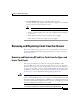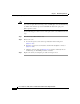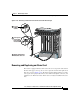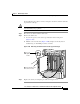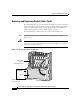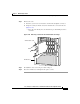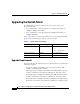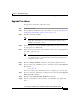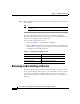Bridge/Router Installation and Configuration Guide
7-87
Cisco 12016, Cisco 12416, and Cisco 12816 Router Installation and Configuration Guide
OL-11495-01
Chapter 7 Maintaining the Router
Upgrading the Switch Fabric
Upgrade Procedures
To upgrade the switch fabric, follow these steps:
Step 1 Power off the router.
Step 2 Remove all CSCs and SFCs from the switch fabric card cage. See the “Removing
and Replacing Switch Fabric Cards” section on page 7-84.
Step 3 Install the new CSCs and SFCs.
Note Although they perform similar functions, you cannot intermix SFCs and
CSCs. The switch fabric is a card set. You must use either the 10- or
40-Gbps switch fabric card set.
Step 4 Insert a flash memory card into the GRP or PRP, making sure that it is loaded with
the appropriate Cisco IOS Release.
Step 5 Power on the router and wait for all installed line cards to boot completely before
proceeding to the next step.
Note Be sure the router returns to full operation before proceeding to the next
step. This may take a considerable amount of time depending upon the
configuration of the router.
Step 6 Enter the configure terminal command to enter global configuration mode.
Step 7 If you are using a Cisco IOS Release prior to 12.0(27)S, enter the service upgrade
all command.
–
Go to Step 10
If you are not using a Cisco IOS Release prior to 12.0(27)S, go to the next step.
Step 8 If you are using Cisco IOS Release 12.0(27)S or later, enter the service upgrade
mbus-agent-rom command.
Step 9 Enter the service upgrade fabric-downloader command.
Step 10 After the commands have finished running, press Ctrl-Z to exit configuration
mode.