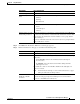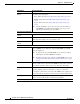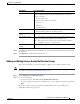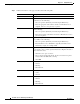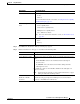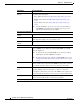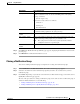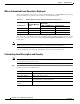Network Router User Manual
14-19
User Guide for Cisco Unified Operations Manager
OL-10041-01
Chapter 14 Using Notifications
Customizing Events
Resuming a Notification
You can resume a notification when its status is Suspended. After resuming a notification it will go into
either active or inactive state depending on the time at which the notification group is resumed, and the
time of day settings for that notification group.
Resuming a notification group does not override its time of day settings. The group will resume to
operate as it did before suspension.
Note You can resume a notification group only after it has been suspended (it is in the Suspended state). You
cannot resume a notification group during its inactive time (it is in the Inactive state), even if the Resume
button is enabled.
Use this procedure to resume a suspended notification of any type: e-mail, SNMP trap, or syslog.
Step 1 Select Notifications > Notification Criteria. The Notification Group page appears. Select the check
box next to each notification group that you want to resume.
Step 2 Click Resume. A confirmation dialog box appears.
Step 3 Click Yes to confirm.
Customizing Events
You can customize event description and event severity for any event that is displayed in Operations
Manager.
Customizing events is described in the following sections:
• Where Customized Event Descriptions Are Displayed, page 14-19
• Where Customized Event Severity Is Displayed, page 14-20
• Customizing Event Description and Severity, page 14-20
• Restoring Default Event Descriptions and Severities, page 14-21
Where Customized Event Descriptions Are Displayed
When you customize an event description, the new description is reflected in all notifications—e-mail,
SNMP traps, and syslog—and on all user interfaces. For example, customized event descriptions are
displayed on the Alert Details page and in Alert History and Event History reports.