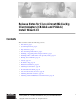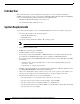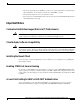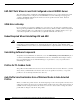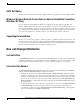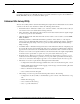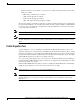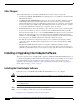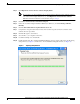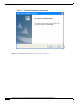Release Notes for Cisco Aironet 802.11a/b/g Client Adapters (CB21AG and PI21AG) Install Wizard 2.
Introduction Introduction This document describes system requirements, important notes, new and changed information, installation and upgrade procedures, and caveats for CB21AG and PI21AG client adapter Install Wizard release 2.5 and the following software included in the Install Wizard file: • CB21AG and PI21AG client adapter driver release 2.5 • Aironet Desktop Utility (ADU) release 2.5 System Requirements You need the following items in order to install Install Wizard 2.
Important Notes – The wired equivalent privacy (WEP) keys of the access points with which your client adapter will communicate, if your wireless network uses static WEP for security – The username and password for your network account – Protected access credentials (PAC) file if your wireless network uses EAP-FAST authentication with manual PAC provisioning Important Notes Customized Installation Images (Notice to IT Professionals) Caution Use caution when bundling the client adapter software into a cu
Important Notes EAP-FAST Fails When Access Point Configured as Local RADIUS Server The client adapter fails to authenticate using EAP-FAST when the access point is running Cisco IOS Release 12.3(2)JA2 and is configured as a local RADIUS server. The following message appears: “Unable to EAP-FAST authenticate the wireless user in the specified amount of time. Network infrastructure might be down.
New and Changed Information ASTU Exit Option The Exit option on the Aironet System Tray Utility (ASTU) pop-up menu closes both ASTU and ADU. Windows Wireless Network Connection Icon Shows Unavailable Connection (Windows XP Only) If your computer is running Windows XP and you configured your client adapter using ADU, the Windows Wireless Network Connection icon in the Windows system tray may be marked with a red X and show an unavailable connection even though a wireless connection exists.
New and Changed Information Note This check box is available for LEAP and EAP-FAST only if you selected the Automatically Prompt for User Name and Password or Manually Prompt for User Name and Password option. It is available for PEAP (EAP-GTC) only if you selected the Token option.
New and Changed Information • Status bar indicators—Four indicators on the site survey utility’s status bar indicate when certain features are enabled: – PRX—The proximity beeper is enabled. – ALR—Threshold alerts are enabled. – LOG—Threshold logging is enabled. – APS—Automatic AP scan list logging is enabled. The site survey utility is a stand-alone application, separate from ADU, that runs from an executable file.
Installing or Upgrading Client Adapter Software Other Changes These additional changes are available in Install Wizard 2.5 and its software components: • Certificate-based PEAP (EAP-MSCHAP V2) authentication is now available for the CB21AG and PI21AG client adapters. • An Always Do User Authentication check box has been added to the Define Certificate window for EAP-TLS authentication.
Installing or Upgrading Client Adapter Software Step 3 Click Option #2: Aironet Wireless Software Display Tables. Note If you prefer to use an automated tool, you can download software from the Software Selector tool instead of the display tables. To do so, click Option #1: Aironet Wireless Software Selector, follow the instructions on the window, and go to Step 7. Step 4 Click Cisco Aironet Wireless LAN Client Adapters.
Installing or Upgrading Client Adapter Software Figure 2 Step 12 Cisco Aironet Installation Program Window Click Next. The Setup Type window appears (see Figure 3). Release Notes for Cisco Aironet 802.11a/b/g Client Adapters (CB21AG and PI21AG) Install Wizard 2.
Installing or Upgrading Client Adapter Software Figure 3 Step 13 Setup Type Window Choose one of the following options and click Next: Note To ensure compatibility among software components, Cisco recommends that you install the client utilities and driver. • Install Client Utilities and Driver—Installs the client adapter driver and client utilities. • Install Driver Only—Installs only the client adapter driver. If you choose this option, click Next and go to Step 25.
Installing or Upgrading Client Adapter Software Step 14 When the Install Cisco Aironet Site Survey Utility window appears (see Figure 4), check the Install Cisco Aironet Site Survey Utility check box if you want to install a utility that helps you to determine the best placement of infrastructure devices within your wireless network. Click Next.
Installing or Upgrading Client Adapter Software Figure 5 Step 16 Perform one of the following: • If you chose the first option in Step 13, click Next to install the client utility files in the C:\Program Files\Cisco Aironet directory. Note • If you want to install the client utilities in a different directory, click Browse, choose a different directory, click OK, and click Next.
Installing or Upgrading Client Adapter Software Figure 6 Step 18 Click Next to add program icons to the Cisco Aironet program folder. Note Step 19 Select Program Folder Window If you want to specify a different program folder, choose a folder from the Existing Folders list or type a new folder name in the Program Folder field and click Next. If your computer is running Windows 2000, go to Step 25. If your computer is running Windows XP, the IMPORTANT: Please Read! window appears (see Figure 7).
Installing or Upgrading Client Adapter Software Figure 7 Step 20 IMPORTANT: Please Read! Window Read the information displayed and click Next. The Choose Configuration Tool window appears (see Figure 8). Release Notes for Cisco Aironet 802.11a/b/g Client Adapters (CB21AG and PI21AG) Install Wizard 2.
Installing or Upgrading Client Adapter Software Figure 8 Step 21 Choose Configuration Tool Window Choose one of the following options based on the tool you want to use to configure your client adapter: • Cisco Aironet Desktop Utility (ADU)—Enables you to configure your client adapter using ADU. • Third-Party Tool—Enables you to configure your client adapter using a third-party tool such as the Microsoft Wireless Configuration Manager in Windows XP.
Installing or Upgrading Client Adapter Software Figure 9 Enable Tray Icon Window Step 24 Check the Enable Cisco Aironet System Tray Utility (ASTU) check box if you want to be able to use ASTU even though you have chosen to configure your client adapter through a third-party tool instead of ADU and click Next. Step 25 When prompted to insert your client adapter, click OK. The Setup Status window appears (see Figure 10). Release Notes for Cisco Aironet 802.
Installing or Upgrading Client Adapter Software Figure 10 Setup Status Window The installation process begins, and you are notified as each software component is installed. Step 26 When a message appears indicating that your computer needs to be rebooted, click OK and allow your computer to restart. Step 27 If the Windows Found New Hardware Wizard appears after your computer reboots, click Next, allow the wizard to install the software for the client adapter, and click Finish.
Installing or Upgrading Client Adapter Software • Step 29 Windows XP a. Double-click My Computer, Control Panel, and Network Connections. b. Right-click Wireless Network Connection x (where x represents the number of the connection). c. Click Properties. d. In the This Connection Uses the Following Items field, click Internet Protocol (TCP/IP) and Properties. e.
Installing or Upgrading Client Adapter Software Step 7 Complete the encryption authorization form; then read and accept the terms and conditions of the Software License Agreement. Step 8 Click the file again to download it. Step 9 Save the file to your computer’s hard drive. Step 10 Use Windows Explorer to find the file. Step 11 Double-click the file.
Installing or Upgrading Client Adapter Software Figure 12 Previous Installation Detected Window Step 12 Choose Update the previous installation and click Next. Step 13 When a message appears indicating that you are required to restart your computer at the end of the installation process, click Yes. Note If you click No, you are asked to confirm your decision. If you proceed, the installation process terminates. The Setup Status window appears (see Figure 13). Release Notes for Cisco Aironet 802.
Installing a Microsoft Hot Fix for Group Policy Delay Figure 13 Setup Status Window The upgrade process begins, and you are notified as each software component is installed. Step 14 When a message appears indicating that your computer needs to be rebooted, click OK and allow your computer to restart. The client adapter’s software has been upgraded.
Finding Version Numbers Step 1 Use your computer’s web browser to access the following URL: http://www.cisco.com/cgi-bin/tablebuild.pl/aironet_hotfix Step 2 Click the hot fix file (userenv.zip). Step 3 Complete the encryption authorization form and click Submit. Step 4 Click the file again to download it. Step 5 Save the file to your computer’s hard drive. Step 6 Find the file using Windows Explorer, double-click it, and extract its files to a folder.
Caveats Caveats This section describes the open, resolved, and closed caveats for the software components in this release. Open Caveats The following caveats are not resolved in CB21AG and PI21AG client adapter software release 2.5. • CSCeh59294—Failure to find domain controller during LEAP authentication The client adapter may be unable to find a domain controller when attempting to LEAP authenticate. This state can be a normal condition due to network unavailability.
Caveats • CSCsb81180—Client adapters may randomly disassociate Client adapters may randomly disassociate from their access points and then fail to reassociate. To work around this problem, reboot the client. • CSCsb90765—Client adapter fails to reassociate after WLSM is reset When the Wireless LAN Services Module (WLSM) is rebooted, the client adapter disassociates from its access point.
Caveats • CSCeh69073 and CSCeh72204—Auto-provisioned PAC does not support unicode usernames An auto-provisioned PAC is not stored in a user’s private store if he or she logs into Windows with a username containing two-byte characters. Automatic PAC provisioning succeeds, but the PAC does not appear in the Select EAP-FAST PAC window of the private store and therefore cannot be deleted.
Troubleshooting • CSCeh66882—User is prompted for EAP-FAST PAC when it should be present The following message may appear even if you have already specified a PAC to use with EAP-FAST: “The current EAP-FAST profile does not have a PAC or the configured PAC does not match the authentication server.
Obtaining Documentation Obtaining Documentation Cisco documentation and additional literature are available on Cisco.com. Cisco also provides several ways to obtain technical assistance and other technical resources. These sections explain how to obtain technical information from Cisco Systems. Cisco.com You can access the most current Cisco documentation at this URL: http://www.cisco.com/techsupport You can access the Cisco website at this URL: http://www.cisco.
Documentation Feedback Documentation Feedback You can rate and provide feedback about Cisco technical documents by completing the online feedback form that appears with the technical documents on Cisco.com. You can send comments about Cisco documentation to bug-doc@cisco.com.
Obtaining Technical Assistance Tip We encourage you to use Pretty Good Privacy (PGP) or a compatible product to encrypt any sensitive information that you send to Cisco. PSIRT can work from encrypted information that is compatible with PGP versions 2.x through 8.x. Never use a revoked or an expired encryption key. The correct public key to use in your correspondence with PSIRT is the one linked in the Contact Summary section of the Security Vulnerability Policy page at this URL: http://www.cisco.
Obtaining Technical Assistance Submitting a Service Request Using the online TAC Service Request Tool is the fastest way to open S3 and S4 service requests. (S3 and S4 service requests are those in which your network is minimally impaired or for which you require product information.) After you describe your situation, the TAC Service Request Tool provides recommended solutions. If your issue is not resolved using the recommended resources, your service request is assigned to a Cisco engineer.
Obtaining Additional Publications and Information Obtaining Additional Publications and Information Information about Cisco products, technologies, and network solutions is available from various online and printed sources. • Cisco Marketplace provides a variety of Cisco books, reference guides, documentation, and logo merchandise. Visit Cisco Marketplace, the company store, at this URL: http://www.cisco.
Obtaining Additional Publications and Information This document is to be used in conjunction with the documents listed in the “Related Documentation” section. CCSP, CCVP, the Cisco Square Bridge logo, Follow Me Browsing, and StackWise are trademarks of Cisco Systems, Inc.; Changing the Way We Work, Live, Play, and Learn, and iQuick Study are service marks of Cisco Systems, Inc.
Obtaining Additional Publications and Information Release Notes for Cisco Aironet 802.11a/b/g Client Adapters (CB21AG and PI21AG) Install Wizard 2.