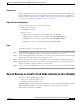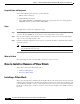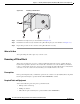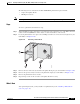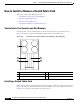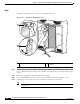Bridge/Router Installation Guide
4-14
Cisco CRS-1 Carrier Routing System 4-Slot Line Card Chassis Installation Guide
OL-10971-07
Chapter 4 Installing and Removing SFCs, RPs, MSCs, PLIMs, and Associated Components
How to Install or Remove a Pillow Block
Required Tools and Equipment
You need the following tools and part to perform this task:
• ESD-preventive wrist strap
• Medium Phillips screwdriver
• Card—MSC (CRS-MSC or CRS-MSC-B. Refer to the product data sheets for ordering details.);
PLIM; RP card (Cisco product number: CRS-8-RP=)
Steps
To install a slide-assistance arm, follow these steps:
Step 1 Attach the ESD-preventive wrist strap to your wrist and connect its leash to one of the ESD connection
sockets on the front (PLIM) side of the chassis or a bare metal surface on the chassis.
Step 2 Place the slide-assistance arm against the card face so that the screw holes on the card align with the
captive screws on the slide-assistance arm.
Step 3 Using the screwdriver, turn the two screws (one top, one bottom) clockwise to attach the slide-assistance
arm to the card face.
Note We recommend keeping the original Cisco packaging for future storage of the slide-assistance
arm, should it become necessary.
What to Do Next
After performing this task, you may install or remove the card as necessary.
How to Install or Remove a Pillow Block
This section contains the following procedures:
• Installing a Pillow Block
• Removing a Pillow Block
Installing a Pillow Block
This section describes how to install a replacement pillow block on the chassis after removing a damaged
pillow block. A pillow block is a bracket with a pin that is attached to the chassis above and below each
card slot. When you install or remove a card from the chassis, the card ejector levers hook into the pillow
blocks above and below the card slot to secure the cards to the slot and allow you to install and remove
the cards.