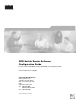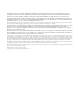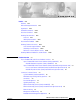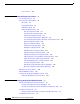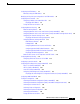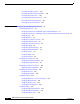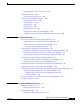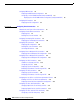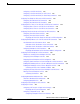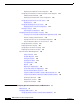ATM Switch Router Software Configuration Guide For the Catalyst 8540 MSR, Catalyst 8510 MSR, and LightStream 1010 Cisco IOS Release 12.1(26)EB Corporate Headquarters Cisco Systems, Inc. 170 West Tasman Drive San Jose, CA 95134-1706 USA http://www.cisco.
THE SPECIFICATIONS AND INFORMATION REGARDING THE PRODUCTS IN THIS MANUAL ARE SUBJECT TO CHANGE WITHOUT NOTICE. ALL STATEMENTS, INFORMATION, AND RECOMMENDATIONS IN THIS MANUAL ARE BELIEVED TO BE ACCURATE BUT ARE PRESENTED WITHOUT WARRANTY OF ANY KIND, EXPRESS OR IMPLIED. USERS MUST TAKE FULL RESPONSIBILITY FOR THEIR APPLICATION OF ANY PRODUCTS.
C O N T E N T S Preface xxxi Audience xxxi New and Changed Information Organization xxxi xxxii Related Documentation xxxiii Document Conventions xxxiv Obtaining Documentation xxxv Cisco.
Contents Layer 3 Features CHAPTER 2 1-10 Understanding the User Interface User Interface Overview 2-1 2-1 Accessing Each Command Mode 2-2 EXEC Mode 2-5 Privileged EXEC Mode 2-6 ROM Monitor Mode 2-6 Global Configuration Mode 2-6 Interface Configuration Mode 2-7 Interface Range Configuration Mode 2-8 Subinterface Configuration Mode 2-9 Line Configuration Mode (Catalyst 8540 MSR) 2-9 Line Configuration Mode (Catalyst 8510 MSR and LightStream 1010) Map-List Configuration Mode 2-10 Map-Class Configuratio
Contents Configuring the ATM Address 3-5 Manually Setting the ATM Address 3-6 Modifying the Physical Layer Configuration of an ATM Interface Configuring the IP Interface 3-7 Configuring IP Address and Subnet Mask Bits Displaying the IP Address 3-8 Testing the Ethernet Connection 3-9 3-6 3-8 Configuring Network Clocking 3-10 Network Clocking Features 3-10 Configuring Network Clock Sources and Priorities (Catalyst 8540 MSR) 3-10 Configuring Network Clock Sources and Priorities (Catalyst 8510 MSR and Lig
Contents Confirming the ATM Connections 3-29 Confirming the ATM Interface Configuration 3-30 Confirming the Interface Status 3-30 Confirming Virtual Channel Connections 3-31 Confirming the Running Configuration 3-32 Confirming the Saved Configuration 3-33 CHAPTER 4 Configuring System Management Functions 4-1 System Management Tasks 4-1 Configuring Terminal Lines and Modem Support (Catalyst 8540 MSR) 4-1 Configuring Terminal Lines and Modem Support (Catalyst 8510 MSR and LightStream 1010) Configuring A
Contents Configuring RADIUS Server Communication Configuring Secure Shell 4-19 Displaying and Disconnecting SSH 4-18 4-22 Testing the System Management Functions 4-23 Displaying Active Processes 4-23 Displaying Protocols 4-23 Displaying Stacks 4-23 Displaying Routes 4-24 Displaying Environment 4-24 Checking Basic Connectivity (Catalyst 8540 MSR) 4-24 Checking Basic Connectivity (Catalyst 8510 MSR and LightStream 1010) CHAPTER 5 Configuring Redundancy 4-24 5-1 Route Processor Redundant Operation (C
Contents Configuring NNI Interfaces 6-4 Displaying the NNI Interface Configuration 6-4 Configuring a 12-Bit VPI NNI Interface (Catalyst 8540 MSR) 6-5 Displaying the 12-Bit VPI NNI Interface Configuration (Catalyst 8540 MSR) Configuring IISP Interfaces 6-7 Displaying the IISP Configuration CHAPTER 7 Configuring Virtual Connections 6-6 6-8 7-1 Characteristics and Types of Virtual Connections 7-2 Configuring Virtual Channel Connections 7-2 Displaying VCCs 7-4 Deleting VCCs from an Interface 7-6 Confi
Contents Configuring a Soft PVP with Priority 7-35 Configuring a Soft PVC with Priority for a CES Circuit 7-35 Configuring a Soft PVC with Priority for Frame Relay Connections Configuring Two-Ended Soft PVC and Soft PVP Connections Configuring Two-Ended Soft PVC Connections 7-39 Configuring Two-Ended Soft PVP Connections 7-40 7-35 7-38 Configuring Access Filters on Soft PVC and Soft PVP Passive Connections Configuring Access Filters on Soft PVC Passive Connections 7-43 Configuring Access Filters on Soft
Contents Displaying the Shaped VP Tunnel Configuration 7-83 Configuring a Hierarchical VP Tunnel for Multiple Service Categories Enabling Hierarchical Mode 7-84 Displaying the Hierarchical VP Tunnel Configuration 7-85 Configuring an End-Point PVC to a PVP Tunnel 7-86 Displaying PVCs 7-87 Configuring Signalling VPCI for VP Tunnels 7-87 Displaying the VP Tunnel VPCI Configuration 7-88 Deleting VP Tunnels 7-88 Confirming VP Tunnel Deletion 7-88 Configuring Interface and Connection Snooping 7-89 Snooping Test
Contents Configuring OAM for the Entire Switch (Catalyst 8510 MSR and LightStream 1010) Configuring the Interface-Level OAM 8-4 Checking the ATM Connection (Catalyst 8540 MSR) 8-5 Checking the ATM Connection (Catalyst 8510 MSR and LightStream 1010) Displaying the OAM Configuration CHAPTER 9 Configuring Resource Management Resource Management Functions 8-3 8-5 8-6 9-1 9-2 Switch Fabric Functionality (Catalyst 8540 MSR) 9-2 Processor Feature Card Functionality (Catalyst 8510 MSR and LightStream 1
Contents Displaying the Output Threshold Maximum Configuration (Catalyst 8510 MSR and LightStream 1010) 9-20 Configuring Interface Output Pacing 9-21 Displaying the Output Pacing Configuration 9-22 Configuring Controlled Link Sharing 9-22 Displaying the Controlled Link Sharing Configuration 9-23 Configuring the Scheduler and Service Class 9-24 Displaying the Interface Service Class Information 9-25 Configuring Physical and Logical Interface Parameters 9-26 Configuring the Interface Link Distance 9-26 Displ
Contents Configuring ATM Address Groups 10-8 Displaying ATM Address Group Configuration CHAPTER 11 Configuring ATM Routing and PNNI Overview 11-1 ATM Addresses 10-9 11-1 11-2 IISP Configuration 11-2 Configuring the Routing Mode 11-2 Displaying the ATM Routing Mode Configuration 11-3 Configuring the ATM Address 11-4 Displaying the ATM Address Configuration 11-5 Configuring Static Routes 11-6 Displaying the Static Route Configuration 11-6 Configuring ATM Address Groups 11-7 Displaying ATM Address Grou
Contents Configuring Transit Restriction 11-41 Configuring Redistribution 11-42 Configuring Aggregation Token 11-43 Configuring Aggregation Mode 11-45 Configuring Significant Change Thresholds 11-46 Configuring the Complex Node Representation for LGNs 11-48 Tuning Protocol Parameters 11-49 Configuring PNNI Hello, Database Synchronization, and Flooding Parameters Configuring the Resource Management Poll Interval 11-51 Configuring ATM PNNI Statistics Collection 11-52 Displaying ATM PNNI Statistics 11-53 Mobi
Contents Examples of Configuring Extended IP Access Lists 12-12 Configuring Per-Interface Address Registration with Optional Access Filters Displaying the ILMI Access Filter Configuration 12-14 CHAPTER 13 Configuring IP over ATM 12-13 13-1 Configuring Classical IP over ATM 13-1 Configuring Classical IP over ATM in an SVC Environment 13-1 Configuring as an ATM ARP Client 13-2 Configuring as an ATM ARP Server 13-4 Displaying the IP-over-ATM Interface Configuration 13-5 Configuring Classical IP over A
Contents Setting Up the Server, BUS, and a Client on a Subinterface 14-12 Setting Up a Client on a Subinterface 14-12 Configuring a LAN Emulation Client on the ATM Switch Router 14-13 Configuring an Ethernet LANE Client 14-14 Configuring Fault-Tolerant Operation 14-15 Enabling Redundant LECSs and LES/BUSs 14-15 Monitoring and Maintaining the LANE Components 14-16 LANE Configuration Examples 14-17 Default Configuration for a Single Emulated LAN 14-17 Ethernet Example 14-18 Confirming Connectivity between th
Contents Displaying SNMP Server ATM Accounting Configuration 15-11 Using TFTP to Copy the ATM Accounting File 15-12 Configuring Remote Logging of ATM Accounting Records 15-13 Displaying the Remote Logging Configuration 15-13 Configuring ATM RMON 15-14 RMON Overview 15-14 Configuring Port Select Groups 15-15 Displaying the ATM RMON Port Select Group 15-16 Configuring Interfaces into a Port Select Group 15-16 Displaying the Interface Port Selection Group Configuration Enabling ATM RMON Data Collection 15-17
Contents Displaying the TDP Control Channels 16-9 Configuring Tag Switching on VP Tunnels 16-9 Displaying the VP Tunnel Configuration 16-11 Connecting the VP Tunnels 16-11 Displaying the VP Tunnel Configuration 16-12 Configuring VC Merge 16-12 Displaying the VC Merge Configuration 16-12 Configuring Tag Switching CoS 16-13 Configuring the Service Class and Relative Weight Displaying the TVC Configuration 16-15 Threshold Group for TBR Classes CTT Row 16-14 16-17 16-18 RM CAC Support 16-18 Tag Switching
Contents Displaying the Interface Signalling IE Forwarding Configuration Configuring ATM SVC Frame Discard 17-3 Displaying the ATM Frame Discard Configuration 17-2 17-4 Configuring E.164 Addresses 17-4 E.164 Conversion Methods 17-5 Configuring E.164 Gateway 17-5 Configuring an E.164 Address Static Route 17-6 Displaying the E.164 Static Route Configuration 17-6 Configuring an ATM E.164 Address on an Interface 17-6 Displaying the E.164 Address Association to Interface Configuration Configuring E.
Contents Manual 622-Mbps Interface Configuration 18-8 Configuring OC-12c SM and MM Interfaces (Catalyst 8540 MSR) 18-9 OC-12c Interface Configuration (Catalyst 8540 MSR) 18-9 Default OC-12c ATM Interface Configuration without Autoconfiguration (Catalyst 8540 MSR) Manual OC-12c Interface Configuration (Catalyst 8540 MSR) 18-10 Configuring OC-48c SM and MM Interfaces (Catalyst 8540 MSR) 18-11 Default OC-48c ATM Interface Configuration Without Autoconfiguration (Catalyst 8540 MSR) Manual OC-48c Interface Co
Contents Overview of Structured Circuit Emulation Services 19-18 Configuring Network Clocking for Structured CES 19-19 Configuring a Hard PVC for Structured CES 19-19 Verifying a Hard PVC for Structured CES 19-22 Configuring a Hard PVC for Structured CES with a Shaped VP Tunnel 19-23 Phase 1—Configuring a Shaped VP Tunnel 19-23 Phase 2—Configuring a Hard PVC 19-25 Verifying a Hard PVC for Structured CES with a Shaped VP Tunnel 19-27 Configuring a Soft PVC for Structured CES 19-28 Phase 1—Configuring the De
Contents Configuring SGCP Request Handling 19-60 Configuring Call-Agent Address 19-60 Shutting Down SGCP 19-61 Configuring Explicit Paths on CES VCs 19-61 Configuring CES VC Explicit Paths 19-62 Displaying CES VC Explicit Path Configuration 19-63 Configuring Point-to-Multipoint CES Soft PVC Connections 19-63 Guidelines for Creating Point-to-Multipoint CES Soft PVCs 19-64 Configuring Point-to-Multipoint Unstructured CES Soft PVCs 19-65 Configuring the Destination Side of a Point-to-Multipoint Unstructured
Contents Configuring Frame Relay to ATM Interworking Functions 20-9 Enabling Frame Relay Encapsulation on an Interface 20-9 Displaying Frame Relay Encapsulation 20-10 Configuring Frame Relay Serial Interface Type 20-10 Displaying Frame Relay Interface Configuration 20-11 Configuring Frame Relay Frame Size for Frame Relay to ATM Interworking Configuring and Using Frame Relay Frame Size 20-12 Configuring LMI 20-14 Configuring the LMI Type 20-15 Displaying LMI Type 20-15 Configuring the LMI Keepalive Interval
Contents Configuring Frame Relay to ATM Service Interworking Soft PVCs 20-37 Display Frame Relay Interworking Soft PVCs 20-39 Modifying CTTR Indexes on an Existing Frame Relay Soft PVC 20-39 Standard Signalling for Frame Relay Soft PVCs 20-40 Configuring the Soft PVC Route Optimization Feature 20-40 Configuring a Frame Relay Interface with Route Optimization 20-41 Displaying a Frame Relay Interface Route Optimization Configuration 20-41 Respecifying Existing Frame Relay to ATM Interworking Soft PVCs 20-43
Contents Configuring IMA Group Frame Length 21-16 Displaying the IMA Group Frame Length Configuration 21-17 Configuring IMA Group Test Pattern 21-17 Displaying the IMA Group Test Pattern Configuration 21-18 CHAPTER 22 Configuring Quality of Service 22-1 About Quality of Service 22-1 Best-Effort Service 22-2 Integrated Service 22-2 Differentiated Service 22-2 About Layer 3 Switching Quality of Service 22-2 About Quality of Service Mechanisms 22-3 IP Precedence Based Class of Service (CoS) 22-3 About Sc
Contents Configuring Buffer-Groups 22-21 Attaching a Service Policy to an Interface TCAM Region for IP QoS 22-22 Verifying the IP QoS Configuration CHAPTER 23 22-21 22-22 Configuring the ATM Traffic-Shaping Carrier Module About the ATM Traffic-Shaping Carrier Module ATM TSCAM Features 23-2 Hardware and Software Restrictions 23-3 Hardware Restrictions 23-3 Software Restrictions 23-3 About Interface Congestion Thresholds Configuring the ATM TSCAM 23-1 23-4 23-4 Configuring Maximum Thresholds 23-5 Co
Contents Catalyst 8540 MSR ATM Router Module Software Restrictions Catalyst 8510 MSR ATM Router Module Software Restrictions 25-7 25-8 Configuring ATM Router Module Interfaces 25-9 Default ATM Router Module Interface Configuration Without Autoconfiguration Configuring LECs on ATM Router Module Interfaces (Catalyst 8540 MSR) 25-10 LEC Configuration Examples 25-11 LANE Routing Over ATM 25-12 LANE Routing from ATM to Ethernet 25-13 LANE Bridging Between ATM and Ethernet 25-14 Configuring LECs and 1483 PVCs
Contents Configure and Apply the Input Policy Map 25-38 Displaying the Input Map Policy 25-40 Configure Per-Hop Behavior and Output Processing 25-40 Configuring Output Queues Based on BA Classifiers 25-40 Displaying the BA Classifier Configuration 25-41 Configuring Output Policy Map 25-41 Displaying the Policy Map Configuration 25-43 Applying the Output Policy Map on the Enhanced ATM Router Module 25-43 Displaying the Output Policy Interface Configuration 25-44 Mapping the IP to ATM Configuration 25-44 Cre
Contents Switch T3 Initial Configuration A-3 Switch T4 Initial Configuration A-4 Switch T5 Initial Configuration A-4 Configuring Second Level of PNNI Hierarchy on Switches T3 and T4 A-4 Configuring the Link Between Switch T3 and Switch T4 for PNNI A-6 Verifying Connectivity to All ATM Addresses and Deleting an Old Static Route on Switches T4 and T3 A-6 Adding a New Lowest Level of PNNI Hierarchy A-7 Switch T1 Initial Configuration A-9 Switch T2 Initial Configuration A-9 Switch T3 Initial Configuration A-9
Contents ATM Switch Router Software Configuration Guide xxx OL-7396-01
Preface This preface describes the audience, organization, and conventions for the ATM Switch Router Software Configuration Guide, and provides information on how to obtain related documentation. Audience This publication is intended for experienced network administrators who are responsible for configuring and maintaining the Layer 3 enabled ATM switch router.
Organization Organization The major sections of this guide are as follows: Chapter Title Description Chapter 1 Product Overview Provides an overview of the ATM switch router features and functions. Chapter 2 Understanding the User Interface Describes how to access the commands available in each command mode and explains the primary uses for each command mode. Chapter 3 Initially Configuring the ATM Switch Router Describes the initial configuration of the ATM switch router.
Related Documentation Chapter Title Description Chapter 18 Configuring Interfaces Describes the steps required to configure the individual port adapter and interface module. Chapter 19 Configuring Circuit Emulation Services Describes the steps to configure the Circuit Emulation Services port adapter modules. Chapter 20 Configuring Frame Relay to Describes the steps to configure the Frame Relay to ATM Interworking Port Adapter ATM interworking port adapter modules.
Document Conventions The ATM switch router documents are separated into two groups: • Basic documents are provided in the accessory kit with the hardware and are all the documentation you need for initial installation and configuration information. • Advanced configuration documents are not provided in the accessory kit unless specifically ordered. They are available on Cisco.com and the Documentation CD-ROM and offer configuration information for more advanced applications of the ATM switch router.
Obtaining Documentation Convention screen font Description Terminal sessions and information the system displays are in font. screen boldface screen Information you must enter is in boldface screen font. font italic screen font Arguments for which you supply values are in italic screen font. This pointer highlights an important line of text in an example.
Documentation Feedback Ordering Documentation You can find instructions for ordering documentation at this URL: http://www.cisco.com/univercd/cc/td/doc/es_inpck/pdi.htm You can order Cisco documentation in these ways: • Registered Cisco.com users (Cisco direct customers) can order Cisco product documentation from the Ordering tool: http://www.cisco.com/en/US/partner/ordering/index.shtml • Nonregistered Cisco.
Obtaining Additional Publications and Information Submitting a Service Request Using the online TAC Service Request Tool is the fastest way to open S3 and S4 service requests. (S3 and S4 service requests are those in which your network is minimally impaired or for which you require product information.) After you describe your situation, the TAC Service Request Tool automatically provides recommended solutions.
Obtaining Additional Publications and Information • The Cisco Product Catalog describes the networking products offered by Cisco Systems, as well as ordering and customer support services. Access the Cisco Product Catalog at this URL: http://cisco.com/univercd/cc/td/doc/pcat/ • Cisco Press publishes a wide range of general networking, training and certification titles. Both new and experienced users will benefit from these publications.
C H A P T E R 1 Product Overview This chapter provides an introduction to the Catalyst 8540 MSR, Catalyst 8510 MSR, and LightStream 1010 ATM switch routers. Note This chapter provides hardware and software information for the Catalyst 8540 MSR, Catalyst 8510 MSR, and LightStream 1010 ATM switch routers. For descriptions of software features, refer to the Guide to ATM Technology.
Chapter 1 Product Overview Layer 3 Enabled ATM Switch Router Hardware Overview Available Hardware Components (Catalyst 8540 MSR) The Catalyst 8540 MSR features the following available hardware components: • Optional switch feature card, supporting usage parameter control (UPC) and statistics • Optional network clock module • Full-width 1-port OC-48c single-mode intermediate reach plus 4-port OC-12 single-mode fiber interface modules • Full-width 1-port OC-48c single-mode intermediate reach plus 4-
Chapter 1 Product Overview Layer 3 Enabled ATM Switch Router Hardware Overview Layer 3 Enabled ATM Switch Router Hardware (Catalyst 8510 MSR and LightStream 1010) The Catalyst 8510 MSR and LightStream 1010 ATM switch routers both use a five-slot, modular chassis featuring the option of dual, fault-tolerant, load-sharing AC or DC power supplies. A single, field-replaceable ATM switch processor module supports both the 5-Gbps shared memory and the fully nonblocking switch fabric.
Chapter 1 Product Overview Layer 3 Enabled ATM Switch Router Hardware Overview Table 1-1 FC-PCQ and FC-PFQ Feature Comparison (continued) Feature FC-PCQ FC-PFQ Intelligent tail (partial) packet discard Supported Supported Selective cell marking and discard Multiple fixed thresholds Multiple, weighted, dynamic thresholds Shaping Per-port (pacing) Per-VC or per-VP (128 shaped VP tunnels) Policing (UPC9) Dual mode, single leaky bucket Dual leaky bucket Frame mode VC-merge – Supported Poi
Chapter 1 Product Overview Summary of Software Features • Full-width ATM router modules • Full-width 8-port Gigabit Ethernet interface modules • Full-width 1-port Gigabit Ethernet interface modules Summary of Software Features The following sections provide a brief overview of the software features of the Layer 3 enabled ATM switch router, including the following features: • System Availability (Catalyst 8540 MSR), page 1-5 • ATM Addressing and Plug-and-Play Operation, page 1-6 • Connections, p
Chapter 1 Product Overview Summary of Software Features ATM Addressing and Plug-and-Play Operation The ATM switch router provides the following self-configuring features: • Preconfigured ATM address prefixes and MAC address, permitting small-scale ATM internetworks to be deployed prior to obtaining officially-allocated ATM addresses • Automatic reassignment of addresses when reconfiguration is necessary • Automatic recognition of port adapter types and ATM interface type using ILMI • Automatic IP
Chapter 1 Product Overview Summary of Software Features Resource Management Resource management provides support for the following features: • Traffic categories: – Constant bit rate (CBR) – Real-time variable bit rate (VBR-RT) – Non-real time variable bit rate (VBR-NRT) – Available bit rate (ABR) + minimum cell rate (MCR) – Unspecified bit rate (UBR) + MCR Note FC-PCQ-equipped systems only support MCR value 0 for ABR and UBR traffic categories.
Chapter 1 Product Overview Summary of Software Features ATM Internetworking Services (Catalyst 8540 MSR) The following internetworking services are provided: • LAN emulation configuration server (LECS), LAN emulation server (LES), and broadcast-and-unknown server (BUS) for Ethernet emulated LANs (ELANs) • Cisco Simple Server Redundancy Protocol (SSRP) for LANE • RFC 1577 classical IP over ATM and Address Resolution Protocol (ARP) server and client • Tag switching for Open Shortest Path First (OSPF
Chapter 1 Product Overview Summary of Software Features • Update hardware controller microcode independently of system image on channelized E1 port adapter • In-band device network management using IP over ATM • In-band device network management using LAN emulation client, RFC 1577 client, and RFC 1483 client • Out-of-band device network management using Ethernet and console ports • ATM forum and enterprise Management Information Bases (MIBs) including, but not limited to, the following features:
Chapter 1 Product Overview Summary of Software Features Layer 3 Features With the ATM router module, the ATM switch router support the following Layer 3 features: • Bridging • Integrated routing and bridging (IRB) • IP fragmentation support • IP multicast routing • IP and IPX load balancing • Routing protocol MIB support • ISL trunking for routing and bridging • Standard and extended ACL support for IP • Standard ACL support for IPX • Packet over SONET (POS) RFC 1619 PPP support • PO
C H A P T E R 2 Understanding the User Interface This chapter describes the ATM switch router user interface and provides instructions for using the command-line interface (CLI). Note This chapter provides advanced configuration instructions for the Catalyst 8540 MSR, Catalyst 8510 MSR, and LightStream 1010 ATM switch routers. For complete descriptions of the commands mentioned in this chapter, refer to the ATM Switch Router Command Reference publication.
Chapter 2 Understanding the User Interface Accessing Each Command Mode You can enter commands in uppercase, lowercase, or a mix of both. Only passwords are case sensitive. You can abbreviate commands and keywords to a minimum unique string of characters. For example, you can abbreviate the show command to sh. After entering the command line at the system prompt, press the Return key to execute the command. Almost every configuration command has a no form.
Chapter 2 Understanding the User Interface Accessing Each Command Mode Table 2-1 Summary of Command Modes (continued) Command Mode Access Method Prompt Exit Method Interface range configuration From global configuration mode, specify a range of interfaces to configure with an interface range command. Switch(config-if)# To exit to global configuration mode, use the exit command. From interface configuration mode, specify a subinterface with an interface command.
Chapter 2 Understanding the User Interface Accessing Each Command Mode Table 2-1 Summary of Command Modes (continued) Command Mode Access Method Prompt Exit Method PNNI node configuration From ATM router configuration mode, configure the PNNI routing node with the node command. Switch(config-pnni-node)# To exit to ATM router configuration mode, use the exit command. From global configuration mode, enter the atm pnni explicit-path command.
Chapter 2 Understanding the User Interface Accessing Each Command Mode Table 2-1 Summary of Command Modes (continued) Command Mode Access Method Prompt Exit Method ATM signalling From global configuration diagnostics configuration mode, enter the atm signalling diagnostics command and an index to configure. Switch(cfg-atmsig-diag)# To exit to global configuration mode, use the exit command.
Chapter 2 Understanding the User Interface Accessing Each Command Mode Privileged EXEC Mode The privileged EXEC command set includes all user-level EXEC mode commands and the configure command, through which you can access global configuration mode and the remaining configuration submodes. Privilege EXEC mode also includes high-level testing commands, such as debug, and commands that display potentially secure information.
Chapter 2 Understanding the User Interface Accessing Each Command Mode You can specify either the terminal, nonvolatile memory (NVRAM), or a file stored on a network server as the source of configuration commands. For more information, see Chapter 26, “Managing Configuration Files, System Images, and Functional Images.” The default is to enter commands from the terminal console.
Chapter 2 Understanding the User Interface Accessing Each Command Mode Table 2-3 Interface Addressing Formats (Catalyst 8540) (continued) Slot Addressing Format 3 card/subcard/port 4 atm0 or ethernet0 5 - 6 - 7 - 8 atm-sec0 or ethernet-sec0 9 card/subcard/port 10 card/subcard/port 11 card/subcard/port 12 card/subcard/port The following example shows how to enter interface configuration mode to configure the Ethernet interface on the CPU: Switch(config)# interface ethernet0 Switch(co
Chapter 2 Understanding the User Interface Accessing Each Command Mode To exit interface range configuration mode and return to privileged EXEC mode, use the end command or press Ctrl-Z: Switch(config-if)# end Switch# Subinterface Configuration Mode Subinterface configuration mode allows access to commands that affect logical interfaces, also called subinterfaces. Subinterfaces are used, for example, to configure multiple VP tunnels on a single interface.
Chapter 2 Understanding the User Interface Accessing Each Command Mode Line Configuration Mode (Catalyst 8510 MSR and LightStream 1010) Line configuration mode on the Catalyst 8510 MSR and LightStream 1010 ATM switch router provides access to commands that modify the operation of individual terminal lines. These commands are used to configure the console, auxiliary, and vty connections, set up modem connections, and so on.
Chapter 2 Understanding the User Interface Accessing Each Command Mode Map-Class Configuration Mode Map-class configuration mode provides access to command used to define the traffic parameters when specifying a request for a switched virtual channel (SVC).
Chapter 2 Understanding the User Interface Accessing Each Command Mode PNNI Node Configuration Mode The PNNI node configuration mode is a submode of ATM router configuration mode and provides access to commands you use to configure PNNI nodes on the ATM switch router.
Chapter 2 Understanding the User Interface Accessing Each Command Mode ATM Accounting File Configuration Mode ATM accounting file configuration mode provides access to commands used to configure a file for accounting and billing of virtual circuits (VCs).
Chapter 2 Understanding the User Interface Accessing Each Command Mode To exit ATM accounting selection configuration mode and return to privileged EXEC mode, use the end command or press Ctrl-Z: Switch(config-acct-sel)# end Switch# For detailed information on configuring ATM accounting selections, see Chapter 15, “Configuring ATM Accounting, RMON, and SNMP.
Chapter 2 Understanding the User Interface Accessing Each Command Mode To exit ATM E.164 translation table configuration mode and return to privileged EXEC mode, use the end command or press Ctrl-Z: Switch(config-atm-e164)# end Switch# For detailed information on configuring E.164 addresses, see the Configuring E.164 Addresses section in Chapter 17, “Configuring Signalling Features.
Chapter 2 Understanding the User Interface Accessing Each Command Mode Redundancy Configuration Mode (Catalyst 8540 MSR) Redundancy configuration mode provides access to commands used to configure system redundancy and EHSA operation.
Chapter 2 Understanding the User Interface Additional Cisco IOS CLI Features Additional Cisco IOS CLI Features Because the ATM switch router’s operating system is based on Cisco IOS software, its interface provides a number of features that help you use the CLI with greater flexibility, ease, and power.
Chapter 2 Understanding the User Interface Installing and Configuring Embedded CiscoView Command Purpose Step 7 Switch(config)# ip http server Enables the HTTP web server. Step 8 Switch(config)# snmp-server server Enables the SNMP server and passwords for read-only community string RO|RW operation or read/write operation. Note The flash devices for installing and configuring Embedded Ciscoview are supported on slot 0, slot 1, disk 0, and disk 1.
Chapter 2 Understanding the User Interface Installing and Configuring Embedded CiscoView Loading ciscoview.tar from 20.1.1.1 (via Ethernet0): !!!!!!!!!!!!!!!!!!!!!!!!!!!!!!!!!!!!!!!!!.!!!!!!!!!!!!!!!!!!!!!!!!!!!! [OK - 1251840/2503680 bytes] 1251840 bytes copied in 109.
Chapter 2 Understanding the User Interface Installing and Configuring Embedded CiscoView Displaying Embedded CiscoView Information To display the Embedded CiscoView information, use the following EXEC commands: Command Purpose show ciscoview package Displays information about the Embedded CiscoView files in the Flash PC Card. show ciscoview version Displays the Embedded CiscoView version.
C H A P T E R 3 Initially Configuring the ATM Switch Router This chapter discusses specific steps used to initially configure the ATM switch router. Note This chapter provides advanced configuration instructions for the Catalyst 8540 MSR, Catalyst 8510 MSR, and LightStream 1010 ATM switch routers. For conceptual and background information, refer to the Guide to ATM Technology.
Chapter 3 Initially Configuring the ATM Switch Router Methods for Configuring the ATM Switch Router Methods for Configuring the ATM Switch Router The ATM switch router defaults to a working configuration suitable for most networks. However, you might need to customize the configuration for your network. Note If your Telnet station or SNMP network management workstation is on a different network from the switch, you must add a static routing table entry to the routing table.
Chapter 3 Initially Configuring the ATM Switch Router Configuration Prerequisites Verifying Software and Hardware Installed on the ATM Switch Router When you first power up your console and ATM switch router, a screen similar to the following from a Catalyst 8540 MSR appears: Restricted Rights Legend Use, duplication, or disclosure by the Government is subject to restrictions as set forth in subparagraph (c) of the Commercial Computer Software - Restricted Rights clause at FAR sec. 52.
Chapter 3 Initially Configuring the ATM Switch Router Configuring the BOOTP Server IDPROM in slot 0 not properly programmed cisco C8540MSR (R5000) processor with 262144K bytes of memory. R5000 processor, Implementation 35, Revision 2.1 (512KB Level 2 Cache) Last reset from power-on 3 Ethernet/IEEE 802.3 interface(s) 11 ATM network interface(s) 507K bytes of non-volatile configuration memory. 20480K bytes of Flash PCMCIA card at slot 0 (Sector size 128K).
Chapter 3 Initially Configuring the ATM Switch Router Configuring the ATM Address Example The following example BOOTP configuration file shows the added entry: # /etc/bootptab: database for bootp server (/etc/bootpd) # # Blank lines and lines beginning with '#' are ignored.
Chapter 3 Initially Configuring the ATM Switch Router Modifying the Physical Layer Configuration of an ATM Interface Manually Setting the ATM Address To configure a new ATM address that replaces the previous ATM address when running IISP software only, see Chapter 11, “Configuring ATM Routing and PNNI.”. To configure a new ATM address that replaces the previous ATM address and generates a new PNNI node ID and peer group ID, see Chapter 11, “Configuring ATM Routing and PNNI.
Chapter 3 Initially Configuring the ATM Switch Router Configuring the IP Interface To display the physical interface configuration, use the following privileged EXEC commands: Command Purpose show controllers atm card/subcard/port Shows the physical layer configuration. more system:running-config Shows the physical layer scrambling configuration.
Chapter 3 Initially Configuring the ATM Switch Router Configuring the IP Interface Note These IP connections are used only for network management. To configure the switch to communicate via the Ethernet interface, provide the IP address and subnet mask bits for the interface.
Chapter 3 Initially Configuring the ATM Switch Router Configuring the IP Interface Examples The following example shows how to use the show interfaces command to display the IP address of interface ethernet 0: Switch# show interfaces ethernet 0 Ethernet0 is up, line protocol is up Hardware is SonicT, address is 0040.0b0a.1080 (bia 0040.0b0a.1080) Internet address is 172.20.40.
Chapter 3 Initially Configuring the ATM Switch Router Configuring Network Clocking Configuring Network Clocking This section describes network clocking configuration of the ATM switch router. Properly synchronized network clocking is important in the transmission of constant bit rate (CBR) and variable bit rate real time (VBR-RT) data. For an overview of network clocking and network clock configuration issues, refer to the chapter “Network Clock Synchronization” in the Guide to ATM Technology.
Chapter 3 Initially Configuring the ATM Switch Router Configuring Network Clocking Systems equipped with the network clock module can derive clocking from a Building Integrated Timing Supply (BITS) source. To specify the line type attached to the BITS ports on the network clock module and to assign a priority to a port, use the following commands in global configuration mode: Command Purpose network-clock-select bits {t1 | e1} Selects the line type. This command applies to both BITS ports.
Chapter 3 Initially Configuring the ATM Switch Router Configuring Network Clocking Configuring the Transmit Clocking Source To configure where each interface receives its transmit clocking, perform the following steps, beginning in global configuration mode: Command Step 1 Purpose Switch(config)# interface atm card/subcard/port Selects the interface to be configured.
Chapter 3 Initially Configuring the ATM Switch Router Configuring Network Clocking The following example shows the switch clock source configuration with the network clock module installed: Switch# show network-clocks Network clocking information: --------------------------------------Source switchover mode: revertive Netclkd state: Active Source selection method: provisioned NCLKM hardware status: installed & usable NCLKM status: software enabled Primary clock source: ATM0/0/0 Secondary clock source: not
Chapter 3 Initially Configuring the ATM Switch Router Configuring Network Clocking NCDP Network Example Figure 3-1 shows a network of six ATM switch routers with clocking derived from a stratum 3 PRS. Node A is configured to receive priority 1 clocking on two of its ports, while node B is configured to receive priority 2 clocking on one of its ports.
Chapter 3 Initially Configuring the ATM Switch Router Configuring Network Clocking Enabling NCDP To enable NCDP, use the following global configuration command for each node that you want to configure for NCDP: Command Purpose ncdp Enables NCDP. Configuring Network Clock Sources and Priorities You must specify the clocking sources, their priorities, and associated stratums used by NCDP in constructing the clock distribution tree.
Chapter 3 Initially Configuring the ATM Switch Router Configuring Network Clocking When you specify a maximum diameter, you constrain the diameter of the spanning tree by specifying the maximum number of hops between any two nodes that participate in the protocol. Each node must be configured with the same maximum network diameter value for NCDP to operate correctly.
Chapter 3 Initially Configuring the ATM Switch Router Configuring Network Clocking Displaying the NCDP Configuration To display the NCDP configuration, use the following EXEC commands: Command Purpose show ncdp path root Displays the NCDP clock path from the switch to the root source. show ncdp ports Displays NCDP port information. show ncdp sources Displays NCDP clock sources configured on the switch. show ncdp status Displays NCDP status. show ncdp timers Displays NCDP timer information.
Chapter 3 Initially Configuring the ATM Switch Router Configuring Network Routing Network Clock Services for CES Operations and CBR Traffic Circuit emulation services-interworking functions (CES-IWF) and constant bit rate (CBR) traffic relate to a quality of service (QoS) classification defined by the ATM Forum for Class A (ATM adaptation layer 1 [AAL1]) traffic in ATM networks. In general, Class A traffic pertains to voice and video transmissions, which have particular clocking requirements.
Chapter 3 Initially Configuring the ATM Switch Router Configuring System Information Configuring System Information Although not required, the system clock and hostname should be set as part of the initial system configuration. To set these system parameters, perform the following steps, beginning in privileged EXEC mode: Command Purpose Step 1 Switch# clock set hh:mm:ss day month year Sets the system clock.
Chapter 3 Initially Configuring the ATM Switch Router Configuring Online Diagnostics (Catalyst 8540 MSR) • Feature cards • Carrier modules • ATM port adapters • ATM and Layer 3 interface modules • ATM router modules When the access test detects a hardware failure, the system issues an error message to the console.
Chapter 3 Initially Configuring the ATM Switch Router Configuring Online Diagnostics (Catalyst 8540 MSR) Configuring Online Diagnostics (Catalyst 8540 MSR) To configure online diagnostics, use the following global configuration commands: Command Purpose diag online Enables all of the online diagnostic tests. diag online access Enables only the access diagnostic test. diag online access freq [seconds] Configures the frequency of the access diagnostic tests. The default frequency is every 10 seconds.
Chapter 3 Initially Configuring the ATM Switch Router Configuring Online Diagnostics (Catalyst 8540 MSR) Examples The following example shows how to display detailed access test configuration and results: Switch# show diag online details access ======== Online Access Test Details ======== Current Test Status : Test is Enabled Current Frequency of Access Test : 20 seconds Slot Card-Type Iteration Success Failure ---- ------------------------------0/* Super Cam 42998 42998 0 0/0 8T1 IMA PAM 42998 42998 0
Chapter 3 Initially Configuring the ATM Switch Router Configuring SNMP and RMON The following example shows how to display the details and status of the snake test: 8540MSR#show diag online snake ======== Online Snake Test Status and Details ======== -------- Test Status -------Current Test Status : Test is Enabled Current Test Type : Normal Snake Last Test Status : Pass Last Test Run Time : 1w1d Last Test Success Time : 1w1d -------- Test Details Snake Test Pkt Size Default Test Period Current Test Perio
Chapter 3 Initially Configuring the ATM Switch Router Testing the Configuration Testing the Configuration The following sections describe tasks you can perform to confirm the hardware, software, and interface configuration: • Confirming the Hardware Configuration (Catalyst 8540 MSR), page 3-25 • Confirming the Hardware Configuration (Catalyst 8510 MSR and LightStream 1010), page 3-25 • Confirming the Software Version, page 3-26 • Confirming Power-on Diagnostics, page 3-26 • Confirming the Ethern
Chapter 3 Initially Configuring the ATM Switch Router Testing the Configuration Confirming the Hardware Configuration (Catalyst 8540 MSR) Use the show hardware and show capability commands to confirm the correct hardware installation: Switch# show hardware C8540 named Switch, Date: 08:36:44 UTC Fri May 21 1999 Slot ---0/* 0/0 0/1 4/* 4/0 5/* 5/0 7/* 7/0 8/* 8/0 Ctrlr-Type -----------Super Cam 155MM PAM 155MM PAM Route Proc Netclk Modul Switch Card Feature Card Switch Card Feature Card Route Proc Netclk M
Chapter 3 Initially Configuring the ATM Switch Router Testing the Configuration Confirming the Software Version Use the show version command to confirm the correct version and type of software and the configuration register are installed: Switch# show version Cisco Internetwork Operating System Software IOS (tm) PNNI Software (cat8540m-WP-M), Version XX.X(X), RELEASE SOFTWARE Copyright (c) 1986-1998 by cisco Systems, Inc.
Chapter 3 Initially Configuring the ATM Switch Router Testing the Configuration Example (Catalyst 8510 MSR and LightStream 1010) The following example displays the power-on diagnostic tests results for the Catalyst 8510 MSR and LightStream 1010: NewLs1010# show diag power-on LS1010 Power-on Diagnostics Status (.=Pass,F=Fail,U=Unknown,N=Not Applicable) ----------------------------------------------------------------------------Last Power-on Diags Date: 99/07/09 Time: 07:52:17 By: V 4.51 BOOTFLASH: .
Chapter 3 Initially Configuring the ATM Switch Router Testing the Configuration Confirming the Ethernet Configuration Use the show interfaces command to confirm that the Ethernet interface on the route processor is configured correctly: Switch# show interfaces ethernet 0 Ethernet0 is up, line protocol is up Hardware is SonicT, address is 0000.0000.0000 (bia 0000.0000.0000) Internet address is 172.20.52.
Chapter 3 Initially Configuring the ATM Switch Router Testing the Configuration Testing the Ethernet Connection After you have configured the IP address(es) for the Ethernet interface, test for connectivity between the switch and a host. The host can reside anywhere in your network. To test for Ethernet connectivity, use the following user EXEC command: Command Purpose ping ip ip-address Tests the configuration using the ping command.
Chapter 3 Initially Configuring the ATM Switch Router Testing the Configuration Confirming the ATM Interface Configuration Use the show atm interface command to confirm the ATM interfaces are configured correctly: Switch# show atm interface atm 1/0/0 Interface: ATM1/0/0 Port-type: oc3suni IF Status: UP Admin Status: up Auto-config: disabled AutoCfgState: not applicable IF-Side: Network IF-type: NNI Uni-type: not applicable Uni-version: not applicable Max-VPI-bits: 8 Max-VCI-bits: 14 Max-VP: 255 Max-VC: 1
Chapter 3 Initially Configuring the ATM Switch Router Testing the Configuration Confirming Virtual Channel Connections Use the show atm vc command to confirm the status of ATM virtual channel connections: Switch# show Interface ATM1/1/0 ATM1/1/0 ATM1/1/1 ATM1/1/1 ATM1/1/2 ATM1/1/2 ATM1/1/3 ATM1/1/3 ATM0 ATM0 ATM0 ATM0 ATM0 ATM0 ATM0 ATM0 ATM0 ATM0 ATM0 ATM0 Type PVC PVC PV
Chapter 3 Initially Configuring the ATM Switch Router Testing the Configuration Cross-connect OAM-state: Not-applicable Encapsulation: AAL5ILMI Threshold Group: 6, Cells queued: 0 Rx cells: 0, Tx cells: 0 Tx Clp0:0, Tx Clp1: 0 Rx Clp0:0, Rx Clp1: 0 Rx Upc Violations:0, Rx cell drops:0 Rx pkts:0, Rx pkt drops:0 Rx connection-traffic-table-index: 3 Rx service-category: VBR-RT (Realtime Variable Bit Rate) Rx pcr-clp01: 424 Rx scr-clp01: 424 Rx mcr-clp01: none Rx cdvt: 1024 (from default for interface) Rx mb
Chapter 3 Initially Configuring the ATM Switch Router Testing the Configuration Confirming the Saved Configuration Use the more nvram:startup-config command to confirm that the configuration saved in NVRAM is correct: Switch# more nvram:startup-config version XX.X no service pad no service password-encryption ! hostname Switch ! ! interface Ethernet0 ip address 172.20.52.11 255.255.255.
Chapter 3 Initially Configuring the ATM Switch Router Testing the Configuration ATM Switch Router Software Configuration Guide 3-34 OL-7396-01
C H A P T E R 4 Configuring System Management Functions This chapter describes the basic tasks for configuring general system features, such as access control and basic switch management. Note This chapter provides advanced configuration instructions for the Catalyst 8540 MSR, Catalyst 8510 MSR, and LightStream 1010 ATM switch routers. For complete descriptions of the commands mentioned in this chapter, refer to the ATM Switch Router Command Reference publication.
Chapter 4 Configuring System Management Functions System Management Tasks You can connect a modem to the console port. The following settings on the modem are required: • Enable auto answer mode • Suppress result codes You can configure your modem by setting the dual in-line package (DIP) switches on the modem or by connecting the modem to terminal equipment. Refer to the user manual provided with your modem for the correct configuration information.
Chapter 4 Configuring System Management Functions System Management Tasks Configuring Cisco Discovery Protocol To specify how often your ATM switch router sends Cisco Discovery Protocol (CDP) updates, perform the following tasks in global configuration mode: Command Purpose Step 1 Switch(config)# cdp holdtime seconds Specifies the hold time in seconds, to be sent in packets. Step 2 Switch(config)# cdp timer seconds Specifies how often your ATM switch router will send CDP updates.
Chapter 4 Configuring System Management Functions System Management Tasks Configuring Enable Passwords To log on to the ATM switch router at a specified level, use the following EXEC command: Command Purpose enable level Enables login. To configure the enable password for a given level, use the following global configuration command: Command Purpose enable password [level number] [encryption-type] password Configures the enable password.
Chapter 4 Configuring System Management Functions System Management Tasks Command Purpose logging monitor level Limits messages logged to the terminal lines (monitors) based on severity, use the logging monitor global configuration command. This command limits the logging messages displayed on terminal lines other than the console line to messages with a level at or above level. The no logging monitor command disables logging to terminal lines other than the console line.
Chapter 4 Configuring System Management Functions System Management Tasks Configuring Scheduler Attributes To control the maximum amount of time that can elapse without running the lowest-priority system processes, use the following global configuration commands: Command Purpose scheduler allocate msecs Configures the guaranteed CPU time for processes, in milliseconds. The minimum interval is 500 ms; the maximum value is 6000 ms.
Chapter 4 Configuring System Management Functions System Management Tasks Command Purpose service telnet-zero-idle Sets the TCP window to zero (0) when the Telnet connection is idle. service timestamps Displays timestamp debug/log messages. service udp-small-servers Enables small UDP servers (for example, ECHO). Configuring SNMP This section describes the Simple Network Management Protocol (SNMP) and Management Information Bases (MIBs) commands used to configure SNMP on your ATM switch router.
Chapter 4 Configuring System Management Functions System Management Tasks Command Purpose show snmp Checks the status of communications between the SNMP agent and SNMP manager. Username Commands To establish a username-based authentication system at login, use the following global configuration commands: Command Purpose username name [dnis] [nopassword | password [encryption-type] password] Configures username-based authentication system at login.
Chapter 4 Configuring System Management Functions Configuring the Privilege Level Configuring the Privilege Level This section describes configuring and displaying the privilege level access to the ATM switch router. The access privileges can be configured at the global level or at the line level for a specific line.
Chapter 4 Configuring System Management Functions Configuring the Network Time Protocol Configuring the Network Time Protocol This section describes configuring the Network Time Protocol (NTP) on the ATM switch router. To control access to the system NTP services, use the following ntp global configuration commands. To remove access control to the system’s NTP services, use the no ntp command.
Chapter 4 Configuring System Management Functions Configuring the Network Time Protocol Caution Do not enter the ntp clock-period command; it is documented for informational purposes only. The system automatically generates this command as NTP determines the clock error and compensates.
Chapter 4 Configuring System Management Functions Configuring the Network Time Protocol To authenticate the identity of a system to which NTP will synchronize, use the following global configuration command: Command Purpose ntp trusted-key key-number Configures an NTP synchronize number. To periodically update the ATM switch router calendar from NTP, use the following global configuration command: Command Purpose ntp update-calendar Updates an NTP calendar.
Chapter 4 Configuring System Management Functions Configuring the Clock and Calendar The following example displays the NTP status: Switch# show ntp status Clock is synchronized, stratum 4, reference is 198.92.30.32 nominal freq is 250.0000 Hz, actual freq is 249.9999 Hz, precision is 2**24 reference time is B6C04F19.41018C62 (18:21:13.253 UTC Thu Feb 27 1997) clock offset is 7.7674 msec, root delay is 113.39 msec root dispersion is 386.72 msec, peer dispersion is 1.
Chapter 4 Configuring System Management Functions Configuring TACACS Configuring the Calendar To set the system calendar, use the following privileged EXEC command: Command Purpose calendar set hh:mm:ss day month year Configures the calendar. To display the system calendar information, use the following EXEC command: Command Purpose show calendar Displays the calendar setting.
Chapter 4 Configuring System Management Functions Configuring TACACS Table 4-1 TACACS Command Comparison (continued) Command TACACS Extended TACACS aaa authentication local override X aaa authentication ppp X aaa authorization X aaa new-model X arap authentication X arap use-tacacs X X enable last-resort X X enable use-tacacs X X login authentication X login tacacs X X ppp authentication X X X ppp use-tacacs X X X tacacs-server attempts X X X tacacs-server authenti
Chapter 4 Configuring System Management Functions Configuring RADIUS Configuring AAA Accounting To enable the AAA accounting of requested services for billing or security purposes when using TACACS+, perform the following steps in global configuration mode: Command Purpose Step 1 Switch(config)# aaa accounting system Performs accounting for all system-level events not associated with users, such as reloads.
Chapter 4 Configuring System Management Functions Configuring RADIUS Configuring RADIUS Authentication Refer to the “Configuring Authentication” chapter in the Cisco IOS Security Configuration Guide for details about RADIUS authentication configuration tasks such as the following: • Enabling login authentication method on an interface • Enabling PPP authentication Configuring RADIUS Authorization Refer to the “Configuring Authorization” chapter in the Cisco IOS Security Configuration Guide for details
Chapter 4 Configuring System Management Functions Configuring RADIUS Configuring RADIUS Server Communication To configure per-server RADIUS server communication on the switch, use the following global configuration commands: Command Purpose Step 1 Switch(config)# aaa new-model Enables the AAA access control model.
Chapter 4 Configuring System Management Functions Configuring Secure Shell Command Purpose Step 4 Switch(config)# radius-server timeout seconds Specifies the number of seconds a switch waits for a reply to a RADIUS request before retransmitting the request. Step 5 Switch(config)# radius-server deadtime minutes Specifies the number of minutes a RADIUS server, which is not responding to authentication requests, is passed over by requests for RADIUS authentication.
Chapter 4 Configuring System Management Functions Configuring Secure Shell Note When you use the redundancy force-failover main-cpu (Catalyst 8540 MSR) command to manually force the secondary route processor to take over as the primary route processor the SSH RSA key pair is automatically generated on the new primary route processor.
Chapter 4 Configuring System Management Functions Configuring Secure Shell Cat8540(config)# ip ssh version 2 Cat8540(config)# To start SSH client functionality on the ATM switch router, perform the following step: Command Purpose Switch# ssh [ -l userid] [ -v ssh_client_version_number] [-m hmac_algorithm_type] [-c {des | 3des | aes128-cbc | aes192-cbc | aes256-cbc }] [-o numberofpasswdprompts number] [-p portnumber] {ip_address | hostname} [command(command(command...))1] Starts the SSH client. 1.
Chapter 4 Configuring System Management Functions Configuring Secure Shell Displaying and Disconnecting SSH To display the SSH utilization, use the following privileged EXEC command: Command Purpose show ssh Displays SSH connection information. disconnect ssh session-id Disconnects an SSH session. show ip ssh Displays the SSH configuration. Examples The following example displays the SSH configuration on the switch router: Cat8540# show ssh Connection Version Encryption 0 1.
Chapter 4 Configuring System Management Functions Testing the System Management Functions Testing the System Management Functions This section describes the commands used to monitor and display the system management functions. Displaying Active Processes To display information about the active processes, use the following privileged EXEC commands: Command Purpose show processes Displays active process statistics. show processes cpu Displays active process CPU utilization.
Chapter 4 Configuring System Management Functions Testing the System Management Functions Displaying Routes To discover the IP routes that the ATM switch router packets will actually take when traveling to their destination, use the following EXEC command: Command Purpose traceroute [protocol] [destination] Displays packets through the network.
C H A P T E R 5 Configuring Redundancy The Catalyst 8540 MSR supports redundant CPU operation with dual route processors. In addition, Enhanced High System Availability (EHSA) is provided in the switching fabric when three switch processors are installed in the chassis.
Chapter 5 Configuring Redundancy Route Processor Redundant Operation (Catalyst 8540 MSR) When the Catalyst 8540 MSR is powered on, the two route processors go through an arbitration to determine which is the primary route processor and which is the secondary. The following rules apply during arbitration: • A newly inserted route processor card always comes up as the secondary, except in cases where the newly inserted card is the only one present.
Chapter 5 Configuring Redundancy Route Processor Redundant Operation (Catalyst 8540 MSR) Table 5-1 Connection Preservation During Route Processor Switchover (continued) Connection Type Preserved During Switchover Soft PVC (two-ended) Yes Point-to-Multipoint Soft PVC Yes Soft PVC Termination on CPU No SPVP Yes CES PVC Yes CES SVC Yes CES Soft PVC Yes Frame Relay PVC Yes Frame Relay Soft PVC No Configuring Route Processor Redundancy (Catalyst 8540 MSR) For redundant operation, the foll
Chapter 5 Configuring Redundancy Route Processor Redundant Operation (Catalyst 8540 MSR) To force the secondary route processor to take over as the primary, use the following privileged EXEC command: Command Purpose redundancy force-failover main-cpu Forces a route processor switchover. Example The following example shows how to make the secondary route processor the primary.
Chapter 5 Configuring Redundancy Synchronizing the Configurations (Catalyst 8540 MSR) Caution If no system image is specified in the startup configuration, the ROM monitor automatically boots the first system image on the Flash PC card in slot0. If there is no system image on the Flash PC card, or the Flash PC card is not available, the ROM monitor boots the first system image in bootflash. If there is no system image in bootflash, the switch remains in ROM monitor mode.
Chapter 5 Configuring Redundancy Synchronizing the Configurations (Catalyst 8540 MSR) Immediately Synchronizing Route Processor Configurations (Catalyst 8540 MSR) To immediately synchronize the configurations used by the two route processors, use the following privileged EXEC command on the primary route processor: Command Purpose redundancy manual-sync {startup-config | running-config | both} Immediately synchronizes the configuration.
Chapter 5 Configuring Redundancy Synchronizing the Dynamic Information (Catalyst 8540 MSR) Step 4 Command Purpose Switch(config-r-mc)# end Returns to privileged EXEC mode. Switch# Step 5 Switch# copy system:running-config nvram:startup-config Forces a manual synchronization of the configuration files in NVRAM. Note 1. This step is unnecessary to synchronize the running configuration file in DRAM.
Chapter 5 Configuring Redundancy Synchronizing the Dynamic Information (Catalyst 8540 MSR) Step 5 Command Purpose Switch(config-r-mc)# end Returns to privileged EXEC mode. Switch# Step 6 Switch# copy system:running-config nvram:startup-config Copies the configuration to NVRAM. 1. The sync-dynamic info command is enabled by default.
Chapter 5 Configuring Redundancy Displaying the Route Processor Redundancy Configuration (Catalyst 8540 MSR) Example The following example shows how to enable and configure the time interval for interface, VC, and signaling counter updates between the primary and secondary route processors.
Chapter 5 Configuring Redundancy Preparing a Route Processor for Removal (Catalyst 8540 MSR) 8540MSR# more system:running-config ! version 12.
Chapter 5 Configuring Redundancy Configuring Switch Fabric Enhanced High System Availability Operation (Catalyst 8540 MSR) EHSA:Syncing monvars to secondary, : BOOTLDR=[OK] Switch# Switch# redundancy prepare-for-cpu-removal This command will cause this CPU to go to the rom monitor through a forced crash.
Chapter 5 Configuring Redundancy Configuring Switch Fabric Enhanced High System Availability Operation (Catalyst 8540 MSR) Caution Do not hot swap an active switch processor module before putting it in standby mode. Removing an active switch processor breaks active connections and stops the flow of traffic through the switch. Put an active switch in standby mode using the redundancy preferred-switch-card-slots command before removing it from the chassis.
Chapter 5 Configuring Redundancy Displaying the Switch Processor EHSA Configuration (Catalyst 8540 MSR) SWC SLOT SWC_TYPE SWC_STATUS ================================================= 5 6 7 EVEN NOT-PRESENT ODD ACTIVE NOT-PRESENT ACTIVE Displaying the Switch Processor EHSA Configuration (Catalyst 8540 MSR) To display the switch processor EHSA configuration, use the following privileged EXEC command: Command Purpose show capability {primary | secondary} Displays the switch redun
Chapter 5 Configuring Redundancy Storing the Configuration Driver 0 type: 2560 super cam Functional Version 1.3 Driver 1 type: 2562 OC12 SPAM Functional Version 5.1 Driver 2 type: 2564 OC mother board Functional Version 5.1 Driver 3 type: 258 Switch Card Functional Version 1.0 Driver 4 type: 259 Switch Feature Card Functional Version 4.
C H A P T E R 6 Configuring ATM Network Interfaces This chapter describes how to explicitly configure ATM network interface types. Explicitly configuring interfaces is the alternative to Integrated Local Management Interface (ILMI) autoconfiguration, which senses the peer interface type and appropriately configures the interface on the ATM switch router. Note This chapter provides advanced configuration instructions for the Catalyst 8540 MSR, Catalyst 8510 MSR, and LightStream 1010 ATM switch routers.
Chapter 6 Configuring ATM Network Interfaces Disabling Autoconfiguration To disable autoconfiguration on an interface, perform the following steps, beginning in global configuration mode: Step 1 Command Purpose Switch(config)# interface atm card/subcard/port[.vpt#] Selects the interface to be configured. Switch(config-if)# Step 2 Switch(config-if)# no atm auto-configuration Disables autoconfiguration on the interface.
Chapter 6 Configuring ATM Network Interfaces Configuring UNI Interfaces Configuring UNI Interfaces The User-Network Interface (UNI) specification defines communications between ATM end stations (such as workstations and routers) and ATM switches in private ATM networks. To configure a UNI interface, perform the following steps, beginning in global configuration mode: Step 1 Command Purpose Switch(config)# interface atm card/subcard/port[.vpt#] Selects the interface to be configured.
Chapter 6 Configuring ATM Network Interfaces Configuring NNI Interfaces Configuring NNI Interfaces The Network-Network Interface (NNI) specification defines communications between two ATM switches in a private ATM network. You must configure NNI connections to allow for route discovery and topology analysis between the ATM switch routers.
Chapter 6 Configuring ATM Network Interfaces Configuring NNI Interfaces Configuring a 12-Bit VPI NNI Interface (Catalyst 8540 MSR) The Catalyst 8540 MSR ATM switch router can accommodate up to six interfaces per module for maxvpi-bits greater than the standard 8-bit configuration.
Chapter 6 Configuring ATM Network Interfaces Configuring NNI Interfaces Displaying the 12-Bit VPI NNI Interface Configuration (Catalyst 8540 MSR) To display the 12-bit VPI NNI interface configuration, use the following EXEC commands: Command Purpose show switch module interface atm card/subcard/port Displays the maxvpi-bits for the specified ATM interface. show atm interface atm card/subcard/port Shows the ATM interface configuration.
Chapter 6 Configuring ATM Network Interfaces Configuring IISP Interfaces Configuring IISP Interfaces The Interim Interswitch Signalling Protocol (IISP) defines a static routing protocol for use between ATM switches. IISP provides support for switched virtual connections (SVCs) on switches that do not support the Private Network-Network Interface (PNNI) protocol. For further information, see Chapter 11, “Configuring ATM Routing and PNNI.
Chapter 6 Configuring ATM Network Interfaces Configuring IISP Interfaces Displaying the IISP Configuration To show the interface IISP configuration, use the following EXEC command: Command Purpose show atm interface atm card/subcard/port[.vpt#] Shows the interface configuration.
C H A P T E R 7 Configuring Virtual Connections This chapter describes how to configure virtual connections (VCs) in a typical ATM network after autoconfiguration has established the default network connections. The network configuration modifications described in this chapter are used to optimize your ATM network operation. Note This chapter provides advanced configuration instructions for the Catalyst 8540 MSR, Catalyst 8510 MSR, and LightStream 1010 ATM switch routers.
Chapter 7 Configuring Virtual Connections Characteristics and Types of Virtual Connections • Input Translation Table Management, page 7-95 Characteristics and Types of Virtual Connections This section lists the various virtual connections (VC) types in Table 7-1.
Chapter 7 Configuring Virtual Connections Configuring Virtual Channel Connections Note The value of the VPIs and VCIs can change as the traffic is relayed through the ATM network. To configure a point-to-point VCC, perform the following steps, beginning in global configuration mode: Command Step 1 Purpose Switch(config)# interface atm card/subcard/port Selects the interface to be configured.
Chapter 7 Configuring Virtual Connections Configuring Virtual Channel Connections The following example shows how to configure the internal cross-connect PVC on Switch C between interface ATM 0/0/0, VPI = 2, VCI = 100, and interface ATM 0/0/1, VPI 50, VCI = 255: Switch-C(config)# interface atm 0/0/0 Switch-C(config-if)# atm pvc 2 100 interface atm 0/0/1 50 255 Each subsequent VC cross-connection and link must be configured until the VC is terminated to create the entire VCC.
Chapter 7 Configuring Virtual Connections Configuring Virtual Channel Connections Examples The following example shows the Switch B PVC configuration on ATM interface 3/0/1: Switch-B# show atm interface Interface: ATM3/0/1 Port-type: oc3suni IF Status: UP Admin Status: up Auto-config: enabled AutoCfgState: completed IF-Side: Network IF-type: NNI Uni-type: not applicable Uni-version: not applicable ConfMaxVpiBits: 8 CurrMaxVpiBits: 8 ConfMaxVciBits: 14 CurrMaxVciBits: 14 Max-VP: 255 Max-VC: 16383 ConfMaxS
Chapter 7 Configuring Virtual Connections Configuring Virtual Channel Connections The following example shows the Switch B PVC configuration on ATM interface 3/0/1, VPI = 0, VCI = 50, with the switch processor feature card installed: Switch-B# show atm vc interface atm 3/0/1 0 50 Interface: ATM3/0/1, Type: oc3suni VPI = 0 VCI = 50 Status: UP Time-since-last-status-change: 4d02h Connection-type: PVC Cast-type: point-to-point Packet-discard-option: disabled Usage-Parameter-Control (UPC): pass Wrr weight: 3
Chapter 7 Configuring Virtual Connections Configuring Virtual Channel Connections Example The following example shows how to delete the VCC on ATM interface 3/0/0, VPI = 20, VCI = 200: Switch(config-if)# interface atm 3/0/0 Switch(config-if)# no atm pvc 20 200 Confirming VCC Deletion To confirm the deletion of a VCC from an interface, use the following EXEC command before and after deleting the VCC: Command Purpose show atm vc interface atm card/subcard/port Shows the PVCs configured on the interface.
Chapter 7 Configuring Virtual Connections Configuring Terminating PVC Connections Configuring Terminating PVC Connections This section describes configuring point-to-point and point-to-multipoint terminating permanent virtual channel (PVC) connections.
Chapter 7 Configuring Virtual Connections Configuring Terminating PVC Connections To configure both point-to-point and point-to-multipoint terminating PVC connections, perform the following steps, beginning in global configuration mode: Step 1 Command Purpose Switch(config)# interface atm card-A/subcard-A/port-A[.vpt#] Selects the interface to be configured.
Chapter 7 Configuring Virtual Connections Configuring PVP Connections When configuring the route processor leg of a PVC that is not a tunnel, the VPI should be configured as 0. The preferred method of VCI configuration is to select the any-vci parameter, unless a specific VCI is needed as a parameter in another command, such as map-list.
Chapter 7 Configuring Virtual Connections Configuring PVP Connections Note When configuring PVP connections, begin with lower virtual path identifier (VPI) numbers. Using low VPI numbers allows more efficient use of the switch fabric resources. Note The row index for rx-cttr and tx-cttr must be configured before using this optional parameter. See Chapter 9, “Configuring Resource Management.
Chapter 7 Configuring Virtual Connections Configuring PVP Connections Example The following example shows the PVP configuration of Switch B: Switch-B# show atm vp Interface VPI Type ATM1/1/1 45 PVP ATM4/0/0 30 PVP X-Interface ATM4/0/0 ATM1/1/1 X-VPI 30 45 Status UP UP The following example shows the PVP configuration of Switch B with the switch processor feature card installed: Switch-B# show atm vp interface atm 4/0/0 30 Interface: ATM4/0/0, Type: ds3suni VPI = 30 Status: UP Time-since-last-status-
Chapter 7 Configuring Virtual Connections Configuring PVP Connections Deleting PVPs from an Interface This section describes how to delete a PVP configured on an interface. To delete a PVP, perform the following steps, beginning in global configuration mode: Command Step 1 Purpose Switch(config)# interface atm card/subcard/port Selects the interface to be configured. Switch(config-if)# Step 2 Switch(config-if)# no atm pvp vpi Deletes the PVP.
Chapter 7 Configuring Virtual Connections Configuring Point-to-Multipoint PVC Connections Configuring Point-to-Multipoint PVC Connections This section describes configuring point-to-multipoint PVC connections. In Figure 7-4, cells entering the ATM switch router at the root point (on the left side at interface ATM 0/0/0, VPI = 50, VCI = 100) are duplicated and switched to the leaf points (output interfaces) on the right side of the figure.
Chapter 7 Configuring Virtual Connections Configuring Point-to-Multipoint PVC Connections Note This parameter specifies the weight assigned to the output VC for weighted round robin scheduling and is an integer in the range of 1 to 15.This parameter is valid only on systems equipped with the switch processor feature card. (Catalyst 8540 MSR and Catalyst 8510 MSR and LightStream 1010 with FC-PFQ). For more information on scheduling, see “Scheduling Output” in the Guide to ATM Technology.
Chapter 7 Configuring Virtual Connections Configuring Point-to-Multipoint PVC Connections The following example shows the VC configuration on interface ATM 0/0/0, VPI = 50, VCI = 100, with the switch processor feature card installed: Switch# show atm vc interface atm 0/0/0 50 100 Interface: ATM0/0/0, Type: oc3suni VPI = 50 VCI = 100 Status: UP Time-since-last-status-change: 00:07:06 Connection-type: PVC Cast-type: point-to-multipoint-root Packet-discard-option: disabled Usage-Parameter-Control (UPC): pas
Chapter 7 Configuring Virtual Connections Configuring Point-to-Multipoint PVP Connections Configuring Point-to-Multipoint PVP Connections This section describes configuring point-to-multipoint PVP connections. Figure 7-5 provides an example of point-to-multipoint PVP connections.
Chapter 7 Configuring Virtual Connections Configuring Point-to-Multipoint PVP Connections Displaying Point-to-Multipoint PVP Configuration To display the ATM interface configuration, use the following EXEC command: Command Purpose show atm vp [interface atm card/subcard/port Shows the ATM VP configuration.
Chapter 7 Configuring Virtual Connections Configuring Soft PVC Connections The following example shows the PVP configuration of the point-to-multipoint PVP connections on ATM interface 4/0/0, VPI = 50, with the switch processor feature card installed: Switch# show atm vp interface atm 4/0/0 50 Interface: ATM4/0/0, Type: ds3suni VPI = 50 Status: UP Time-since-last-status-change: 00:01:51 Connection-type: PVP Cast-type: point-to-multipoint-root Usage-Parameter-Control (UPC): pass Wrr weight: 2 Number of OAM
Chapter 7 Configuring Virtual Connections Configuring Soft PVC Connections Figure 7-6 illustrates the soft PVC connections used in the following examples. Figure 7-6 Soft PCV Connection Example User A Switch B Switch C User D IF# = 0/0/2 VPI = 0, VCI = 1000 25189 ATM network IF# = 1/1/1 VPI = 0, VCI = 1000 Address = 47.0091.8100.0000.00e0.4fac.b410.4000.0c80.9010.
Chapter 7 Configuring Virtual Connections Configuring Soft PVC Connections Step 3 Command Purpose Switch(config)# interface atm card/subcard/port[.vpt#] Selects the interface to be configured.
Chapter 7 Configuring Virtual Connections Configuring Soft PVC Connections Displaying Soft PVC Configuration To display the soft PVC configuration at either end of a ATM switch router, use the following EXEC commands: Command Purpose show atm vc interface atm card/subcard/port Shows the VCs configured on the ATM interface. show atm vc interface atm card/subcard/port vpi vci Shows the soft PVC interface configuration.
Chapter 7 Configuring Virtual Connections Configuring Soft PVC Connections The following example shows the soft PVC configuration of Switch B, on interface ATM 0/0/2 (VPI = 0, VCI = 1000) out to the ATM network with the switch processor feature card installed: Switch-B# show atm vc interface atm 0/0/2 0 1000 Interface: ATM0/0/2, Type: oc3suni VPI = 0 VCI = 1000 Status: UP Time-since-last-status-change: 21:56:48 Connection-type: SoftVC Cast-type: point-to-point Soft vc location: Source Remote ATM address:
Chapter 7 Configuring Virtual Connections Configuring Soft PVC Connections Modifying CTTR Indexes on an Existing Soft PVC To change the CTTR indexes and PD (packet discard option) on an existing soft PVC, perform the following steps, beginning in global configuration mode: Command Purpose Step 1 Switch(config)# interface atm card/subcard/port Selects the interface being configured.
Chapter 7 Configuring Virtual Connections Configuring Soft PVC Connections The following example modifies the packet discard option to On for an existing soft PVC. Switch(config)# intertace atm 0/0/3 Switch(config-if)# atm soft-vc 8 990 pd on The following example displays the packet-discard-option as enabled for the soft PVC configured on ATM interface 0/0/3.
Chapter 7 Configuring Virtual Connections Configuring Soft PVP Connections The following example modifies the packet discard option to Off for an existing soft PVC. Switch(config)# interface atm 0/0/3 Switch(config-if)# atm soft-vc 8 990 pd off The following example specifies different receive and transmit CTTR indexes and PD option for an existing soft PVC.
Chapter 7 Configuring Virtual Connections Configuring Soft PVP Connections To configure a soft PVP connection, perform the following steps, beginning in global configuration mode: Command Step 1 Purpose Switch(config)# interface atm card/subcard/port Selects the interface to be configured. Switch(config-if)# Step 2 Configures the soft PVP connection.
Chapter 7 Configuring Virtual Connections Configuring Soft PVP Connections The following example shows the soft PVP configuration on interface ATM 1/1/1 at Switch C out to the ATM network: Switch-C# show atm vp Interface VPI ATM1/1/1 1 ATM1/1/1 75 Type X-Interface SVP ATM1/1/1 SoftVP ATM1/1/1 X-VPI 75 UP 1 UP Status The following example shows the soft PVP configuration at Switch B on interface ATM 0/0/2 (VPI = 75) out to the ATM network with the switch processor feature card installed: Switch-B# sho
Chapter 7 Configuring Virtual Connections Configuring the Soft PVP or Soft PVC Route Optimization Feature Configuring the Soft PVP or Soft PVC Route Optimization Feature This section describes the soft PVP or soft PVC route optimization feature. Most soft PVPs or soft PVCs have a much longer lifetime than SVCs. The route chosen during the soft connection setup remains the same even though the network topology might change.
Chapter 7 Configuring Virtual Connections Configuring the Soft PVP or Soft PVC Route Optimization Feature Soft PVP or soft PVC route optimization must be enabled and configured to determine the point at which a better route is found and the old route is reconfigured. To enable and configure a soft PVC/PVP interface with route optimization, perform the following steps, beginning in global configuration mode: Command Purpose Step 1 Switch(config)# interface [atm Selects the interface to configure.
Chapter 7 Configuring Virtual Connections Configuring Soft PVCs with Explicit Paths Configuring Soft PVCs with Explicit Paths Normally, soft PVCs and soft PVPs are automatically routed by PNNI over paths that meet the traffic parameter objectives. However, for cases where manually configured paths are needed, PNNI explicit paths can optionally be specified for routing the soft PVC or soft PVP. For detailed information on configuring PNNI explicit paths, see Chapter 11, “Configuring ATM Routing and PNNI.
Chapter 7 Configuring Virtual Connections Configuring Soft PVCs with Explicit Paths Note The configuration displayed for soft connections with explicit paths is always shown as two separate lines using the redo-explicit keyword on the second line, even if it is originally configured using a single command line.
Chapter 7 Configuring Virtual Connections Configuring Soft PVCs with Explicit Paths Example The following example shows the last explicit path status for a soft PVC using the show atm vc interface EXEC command. Note that the first listed explicit path new_york.path2 shows an unreachable result, but the second explicit path new_york.path1 succeeded.
Chapter 7 Configuring Virtual Connections Configuring Soft PVCs and Soft PVPs with Priority Configuring Soft PVCs and Soft PVPs with Priority This section describes how to specify priority for soft PVCs or PVPs established over an Inverse Multiplexing for ATM (IMA) interface. If an IMA link goes down, the performance of all virtual connections requesting guaranteed bandwidth (CBR, VBR-RT/NRT, ABR/UBR+ with nonzero MCR) can be adversely affected.
Chapter 7 Configuring Virtual Connections Configuring Soft PVCs and Soft PVPs with Priority Command Purpose Step 2 Switch(config-if)# end Switches to EXEC command mode. Step 3 Switch# show atm vc interface atm card/subcard/port vpi vci Displays the soft PVC configuration information, including the holding priority. Note If not priority is specified, the soft PVC is assigned a priority of 15 (lowest).
Chapter 7 Configuring Virtual Connections Configuring Soft PVCs and Soft PVPs with Priority To configure a soft PVC with priority between two Frame Relay connections, use the following command: Command Purpose Switch(config-if)# frame-relay soft-vc dlci dest-address nsap dlci dlci [hold-priority priority] Configures a soft PVC with priority between two Frame Relay connections.
Chapter 7 Configuring Virtual Connections Configuring Soft PVCs and Soft PVPs with Priority Example The following example shows the configuration of a soft PVC with priority on an IMA interface. Switch(config)# interface atm4/1/ima1 Switch(config-if)# atm svc-clear by-priority Switch# conf t Enter configuration commands, one per line. End with CNTL/Z. Switch(config)# interface atm0/0/0 Switch(config-if)# atm soft-vc 0 104 dest-address 47.0091.8100.0000.0060.3e64.fd01.4000.0c82.0000.
Chapter 7 Configuring Virtual Connections Configuring Two-Ended Soft PVC and Soft PVP Connections Tx scr-clp01:none Tx mcr-clp01:none Tx cdvt:none Tx mbs:none Configuring Two-Ended Soft PVC and Soft PVP Connections With two-ended soft PVC provisioning, you can configure a passive half leg on the terminating switch of a soft PVC. This allows resources on the terminating switch to be reserved for the incoming soft PVC.
Chapter 7 Configuring Virtual Connections Configuring Two-Ended Soft PVC and Soft PVP Connections Configuring Two-Ended Soft PVC Connections To configure a two-ended soft PVC connection, follow these steps: . Command Purpose Step 1 Switch-C(config)# atm filter-set name [index (Optional) Used to configure the access-control [number]] [permit | deny] [template | time-of-day filter-set parameter in on the passive {anytime | start-time {end-time}}] destination-side of the soft VC.
Chapter 7 Configuring Virtual Connections Configuring Two-Ended Soft PVC and Soft PVP Connections Configuring Two-Ended Soft PVP Connections To configure a two-ended soft PVP connection, follow these steps: . Command Purpose Step 1 Switch-C(config)# atm filter-set name [index (Optional) Used to configure the access-control [number]] [permit | deny] [template | time-of-day filter-set parameter on the passive {anytime | start-time {end-time}}] destination-side of the soft VP.
Chapter 7 Configuring Virtual Connections Configuring Two-Ended Soft PVC and Soft PVP Connections On Switch-B, create a two-ended soft PVC on the source switch that uses the passive half leg on the terminating switch. Switch-B(config)# interface atm 3/0/1 Switch-B(config-if)# atm soft-vc 0 50 dest-address 47.0091.8100.0000.0050.e209.8001.4000.0c82.0030.00 1 60 On Switch-C, display the passive half-leg configuration information of two-ended soft PVC.
Chapter 7 Configuring Virtual Connections Configuring Access Filters on Soft PVC and Soft PVP Passive Connections On Switch-B, create a two-ended soft PVP on the source switch that uses the passive half leg on the terminating switch. Switch-B(config-if)# atm soft-vp 10 dest-address 47.0091.8100.0000.0050.e209.8001.4000.0c82.0030.00 1 On Switch-C, display the passive half-leg configuration information of two-ended soft PVP.
Chapter 7 Configuring Virtual Connections Configuring Access Filters on Soft PVC and Soft PVP Passive Connections The access filters for soft PVC and soft PVP passive connections feature uses the access-control parameter, to restrict access to the passive destination side of the soft PVC or soft PVP based on the source interface NSAP address of the connection and time of day. You configure a filter set using the atm filter-set command on the passive soft PVC or soft PVP side.
Chapter 7 Configuring Virtual Connections Configuring Access Filters on Soft PVC and Soft PVP Passive Connections On Switch-C, display the passive half-leg configuration information of two-ended soft PVC with the access control source ATM NSAP address.
Chapter 7 Configuring Virtual Connections Configuring Access Filters on Soft PVC and Soft PVP Passive Connections On Switch-B, create a two-ended soft PVC on the source switch that uses the passive half leg on the terminating switch. Switch-B(config)# interface atm 3/0/1 Switch-B(config-if)# atm soft-vc 0 50 dest-address 47.0091.8100.0000.0001.4204.d801.4000.0c85.8000.00 1 60 On Switch-C, display the passive half-leg configuration information of two-ended soft PVC with the filter set fset1 configured.
Chapter 7 Configuring Virtual Connections Configuring Access Filters on Soft PVC and Soft PVP Passive Connections Using a filter set with multiple NSAP addresses — The following example shows the configuration of the two-ended soft PVC (shown in Figure 7-8) with access control configured using a more complex filter-set on the passive half leg. Start with the configuration of Switch-C and configure the filter set to permit two ATM NSAP addresses to access the passive side of the soft PVC.
Chapter 7 Configuring Virtual Connections Configuring Access Filters on Soft PVC and Soft PVP Passive Connections Configuring Access Filters on Soft PVP Passive Connections To configure a access filters on a two-ended soft PVP passive connection, follow these steps: .
Chapter 7 Configuring Virtual Connections Configuring Access Filters on Soft PVC and Soft PVP Passive Connections On Switch-C, display the passive half-leg configuration information of two-ended soft PVP with the access control source ATM NSAP address configured.
Chapter 7 Configuring Virtual Connections Configuring Access Filters on Soft PVC and Soft PVP Passive Connections On Switch-C, display the passive half-leg configuration information of two-ended soft PVP with the filter set fset1 configured.
Chapter 7 Configuring Virtual Connections Configuring Timer Rules Based Soft PVC and Soft PVP Connections On Switch-B, create a two-ended soft PVP on the source switch that uses the passive half leg on the terminating switch. Switch-B(config)# interface atm 3/0/1 Switch-B(config-if)# atm soft-vc 50 dest-address 47.0091.8100.0000.0001.4204.d801.4000.0c85.8000.
Chapter 7 Configuring Virtual Connections Configuring Timer Rules Based Soft PVC and Soft PVP Connections The maximum limits for the timed soft PVC and PVP features follow: • Maximum timer groups supported: 64 • Maximum timer rules supported: 64 • Maximum timer rules within a timer group: 16 • Maximum timer groups using a timer rule: 16 (the same timer rule can be part of a maximum of 16 different timer groups) • Maximum connections per timer group: 1024 (the same timer group can be applied to 10
Chapter 7 Configuring Virtual Connections Configuring Timer Rules Based Soft PVC and Soft PVP Connections Example The following example shows absolute timer configuration. Switch# configure terminal Switch(config)# atm timer rule rule1 absolute start 10:00 30 dec 2004 end 10:30 31 dec 2004 The following example creates a timer group and adds a timer rule to a timer group.
Chapter 7 Configuring Virtual Connections Configuring Timer Rules Based Soft PVC and Soft PVP Connections Example The following example configures a timer rules based soft PVP timer rule, creates an ATM timer group, and adds the timer group configuration to the soft PVP to set up or tear down the soft PVP based on the timer values configured.
Chapter 7 Configuring Virtual Connections Configuring Timer Rules Based Soft PVC and Soft PVP Connections The following example is sample output from the show atm timer group command. Switch# show atm timer group timer-group: grp1 timer-rule timer-rule rule1 rule2 timer-group: grp2 timer-rule timer-rule timer-rule rule3 rule4 rule6 timer-group: grp3 timer-rule timer-rule rule5 rule6 The following example is sample output from the show soft-vc command.
Chapter 7 Configuring Virtual Connections Configuring Backup Addresses for Soft PVC and Soft PVP Connections Configuring Backup Addresses for Soft PVC and Soft PVP Connections This section describes configuring redundant destinations for soft PVCs and soft PVPs. Redundant soft PVC and soft PVP destinations allow you to configure the same NSAP address on two different ATM interfaces.
Chapter 7 Configuring Virtual Connections Configuring Backup Addresses for Soft PVC and Soft PVP Connections To check what NSAP address is advertised, use the show atm route command, as in the following example on Switch-C.
Chapter 7 Configuring Virtual Connections Configuring Backup Addresses for Soft PVC and Soft PVP Connections Redundant Soft PVC Destinations, Single Switch Example C8540-1 DSLAM atm1/1/0 ATM PNNI network Setup call to: 47.0091.8100.0000.1111. 1111.1111.1111.1111.1111.00 atm 1/1/1 atm 1/1/0 (active): 47.0091.8100.0000.1111. 1111.1111.1111.1111.1111.00 atm 1/1/1 (standby): 47.0091.8100.0000.1111. 1111.1111.1111.1111.1111.
Chapter 7 Configuring Virtual Connections Configuring Backup Addresses for Soft PVC and Soft PVP Connections To check what NSAP addresses are advertised, use the show atm route command, as in the following example on Switch-C.
Chapter 7 Configuring Virtual Connections Configuring Backup Addresses for Soft PVC and Soft PVP Connections Figure 7-10 Redundant Soft PVC Destinations, Two Switch Example C8540-1 DSLAM atm1/1/0 ATM PNNI network Setup call to: 47.0091.8100.0000.1111. 1111.1111.1111.1111.1111.00 atm 1/1/0 (active): 47.0091.8100.0000.1111. 1111.1111.1111.1111.1111.00 C8540-2 atm 1/1/0 (standby): 47.0091.8100.0000.1111. 1111.1111.1111.1111.1111.
Chapter 7 Configuring Virtual Connections Configuring Backup Addresses for Soft PVC and Soft PVP Connections Command Purpose Step 8 Switch# show atm soft redundancy group [group-name] Displays the ATM soft redundancy group configuration. Step 9 Switch# show atm addresses Displays the ATM NSAP address of the redundant soft PVC destination. Examples The following example shows the configuration of the redundant standby soft PVC destination (shown in Figure 7-9) on the switch C8540-1.
Chapter 7 Configuring Virtual Connections Configuring Backup Addresses for Soft PVC and Soft PVP Connections Displaying the Redundant Soft VC Destination Address Configuration To show the redundant soft VC destination address configuration, use the following EXEC command: Command Purpose Switch# show atm soft redundancy group [group-name] Displays the ATM soft redundancy group configuration. Switch# show atm addresses Displays the ATM NSAP address of the redundant soft PVC destination.
Chapter 7 Configuring Virtual Connections Configuring Backup Addresses for Soft PVC and Soft PVP Connections The following example shows the specific ATM soft VC redundancy group named group3. Switch# show atm soft redundancy group group3 Group Name: group3 Nsap Address: 11.2233.4455.6677.8c11.1111.1111.4000.0c80.0000.
Chapter 7 Configuring Virtual Connections Configuring Point-to-Multipoint Soft PVC Connections The following show atm addresses command displays the both the active and standby soft VC redundant address of a single switch configuration with load balancing configured. Switch# show atm addresses . [Information Deleted] . Soft VC Redundant Address(es): 47.0091.8100.0000.00a0.f209.b601.3000.0c88.1080.00 47.0091.8100.0000.00a0.f209.b601.3333.3333.3333.00 11.2233.4455.6677.8c11.1111.1111.4000.0c80.0000.00 12.
Chapter 7 Configuring Virtual Connections Configuring Point-to-Multipoint Soft PVC Connections To configure point-to-multipoint circuit emulation services (CES) soft PVC connections see the “Configuring Point-to-Multipoint CES Soft PVC Connections” section on page 19-63. Figure 7-11 illustrates the point-to-multipoint soft PVC connections used in the following examples. Figure 7-11 Point-to-Multipoint Soft PVC Connection Example Address = 47.0091.8100.0000.0090.2156.d801.4000.0c80.1010.
Chapter 7 Configuring Virtual Connections Configuring Point-to-Multipoint Soft PVC Connections Configuring Point-to-Multipoint Soft PVCs To configure a point-to-multipoint soft PVC connection, perform the following steps, beginning in privileged EXEC mode: Command Purpose Step 1 Switch# show atm addresses Determines the destination ATM address. Step 2 Switch# configure terminal At the privileged EXEC prompt, enters configuration mode from the terminal.
Chapter 7 Configuring Virtual Connections Configuring Point-to-Multipoint Soft PVC Connections The following configuration example uses the interfaces and addresses displayed in Figure 7-11: Examples Step 1 Determine the ATM address of the Dest_One switch for ATM interface 0/1/1: Dest_One# show atm addresses Switch Address(es): 47.0091.8100.0000.0090.2156.d801.0090.2156.d801.00 active 47.0091.8100.0000.0040.0b0a.c501.0040.0b0a.c501.
Chapter 7 Configuring Virtual Connections Configuring Point-to-Multipoint Soft PVC Connections Step 6 Use the following similar process to configure the Soft PVC connection to the Dest_Two switch: Source(atmsoft-p2mp)# party leaf-reference 2 Source(atmsoft-p2mp-party)# dest-address 47.0091.8100.0000.00e0.4fac.b401.4000.0c80.9030.
Chapter 7 Configuring Virtual Connections Configuring Point-to-Multipoint Soft PVC Connections The following example shows the point-to-multipoint soft PVC configuration of the Source switch, on interface ATM 0/0/1 (VPI = 50, VCI = 100): Source# show atm vc interface atm 0/0/1 50 100 Interface: ATM0/0/1, Type: oc3suni VPI = 50 VCI = 100 Status: NOT CONNECTED Time-since-last-status-change: 04:45:52 Connection-type: SoftVC Cast-type: point-to-multipoint-root Hold-priority: none Soft vc location: Source Rem
Chapter 7 Configuring Virtual Connections Configuring Point-to-Multipoint Soft PVC Connections Command Purpose Step 2 Switch(atmsoft-p2mp)# upc {drop | pass | tag} Configures the UPC options on a point-to-multipoint soft PVC connection. Step 3 Switch(atmsoft-p2mp)# cttr {rx index | tx index} Configures the connection traffic table row type and index on a point-to-multipoint soft PVC connection. Note The row index for cttr rx and cttr tx must be configured before using this optional parameter.
Chapter 7 Configuring Virtual Connections Configuring Point-to-Multipoint Soft PVC Connections Examples The following example disables the root of a point-to-multipoint Soft PVC connection configured on an ATM interface and releases all parties: Switch# config terminal Enter configuration commands, one per line. Switch(config)# interface atm 0/0/1 Switch(config-if)# atm soft-vc 50 100 p2mp Switch (atmsoft-p2mp)# disable End with CNTL/Z.
Chapter 7 Configuring Virtual Connections Configuring Point-to-Multipoint Soft PVC Connections Confirming the Party Leaf is Disabled or Enabled To confirm the individual leaf of the point-to-multipoint soft PVC is disabled or enabled, use the following EXEC command before and after disabling and enabling the point-to-multipoint soft PVCs: Command Purpose show running-config interface atm card/subcard/port Shows the configuration of the ATM interface.
Chapter 7 Configuring Virtual Connections Configuring Point-to-Multipoint Soft PVC Connections The word “Inactive” appears under the State field for party leaf-reference 20 disable in the previous section but, the second party leaf-reference 30, that was not disabled, has the word “Active” under the State field.
Chapter 7 Configuring Virtual Connections Configuring Point-to-Multipoint Soft PVC Connections To delete an individual point-to-multipoint soft PVC leaf connection, perform the following steps, beginning in global configuration mode: Command Step 1 Purpose Switch(config)# interface atm card/subcard/port Selects the interface to be configured. Switch(config-if)# Step 2 Switch(config-if)# atm soft-vc vpi vci p2mp Selects the soft PVC connection and changes configuration mode.
Chapter 7 Configuring Virtual Connections Configuring Nondefault Well-Known PVCs Configuring Nondefault Well-Known PVCs Normally the default well-known VCs are automatically created with default virtual channel identifiers (VCIs). However, for the unusual instances where the ATM switch router interfaces with nonstandard equipment, you can configure nondefault well-known VCI values on a per-interface basis. For overview information about the well-known PVCs, refer to the Guide to ATM Technology.
Chapter 7 Configuring Virtual Connections Configuring Nondefault Well-Known PVCs Configuring Nondefault PVCs To configure the nondefault PVCs for signalling, ILMI, and PNNI, perform the following steps, beginning in global configuration mode: Command Step 1 Purpose Switch(config)# interface atm card/subcard/port Selects the interface to be configured.
Chapter 7 Configuring Virtual Connections Configuring a VPI/VCI Range for SVPs and SVCs Step 6 Configure the ILMI VC, then configure the PNNI VC if needed using the same procedure. Step 7 Save the new running configuration to the startup configuration.
Chapter 7 Configuring Virtual Connections Configuring a VPI/VCI Range for SVPs and SVCs The default maximum switched virtual path connection (SVPC) VPI is equal to 255. You can change the maximum SVPC VPI by entering the atm svpc vpi max value command. See Table 7-3 for the allowable ranges. Table 7-3 Maximum SVPC VPI Range VPI Bit Type Maximum Value Range 8-bit VPI 0 to 255 12-bit VPI 1 0 to 4095 1. Only available on ATM NNI interfaces.
Chapter 7 Configuring Virtual Connections Configuring a VPI/VCI Range for SVPs and SVCs Examples The following example shows how to confirm the VPI and VCI range configuration on an ATM interface. The values displayed for ConfMaxSvpcVpi, ConfMaxSvccVpi, and ConfMinSvccVci are local values. The values displayed for CurrMaxSvpcVpi, CurrMaxSvccVpi, and CurrMinSvccVci are negotiated values.
Chapter 7 Configuring Virtual Connections Configuring VP Tunnels Configuring VP Tunnels This section describes configuring virtual path (VP) tunnels, which provide the ability to interconnect ATM switch routers across public networks using PVPs. You can configure a VP tunnel to carry a single service category, or you can configure a VP tunnel to carry multiple service categories, including merged VCs.
Chapter 7 Configuring Virtual Connections Configuring VP Tunnels Configuring a VP Tunnel for a Single Service Category The type of VP tunnel described in this section is configured as a VP of a single service category. Only virtual circuits (VCs) of that service category can transit the tunnel.
Chapter 7 Configuring Virtual Connections Configuring VP Tunnels The following example shows how to configure the ATM VP tunnel on the ATM switch router (SB-1) interface ATM 0/0/0, VPI 99: Switch(SB-1)(config)# interface atm 0/0/0 Switch(SB-1)(config-if)# atm pvp 99 Switch(SB-1)(config-if)# exit Switch(SB-1)(config)# interface atm 0/0/0.
Chapter 7 Configuring Virtual Connections Configuring VP Tunnels • Even though the shaped VP tunnel is defined as CBR, it can carry VCs of another service category by substituting the new service category after the tunnel interface has been initially configured. For configuration information, see Chapter 9, “Configuring Resource Management.” • Shaped VP tunnels do not support merged VCs for tag switching. • UBR+ and ABR VCs with non-zero MCR are not allowed on a shaped VP tunnel interface.
Chapter 7 Configuring Virtual Connections Configuring VP Tunnels Displaying the Shaped VP Tunnel Configuration To display the shaped VP tunnel interface configuration, use the following EXEC command: Command Purpose show atm interface atm card/subcard/port.vpt# Shows the ATM VP interface configuration. For an example display from the show atm interface command, see Displaying the Hierarchical VP Tunnel Configuration, page 7-85.
Chapter 7 Configuring Virtual Connections Configuring VP Tunnels • At system boot, when global hierarchical scheduling is enabled, the switch router initializes the slot pairs according to the following restrictions: – Hierarchical scheduling is disabled for any slot pair that contains an ATM router module or Ethernet interface module. On the Catalyst 8540 MSR, the slot pairs are slots 0 and 1, slots 2 and 3, slots 9 and 10, and slots 11 and 12.
Chapter 7 Configuring Virtual Connections Configuring VP Tunnels To configure a hierarchical VP tunnel, perform the following steps, beginning in global configuration mode: Command Purpose Step 1 Switch(config)# atm connection-traffic-table-row [index row-index] cbr pcr rate Configures the connection-traffic-table row for the desired PVP CBR cell rate. Step 2 Switch(config)# interface atm card/subcard/port Selects the physical interface to be configured.
Chapter 7 Configuring Virtual Connections Configuring VP Tunnels Example The following example shows the VP tunnel configuration on interface ATM 1/0/0 with PVP 99: Switch# show atm interface atm 1/0/0.99 Interface: ATM1/0/0.99 Port-type: vp tunnel IF Status: UP Admin Status: up Auto-config: enabled AutoCfgState: waiting for response from peer IF-Side: Network IF-type: UNI Uni-type: Private Uni-version: V3.
Chapter 7 Configuring Virtual Connections Configuring VP Tunnels Displaying PVCs To confirm PVC interface configuration, use the following EXEC command: Command Purpose show atm vc interface atm card/subcard/port Shows the ATM VC interface configuration. Example The following example shows the configuration of ATM subinterface 1/0/0.
Chapter 7 Configuring Virtual Connections Configuring VP Tunnels Displaying the VP Tunnel VPCI Configuration To confirm the VP tunnel VPCI configuration, use the following privileged EXEC command: Command Purpose more system:running-config Shows the VP tunnel subinterface configuration. Deleting VP Tunnels To delete a VP tunnel connection, perform the following steps, beginning in global configuration mode: Command Purpose Step 1 Switch(config)# no interface atm card/subcard/port.
Chapter 7 Configuring Virtual Connections Configuring Interface and Connection Snooping Example The following example shows that ATM subinterface 1/0/0.
Chapter 7 Configuring Virtual Connections Configuring Interface and Connection Snooping Snooping Test Ports (Catalyst 8510 MSR and LightStream 1010) With the FC-PCQ installed, only the highest port on the last module in the ATM switch router can be configured as a snoop test port. Table 7-4 lists the interface number of the allowed snoop test port for the various port adapter types. If you specify an incorrect snoop test port for the currently installed port adapter type, an error appears on the console.
Chapter 7 Configuring Virtual Connections Configuring Interface and Connection Snooping Other Configuration Options for Snoop Test Port Most inapplicable configurations on the test port interface are disregarded while in snoop mode. However, the following configuration options are not valid when specified for the snoop test port and may affect the proper operation of the snoop mode on the test port: Caution • Diagnostic and PIF loopbacks of the snoop test port.
Chapter 7 Configuring Virtual Connections Configuring Interface and Connection Snooping Example The following example shows the snoop configuration on the OC-3c port and the actual register values for the highest interface: Switch# show atm snoop Snoop Test Port Name: Snoop option: Monitored Port Name: Snoop direction: ATM12/1/3 (interface status=SNOOPING) (configured=enabled) (actual=enabled) (configured=ATM3/0/0) (actual=ATM3/0/0) (configured=receive) (actual=receive) Configuring Per-Connection Snoo
Chapter 7 Configuring Virtual Connections Configuring Interface and Connection Snooping Examples The following example shows how to configure VC 100 200 on ATM interface 3/1/0 to snoop VC 200 150 on ATM interface 1/0/0: Switch(config)# interface atm 3/1/0 Switch(config-if)# atm snoop-vc 100 200 interface atm 1/0/0 200 150 direction receive The following example shows how to configure VP 100 on ATM interface 3/1/0 to snoop VP 200 on ATM interface 1/0/0: Switch(config)# interface atm 3/1/0 Switch(config-i
Chapter 7 Configuring Virtual Connections Configuring Interface and Connection Snooping The following example shows the VC snoop connection 0, 55 on ATM interface 0/0/2 in extended mode with the switch processor feature card installed: Switch> show atm snoop-vc interface atm 0/0/2 0 55 Interface: ATM0/0/2, Type: oc3suni VPI = 0 VCI = 55 Status: DOWN Time-since-last-status-change: 00:01:59 Connection-type: PVC Cast-type: snooping-leaf Packet-discard-option: disabled Usage-Parameter-Control (UPC): pass Wrr
Chapter 7 Configuring Virtual Connections Input Translation Table Management The following example shows all VP snoop connections on ATM interface 0/1/2, VPI = 57, in extended mode with the switch processor feature card installed: Switch> show atm snoop-vp interface atm 0/1/2 57 Interface: ATM0/1/2, Type: oc3suni VPI = 57 Status: DOWN Time-since-last-status-change: 00:14:46 Connection-type: PVP Cast-type: snooping-leaf Usage-Parameter-Control (UPC): pass Wrr weight: 32 Number of OAM-configured connections
Chapter 7 Configuring Virtual Connections Input Translation Table Management 2. For each direction of a transit VP or VC installed in the hardware, there is an entry in the ITT. 3. If the VPI is valid, the entry in the look-up table maps to either a single ITT entry, in the case of transit VP, or to a block of ITT, in the case of a VPI that consists of transit VCs. For the Catalyst 8510 MSR, the LightStream 1010, and the 6400NSP1, the ITT is implemented as two banks of 32,000 entries each.
Chapter 7 Configuring Virtual Connections Input Translation Table Management • Capability to display ITT allocation • Capability to autoshrink ITT blocks Reducing ITT Fragmentation It is important to make adjustments to the VC configuration processing, both at initial boot-up and in response to interface flaps. Optimal-size ITT blocks will be allocated on the first pass, and eliminate fragmentation due to sequentially growing the ITT blocks.
Chapter 7 Configuring Virtual Connections Input Translation Table Management Command Purpose Step 3 Switch(config-if)# atm input-xlate-table minblock vpi vpi-value block-size force Repeats this command for as many VPIs are required. Step 4 Switch(config-if)# exit Returns to global configuration mode.
Chapter 7 Configuring Virtual Connections Input Translation Table Management On initial configuration of the atm input-xlate-table autominblock command, ITT memory may already be somewhat fragmented due to previous commands. The effect of the fragmentation can be minimized by configuring, when first using the VPI, a cross-connect that uses the maximum VCI on a VPI.
Chapter 7 Configuring Virtual Connections Input Translation Table Management Shrinking ITT Block Size Natively, an ITT block will grow as necessary to accommodate higher VCIs on a given port/VPI, but will not automatically shrink as the high-numbered VCIs are removed from the configuration.
Chapter 7 Configuring Virtual Connections Input Translation Table Management Configuration Examples This section shows two examples of the show atm input-xkate-table command. Example (LightStream1010 and 6400 NSP1) show atm input-xlate-table [inuse] Use this nonprivileged exec mode command to display ITT usage details.
Chapter 7 Configuring Virtual Connections Input Translation Table Management The output of the unqualified command (without the inuse keyword) is: switch# show atm input-xlate-table Input Translation Table Free Blocks: Block-start Size Bank 1 1 0 2 2 0 4 4 0 8 8 0 16 16 0 32 32 0 64 64 0 17408 64 0 128 128 0 17536 128 0 256 256 0 17664 256 0 512 512 0 17920 512 0 1024 1024 0 2048 2048 0 18432 2048 0 4096 4096 0 20480 4096 0 8192 8192 0 24576 8192 0 32769 1 1 32770 2 1 32772 4 1 32776 8 1 32784 16 1 32800
Chapter 7 Configuring Virtual Connections Input Translation Table Management The output of the command with the inuse keyword is: switch# show atm input-xlate-table inuse switch# show atm input inuse Interface VPI VP/VC Address Size ATM0/1/0 0 VC 17472 64 ATM0/1/0 2 VP 32768 1 ATM0/1/2 0 VC 49216 32 ATM0/1/2 2 VP 0 1 ATM1/0/0 0 VC 49280 64 ATM1/0/0 9 VC 16384 1024 Example (Catalyst 8540 MSR) show atm input-xlate-table [module-id module] [inuse] Where module is a value 1-8.
Chapter 7 Configuring Virtual Connections Input Translation Table Management The output of the unqualified command (without the inuse keyword) is: switch# show atm input Module 1 Input Translation Table Free Blocks: Block-start Size 64 64 1280 128 128 128 256 256 512 512 3072 1024 6144 2048 8192 8192 16384 16384 Input Translation Table Total Free = 28736 Input Translation Table In Use (display combines contiguous blocks): Inuse-start Inuse-end Size 0 63 64 1024 1279 256 1408 3071 1664 4096 6143 2048 ====
Chapter 7 Configuring Virtual Connections Input Translation Table Management 2048 4096 8192 16384 2048 4096 8192 16384 Input Translation Table Total Free = 32768 Input Translation Table In Use (display combines contiguous blocks): Inuse-start Inuse-end Size =============================================== Module 5 Input Translation Table Free Blocks: Block-start Size 1024 128 1280 256 1536 512 0 1024 2048 2048 4096 4096 8192 8192 16384 16384 Input Translation Table Total Free = 32640 Input Translation Ta
Chapter 7 Configuring Virtual Connections Input Translation Table Management Input Translation Table Total Free = 32768 Input Translation Table In Use (display combines contiguous blocks): Inuse-start Inuse-end Size =============================================== The output of the command with the inuse keyword is: switch# show atm input inuse Module Interface VPI VP/VC Address Size VP-inuse 0 * * VP 0 64 1 0 ATM0/1/0 3 VC 1536 512 0 ATM0/1/0 4 VC 4096 2048 0 ATM0/1/0 5 VC 2048 1024 0 ATM0/1/0 0 VC 1024
C H A P T E R 8 Configuring Operation, Administration, and Maintenance This chapter describes the Operation, Administration, and Maintenance (OAM) implementation on the ATM switch router. Note This chapter provides advanced configuration instructions for the Catalyst 8540 MSR, Catalyst 8510 MSR, and LightStream 1010 ATM switch routers. For complete descriptions of the commands mentioned in this chapter, refer to the ATM Switch Router Command Reference publication.
Chapter 8 Configuring Operation, Administration, and Maintenance OAM Overview Both F4 and F5 flows can be configured as either end-to-end or segment-loopback and used with alarm indication signal (AIS) and remote defect indication (RDI) functions. An AIS is a signal transmitted downstream informing the destination that an upstream failure has been detected. An RDI signal indicates that a failure has occurred at the far end of an ATM network.
Chapter 8 Configuring Operation, Administration, and Maintenance Configuring OAM Functions Configuring OAM Functions This section describes OAM commands in EXEC, global, and interface configuration mode.
Chapter 8 Configuring Operation, Administration, and Maintenance Configuring OAM Functions Switch(config)# atm oam ais seg-loopback % OAM: Switch level seg loopback is enabled % OAM: Switch level ais is enabled The following example shows how to configure the ATM OAM connection maximum to 1600: Switch(config)# atm oam max-limit 1600 Configuring the Interface-Level OAM To enable OAM operations on an interface, perform the following steps, beginning in global configuration mode: Step 1 Command Purpose
Chapter 8 Configuring Operation, Administration, and Maintenance Checking the ATM Connection (Catalyst 8540 MSR) Checking the ATM Connection (Catalyst 8540 MSR) To check ATM connection reachability and network connectivity on the Catalyst 8540 MSR, use the ping EXEC command, as shown in the following table: Command Purpose ping atm interface atm card/subcard/port vpi Checks the connection.
Chapter 8 Configuring Operation, Administration, and Maintenance Displaying the OAM Configuration Command Purpose ping atm interface atm card/subcard/port vpi [vci] {[atm-prefix prefix] | end-loopback [destination] | ip-address ip-address | seg-loopback [destination]} Checks the connection. You can use either an ATM address prefix or an IP address as a ping destination. You can ping a neighbor switch by selecting the segment loopback option.
Chapter 8 Configuring Operation, Administration, and Maintenance Displaying the OAM Configuration Example The OAM configuration is displayed in the following example: Switch# more system:running-config Building configuration... Current configuration: ! version XX.X no service pad service udp-small-servers service tcp-small-servers ! hostname Switch ! boot system flash slot0:rhino/ls1010-wi-m_1.083.bin.
Chapter 8 Configuring Operation, Administration, and Maintenance Displaying the OAM Configuration ATM Switch Router Software Configuration Guide 8-8 OL-7396-01
C H A P T E R 9 Configuring Resource Management This chapter describes resource management, which involves modeling and managing switch, interface, and connection resources. Such resources include equivalent bandwidth and buffering to support the provision of specified traffic classes. Note This chapter provides advanced configuration instructions for the Catalyst 8540 MSR, Catalyst 8510 MSR, and LightStream 1010 ATM switch routers.
Chapter 9 Configuring Resource Management Resource Management Functions Resource Management Functions The ATM switch router resource management software provides the following functions: • Network management interface—Includes operational configuration changes (take place immediately), proposed configuration changes (take place on restart), user interface, and status.
Chapter 9 Configuring Resource Management Processor Feature Card Functionality (Catalyst 8510 MSR and LightStream 1010) Table 9-1 Switch Processor Feature Card (continued) Feature Description Shaping Per-port pacing, per-CBR VC, per-CBR transit VP, per-shaped CBR VP tunnel (128 shaped VP tunnels total), and hierarchical VP tunnels Policing (UPC9)10 Dual leaky bucket Frame mode VC-merge Supported Point-to-multipoint VC (multicast) Multiple leafs per output port, per point-to-multipoint Network
Chapter 9 Configuring Resource Management Configuring Global Resource Management Table 9-2 FC-PCQ and FC-PFQ Feature Comparison (continued) Feature FC-PCQ FC-PFQ Intelligent tail (partial) packet discard Supported Supported Selective cell marking and discard Multiple fixed thresholds Multiple, weighted, dynamic thresholds Shaping Per-port (pacing) Per-port pacing, per-CBR VC, per-CBR transit VP, per-shaped CBR VP tunnel (128 shaped VP tunnels total), and hierarchical VP tunnels Policing (UP
Chapter 9 Configuring Resource Management Configuring Global Resource Management • Configuring the Sustainable Cell Rate Margin Factor, page 9-13 • Overview of Threshold Groups, page 9-14 Configuring the Default QoS Objective Table Resource management provides a table of default objective values for quality of service (QoS) for guaranteed service categories. These values—either metrics or attributes—are used as the criteria for connection setup requirements.
Chapter 9 Configuring Resource Management Configuring Global Resource Management Displaying the ATM QoS Objective Table To display the default QoS objective table, use the following EXEC command: Command Purpose show atm qos-defaults Displays the ATM QoS objective table configuration. The per-service category, maximum cell transfer delay, peak-to-peak cell delay variation, and maximum cell loss ratio objectives are displayed.
Chapter 9 Configuring Resource Management Configuring Global Resource Management To configure the OSF, use the following global configuration command: Note Command Purpose atm over-subscription-factor o-value Configures the switch OSF from 1 to 32. This value can be changed at any time, but it is only used at start-up and when a module is hot-swapped from the chassis.
Chapter 9 Configuring Resource Management Configuring Global Resource Management Caution Setting a service category limit to 0 causes the connection requests for the associated service categories to be rejected. To configure the service category limits, use the following global configuration command: Note Command Purpose atm service-category-limit {cbr | vbr-rt | vbr-nrt | abr-ubr} value Configures ATM service category limits for a specific output queue.
Chapter 9 Configuring Resource Management Configuring Global Resource Management The global configuration function is used to modify the ABR mode selection for all ABR connections. To configure the ABR mode, use the following global configuration command: Note Command Purpose atm abr-mode {efci | relative-rate | all} Configures ABR congestion notification mode. The atm abr-mode command affects all connections, including those already established.
Chapter 9 Configuring Resource Management Configuring Global Resource Management cells limit limit Mark Discard count instal instal instal --------------------------------------------------1 65535 63 63 25 % 87 % 0 cbr-default-tg 2 65535 127 127 25 % 87 % 0 vbrrt-default-tg 3 65535 511 31 25 % 87 % 0 vbrnrt-default-tg 4 65535 511 31 25 % 87 % 0 abr-default-tg 5 65535 511 31 25 % 87 % 0 ubr-default-tg 6 65535 1023 1023 25 % 87 % 0 well-known-vc-tg Configuring the Connection Traffic Table A row in the con
Chapter 9 Configuring Resource Management Configuring Global Resource Management PVC Connection Traffic Rows The CTT in a permanent virtual channel (PVC) setup requires storing PVC traffic values in a CTT data structure. Rows used for PVCs are called stable rows, and contain traffic parameters.
Chapter 9 Configuring Resource Management Configuring Global Resource Management The atm connection-traffic-table-row command supports these service categories: CBR, VBR-RT, VBR-NRT, ABR, and UBR. To create or delete an ATM CTT row, perform the following tasks in global configuration mode: Note Your CTT feature set depends on the type of feature card that is installed on the Catalyst 8510 MSR and LightStream 1010 ATM switch routers route processor.
Chapter 9 Configuring Resource Management Configuring Global Resource Management 2 3 4 5 6 64000 2147483645* 2147483646* 2147483647* cbr vbr-rt vbr-nrt abr ubr cbr ubr ubr ubr 424 424 424 424 424 1741 0 1 7113539 424 424 0 none 50 50 none none none none none none none none none none none none Configuring the Sustainable Cell Rate Margin Factor The sustained cell rate margin factor determines the aggressiveness of weighting sustainable cell rate (SCR) compared to peak cell rate (PCR).
Chapter 9 Configuring Resource Management Configuring Global Resource Management instal instal instal -----------------------------------------------------------1 1 131071 63 63 25 % 87 % 0 cbr-default-tg 2 131071 127 127 25 % 87 % 0 vbrrt-default-tg 3 131071 511 31 25 % 87 % 0 vbrnrt-default-tg 4 131071 511 31 25 % 87 % 0 abr-default-tg 5 131071 511 31 25 % 87 % 0 ubr-default-tg 6 131071 1023 1023 25 % 87 % 0 well-known-vc-tg =========================================================== 2 1 131071 63 63 2
Chapter 9 Configuring Resource Management Configuring Global Resource Management Table 9-7 Threshold Group Configuration Parameter Defaults Group Maximum Cells1 Maximum Queue Limit2 Minimum Queue Limit3 Mark Threshold4 Discard Threshold5 Use 1 65,535 63 63 25% 87% CBR 2 65,535 127 127 25% 87% VBR-RT 3 65,535 511 31 25% 87% VBR-NRT 4 65,535 511 31 25% 87% ABR 5 65,535 511 31 25% 87% UBR 6 65,535 1023 1023 25% 87% well-known VCs 1.
Chapter 9 Configuring Resource Management Configuring Global Resource Management Command Purpose Step 7 Switch(config)# atm threshold-group [module-id module]1 group max-cells number Configures the maximum number of cells queued for specified threshold group for all module-ids.4 Optionally, configure for the specified threshold group for the specified module-id.
Chapter 9 Configuring Resource Management Configuring Physical Interfaces 5 131071 511 31 25 % 87 % 0 ubr-default-tg 6 131071 1023 1023 25 % 87 % 0 well-known-vc-tg =========================================================== Configuring Physical Interfaces Physical interface resource management configurations affect only specific interfaces on the switch.
Chapter 9 Configuring Resource Management Configuring Physical Interfaces Note The atm output-queue command affects all connections, including those already established. This command is not applicable for subinterface level configuration. For other restrictions, refer to the ATM Switch Router Command Reference publication. If the interface status is up, the force parameter is required before the request is completed.
Chapter 9 Configuring Resource Management Configuring Physical Interfaces Sustained-cell-rate: none vbr RX, none vbr TX Minimum-cell-rate RX: none abr, none ubr Minimum-cell-rate TX: none abr, none ubr CDVT RX: none cbr, none vbr, none abr, none ubr CDVT TX: none cbr, none vbr, none abr, none ubr MBS: none vbr RX, none vbr TX Resource Management state: Cell-counts: 0 cbr, 0 vbr-rt, 0 vbr-nrt, 0 abr-ubr Available bit rates (in Kbps): 147743 cbr RX, 147743 cbr TX, 147743 vbr RX, 147743 vbr TX, 0 abr RX, 0 a
Chapter 9 Configuring Resource Management Configuring Physical Interfaces Note These commands affect all connections, including those already established. These commands are not applicable for subinterface level configurations. For other restrictions, refer to the ATM Switch Router Command Reference publication.
Chapter 9 Configuring Resource Management Configuring Physical Interfaces CDVT TX: none cbr, none vbr, none abr, none ubr MBS: none vbr RX, none vbr TX Configuring Interface Output Pacing Output pacing is used to artificially reduce the output speed of an interface in kbps. Output pacing can be changed at any time, enabled, or disabled.
Chapter 9 Configuring Resource Management Configuring Physical Interfaces Displaying the Output Pacing Configuration To display the output pacing configuration, use the following EXEC command: Command Purpose show atm interface resource atm card/subcard/port Displays the output pacing configuration.
Chapter 9 Configuring Resource Management Configuring Physical Interfaces Table 9-8 Connection Admission Control Parameter to Bandwidth Relationships (continued) Service Category Value Service Category Bandwidth Minimum VBR <= Maximum Aggregate <= 95 percent Maximum CBR <= Maximum Aggregate <= 95 percent Maximum VBR <= Maximum Aggregate <= 95 percent To configure controlled link sharing, perform the following tasks, beginning in global configuration mode: Step 1 Command Purpose Switch
Chapter 9 Configuring Resource Management Configuring Physical Interfaces Switch> show atm interface resource atm 0/0/0 Resource Management configuration: Service Classes: Service Category map: c1 cbr, c2 vbr-rt, c3 vbr-nrt, c4 abr, c5 ubr Scheduling: RS c1 WRR c2, WRR c3, WRR c4, WRR c5 WRR Weight: 8 c2, 1 c3, 1 c4, 1 c5 Pacing: disabled 0 Kbps rate configured, 0 Kbps rate installed Link Distance: 0 kilometers Controlled Link sharing: Max aggregate guaranteed services: none RX, none TX Max bandwidth: no
Chapter 9 Configuring Resource Management Configuring Physical Interfaces Note For a detailed description of rate and WRR scheduling, refer to the Guide to ATM Technology. To configure the interface service class and WRR value, perform the following tasks, beginning in global configuration mode: Step 1 Command Purpose Switch(config)# interface atm card/subcard/port[.vpt#] Selects the interface to be configured.
Chapter 9 Configuring Resource Management Configuring Physical and Logical Interface Parameters Configuring Physical and Logical Interface Parameters The following sections describe interface configuration resource management tasks for both physical and logical interface types: • Configuring the Interface Link Distance, page 9-26 • Configuring the Limits of Best-Effort Connections, page 9-27 • Configuring the Interface Maximum of Individual Traffic Parameters, page 9-29 • Configuring the ATM Defau
Chapter 9 Configuring Resource Management Configuring Physical and Logical Interface Parameters Command Purpose show atm interface resource atm card/subcard/port[.vpt#] Displays the interface link distance configuration.
Chapter 9 Configuring Resource Management Configuring Physical and Logical Interface Parameters Example The following example shows how to configure the connection best-effort limit configuration to 2000: Switch(config)# interface atm 3/0/0 Switch(config-if)# atm cac best-effort-limit 2000 Displaying the Interface Best-Effort Limit Configuration To display the interface best-effort configuration, use the following EXEC command: Command Purpose show atm interface resource atm card/subcard/port[.
Chapter 9 Configuring Resource Management Configuring Physical and Logical Interface Parameters Configuring the Interface Maximum of Individual Traffic Parameters When a VCC is set up, you can specify per-flow (receive and transmit traffic) parameters.
Chapter 9 Configuring Resource Management Configuring Physical and Logical Interface Parameters Switch(config)# interface atm 3/0/0 Switch(config-if)# atm cac max-cdvt cbr receive 75000 Displaying the Interface Maximum Individual Traffic Parameter Configuration To display the interface maximum individual traffic parameter configuration, use the following EXEC command: Command Purpose show atm interface resource atm [card/subcard/port[.vpt#]] Displays the controlled link sharing configuration.
Chapter 9 Configuring Resource Management Configuring Physical and Logical Interface Parameters Configuring the ATM Default CDVT and MBS You can change the default cell delay variation tolerance (CDVT) and maximum burst size (MBS) to request for UPC of cells received on the interface for connections that do not individually request a CDVT or MBS value. You can specify CDVT or MBS for PVCs through a connection traffic table row.
Chapter 9 Configuring Resource Management Configuring Physical and Logical Interface Parameters Cast-type: point-to-point Packet-discard-option: disabled Usage-Parameter-Control (UPC): pass Wrr weight: 32 Number of OAM-configured connections: 0 OAM-configuration: disabled OAM-states: Not-applicable Cross-connect-interface: ATM0/0/2, Type: oc3suni Cross-connect-VPI = 0 Cross-connect-VCI = 100 Cross-connect-UPC: pass Cross-connect OAM-configuration: disabled Cross-connect OAM-state: Not-applicable Threshol
Chapter 9 Configuring Resource Management Configuring Physical and Logical Interface Parameters Rx Rx Rx Tx Tx Tx Tx Tx Tx Tx mcr-clp01: none cdvt: 1024 (from default for interface) mbs: none connection-traffic-table-index: 1 service-category: UBR (Unspecified Bit Rate) pcr-clp01: 7113539 scr-clp01: none mcr-clp01: none cdvt: none mbs: none Configuring Interface Service Category Support You can configure which service categories connection admission control (CAC) allows on an interface.
Chapter 9 Configuring Resource Management Configuring Physical and Logical Interface Parameters To configure a service category on an interface, perform the following tasks, beginning in global configuration mode: Step 1 Command Purpose Switch(config)# interface atm card/subcard/port[.vpt#] Selects the interface to be configured. Switch(config-if)# Step 2 atm cac service-category {cbr | vbr-rt | vbr-nrt Configures the service category on the interface.
Chapter 9 Configuring Resource Management Configuring Physical and Logical Interface Parameters Configuring SVC Policing by Service Category You can configure policing on any ATM switch router interface to tag or drop cells in the forward (into the network) direction of a virtual connection. These traffic policing mechanisms are known as usage parameter control (UPC).
Chapter 9 Configuring Resource Management Configuring Physical and Logical Interface Parameters Displaying the Service Category Policing on an Interface To display the service category policing configured on an interface, use the following user EXEC commands: Command Purpose show atm interface atm card/subcard/port Displays the service category policing configuration. show run atm interface card/subcard/port Displays the interface service category policing configuration.
Chapter 9 Configuring Resource Management Configuring Interface Overbooking Switch# In the previous example, ATM interface 1/1/1 is configured to allow any UBR traffic to passed while all other traffic is policed. Configuring Interface Overbooking The interface overbooking feature allows the available equivalent bandwidth of an interface to exceed the maximum cell rate (MaxCR) or physical line rate on ATM and inverse multiplexing over ATM (IMA) interfaces.
Chapter 9 Configuring Resource Management Configuring Interface Overbooking To configure interface overbooking, perform the following steps, beginning in global configuration mode: Step 1 Command Purpose interface atm card/subcard/slot Specifies the physical interface to configure. Switch(config-if)# or interface atm card/subcard/imagroup Specifies the IMA group interface to configure.
Chapter 9 Configuring Resource Management Configuring Service Class Overbooking Max aggregate guaranteed services: none RX, none TX Max bandwidth: none cbr RX, none cbr TX, none vbr RX, none vbr TX, none abr RX, none abr TX, none ubr RX, none ubr TX Min bandwidth: none cbr RX, none cbr TX, none vbr RX, none vbr TX, none abr RX, none abr TX, none ubr RX, none ubr TX Best effort connection limit: disabled 0 max connections Max traffic parameters by service (rate in Kbps, tolerance in cell-times): Peak-cell-
Chapter 9 Configuring Resource Management Configuring Service Class Overbooking To configure overbooking on an individual service class, perform the following steps, beginning in global configuration mode: Step 1 Command Purpose interface atm card/subcard/slot[.vpt#] Specifies the physical interface to configure. Switch(config-if)# or interface atm card/subcard/imagroup Specifies the IMA group interface to configure.
Chapter 9 Configuring Resource Management Configuring Framing Overhead vbr-rt : 200%, vbr-nrt : disabled abr : disabled, ubr : 200% Service Categories supported: cbr,vbr-rt,vbr-nrt,abr,ubr Link Distance: 0 kilometers Controlled Link sharing: Max aggregate guaranteed services: none RX, none TX Max bandwidth: none cbr RX, none cbr TX, none vbr RX, none vbr TX, none abr RX, none abr TX, none ubr RX, none ubr TX Min bandwidth: none cbr RX, none cbr TX, none vbr RX, none vbr TX, none abr RX, none abr TX, none
Chapter 9 Configuring Resource Management Configuring Framing Overhead Table 9-11 MaxCR For Different Framing Overhead Configurations (continued) Interface Type E1 T1 Framing Mode With Framing Overhead Configured Without Framing Overhead Configured G 751 PLCP 30,528 kbps 34,367 kbps CRC4 ADM 1919 kbps 2047 kbps CRC4 PLCP 1785 kbps 2047 kbps PCM30 ADM 1919 kbps 2047 kbps PCM30 PLCP 1785 kbps 2047 kbps SF ADM 1535 kbps 1543 kbps SF PLCP 1413 kbps 1543 kbps ESF ADM 1535 kbps 154
Chapter 9 Configuring Resource Management Configuring Framing Overhead Switch> show atm interface resource atm 4/1/0 Resource Management configuration: Service Classes: Service Category map: c2 cbr, c2 vbr-rt, c3 vbr-nrt, c4 abr, c5 ubr Scheduling: RS c1 WRR c2, WRR c3, WRR c4, WRR c5 WRR Weight: 15 c2, 2 c3, 2 c4, 2 c5 CAC Configuration to account for Framing Overhead : Enabled Pacing: disabled 0 Kbps rate configured, 0 Kbps rate installed overbooking : disabled Service Categories supported: cbr,vbr-rt,v
Chapter 9 Configuring Resource Management Configuring Framing Overhead ATM Switch Router Software Configuration Guide 9-44 OL-7396-01
C H A P T E R 10 Configuring ILMI This chapter describes the Integrated Local Management Interface (ILMI) protocol implementation within the ATM switch router. Note This chapter provides advanced configuration instructions for the Catalyst 8540 MSR, Catalyst 8510 MSR, and LightStream 1010 ATM switch routers. For a description of the role of ILMI, refer to the Guide to ATM Technology.
Chapter 10 Configuring ILMI Configuring the Global ILMI System To configure a new ATM address that replaces the previous ATM address, see Chapter 11, “Configuring ATM Routing and PNNI.” Configuring Global ILMI Access Filters The ILMI access filter feature allows you to permit or deny certain ILMI registered addresses.
Chapter 10 Configuring ILMI Configuring the Global ILMI System Example The following example configures the global default access filter for ILMI address registration to allow well-known group addresses and addresses with matching prefixes: Switch(config)# atm ilmi default-access permit matching-prefix wellknown-groups See the command atm address-registration in the ATM Switch Router Command Reference publication for information on configuration of the individual interface access filter override.
Chapter 10 Configuring ILMI Configuring the Global ILMI System Displaying the ILMI Global Configuration To display the switch ILMI configuration, use the following EXEC commands: Command Purpose show atm addresses Displays the ATM addresses. show atm ilmi-configuration Displays the ILMI configuration. show atm ilmi-status Displays the ILMI status. Examples The following example shows the ATM address and the LECS address: Switch# show atm addresses Switch Address(es): 47.00918100000000000CA79E01.
Chapter 10 Configuring ILMI Configuring an ILMI Interface ARP Server Address (s): 1122334455667788990011223344556677889900 The following example shows the ILMI status: Switch# show atm ilmi-status Interface : ATM0 Interface Type : Local Configured Prefix(s) : 47.0091.8100.0000.0003.c386.b301 Interface : ATM3/0/0 Interface Type : Private NNI ILMI VCC : (0, 16) ILMI Keepalive : Disabled Configured Prefix(s) : 47.0091.8100.0000.0003.c386.
Chapter 10 Configuring ILMI Configuring an ILMI Interface Note If you use the no atm address-registration command to disable ILMI on this interface, the keepalives and responses to incoming ILMI queries continue to function. If you want ILMI to be completely disabled at this interface, use the no atm ilmi-enable command.
Chapter 10 Configuring ILMI Configuring an ILMI Interface To display the ILMI address prefix configuration for all interfaces, use the following EXEC command: Command Purpose show atm addresses Displays the interface ILMI address prefix configuration. Example The following example shows the ILMI address prefix configuration for all ATM interfaces: Switch# show atm addresses Switch Address(es): 47.00918100000000410B0A1081.00410B0A1081.00 active 47.00918100000000603E5ADB01.00603E5ADB01.00 47.
Chapter 10 Configuring ILMI Configuring an ILMI Interface Displaying the ILMI Interface Configuration To show the ILMI interface configuration, use the following EXEC command: Command Purpose show atm ilmi-status atm card/subcard/port Shows the ILMI configuration on a per-port basis.
Chapter 10 Configuring ILMI Configuring an ILMI Interface Displaying ATM Address Group Configuration To determine if an interface is a member of an ATM address group, use the following privileged EXEC command: Command Purpose show running-config interface atm card/subcard/port Shows the ILMI configuration on a per-port basis.
Chapter 10 Configuring ILMI Configuring an ILMI Interface ATM Switch Router Software Configuration Guide 10-10 OL-7396-01
C H A P T E R 11 Configuring ATM Routing and PNNI This chapter describes the Interim Interswitch Signaling Protocol (IISP) and Private Network-Network Interface (PNNI) ATM routing protocol implementations on the ATM switch router. Note This chapter provides advanced configuration instructions for the Catalyst 8540 MSR, Catalyst 8510 MSR, and LightStream 1010 ATM switch routers. For conceptual and background information, refer to the Guide to ATM Technology.
Chapter 11 Configuring ATM Routing and PNNI IISP Configuration ATM Addresses The autoconfigured ATM address of the ATM switch router suffices when implementing single-level PNNI. Hierarchical PNNI requires an addressing scheme to ensure global uniqueness of the ATM address and to plan for future network expansion. For detailed discussions of the following related topics, refer to the Guide to ATM Technology: • The autoconfigured ATM address for single-level PNNI • E.
Chapter 11 Configuring ATM Routing and PNNI IISP Configuration To configure the routing mode, perform these steps, beginning in global configuration mode: Command Purpose Step 1 Switch(config)# atm routing-mode static Configures the ATM routing mode to static. Step 2 Switch(config)# end Exits configuration mode. Switch# Step 3 Switch# copy system:running-config nvram:startup-config Writes the running configuration to the startup configuration.
Chapter 11 Configuring ATM Routing and PNNI IISP Configuration Example The following example shows the ATM routing mode configuration using the more system:running-config privileged EXEC command: Switch# more system:running-config Building configuration... Current configuration: ! version 11.2 ! hostname Switch ! username dtate ip rcmd remote-username dplatz ! atm e164 translation-table e164 address 1111111 nsap-address 11.111111111111111111111111.112233445566.
Chapter 11 Configuring ATM Routing and PNNI IISP Configuration Switch(config)# atm address 47.0091.8100.5670.0000.0ca7.ce01... Switch(config)# no atm address 47.0091.8100.0000.0041.0b0a.1081... Displaying the ATM Address Configuration To display the ATM address configuration, use the following EXEC command: Command Purpose show atm addresses Displays the ATM address configuration.
Chapter 11 Configuring ATM Routing and PNNI IISP Configuration Configuring Static Routes Use the atm route command to configure a static route. A static route attached to an interface allows all ATM addresses matching the configured address prefix to be reached through that interface. Note For private User-Network Interface (UNI) interfaces where ILMI address registration is not used, internal-type static routes should be configured to a 19-byte address prefix representing the attached end system.
Chapter 11 Configuring ATM Routing and PNNI IISP Configuration Examples The following example shows the ATM static route configuration using the show atm route privileged EXEC command: Switch# show atm route Codes: P - installing Protocol (S - Static, P - PNNI, R - Routing control), T - Type (I - Internal prefix, E - Exterior prefix, SE Summary Exterior prefix, SI - Summary Internal prefix, ZE - Suppress Summary Exterior, ZI - Suppress Summary Internal) P T Node/Port ~ ~~ ~~~~~~~~~~~~~~~~ S E 1 ATM0/0/0
Chapter 11 Configuring ATM Routing and PNNI IISP Configuration Displaying ATM Address Group Configuration To determine if an interface is a member of an ATM address group, use the following privileged EXEC command: Command Purpose show running-config interface atm card/subcard/port Shows the ILMI configuration on a per-port basis.
Chapter 11 Configuring ATM Routing and PNNI Basic PNNI Configuration Basic PNNI Configuration This section describes all the procedures necessary for a basic PNNI configuration and includes the following subsections: • Configuring PNNI without Hierarchy, page 11-9 • Configuring the Lowest Level of the PNNI Hierarchy, page 11-9 • Configuring Higher Levels of the PNNI Hierarchy, page 11-16 Configuring PNNI without Hierarchy The ATM switch router defaults to a working PNNI configuration suitable for op
Chapter 11 Configuring ATM Routing and PNNI Basic PNNI Configuration To change the active ATM address you must create a new address, verify that it exists, and then delete the current active address. After you have entered the new ATM address, disable node 1 and then reenable it. At the same time, you can change the node level if required for your configuration. The identifiers for all higher level nodes are recalculated based on the new ATM address.
Chapter 11 Configuring ATM Routing and PNNI Basic PNNI Configuration Displaying the PNNI Node Configuration To display the ATM PNNI node configuration, use the following privileged EXEC command: Command Purpose show atm pnni local-node Displays the ATM PNNI node configuration. Example The following example shows the PNNI node configuration using the show atm pnni local-node privileged EXEC command: Switch# show atm pnni local-node PNNI node 1 is enabled and running Node name: eng_1 System address 47.
Chapter 11 Configuring ATM Routing and PNNI Basic PNNI Configuration To configure a static route connection, use the following global configuration command: Command Purpose atm route addr-prefix atm card/subcard/port Specifies a static route to a reachable address [e164-address address-string [number-type prefix. numtype]] [internal] [scope org-scope] Examples The following example uses the atm route command to configure a static route to the 13-byte switch prefix 47.
Chapter 11 Configuring ATM Routing and PNNI Basic PNNI Configuration Configuring a Summary Address You can configure summary addresses to reduce the amount of information advertised by a PNNI node and contribute to scalability in large networks. Each summary address consists of a single reachable address prefix that represents a collection of end system or node addresses.
Chapter 11 Configuring ATM Routing and PNNI Basic PNNI Configuration Displaying the Summary Address Configuration To display the ATM PNNI summary address configuration, use the following privileged EXEC command: Command Purpose show atm pnni summary Displays a summary of the PNNI hierarchy.
Chapter 11 Configuring ATM Routing and PNNI Basic PNNI Configuration Table 11-1 Scope Mapping Table Organizational Scope ATM Forum PNNI 1.
Chapter 11 Configuring ATM Routing and PNNI Basic PNNI Configuration Displaying the Scope Mapping Configuration To display the PNNI scope mapping configuration, use the following privileged EXEC command: Command Purpose show atm pnni scope Displays the node PNNI scope mapping configuration.
Chapter 11 Configuring ATM Routing and PNNI Basic PNNI Configuration To configure a LGN and peer group identifier, perform these steps, beginning in global configuration mode: Step 1 Command Purpose Switch(config)# atm router pnni Enters ATM router PNNI mode. Switch(config-atm-router)# Step 2 Switch(config-atm-router)# node node-index level number [lowest] [peer-group-identifier dd:xxx] [enable | disable] Configures the logical node and optionally its peer group identifier.
Chapter 11 Configuring ATM Routing and PNNI Basic PNNI Configuration Example The following example shows the PNNI node information using the show atm pnni local-node privileged EXEC command: Switch# show atm pnni local-node 2 PNNI node 2 is enabled and not running Node name: Switch.2.56 System address 47.009181000000000000000001.000000000001.02 Node ID 56:0:00.000000000000000000000000.000000000001.00 Peer group ID 56:47.0091.1122.3344.0000.0000.0000 Level 56, Priority 0 0, No. of interfaces 0, No.
Chapter 11 Configuring ATM Routing and PNNI Basic PNNI Configuration Example Configure the name of the node as eng_1 using the name command, as in the following example: Switch(config)# atm router pnni Switch(config-atm-router)# node 1 Switch(config-pnni-node)# name eng_1 Displaying the Node Name Configuration To display the ATM PNNI node name configuration, use the following privileged EXEC command: Command Purpose show atm pnni local-node Displays the ATM PNNI router configuration.
Chapter 11 Configuring ATM Routing and PNNI Basic PNNI Configuration To configure a parent node, perform these steps, beginning in global configuration mode: Step 1 Command Purpose Switch(config)# atm router pnni Enters ATM router PNNI mode. Switch(config-atm-router)# Step 2 Switch(config-atm-router)# node node-index Enters node configuration mode. Step 3 Switch(config-pnni-node)# parent node-index Configures the parent node index.
Chapter 11 Configuring ATM Routing and PNNI Basic PNNI Configuration The control for election is done through the assignment of leadership priorities. We recommend that the leadership priority space be divided into three tiers: • First tier: 1 to 49 • Second tier: 100 to 149 • Third tier: 200 to 205 This subdivision is used because when a node becomes PGL, it increases the advertised leadership priority by a value of 50. This avoids instabilities after election.
Chapter 11 Configuring ATM Routing and PNNI Basic PNNI Configuration Displaying Node Election Leadership Priority To display the node election leadership priority, use one of the following privileged EXEC commands: Command Purpose show atm pnni election Displays the node election leadership priority. show atm pnni election peers Displays all nodes in the peer group.
Chapter 11 Configuring ATM Routing and PNNI Basic PNNI Configuration Summary addresses other than defaults must be explicitly configured on each node. A node can have multiple summary address prefixes. Note also that every node in a peer group that has a potential to become a peer group leader (PGL) should have the same summary address lists in its parent node configuration. Note The no auto-summary command removes the default summary address(es).
Chapter 11 Configuring ATM Routing and PNNI Basic PNNI Configuration Example The following example shows the ATM PNNI summary address configuration using the show atm pnni summary privileged EXEC command: Switch# show atm pnni summary Codes: Node Type Sup Auto Adv Node ~~~~ 1 2 - Node index advertising this summary Summary type (INT - internal, EXT - exterior) Suppressed flag (Y - Yes, N - No) Auto Summary flag (Y - Yes, N - No) Advertised flag (Y - Yes, N - No) Type Sup Auto Adv ~~~~ ~~~ ~~~~ ~~~ In
Chapter 11 Configuring ATM Routing and PNNI Basic PNNI Configuration lowest level, switches T4 and T3 become leaders of their peer groups. Therefore, each switch creates an LGN at the second level (level 64) of the hierarchy. As a result of the election at the second level of the hierarchy, logical group nodes (LGNs) SanFran.BldA and NewYork.BldB are elected as PGLs, creating LGNs at the highest level of the hierarchy (level 56).
Chapter 11 Configuring ATM Routing and PNNI Basic PNNI Configuration Node name: NewYork.BldB System address 47.009144556677114410111244.00603E5BBC01.02 Node ID 64:72:47.009144556677114400000000.00603E5BBC01.00 Peer group ID 64:47.0091.4455.6677.1100.0000.0000 Level 64, Priority 40 40, No. of interfaces 0, No. of neighbors 0 Parent Node Index: 3 PNNI node 3 is enabled and not running Node name: NewYork System address 47.009144556677114410111244.00603E5BBC01.03 Node ID 56:64:47.
Chapter 11 Configuring ATM Routing and PNNI Basic PNNI Configuration Parent Node Index: NONE Switch SanFran.BldA.T4 Configuration hostname SanFran.BldA.T4 atm address 47.0091.4455.6677.2233.1011.1266.0060.3e7b.2001.00 atm router pnni node 1 level 72 lowest parent 2 redistribute atm-static election leadership-priority 45 node 2 level 64 parent 3 election leadership-priority 45 name SanFran.BldA node 3 level 56 name SanFran SanFran.BldA.
Chapter 11 Configuring ATM Routing and PNNI Basic PNNI Configuration Switch SanFran.BldA.T5 Configuration hostname SanFran.BldA.T5 atm address 47.0091.4455.6677.2233.1011.1244.0060.3e7b.2401.00 atm router pnni node 1 level 72 lowest parent 2 redistribute atm-static election leadership-priority 10 node 2 level 64 parent 3 election leadership-priority 40 name SanFran.BldA node 3 level 56 name SanFran SanFran.BldA.T5# show atm pnni local-node PNNI node 1 is enabled and running Node name: SanFran.BldA.
Chapter 11 Configuring ATM Routing and PNNI Advanced PNNI Configuration Advanced PNNI Configuration This section describes how to configure advanced PNNI features. The advanced features described in this section are not required to enable PNNI, but are provided to tune your network performance. For additional information about the features described in this section, refer to the Guide to ATM Technology.
Chapter 11 Configuring ATM Routing and PNNI Advanced PNNI Configuration Example The following example shows how to enable background routes and configures the background routes poll interval to 30 seconds: Switch(config)# atm router pnni Switch(config-atm-router)# background-routes-enable poll-interval 30 Displaying the Background Route Computation Configuration To display the background route configuration, use the following privileged EXEC commands: Command Purpose show atm pnni background status
Chapter 11 Configuring ATM Routing and PNNI Advanced PNNI Configuration Background Routes From CBR/CTD Table ~~~~~~~~~~~~~~~~~~~~~~~~~~~~~~~~~~~~~~ 2 Routes To Node 2 1. Hops 1. 1:ATM0/1/2 -> 2 ->: aw 5040 cdv 138 ctd 154 acr <-: aw 5040 cdv 138 ctd 154 acr 2. Hops 1. 1:ATM0/1/1 -> 2 ->: aw 5040 cdv 138 ctd 154 acr <-: aw 5040 cdv 138 ctd 154 acr 1 Routes To 1. Hops ->: <-: 147743 clr0 10 clr01 10 147743 clr0 10 clr01 10 Node 5 1.
Chapter 11 Configuring ATM Routing and PNNI Advanced PNNI Configuration 1. CBR = constant bit rate 2. VBR-RT = variable bit rate real time 3. VBR-NRT = variable bit rate non-real time 4. ABR = available bit rate 5. UBR = unspecified bit rate The switch applies a single link selection method for a group of parallel links connected to a neighbor switch.
Chapter 11 Configuring ATM Routing and PNNI Advanced PNNI Configuration Example The following example shows the detailed PNNI link selection configuration using the show atm pnni neighbor EXEC command: Switch# show atm pnni neighbor Neighbors For Node (Index 1, Level 56) Neighbor Name: XXXXXX, Node number: 9 Neighbor Node Id: 56:160:47.00918100000000E04FACB401.00E04FACB401.
Chapter 11 Configuring ATM Routing and PNNI Advanced PNNI Configuration Displaying the Maximum Administrative Weight Percentage Configuration To display the node ATM PNNI maximum AW percentage configuration, use the following privileged EXEC command: Command Purpose show atm pnni local-node Displays the node ATM PNNI maximum AW configuration.
Chapter 11 Configuring ATM Routing and PNNI Advanced PNNI Configuration To configure the precedence of reachable addresses, perform these steps, beginning in global configuration mode: Step 1 Command Purpose Switch(config)# atm router pnni Enters ATM router PNNI mode.
Chapter 11 Configuring ATM Routing and PNNI Advanced PNNI Configuration Configuring Explicit Paths The explicit path feature enables you to manually configure either a fully specified or partially specified path for routing soft permanent virtual channels (soft PVC) and soft permanent virtual path (soft PVP) connections. Once these routes are configured, up to three explicit paths might be applied to these connections.
Chapter 11 Configuring ATM Routing and PNNI Advanced PNNI Configuration Node IDs can be entered either with the full 22-byte length address or as a Node ID prefix with a length of 15 or more bytes. To specify routes that include higher level nodes (parent LGNs) for other peer groups, we recommend that you enter exactly 15 bytes so that the address remains valid in the event of a PGL update. Node IDs appear in the following format: dec : dec : 13-20 hex digits Node names can be entered instead of Node IDs.
Chapter 11 Configuring ATM Routing and PNNI Advanced PNNI Configuration Editing Entries within the Explicit Path Each entry has an index that gives its relative position within the list. Indices are used as an aid to edit an explicit path. The entire current list showing the entry index displays after each entry is added, or it is redisplayed when you use the list keyword. The optional index keyword allows the exact index to be specified for an entry.
Chapter 11 Configuring ATM Routing and PNNI Advanced PNNI Configuration Switch# Summary PathId ~~~~~~ 1 2 3 4 show atm pnni explicit-paths of configured Explicit Paths: Status UpTo Routable AdminWt ~~~~~~~~~~~ ~~~~~ ~~~~~~~~ ~~~~~~~ enabled 3 yes 10040 enabled 6 yes 15120 enabled 2 yes 10080 enabled 2 yes 20595 Explicit Path Name ~~~~~~~~~~~~~~~~~~~~ dallas_4.path1 chicago_2.path1 chicago_2.path2 new_york.
Chapter 11 Configuring ATM Routing and PNNI Advanced PNNI Configuration Example The following example shows how to configure the administrative weight for the node as line speed: Switch(config)# atm router pnni Switch(config-atm-router)# administrative-weight linespeed Displaying the Administrative Weight Mode Configuration To display the administrative weight configuration, use the following privileged EXEC command: Command Purpose show atm pnni local-node Displays the AW configuration for the node
Chapter 11 Configuring ATM Routing and PNNI Advanced PNNI Configuration Displaying the Administrative Weight Per Interface Configuration To display the ATM PNNI interface AW configuration, use the following EXEC command: Command Purpose show atm pnni [interface atm card/subcard/port] [detail] Displays the interface ATM PNNI AW configuration.
Chapter 11 Configuring ATM Routing and PNNI Advanced PNNI Configuration Command Purpose show atm pnni local-node Displays the ATM configuration. Example The following example shows the ATM PNNI transit-restriction configuration using the show atm pnni local-node privileged EXEC command: Switch# show atm pnni local-node PNNI node 1 is enabled and running Node name: Switch System address 47.00918100000000400B0A3081.00400B0A3081.00 Node ID 56:160:47.00918100000000400B0A3081.00400B0A3081.
Chapter 11 Configuring ATM Routing and PNNI Advanced PNNI Configuration Example The following example shows how to enable redistribution of static routes: Switch(config)# atm router pnni Switch(config-atm-router)# node 1 Switch(config-pnni-node)# redistribute atm-static Displaying the Redistribution Configuration To display the node redistribution configuration, use the following privileged EXEC command: Command Purpose show atm pnni local-node Displays the node redistribution configuration.
Chapter 11 Configuring ATM Routing and PNNI Advanced PNNI Configuration To specify an aggregation token value, perform these steps, beginning in global configuration mode: Command Step 1 Purpose Switch(config)# interface atm card/subcard/port Specifies the ATM interface. Switch(config-if)# Step 2 Switch(config-if)# atm pnni aggregation-token value Enters a value for the aggregation-token on the ATM interface.
Chapter 11 Configuring ATM Routing and PNNI Advanced PNNI Configuration Common peer group ID Upnode ID Upnode Address Upnode number: 11 NewYork.BldB.T3# 56:47.0091.4455.6677.0000.0000.0000 56:72:47.009144556677223300000000.00603E7B2001.00 47.009144556677223310111266.00603E7B2001.02 Upnode Name: SanFran Configuring Aggregation Mode You configure the aggregation mode for calculating metrics and attributes for aggregated PNNI links and nodes advertised to higher PNNI levels.
Chapter 11 Configuring ATM Routing and PNNI Advanced PNNI Configuration Examples The following example shows the link aggregation mode: Switch# show atm pnni aggregation link PNNI PGL link aggregation for local-node 2 (level=72, name=Switch.2.72) Configured aggregation modes (per service class): CBR VBR-RT VBR-NRT ABR ~~~~~~~~~~~ ~~~~~~~~~~~ ~~~~~~~~~~~ ~~~~~~~~~~~ aggressive best-link best-link best-link UBR ~~~~~~~~~~~ best-link No Aggregated links for this node.
Chapter 11 Configuring ATM Routing and PNNI Advanced PNNI Configuration To configure the PTSE significant change threshold, take these steps, beginning in global configuration mode: Step 1 Command Purpose Switch(config)# atm router pnni Enters ATM router PNNI mode. Switch(config-atm-router)# Step 2 Switch(config-atm-router)# node node-index Enters node configuration mode.
Chapter 11 Configuring ATM Routing and PNNI Advanced PNNI Configuration Configuring the Complex Node Representation for LGNs By default, higher-level logical group nodes (LGNs) represent their child peer groups (PGs) in the simple node representation. With simple node representation, the entire peer group is represented as a single node. When there are many nodes in the child peer group, you can use complex node representation to present a more accurate model of the PG.
Chapter 11 Configuring ATM Routing and PNNI Advanced PNNI Configuration Example The following example shows the PNNI complex node configuration: Switch# show atm pnni aggregation node PNNI nodal aggregation for local-node 2 (level=56, child PG level=60) Complex node representation, exception threshold: 60% Configured nodal aggregation modes (per service class): CBR VBR-RT VBR-NRT ABR UBR ~~~~~~~~~~~ ~~~~~~~~~~~ ~~~~~~~~~~~ ~~~~~~~~~~~ ~~~~~~~~~~~ best-link best-link best-link best-link aggressive Summary
Chapter 11 Configuring ATM Routing and PNNI Advanced PNNI Configuration Command Purpose Step 3 Switch(config-pnni-node)# timer [ack-delay tenths-of-second] [hello-holddown tenths-of-second] [hello-interval seconds] [inactivity-factor number] [retransmit-interval seconds] Configures Hello database synchronization and flooding parameters.
Chapter 11 Configuring ATM Routing and PNNI Advanced PNNI Configuration Example The following example shows the ATM PNNI Hello, database synchronization, and flooding configuration using the show atm pnni local-node privileged EXEC command: Switch# show atm pnni local-node PNNI node 1 is enabled and running Node name: Switch System address 47.00918100000000400B0A3081.00400B0A3081.00 Node ID 56:160:47.00918100000000400B0A3081.00400B0A3081.00 Peer group ID 56:47.0091.8100.0000.0000.0000.
Chapter 11 Configuring ATM Routing and PNNI Advanced PNNI Configuration Displaying the Resource Management Poll Interval Configuration To display the resource management poll interval configuration, use the following EXEC command: Command Purpose show atm pnni resource-info Displays the resource management poll interval configuration.
Chapter 11 Configuring ATM Routing and PNNI Mobile PNNI Configuration Example The following example shows how to enable PNNI ATM statistics gathering: Switch(config)# atm router pnni Switch(config-atm-router)# statistics call Displaying ATM PNNI Statistics To display the ATM PNNI statistics, use the following privileged EXEC command: Command Purpose show atm pnni statistics call Displays the ATM PNNI statistics.
Chapter 11 Configuring ATM Routing and PNNI Mobile PNNI Configuration A border node of the mobile network may have one or more active mobile outside links to one or more access point switches. The border node uses one of the nodal hierarchy lists (NHL) received from the access point switches to build an outside nodal hierarchy list (ONHL) that contains a list of the host peer groups available at the access point switch.
Chapter 11 Configuring ATM Routing and PNNI Mobile PNNI Configuration Step 1 Command Purpose Switch# configure terminal Enters global configuration mode. Switch(config)# Step 2 Switch(config)# atm router pnni Enters PNNI configuration mode. Switch(config-atm-router)# Step 3 Switch(config-atm-router)# node node-number mobile Designates node-umber node as a mobile logical group node.
Chapter 11 Configuring ATM Routing and PNNI Mobile PNNI Configuration Node name: T3.2.72 System address 47.009144556677114410173322.00603E899901.02 Node ID 72:96:47.009144556677114410173300.00603E899901.00 Peer group ID 72:47.0091.3333.3333.3333.0000.0000 Level 72, Priority 0 0, No. of interfaces 0, No.
Chapter 11 Configuring ATM Routing and PNNI PNNI Connection Trace Cfgd highest join level : 0 Cfgd default peer group ID: Mobile LGN host PG joined?: Mobile LGN's joined PG ID : (default) Not configured Yes 72:47.0091.3333.3333.3333.0000.0000 Configuring a Limit for the ONHL You can optionally specify the highest PNNI hierarchy level to be advertised in the NHL.
Chapter 11 Configuring ATM Routing and PNNI PNNI Connection Trace (TTL) information element (IE). When a trace connection is triggered, the trace source node originates a trace connection message. This message contains the TTL IE. Each switch receiving this message appends its own connection information to the TTL IE and forwards it to the next connection on the interface; consequently, the IE increases in size as the trace progresses through the network.
Chapter 11 Configuring ATM Routing and PNNI PNNI Connection Trace Note It is not possible to initiate traces from CES interfaces. Figure 11-2 shows an SVC transiting switches 1, 2, and 3. This could happen when NPI-1 and NPI-2 are ATM UNI interfaces connecting the switches to routers. When a trace is initiated on this SVC from interface I1 of SW-1, in a direction going out from the switch, then the following information is obtained in the trace.
Chapter 11 Configuring ATM Routing and PNNI PNNI Connection Trace Figure 11-3 SVC with Connection Trace Initiated from I2 on Switch 2 SW-2 I1 I3 NNI-A NPI-1 SW-3 I2 NNI-B NPI-2 68506 SW-1 If the direction of the trace is chosen as outgoing from switch 2, the trace returns the following information: • Switch 2 – Outgoing: Interface I2 • Switch 3 – Incoming: VPI value on NNI-B; VCI value on NNI-B – Outgoing: VPI value on NPI-2; VCI value on NPI-2; zero port-ID for non-PNNI interface; interface N
Chapter 11 Configuring ATM Routing and PNNI PNNI Connection Trace Example Figure 11-4 is an example of an ATM PNNI network used to display the trace connection initialization.
Chapter 11 Configuring ATM Routing and PNNI PNNI Connection Trace Examples The following example shows an active PNNI connection trace summary for the connections shown in Figure 11-4: Switch_10# show atm pnni trace connection 20 Connection Trace Request-index: 20 Connection Type: ATM-VC Source Interface: ATM1/0/2 Direction: Incoming VPI: 0 Call-Reference: Not specified VCI: 136 Endpoint-Reference: 0x6 Time to age: 490 seconds Trace Flags: Connection-Id, Call-Reference Pass Along: Requested Trace Result
Chapter 11 Configuring ATM Routing and PNNI PNNI Connection Trace Note The hex-only keyword indicates the nodes the connection trace traversed and the interface numbers of the outgoing port in hexadecimal mode. Note The PNNI address listed under the Node heading indicates the nodes the connection trace traversed. Note The hexadecimal numbers under the Outgoing-port heading indicate the outgoing port of each node.
Chapter 11 Configuring ATM Routing and PNNI PNNI Connection Trace Displaying PNNI Connection Trace Configuration This section describes how to display active PNNI connection trace configuration. To display the active PNNI connection trace configuration, use the following command: Command Purpose show atm pnni trace info Displays the PNNI connection trace configuration.
Chapter 11 Configuring ATM Routing and PNNI PNNI Connection Trace Note You can modify the maximum number of concurrent PNNI connection traces by using the atm pnni trace max-concurrent global configuration command. The range is 1 to 100. Note You can modify the maximum size of the PNNI trace transit list (TTL) information elements (IEs) by using the atm pnni trace transit-list max-size global configuration command.
Chapter 11 Configuring ATM Routing and PNNI PNNI Connection Trace ATM Switch Router Software Configuration Guide 11-66 OL-7396-01
C H A P T E R 12 Using Access Control This chapter describes how to configure and maintain access control lists, which are used to permit or deny incoming calls or outgoing calls on an interface of the ATM switch router. Note This chapter provides advanced configuration instructions for the Catalyst 8540 MSR, Catalyst 8510 MSR, and LightStream 1010 ATM switch routers. For complete descriptions of the commands mentioned in this chapter, refer to the ATM Switch Router Command Reference publication.
Chapter 12 Using Access Control Configuring a Template Alias During initial configuration, perform the following steps to use access control to filter setup messages: Step 1 Create a template alias allowing you to use real names instead of ATM addresses in your ATM filter expressions. Step 2 Create the ATM filter set or filter expression based on your requirements. Step 3 Associate the filter set or filter expression to an interface using the atm atm access-group command.
Chapter 12 Using Access Control Configuring ATM Filter Sets Displaying the Template Alias Configuration To display template alias configuration, use the following privileged EXEC command: Command Purpose more system:running-config Displays the current configuration. Example The following example shows the template aliases configured in the previous examples using the more system:running-config privileged EXEC command: Switch# more system:running-config Building configuration...
Chapter 12 Using Access Control Configuring ATM Filter Sets Switch(config)# atm filter-set filter_2 deny 47.0000.8100.5678.0003.c386.b301.0003.c386.b301.00 Switch(config)# atm filter-set filter_2 permit default The following example creates a filter named filter_3 that denies access to all ATM addresses that begin with the prefix 47.840F, but permits all other calls: Switch(config)# atm filter-set filter_3 deny 47.840F...
Chapter 12 Using Access Control Configuring an ATM Filter Expression Deleting Filter Sets To delete an ATM filter set, use the following command in global configuration mode: Command Purpose no atm filter-set name [index number] Deletes a global ATM address filter set.
Chapter 12 Using Access Control Configuring ATM Interface Access Control Examples The following example defines a simple filter expression that has only one term and no operators: Switch(config)# atm filter-expr training filter_1 The following example defines a filter expression using the operator not: Switch(config)# atm filter-expr training not filter_1 The following example defines a filter expression using the operator or: Switch(config)# atm filter-expr training filter_2 or filter_1 The followin
Chapter 12 Using Access Control Configuring ATM Interface Access Control Displaying ATM Filter Configuration To display access control configuration, use the following EXEC commands: Command Purpose show atm filter-set [name] Displays a specific or a summary of ATM filter set. show atm filter-expr [detail] name Displays a specific or a summary of ATM filter expression.
Chapter 12 Using Access Control ATM Filter Configuration Scenario ATM Filter Configuration Scenario This section provides a complete access filter configuration example using the information described in the preceding sections. The example network configuration used in the following filter set configuration scenario is shown in Figure 12-1. Figure 12-1 ATM Access Filter Configuration Example Filter switch Prefix: 47.0092.8100.0000.1111.1111.1111... Training switch Prefix: 47.0091.8100.0000.2222.2222.
Chapter 12 Using Access Control Filtering IP Packets at the IP Interfaces Filter Switch(config)# atm filter-set filter_1 permit default Filter Switch(config)# atm filter-expr exp1 src filter_1 Filter Switch(config)# Filter Switch(config)# interface atm 1/0/0 Filter Switch(config-if)# atm access-group exp1 in Filter Switch(config-if)# end Filter Switch# show atm filter-set ATM filter set filter_1 deny 47.0091.8100.0000.2222.2222.ffff...
Chapter 12 Using Access Control Filtering IP Packets at the IP Interfaces • Extended IP access lists use source and destination addresses for matching operations, as well as optional protocol type information for increased control. • Dynamic extended IP access lists grant access per user to a specific source or destination host through a user authentication process. In essence, you can allow user access through a firewall dynamically, without compromising security restrictions.
Chapter 12 Using Access Control Filtering IP Packets at the IP Interfaces Applying an IP Access List to an Interface or Terminal Line After you create an access list, you can apply it to one or more interfaces. Access lists can be applied on either outbound or inbound interfaces. The following two tables show how this task is accomplished for both terminal lines and network interfaces.
Chapter 12 Using Access Control Filtering IP Packets at the IP Interfaces IP Access List Examples In the following example, network 36.0.0.0 is a Class A network whose second octet specifies a subnet; that is, its subnet mask is 255.255.0.0. The third and fourth octets of a network 36.0.0.0 address specify a particular host. Using access list 2, the ATM switch router software accepts one address on subnet 48 and rejects all others on that subnet.
Chapter 12 Using Access Control Configuring Per-Interface Address Registration with Optional Access Filters Switch(config)# access-list 102 permit Switch(config)# access-list 102 permit Switch(config)# access-list 102 permit Switch(config)# interface ethernet0 Switch(config-if)# ip access-group 102 tcp 0.0.0.0 255.255.255.255 128.88.0.0 0.0.255.255 gt 1023 tcp 0.0.0.0 255.255.255.255 128.88.1.2 0.0.0.0 eq 25 icmp 0.0.0.0 255.255.255.255 128.88.0.0 255.255.255.
Chapter 12 Using Access Control Configuring Per-Interface Address Registration with Optional Access Filters Displaying the ILMI Access Filter Configuration To display the interface ILMI address registration access filter configuration, use the following EXEC command: Command Purpose more system:running-config Displays the interface ILMI address registration access filter configuration.
C H A P T E R 13 Configuring IP over ATM This chapter describes how to configure IP over ATM on the ATM switch router. The primary use of IP over ATM is for inband management of the ATM switch router. Note This chapter provides advanced configuration instructions for the Catalyst 8540 MSR, Catalyst 8510 MSR, and LightStream 1010 ATM switch routers. For further information about Layer 3 protocols over ATM, refer to the Guide to ATM Technology.
Chapter 13 Configuring IP over ATM Configuring Classical IP over ATM The ATM switch router can be configured as an ATM ARP client to work with any ATM ARP server conforming to RFC 1577. Alternatively, one of the ATM switch routers in a logical IP subnet (LIS) can be configured to act as the ATM ARP server itself. In that case, it automatically acts as a client as well. The following sections describe configuring the ATM switch router in an SVC environment as either an ATM ARP client or an ATM ARP server.
Chapter 13 Configuring IP over ATM Configuring Classical IP over ATM NSAP Address Example Figure 13-1 shows three ATM switch routers and a router connected using classical IP over ATM. Figure 13-1 Classical IP over ATM Connection Setup Switch client B 123.233.45.3 Router client C 123.233.45.6 Switch ARP server 123.233.45.2 Switch client A 123.233.45.1 27082 ATM network 123.233.45.
Chapter 13 Configuring IP over ATM Configuring Classical IP over ATM Configuring as an ATM ARP Server Cisco’s implementation of the ATM ARP server supports a single, nonredundant server per LIS and one ATM ARP server per subinterface. Thus, a single ATM switch router can support multiple ARP servers by using multiple interfaces. To configure the ATM ARP server, perform the following steps, beginning in global configuration mode: Step 1 Command Purpose Switch(config)# interface atm 0[.
Chapter 13 Configuring IP over ATM Configuring Classical IP over ATM Example The following example configures the route processor interface ATM 0 as an ARP server (shown in Figure 13-1): ARP_Server(config)# interface atm 0 ARP_Server(config-if)# atm esi-address 0041.0b0a.1081.00 ARP_Server(config-if)# atm arp-server self ARP_Server(config-if)# ip address 123.233.45.2 255.255.255.0 Client A(config)# atm route 47.0091.8100.0000.1111.1111.1111.1111.1111.
Chapter 13 Configuring IP over ATM Configuring Classical IP over ATM In a PVC environment, configure the ATM InARP mechanism by performing the following steps, beginning in global configuration mode: Step 1 Command Purpose Switch(config)# interface atm 0 Selects the route processor interface. Switch(config-if)# or Switch(config)# interface atm card/subcard/port If you are using the optional ATM router module, specifies the ATM interface number.
Chapter 13 Configuring IP over ATM Mapping a Protocol Address to a PVC Using Static Map Lists Example The following example displays the map-list configuration of the static map and IP-over-ATM interfaces: Switch# show atm map Map list yyy : PERMANENT ip 1.1.1.2 maps to VPI=0 VCI=200 Map list zzz : PERMANENT Map list a : PERMANENT Map list 1 : PERMANENT Map list ATM2/0/0_ATM_ARP : DYNAMIC arp maps to NSAP 47.009181005670000000001122.00410B0A1081.40 , connection up, VPI=0 VCI=85, ATM2/0/0 ip 10.0.0.
Chapter 13 Configuring IP over ATM Mapping a Protocol Address to a PVC Using Static Map Lists Command Purpose Step 4 Switch(config-if)# atm pvc vpi-a vci-a [upc upc] Configures the PVC. [pd pd] [rx-cttr index] [tx-cttr index] interface atm card/subcard/port[.vpt#] vpi-b vci-b [upc upc] [encap aal-encap] Step 5 Switch(config-if)# exit Exits interface configuration mode. Switch(config)# Step 6 Switch(config)# ip route ip-address mask forward-ip address Configures an IP route to the router.
Chapter 13 Configuring IP over ATM Mapping a Protocol Address to a PVC Using Static Map Lists Displaying the Map-List Interface Configuration To show the map-list interface configuration, use the following EXEC command: Command Purpose show atm map Shows the ATM interface map-list configuration. Example The following example displays the map-list configuration at interface ATM 0: Switch# show atm map Map list yyy : PERMANENT ip 1.1.1.
Chapter 13 Configuring IP over ATM Mapping a Protocol Address to a PVC Using Static Map Lists Examples Figure 13-3 illustrates an SVC connection configured with a map list. Figure 13-3 SVC Map-List Configuration Example Switch IF# = main-atm0 CPU 1.1.1.2 Backbone IF# = 1/0 12486 NSAP address = 47.0091.1111.1111.1111.1111.1111.1111.1111.1111.00 NSAP address = 39.1533.2222.2222.2222.2222.2222.2222.2222.2222.
Chapter 13 Configuring IP over ATM Policy-Based Routing Policy-Based Routing Policy-based routing (PBR) allows you to do the following: • Classify traffic based on extended access list criteria. • Set IP Precedence bits. • Route specific traffic to engineered paths, which may be required to allow a specific QoS service through the network. Classification of traffic through PBR is based on standard or named Access Control Lists (ACLs) and IP packet length.
Chapter 13 Configuring IP over ATM Policy-Based Routing • The following commands are not supported: – set ip default next-hop – set ip default interface • When you configure a policy to rewrite precedence with a next hop interface, the precedence is rewritten only when the packet flows via the supported PBR path. If the next-hop is not accessible, the original precedence is retained since the packet flows via DBR (destination based routing).
Chapter 13 Configuring IP over ATM Configuring IP Load Sharing Configuring IP Load Sharing Load sharing allows a device to distribute the outgoing and incoming traffic among multiple best paths to a particular destination. In per packet load sharing, each packet is distributed among multiple best paths to the destination. On the Catalyst 8540 MSR, Catalyst 8510 MSR and LightStream 1010 platforms, per packet load sharing can be enabled for all packets or for TCP packets only.
Chapter 13 Configuring IP over ATM Configuring IP Load Sharing Command Purpose Step 2 Switch(config-if)# exit Exits interface configuration mode. Step 3 Switch(config)# epc xpif-ip-per-pack-all Enables per packet load sharing for all IP traffic for interface enabled with the ip load-sharing per-packet enable command. Note This feature is only available for Gigabit Ethernet line cards. Note This feature should only be used with switches equipped with Enhanced ATM Router Modules.
C H A P T E R 14 Configuring LAN Emulation This chapter describes LAN emulation (LANE) and how to configure it on the ATM switch router. Note This chapter provides advanced configuration instructions for the Catalyst 8540 MSR, Catalyst 8510 MSR, and LightStream 1010 ATM switch routers. For an overview of LANE architecture and operation, refer to the Guide to ATM Technology. For complete descriptions of the commands mentioned in this chapter, refer to the ATM Switch Router Command Reference publication.
Chapter 14 Configuring LAN Emulation LANE Configuration Tasks Figure 14-1 illustrates the various connections LANE provides.
Chapter 14 Configuring LAN Emulation LANE Configuration Tasks To configure LANE, complete the tasks in the following sections: Note • Creating a LANE Plan and Worksheet, page 14-3 • Displaying LANE Default Addresses, page 14-6 • Entering the ATM Address of the Configuration Server, page 14-7 • Setting Up the Configuration Server Database, page 14-7 For fault tolerance, multiple LANE services and servers can be assigned to the emulated LAN.
Chapter 14 Configuring LAN Emulation LANE Configuration Tasks You can use ATM address templates in many LANE commands that assign ATM addresses to LANE components or that link client ATM addresses to emulated LANs. Using templates can greatly simplify the use of these commands. Note E.164-format ATM addresses do not support the use of LANE ATM address templates. LANE ATM address templates can use two types of wildcards: an asterisk (*) to match any single character, and an ellipsis (...
Chapter 14 Configuring LAN Emulation LANE Configuration Tasks Example LANE Plan and Worksheet This section is an example of the LANE plan and worksheet that would be created for the example network configuration described in Default Configuration for a Single Emulated LAN, page 14-17. Note This example configures LANE on the route processor interface (ATM 0), rather than an ATM router module interface.
Chapter 14 Configuring LAN Emulation LANE Configuration Tasks —ELAN name: eng_elan —Default ELAN name: eng_elan —ATM address: 47.00918100000000E04FACB401.00E04FACB403.01 Note • LANE Client: —Location: ATM_Switch —Interface/Subinterface: atm 0.1 —Server/BUS name: eng_elan —IP Address/Subnet mask: 172.16.0.4 255.255.0.0 —Type: Ethernet • LANE Client: —Location: Switch_1 —Interface/Subinterface: atm 0.
Chapter 14 Configuring LAN Emulation LANE Configuration Tasks Entering the ATM Address of the Configuration Server You must enter the configuration server ATM address into the ATM switch routers and save it permanently, so that the value is not lost when the device is reset or powered off. The configuration server address can be specified for all of the ATM switch routers, or per port.
Chapter 14 Configuring LAN Emulation LANE Configuration Tasks To set up the LECS for the default emulated LAN, perform the following steps, beginning in global configuration mode: Step 1 Command Purpose Switch(config)# lane database database-name Creates a named database for the LECS.
Chapter 14 Configuring LAN Emulation LANE Configuration Tasks Command Step 4 Purpose Switch(lane-config-database)# name elan-name2 In the configuration database, binds the name of server-atm-address atm-address [index n] the second emulated LAN to the ATM address of the LES. Repeat this step, providing a different emulated LAN name and an ATM address, for each additional emulated LAN in this switch cloud.
Chapter 14 Configuring LAN Emulation LANE Configuration Tasks Command Purpose Step 3 Switch(lane-config-database)# name elan-name1 (Token Ring only) In the configuration database, local-seg-id seg-num specifies the ring number for the first emulated LAN. (Catalyst 8510 MSR and LightStream 1010) Step 4 Switch(lane-config-database)# name elan-name2 In the configuration database, binds the name of server-atm-address atm-address [index n] the second emulated LAN to the ATM address of the LES.
Chapter 14 Configuring LAN Emulation LANE Configuration Tasks To enable the configuration server, perform the following steps, beginning in global configuration mode: Step 1 Command Purpose Switch(config)# interface atm 0[.subinterface# [multipoint]] If you are not currently configuring the interface, specifies the major ATM interface where the configuration server is located.
Chapter 14 Configuring LAN Emulation LANE Configuration Tasks Setting Up the Server, BUS, and a Client on a Subinterface To set up the server, BUS, and (optionally) clients for an emulated LAN, perform the following steps, beginning in global configuration mode: Step 1 Command Purpose Switch(config)# interface atm 0.subinterface# [multipoint] Specifies the subinterface for the first emulated LAN on this router.
Chapter 14 Configuring LAN Emulation LANE Configuration Tasks To set up a client for an emulated LAN, perform the following steps, beginning in global configuration mode: Step 1 Command Purpose Switch(config)# interface atm 0.subinterface# [multipoint] Specifies the route processor subinterface number for an emulated LAN on this router. Switch(config-subif)# or Switch(config)# interface atm card/subcard/port.
Chapter 14 Configuring LAN Emulation LANE Configuration Tasks Note This connection can be used for switch router management only. A route processor (or optional ATM router module interface) configured as a LANE client allows you to configure the ATM switch router from a remote host.
Chapter 14 Configuring LAN Emulation LANE Configuration Tasks Configuring Fault-Tolerant Operation The LANE simple server redundancy feature creates fault tolerance using standard LANE protocols and mechanisms. If a failure occurs on the LECS or on the LES/BUS, the emulated LAN can continue to operate using the services of a backup LES. This protocol is called the Simple Server Redundancy Protocol (SSRP). For a detailed description of SSRP for LANE, refer to the Guide to ATM Technology.
Chapter 14 Configuring LAN Emulation LANE Configuration Tasks Caution You can override the LECS address on any subinterface by using the lane auto-config-atm-address, lane fixed-config-atm-address, and lane config-atm-address commands. When you perform an override using one of these commands, however, fault-tolerant operation cannot be guaranteed. To avoid affecting the fault-tolerant operation, do not override any LECS, LES, or BUS addresses.
Chapter 14 Configuring LAN Emulation LANE Configuration Examples LANE Configuration Examples The examples in the following sections illustrate how to configure LANE for the following cases: • Default configuration for a single emulated LAN with a LANE client on the ATM switch router • Default configuration for a single emulated LAN with a backup LECS and LES on the ATM switch router • Default configuration for a single emulated Token Ring LAN using IP source routing across a source-route bridged netw
Chapter 14 Configuring LAN Emulation LANE Configuration Examples Ethernet Example ATM Switch ATM_Switch# show lane default-atm-addresses interface ATM13/0/0: LANE Client: 47.00918100000000E04FACB401.00E04FACB402.** LANE Server: 47.00918100000000E04FACB401.00E04FACB403.** LANE Bus: 47.00918100000000E04FACB401.00E04FACB404.** LANE Config Server: 47.00918100000000E04FACB401.00E04FACB405.
Chapter 14 Configuring LAN Emulation LANE Configuration Examples ATM_Switch# show lane LE Config Server ATM13/0/0 config table: eng_dbase Admin: up State: operational LECS Mastership State: active master list of global LECS addresses (46 seconds to update): 47.00918100000000E04FACB401.00E04FACB405.00 <-------- me ATM Address of this LECS: 47.00918100000000E04FACB401.00E04FACB405.00 (auto) vcd rxCnt txCnt callingParty 82 0 0 47.00918100000000E04FACB401.00E04FACB403.
Chapter 14 Configuring LAN Emulation LANE Configuration Examples Router 1 router1# configure terminal Enter configuration commands, one per line. End with CNTL/Z. router1(config)# interface atm 3/0 router1(config-if)# atm pvc 1 0 5 qsaal router1(config-if)# atm pvc 2 0 16 ilmi router1(config-if)# interface atm 3/0.1 router1(config-subif)# ip address 172.16.0.1 255.255.0.
Chapter 14 Configuring LAN Emulation LANE Configuration Examples Catalyst 5500 Switch 1 Switch1> session 4 Trying ATM-4... Connected to ATM-4. Escape character is '^]'. ATM> enable ATM# configure terminal Enter configuration commands, one per line. End with CNTL/Z. ATM(config)# interface atm 0 ATM(config-if)# lane server-bus ethernet eng_elan ATM(config-if)# end ATM# copy system:running-config nvram:startup-config Building configuration...
Chapter 14 Configuring LAN Emulation LANE Configuration Examples ATM Switch Switch# show lane LE Config Server ATM13/0/0 config table: eng_dbase Admin: up State: operational LECS Mastership State: active master list of global LECS addresses (31 seconds to update): 47.00918100000000E04FACB401.00E04FACB405.00 <-------- me ATM Address of this LECS: 47.00918100000000E04FACB401.00E04FACB405.00 (auto) vcd rxCnt txCnt callingParty 82 2 2 47.00918100000000E04FACB401.00E04FACB403.
Chapter 14 Configuring LAN Emulation LANE Configuration Examples Token Ring Example (Catalyst 8510 MSR and LightStream 1010) In this Token Ring example, the Cisco 7505 router contains the LECS, LES, BUS, and an LEC. The ATM switch router and Catalyst 5500 Fast Ethernet switch each contain an LEC for the emulated LAN. This example uses all LANE default settings. For example, it does not explicitly set ATM addresses for the different LANE components that are co-located on the router.
Chapter 14 Configuring LAN Emulation LANE Configuration Examples Catalyst 5000 Switch 1 Switch1> session 4 Trying ATM-4... Connected to ATM-4. Escape character is '^]'. ATM> enable ATM# configure terminal Enter configuration commands, one per line. End with CNTL/Z. ATM(config)# interface atm 0 ATM(config-if)# lane server-bus tokenring eng_elan ATM(config-if)# end ATM# copy system:running-config nvram:startup-config Building configuration...
Chapter 14 Configuring LAN Emulation LANE Configuration Examples Displaying the LANE Client Configuration on the ATM switch The following example shows the show lane client command display for the Ethernet LANE client in the ATM switch: ATM_Switch# show lane client LE Client ATM13/0/0.1 ELAN name: eng Admin: up State: operational Client ID: 3 LEC up for 4 minutes 58 seconds Join Attempt: 1 HW Address: 0060.3e7b.2002 Type: ethernet Max Frame Size: 1516 ATM Address: 47.00918100000000603E7B2001.00603E7B2002.
Chapter 14 Configuring LAN Emulation LANE Configuration Examples Figure 14-4 Single Emulated LAN with Backup LANE Example Network Router 1 Configuration server BUS server client 0.1 172.16.0.1 172.16.0.0 Router 2 client maIn-atm 0.1 172.16.0.4 ATM client switch Backup server client 14223 0.2 172.16.0.3 This example shows how to accept all default settings provided. For example, it does not explicitly set ATM addresses for the different LANE components that are also on the router.
Chapter 14 Configuring LAN Emulation LANE Configuration Examples Router 1 router1# configure terminal Enter configuration commands, one per line. End with CNTL/Z. router1(config)# lane database example1 router1(lane-config-database)# name eng server-atm-address 47.00918100000000603E7B2001.00000C407573.01 router1(lane-config-database)# name eng server-atm-address 47.00918100000000603E7B2001.00603E7B2003.
Chapter 14 Configuring LAN Emulation LANE Configuration Examples Router 2 router2# configure terminal Enter configuration commands, one per line. End with CNTL/Z. router2(config)# interface atm 3/0 router2(config-if)# atm pvc 1 0 5 qsaal router2(config-if)# atm pvc 2 0 16 ilmi router2(config-if)# interface atm 3/0.2 router2(config-subif)# ip address 172.16.0.3 255.255.0.0 router2(config-subif)# lane client ethernet eng router2(config-subif)# %LANE-5-UPDOWN: ATM0.
Chapter 14 Configuring LAN Emulation LANE Configuration Examples Router 1 router1# configure terminal Enter configuration commands, one per line. End with CNTL/Z. router1(config)# lane database example1 router1(lane-config-database)# name eng server-atm-address 47.00918100000000603E7B2001.00000C407573.01 router1(lane-config-database)# name eng server-atm-address 47.00918100000000603E7B2001.00603E7B2003.
Chapter 14 Configuring LAN Emulation LANE Configuration Examples Router 2 router2# configure terminal Enter configuration commands, one per line. End with CNTL/Z. router2(config)# interface atm 3/0 router2(config-if)# atm pvc 1 0 5 qsaal router2(config-if)# atm pvc 2 0 16 ilmi router2(config-if)# interface atm 3/0.2 router2(config-subif)# ip address 172.16.0.3 255.255.0.0 router2(config-subif)# lane client tokenring eng router2(config-subif)# %LANE-5-UPDOWN: ATM0.
Chapter 14 Configuring LAN Emulation LANE Configuration Examples Default Configuration for a Token Ring ELAN with IP Source Routing (Catalyst 8510 MSR and LightStream 1010) The following example shows how to configure a single emulated Token Ring LAN using a Cisco 4500 router and an ATM switch with IP source routing across a source-route bridged network. In this example, the emulated Token Ring LAN is source-route bridged to two physical Token Rings. The router contains the LECS, LES, BUS, and an LEC.
Chapter 14 Configuring LAN Emulation LANE Configuration Examples ATM Switch Switch# configure terminal Enter configuration commands, one per line. End with CNTL/Z. Switch(config)# atm lecs-address-default 47.00918100000000603E7B2001.00000C407575.00 Switch(config)# end Switch# Router router# configure terminal Enter configuration commands, one per line. End with CNTL/Z. router(config)# lane database example1 router(lane-config-database)# name eng server-atm-address 47.00918100000000603E7B2001.
C H A P T E R 15 Configuring ATM Accounting, RMON, and SNMP This chapter describes the ATM accounting, Remote Monitoring (RMON), and SNMP features used with the ATM switch router. Note This chapter provides advanced configuration instructions for the Catalyst 8540 MSR, Catalyst 8510 MSR, and LightStream 1010 ATM switch routers. For complete descriptions of the commands mentioned in this chapter, refer to the ATM Switch Router Command Reference publication.
Chapter 15 Configuring ATM Accounting, RMON, and SNMP Configuring ATM Accounting ATM Accounting Overview The ATM accounting feature provides accounting and billing services for virtual circuits (VCs) used on the ATM switch router. You enable ATM accounting on an edge switch to monitor call setup and traffic activity. A specific interface can be configured to monitor either incoming or outgoing or incoming and outgoing VC use. Figure 15-1 shows a typical ATM accounting environment.
Chapter 15 Configuring ATM Accounting, RMON, and SNMP Configuring ATM Accounting Figure 15-2 Interface and File Management for ATM Accounting Filter selection control File control DRAM 0/0/0 PVC SVC-IN File 5MB buffer 1/0/0 SVC-OUT 3/0/0 SVP-IN Interface control TFTP out to host 1 or 5MB buffer H9792 SVP-OUT A file used for data collection actually corresponds to two memory buffers on the multiservice route processor.
Chapter 15 Configuring ATM Accounting, RMON, and SNMP Configuring ATM Accounting Enabling ATM Accounting on an Interface After you enable ATM accounting, you must configure specific ingress or egress interfaces, usually on edge switches connected to the external network, to start gathering the ATM accounting data.
Chapter 15 Configuring ATM Accounting, RMON, and SNMP Configuring ATM Accounting Configuring the ATM Accounting Selection Table The ATM accounting selection table determines the connection data to be gathered from the ATM switch router.
Chapter 15 Configuring ATM Accounting, RMON, and SNMP Configuring ATM Accounting Examples The following example shows how to change to ATM accounting selection configuration mode and add the SPVC originator connection type entry to selection entry 1: Switch(config)# atm accounting selection 1 Switch(config-acct-sel)# connection-types spvc-originator The following example shows how to change to ATM accounting selection configuration mode and reset the connection types for selection entry 1: Switch(confi
Chapter 15 Configuring ATM Accounting, RMON, and SNMP Configuring ATM Accounting Configuring ATM Accounting Files Direct the ATM accounting data being gathered from the configured selection control table to a specific ATM accounting file.
Chapter 15 Configuring ATM Accounting, RMON, and SNMP Configuring ATM Accounting The following example shows how to enable ATM accounting file configuration mode for acctng_file1 to collect connection data every hour: Switch(config)# atm accounting file acctng_file1 Switch(config-acct-file)# interval 3600 Displaying the ATM Accounting File Configuration To display the ATM accounting status, use the following EXEC command: Command Purpose show atm accounting Displays the ATM accounting.
Chapter 15 Configuring ATM Accounting, RMON, and SNMP Configuring ATM Accounting Controlling ATM Accounting Data Collection To configure the behavior of the buffers used for ATM accounting collection, use the following command in privileged EXEC mode: Command Purpose atm accounting collection {collect-now | swap} filename Configures the ATM accounting data collection.
Chapter 15 Configuring ATM Accounting, RMON, and SNMP Configuring ATM Accounting Configuring ATM Accounting SNMP Traps You can configure SNMP traps to be generated when the ATM accounting file reaches a specified threshold. You can use these traps to alert you when a file is full and needs to be downloaded.
Chapter 15 Configuring ATM Accounting, RMON, and SNMP Configuring ATM Accounting Configuring SNMP Server for ATM Accounting To enable SNMP ATM accounting trap generation and specify an SNMP server, perform the following steps in global configuration mode: Command Purpose Step 1 Switch(config)# snmp-server enable traps atm-accounting Enables SNMP server ATM accounting trap generation.
Chapter 15 Configuring ATM Accounting, RMON, and SNMP Configuring ATM Accounting Example The following example shows the SNMP server ATM accounting configuration using the more system:running-config privileged EXEC command: Switch# more system:running-config Building configuration... Current configuration: ! ! ip rcmd rcp-enable ip rcmd remote-host dplatz 171.69.194.9 dplatz ip rcmd remote-username dplatz atm template-alias byte_wise 47.9*f8.33... atm template-alias bit_set 47.
Chapter 15 Configuring ATM Accounting, RMON, and SNMP Configuring ATM Accounting Configuring Remote Logging of ATM Accounting Records You can collect ATM accounting records to a remotely connected PC or UNIX workstation. You can use this method in place of, or in addition to, collecting ATM accounting records as a file into the switch’s memory. The remote logging method requires a server daemon to be running on a PC or a UNIX workstation that is reachable from the switch using IP.
Chapter 15 Configuring ATM Accounting, RMON, and SNMP Configuring ATM RMON The following example shows the remote logging configuration using the show atm accounting EXEC command: Switch# show atm accounting ATM Accounting Info: AdminStatus - UP; OperStatus : UP Trap Threshold - 90 percent (4500000 bytes) Interfaces: AT1/0/0 AT2/0/0 File Entry 1 Name: acctng_file1 Descr: atm accounting data Min-age (seconds): 0 Failed_attempt : soft regular Interval (seconds) : 60 Collect Mode : on-release periodic Sizes
Chapter 15 Configuring ATM Accounting, RMON, and SNMP Configuring ATM RMON The ATM-RMON agent uses the 64-bit version of each cell counter if 64-bit counter support is present in the SNMP master-agent library. Configuring Port Select Groups Previously, RMON allowed collection of connection information on a per-interface basis only. ATM RMON allows a group of ports to be configured as an aggregate.
Chapter 15 Configuring ATM Accounting, RMON, and SNMP Configuring ATM RMON Displaying the ATM RMON Port Select Group To display the ATM RMON port select group statistics, use the following EXEC command: Command Purpose show atm rmon stats number Displays the ATM RMON port select group statistics.
Chapter 15 Configuring ATM Accounting, RMON, and SNMP Configuring ATM RMON Examples The following example shows how to display the ATM RMON host configuration for port selection group 6 using the show atm rmon host command from user EXEC mode: Switch# show atm rmon host 6 PortSelGrp: 6 Collection: Enabled Drops: 0 The following example shows how to display the ATM RMON matrix configuration for port selection group 6 using the show atm rmon matrix command from user EXEC mode: Switch# show atm rmon matri
Chapter 15 Configuring ATM Accounting, RMON, and SNMP Configuring ATM RMON Displaying the ATM RMON Configuration To display the ATM RMON configuration, use the following privileged EXEC command: Command Purpose more system:running-config Displays the ATM RMON configuration. Example The following example shows the ATM RMON configuration using the more system:running-config privileged EXEC command: Switch# more system:running-config Building configuration...
Chapter 15 Configuring ATM Accounting, RMON, and SNMP Configuring ATM RMON Displaying the Generated RMON Events To display the generated RMON events, use the following EXEC command: Command Purpose show rmon events Displays generated RMON events.
Chapter 15 Configuring ATM Accounting, RMON, and SNMP Configuring SNMP Command Purpose show rmon alarms events Displays RMON alarms.
Chapter 15 Configuring ATM Accounting, RMON, and SNMP Configuring SNMP The MIB is a virtual information storage area for network management information, which consists of collections of managed objects.
Chapter 15 Configuring ATM Accounting, RMON, and SNMP Configuring SNMP Command Purpose Step 4 Switch(config)# snmp-server host host-addr traps [version Specifies the recipient of the trap message. For details {1 | 2c | 3 [auth | noauth | priv]}] groupname on the notification types available, see the description [notification-type] of this command in the ATM Switch Router Command Reference.
Chapter 15 Configuring ATM Accounting, RMON, and SNMP Configuring SNMP Configuring Interface Index Persistence The interface index persistence feature allows interfaces to be identified with unique values that remain constant even when a device is rebooted. These interface identification values apply to network monitoring and management using SNMP. The interface index (ifIndex) value is one of the most commonly used identifiers in SNMP-based network management applications.
Chapter 15 Configuring ATM Accounting, RMON, and SNMP Configuring SNMP Command Purpose show snmp Used to show the status of communications between the SNMP agent and SNMP manager.
C H A P T E R 16 Configuring Tag Switching and MPLS This chapter describes tag switching, a high-performance packet-forwarding technology that assigns tags to mulitprotocol frames for transport across packet- or cell-based networks. Note This chapter provides advanced configuration instructions for the Catalyst 8540 MSR, Catalyst 8510 MSR, and LightStream 1010 ATM switch routers. For an overview of tag switching, refer to the Guide to ATM Technology.
Chapter 16 Configuring Tag Switching and MPLS Hardware and Software Requirements and Restrictions (Catalyst 8540 MSR) In a tag switching network, the Layer 3 header is analyzed just once. It is then mapped into a short fixed-length tag. At each hop, the forwarding decision is made by looking only at the value of the tag. There is no need to reanalyze the Layer 3 header. Because the tag is a fixed-length, unstructured value, lookup is fast and simple.
Chapter 16 Configuring Tag Switching and MPLS Configuring Tag Switching • Configuring a VPI Range (Optional), page 16-6 • Configuring TDP Control Channels (Optional), page 16-8 • Configuring Tag Switching on VP Tunnels, page 16-9 • Connecting the VP Tunnels, page 16-11 • Configuring VC Merge, page 16-12 Configuring a Loopback Interface You should configure a loopback interface on every ATM switch router configured for tag switching. The loopback interface, a virtual interface, is always active.
Chapter 16 Configuring Tag Switching and MPLS Configuring Tag Switching Internet address is 1.0.1.
Chapter 16 Configuring Tag Switching and MPLS Configuring Tag Switching Switch(config)# interface atm 0/0/3 Switch(config-if)# ip address 1.3.11.3 255.255.0.0 Switch(config-if)# tag-switching ip Switch(config-if)# exit Displaying the ATM Interface Configuration To display the ATM interface configuration, use the following EXEC command: Command Purpose show tag-switching interfaces Displays the tag switching configuration on the ATM interface.
Chapter 16 Configuring Tag Switching and MPLS Configuring Tag Switching Note An IP address of 1.1.1.1 with a subnet mask of 255.255.255.0 is entered as an IP network prefix of 1.1.1.0 with a subnet mask of 0.0.0.255. Likewise, an IP address of 1.2.1.1 with a subnet mask of 255.255.255.0 is entered as an IP network prefix of 1.2.1.0 with a subnet mask of 0.0.0.255.
Chapter 16 Configuring Tag Switching and MPLS Configuring Tag Switching To change the default tag VPI range, perform the following steps, beginning in global configuration mode: Command Purpose Step 1 Switch(config)# interface atm card/subcard/port Enters interface configuration mode on the specified ATM interface. Switch(config-if)# Step 2 Switch(config-if)# tag-switching atm vpi vpi [– vpi] Enters the VPI range. Note If the TDP neighbor is a router, the VPI range can be no larger than two.
Chapter 16 Configuring Tag Switching and MPLS Configuring Tag Switching IP tagging enabled TSP Tunnel tagging not enabled Tagging operational MTU = 4470 ATM tagging: Tag VPI range = 5 - 6, Control VC = 6/32 Configuring TDP Control Channels (Optional) Although not necessary for most configurations, you can change the default Tag Distribution Protocol (TDP) control channel VPI and virtual channel identifier (VCI) if you want to use a nondefault value.
Chapter 16 Configuring Tag Switching and MPLS Configuring Tag Switching Switch(config-if)# Switch(config-if)# Switch(config-if)# Switch(config-if)# ip address 1.2.0.12 255.255.255.0 tag-switching ip tag-switching atm control-vc 6 32 exit If you are having trouble establishing a TDP session, verify that the VPI and VCI values match on the TDP control channels of the source switch and destination switch.
Chapter 16 Configuring Tag Switching and MPLS Configuring Tag Switching Step 5 Command Purpose Switch(config-subif)# ip unnumbered type number Enables IP unnumbered on the ATM interface and assigns the unnumbered interface to an interface that has an IP address. We recommend enabling IP unnumbered because it allows you to conserve IP addresses and reduces the number of TVCs terminating on the switch.
Chapter 16 Configuring Tag Switching and MPLS Configuring Tag Switching To connect the source and destination switch VP tunnels, proceed to the next section, “Connecting the VP Tunnels.” Displaying the VP Tunnel Configuration To display the VP tunnel configuration, use the following EXEC command: Command Purpose show atm vp Displays the VP tunnel configuration on an interface.
Chapter 16 Configuring Tag Switching and MPLS Configuring Tag Switching Displaying the VP Tunnel Configuration The following example shows PVP 51 on ATM interface 0/1/1 connected to PVP 101 on ATM interface 0/1/3: Switch# show Interface ATM0/1/1 ATM0/1/3 atm vp VPI Type 51 PVP 101 PVP X-Interface ATM0/1/3 ATM0/1/1 X-VPI 101 51 Status DOWN DOWN Configuring VC Merge VC merge allows the switch to aggregate multiple incoming flows with the same destination address into a single outgoing flow.
Chapter 16 Configuring Tag Switching and MPLS Configuring Tag Switching CoS Configuring Tag Switching CoS Quality of service (QoS) allows ATM to meet the transmission quality and service availability of many different types of data. The need for delay-sensitive data, such as voice, can be given a higher priority than data that is not delay-sensitive, such as e-mail.
Chapter 16 Configuring Tag Switching and MPLS Configuring Tag Switching CoS Table 16-2 ATM Forum Class Mapping for Physical Ports ATM Forum Service Category Service Class Relative Weight ABR 4 1 UBR 5 1 1. Even though the CBR service category is mapped to service class 2, all of the CBR VCs are rate scheduled only, and therefore they are not WRR scheduled. When tag switching is enabled on a hierarchical VP tunnel, the tunnel can only be used for tag switching.
Chapter 16 Configuring Tag Switching and MPLS Configuring Tag Switching CoS Step 1 Command Purpose Switch(config)# interface atm card/subcard/port[.vpt#] Specifies an ATM interface and enters interface configuration mode. Switch(config-if)# Step 2 Switch(config-if)# atm service-class {1 | 6 | 7 | 8} wrr-weight weight Enters the service class and relative weight for a physical interface.
Chapter 16 Configuring Tag Switching and MPLS Configuring Tag Switching CoS Rx Rx Rx Rx Rx Rx Rx Tx Tx Tx Tx Tx Tx Tx connection-traffic-table-index: 63998 service-category: WRR_1 (WRR Bit Rate) pcr-clp01: none scr-clp01: none mcr-clp01: none cdvt: 1616833580 (from default for interface) mbs: none connection-traffic-table-index: 63998 service-category: WRR_1 (WRR Bit Rate) pcr-clp01: none scr-clp01: none mcr-clp01: none cdvt: none mbs: none ATM Switch Router Software Configuration Guide 16-16 OL-7396
Chapter 16 Configuring Tag Switching and MPLS Threshold Group for TBR Classes Threshold Group for TBR Classes A threshold group utilizes the memory efficiently among VCs of a particular traffic type. Each threshold group is programmed with a dynamic memory allocation profile that maps into the needs of the connections of a particular service class. There are 16 threshold groups (0 to 15) available on the ATM switch router.
Chapter 16 Configuring Tag Switching and MPLS CTT Row Table 16-7 gives the eight thresholds for threshold groups 6, 7, 8, and 9.
Chapter 16 Configuring Tag Switching and MPLS Tag Switching Configuration Example Tag Switching Configuration Example Figure 16-4 shows an example tag switching network.
Chapter 16 Configuring Tag Switching and MPLS Tag Switching Configuration Example Router 5-3 Configuration The configuration of router R5-3, interface e0/2, follows: router_R5-3# configure terminal router_R5-3(config)# ip cef switch router_R5-3(config)# tag-switching advertise-tags router_R5-3(config)# interface e0/2 router_R5-3(config-if)# tag-switching ip router_R5-3(config-if)# exit The configuration of router R5-3, interface e0/5 follows: router_R5-3(config)# interface e0/5 router_R5-3(config-if)# t
Chapter 16 Configuring Tag Switching and MPLS MPLS Overview atm_A6-4(config-if)# ip address 189.24.14.12 255.255.0.0 atm_A6-4(config-if)# tag-switching ip atm_A6-4(config-if)# exit The configuration of ATM switch router A6-4, interface atm 0/0/3, follows: atm_A6-4# configure terminal atm_A6-4(config)# interface atm 0/0/3 atm_A6-4(config-if)# no shutdown atm_A6-4(config-if)# ip address 189.26.14.11 255.255.0.
Chapter 16 Configuring Tag Switching and MPLS MPLS Overview Table 16-8 Additional MPLS Configuration Documentation Document Section URL ATM Switch Router Software Configuration Guide “Configuring Tag Switching” http://www.cisco.com/univercd/cc/td/d oc/product/atm/c8540/12_1/1hous_mt/ sw_conf/tag.htm Layer 3 Switching Software Feature and Configuration Guide “Tag Switching” http://www.cisco.com/univercd/cc/td/d oc/product/l3sw/8540/12_1/lhouse/sw _confg/8500tags.
Chapter 16 Configuring Tag Switching and MPLS MPLS Overview • BVI cannot be MPLS enabled. • BVI cannot be VRF enabled. • Statistics at label level are not supported. • Layer 2 statistics or Layer 3 statistics for ATM interface are not supported. • When using the mpls-forwarding command to link a Fast Ethernet module with shared CAM (content addressable memory) to an ATM router module you can only configure the “master” port (not the “slave” ports) of the Ethernet processor interface.
Chapter 16 Configuring Tag Switching and MPLS MPLS Overview exchanges between network routing platforms is identical. The differences between LDP and TDP for those features supported by both protocols are largely embedded in their respective implementation details. For more information on MPLS/tag switching terminology, refer to the Cisco IOS Switching Services Configuration Guide, Release 12.1.
Chapter 16 Configuring Tag Switching and MPLS MPLS Overview Distribution of Label Bindings Each label switch router (LSR) in the network makes an independent, local decision as to which label value to use to represent an FEC. This association is known as label binding. Each LSR informs its neighbors of the label bindings it has made.
Chapter 16 Configuring Tag Switching and MPLS MPLS Overview Figure 16-5 Summary Route Propagation Between LSRs Use label "65,180" for FEC 172.68/16 NetLSR2 AdminLSR1 a0/0 a0/0/0 a0/1/0 a1/0/0 AdminRt1 a1/1/0 Use label "85,220" for FEC 172.68/16 SalesLSR4 SalesRt1 172.68.10/24 a2/0/0 a3/0/0 e3/1/0 a2/1/0 e3/2/0 SalesRt2 172.68.44/24 Use label "implicit-null" for FEC 172.
Chapter 16 Configuring Tag Switching and MPLS MPLS Network Packet Transmission Figure 16-6 ATM MPLS LFIB Table Update AdminLSR1 a0/1/0 a0/0 NetLSR2 a1/0/0 a0/0/0 AdminRt1 a1/1/0 SalesLSR4 SalesRt1 172.68.10/24 e3/1/0 e1/0 a3/0/0 a2/0/0 a2/1/0 e3/2/0 NetLSR3 SalesRt2 172.68.
Chapter 16 Configuring Tag Switching and MPLS Configuring Label Edge Routing Figure 16-7 shows a packet as it traverse a network from its source on network 130.0.0.0 to its destination on network 180.0.0.0. Figure 16-7 ATM MPLS Example Network Packet Transmission FIB table Routing table 130.0.0.0 140.0.0.0 .2 .1 a0/0 a1/0/0 .1 e2/3 LFIB table AdminLSR1 Loopback 2.2.2.2 a3/0/0 .1 AdminRt1 Loopback 1.1.1.1 150.0.0.0 .2 a1/2/0 NetLSR2 Loopback 3.3.3.3 .1 SalesRT1 Loopback 5.5.5.5 180.0.0.0 170.
Chapter 16 Configuring Tag Switching and MPLS Configuring Label Edge Routing be selected based upon the CoS value in the incoming label or ToS in the IP packet. The enhanced ATM router module (ARM) serves as the proxy interface for every incoming and outgoing ATM interface (that is linked to an Enhanced ATM router module using the mpls-forwarding command) in the LSP path to do the MPLS packet processing.
Chapter 16 Configuring Tag Switching and MPLS Configuring Label Edge Routing MPLS Processing To configure LER with the enhanced ATM router module acting as MPLS edge proxy, perform the following steps: Command Step 1 Purpose Switch(config)# interface atm card/subcard/port Selects the interface to be configured. Switch(config-if)# Step 2 Switch(config-if)# mpls ip Enables MPLS on the ATM interface.
Chapter 16 Configuring Tag Switching and MPLS MPLS Over Fast Ethernet Interfaces Tag Switching Processing To configure LER with the enhanced ATM router module acting as a tag edge proxy, perform the following steps: Command Step 1 Purpose Switch(config)# interface atm card/subcard/port Selects the interface to be configured.
Chapter 16 Configuring Tag Switching and MPLS MPLS Over Fast Ethernet Interfaces forwards all MPLS packets it receives to the enhanced ATM router module. It also forwards all IP packets to the enhanced ATM router module if a VRF is configured on the Fast Ethernet or if the outgoing interface is MPLS-enabled. The enhanced ATM router module processes the packets and forwards them to the appropriate outgoing port. Note IPX routing and MPLS processing are incompatible.
Chapter 16 Configuring Tag Switching and MPLS MPLS VPNs • Each Fast Ethernet interface can be linked with only one Enhanced ATM router module interface. However, more than one Fast Ethernet interface can be linked with the same Enhanced ATM router module. MPLS VPNs This section describes how to configure MPLS VPNs on the ATM switch router. When used with MPLS, the VPN feature allows several sites to interconnect transparently through a service provider network.
Chapter 16 Configuring Tag Switching and MPLS MPLS VPNs processor on behalf of the interfaces. The VPN interfaces forward all IP packets they receive from the CE device to the enhanced ATM router module. The enhanced ATM router module processes the packets and forwards them to the appropriate outgoing port. Note IPX routing and VPN processing are incompatible.
Chapter 16 Configuring Tag Switching and MPLS MPLS VPNs Note The enhanced ATM router module provides efficient MPLS processing for four Fast Ethernet interfaces. Network Configuration Example Figure 16-8 is an example of an MPLS VPN using ATM switch routers. Figure 16-8 MPLS VPN Example Network 8540-ATM-PE1 lo0 - 22.0.0.1 Fast 0/0/0 12.0.0.2 ATM 1 1/0/1 VPN 1 75k-CE1 Fast 2/0 12.0.0.1 8540-ATM-P lo0 - 23.0.0.1 ATM 12/0/0 8540-ATM-PE2 lo0 - 24.0.0.1 VPN 1 75k-CE2 ATM 12/0/2 Fast 9/0/1 7.0.0.
Chapter 16 Configuring Tag Switching and MPLS MPLS VPNs router bgp 104 bgp log-neighbor-changes redistribute connected neighbor 12.0.0.2 remote-as 100 ! 8540-ATM-PE1 Configuration The configuration of ATM switch router 8540-ATM-PE1, follows: ! ip vrf vpn1 rd 200:1 route-target export 200:1 route-target import 100:1 ! interface Loopback0 ip address 22.0.0.1 255.255.255.255 end ! interface FastEthernet0/0/0 ip vrf forwarding vpn1 ip address 12.0.0.2 255.0.0.
Chapter 16 Configuring Tag Switching and MPLS MPLS VPNs 8540-ATM-P Configuration The configuration of ATM switch router 8540-ATM-P, follows: ! interface Loopback0 ip address 23.0.0.1 255.255.255.
Chapter 16 Configuring Tag Switching and MPLS MPLS VPNs router ospf 100 log-adjacency-changes network 24.0.0.0 0.255.255.255 area 100 ! router bgp 100 bgp log-neighbor-changes neighbor 22.0.0.1 remote-as 100 neighbor 22.0.0.1 update-source Loopback0 ! address-family ipv4 vrf vpn1 redistribute connected neighbor 7.0.0.2 remote-as 105 neighbor 7.0.0.2 activate no auto-summary no synchronization exit-address-family ! address-family vpnv4 neighbor 22.0.0.1 activate neighbor 22.0.0.
Chapter 16 Configuring Tag Switching and MPLS MPLS VPNs Configuring MPLS VPN Using ATM RFC 1483 Interfaces Defined in RFC 1483, multiprotocol encapsulation over ATM, provides a mechanisms for carrying traffic other than just IP traffic.
Chapter 16 Configuring Tag Switching and MPLS MPLS VPNs The following example shows how to configure the RFC1483 MPLS VPN interface connected to the customer equipment from the PE ATM switch router and cross connected to the enhanced ATM router module interface: 8540-ATM-PE1# configure terminal 8540-ATM-PE1(conf)# interface ATM11/0/2 8540-ATM-PE1# The following example shows how to configure the RFC 1483 MPLS VPN interface connected to the provider switch from the PE ATM switch router and cross connecte
Chapter 16 Configuring Tag Switching and MPLS MPLS VPNs Note For this example LDP and IP CEF are running. 75k-CE1 Configuration The configuration of router 75k-CE1, follows: ! interface ATM0/0.2 point-to-point ip address 12.0.0.1 255.255.0.0 atm pvc 30 3 300 aal5snap end ! router bgp 104 bgp log-neighbor-changes redistribute connected neighbor 12.0.0.
Chapter 16 Configuring Tag Switching and MPLS MPLS VPNs ! router bgp 100 bgp log-neighbor-changes neighbor 24.0.0.1 remote-as 100 neighbor 24.0.0.1 update-source Loopback0 ! address-family ipv4 vrf vpn1 redistribute connected neighbor 12.0.0.1 remote-as 104 neighbor 12.0.0.1 activate no auto-summary no synchronization exit-address-family ! address-family vpnv4 neighbor 24.0.0.1 activate neighbor 24.0.0.
Chapter 16 Configuring Tag Switching and MPLS MPLS VPNs interface Loopback0 ip address 24.0.0.1 255.255.255.255 end ! interface ATM2/0/0.1 point-to-point ip vrf forwarding vpn1 ip address 7.0.0.1 255.0.0.0 end ! ! interface ATM12/0/1 no ip address atm pvc 2 100 pd on interface ATM2/0/0.
Chapter 16 Configuring Tag Switching and MPLS MPLS VPNs ! ! router bgp 105 bgp log-neighbor-changes redistribute connected neighbor 7.0.0.
C H A P T E R 17 Configuring Signalling Features This chapter describes signalling-related features and their configuration for the ATM switch router. Note This chapter provides advanced configuration instructions for the Catalyst 8540 MSR, Catalyst 8510 MSR, and LightStream 1010 ATM switch routers. For general information about ATM signalling protocols, refer to the Guide to ATM Technology.
Chapter 17 Configuring Signalling Features Configuring Signalling IE Forwarding Configuring Signalling IE Forwarding You enable signalling information element (IE) forwarding of the specified IE from the calling party to the called party. Note The default is to transfer all the information elements in the signalling message.
Chapter 17 Configuring Signalling Features Configuring ATM SVC Frame Discard Example The following example displays the modified configuration of the signalling IE forwarding: Switch# more system:running-config Building configuration... Current configuration: ! version XX.
Chapter 17 Configuring Signalling Features Configuring E.164 Addresses • When you configure atm svc-frame-discard-on-aal5ie, frame discard is installed if the AAL5 information element is present. • When you configure no atm svc-frame-discard-on-aal5ie, frame discard is installed on UNI 4 or PNNI interfaces if explicitly requested by the SETUP and CONNECT messages. Example In the following example, the ATM switch router behavior is set to not use the AAL5 information element to dictate frame discard.
Chapter 17 Configuring Signalling Features Configuring E.164 Addresses The following sections describe configuring E.164 support: • E.164 Conversion Methods, page 17-5 • Configuring E.164 Gateway, page 17-5 • Configuring E.164 Address Autoconversion, page 17-8 • Configuring E.164 Address One-to-One Translation Table, page 17-9 E.164 Conversion Methods There are three features you can configure on the ATM switch router for E.164 address conversion.
Chapter 17 Configuring Signalling Features Configuring E.164 Addresses Configuring an E.164 Address Static Route To configure an E.164 address static route, use the following command in global configuration mode: Command Purpose atm route address-prefix atm card/subcard/port [e164-address address-string [number-type {international | local | national | subscriber}]] [internal] [scope org-scope] At the configure prompt, configures the static route prefix with the E.164 address.
Chapter 17 Configuring Signalling Features Configuring E.164 Addresses To configure an E.164 address on a per-interface basis, perform the following steps, beginning in global configuration mode: Command Step 1 Purpose Switch(config)# interface atm card/subcard/port Selects an interface port. Switch(config-if)# Step 2 Switch(config-if)# atm e164 address e164-address Associates the E.164 address to the interface. Example The following example shows how to configure the E.
Chapter 17 Configuring Signalling Features Configuring E.164 Addresses Configuring E.164 Address Autoconversion If your network uses E164_ZDSP or E164_AESA addresses, you can configure E.164 address autoconversion. The E164_ZDSP and E164_AESA addresses include an embedded E.164 number in the E.164 portion of an E.164 ATM address. This embedded E.164 number is used in the autoconversion process. For a detailed description of the E.
Chapter 17 Configuring Signalling Features Configuring E.164 Addresses Displaying the E.164 Address Autoconversion To display the E.164 configuration on an interface, use the following EXEC command: Command Purpose show atm interface atm card/subcard/port Shows the E.164 address configuration on a per-port basis. Example The following example shows how to display the E.
Chapter 17 Configuring Signalling Features Configuring E.164 Addresses Configuring one-to-one E.164 translation tables requires the following steps: Step 1 Configure specific ATM interface(s) to connect to E.164 public networks to use the translation table. Step 2 Configure the translation table. Step 3 Add entries to the translation table for both the called and calling parties. To configure E.
Chapter 17 Configuring Signalling Features Configuring Signalling Diagnostics Tables Example The following example shows how to display the E.164 translation table configuration: Switch# more system:running-config Building configuration... Current configuration: ! version XX.X no service pad service udp-small-servers service tcp-small-servers ! hostname Switch ! atm e164 translation-table e164 address 1111111 nsap-address 11.111111111111111111111111.112233445566.11 e164 address 2222222 nsap-address 22.
Chapter 17 Configuring Signalling Features Configuring Signalling Diagnostics Tables 1 and 50, used to uniquely identify each set of filtering criteria you select. Each filtering criteria occupies one entry in the signalling diagnostics table. Each entry in the filter table is entered using command-line interface (CLI) commands or Simple Network Management Protocol (SNMP). Then the diagnostics software module, when enabled, filters rejected calls based on the entries in your filter table.
Chapter 17 Configuring Signalling Features Configuring Signalling Diagnostics Tables Command Purpose Step 15 Switch(config-atmsig-diag)# service-category {cbr | abr | vbr-rt | vbr-nrt | ubr | all} Configures a filtering criteria based on the service category of the rejected call. Step 16 Switch(config-atmsig-diag)# status [active filter-criteria | inactive filter-criteria | delete filter-criteria] Configures the status of the entry in the filter table. 1.
Chapter 17 Configuring Signalling Features Configuring Signalling Diagnostics Tables The following example shows how to configure the filter entry for filtering failed calls that came in through ATM interface 1/1/1: Switch(config)# atm signalling diagnostics 1 Switch(cfg-atmsig-diag)# incoming-port atm.
Chapter 17 Configuring Signalling Features Configuring Closed User Group Signalling Switch# show atm signalling diagnostics record 1 D I S P L A Y I N D E X 1 -------------------------------Scope: internal, Cast Type: p2p, Conn Indicator: Setup Failure Connection Kind: switched-vc Service Category: UBR (Unspecified Bit Rate) Clear Cause: 0x29, Diagnostics: NULL Incoming Port: ATM1/0/3, Outgoing Port:ATM0/1/3 Calling-Address: 47.009181000000006011000000.470803040506.
Chapter 17 Configuring Signalling Features Configuring Closed User Group Signalling Configuring a CUG is described in the following sections: • Configuring Aliases for CUG Interlock Codes, page 17-16 • Configuring CUG on an Interface, page 17-16 • Displaying the CUG, page 17-17 Configuring Aliases for CUG Interlock Codes You can define an alias for each CUG interlock code used on the ATM switch router. Using an alias can simplify configuration of a CUG on multiple interfaces.
Chapter 17 Configuring Signalling Features Configuring Closed User Group Signalling Note You can configure CUG service without any preferential CUG. If a preferential CUG is not configured on the interface, and calls from users attached to this interface to unknown users are permitted, the calls will proceed as non-CUG calls, without generating any CUG IEs. For each CUG configured on the interface, you can specify that calls to or from other members of the same CUG be denied.
Chapter 17 Configuring Signalling Features Configuring Closed User Group Signalling Command Purpose show atm signalling cug [interface atm card/subcard/port] [access | alias alias-name | interlock-code interlock-code] Displays the CUG interface configuration status. more system:running-config Displays the CUG global configuration status.
Chapter 17 Configuring Signalling Features Configuring Closed User Group Signalling Displaying the Signalling Statistics To display the ATM signalling statistics, use the following EXEC command: Command Purpose show atm signalling statistics Displays the ATM signalling statistics.
Chapter 17 Configuring Signalling Features Disabling Signalling on an Interface Disabling Signalling on an Interface If you disable signalling on a Private Network-Network Interface (PNNI) interface, PNNI routing is also disabled and Integrated Local Management Interface (ILMI) is automatically restarted whenever signalling is enabled or disabled.
Chapter 17 Configuring Signalling Features Multipoint-to-Point Funnel Signalling Examples Use the show atm status command to display the number of active funnels, point-to-point and point-to-multipoint setup messages.
Chapter 17 Configuring Signalling Features Multipoint-to-Point Funnel Signalling ATM Switch Router Software Configuration Guide 17-22 OL-7396-01
C H A P T E R 18 Configuring Interfaces This chapter describes the steps required to configure the physical interfaces on the ATM switch router. Your switch is configured as specified in your order and is ready for installation and startup when it leaves the factory. Note This chapter provides advanced configuration instructions for the Catalyst 8540 MSR, Catalyst 8510 MSR, and LightStream 1010 ATM switch routers.
Chapter 18 Configuring Interfaces Configuring 25-Mbps Interfaces (Catalyst 8510 MSR and LightStream 1010) Note For hardware installation and cabling instructions, refer to the ATM Port Adapter and Interface Module Installation Guide. For complete descriptions of the commands mentioned in this chapter, refer to the ATM Switch Router Command Reference publication. To configure the circuit emulation service (CES) T1 and E1 port adapters, see Chapter 19, “Configuring Circuit Emulation Services.
Chapter 18 Configuring Interfaces Configuring 155-Mbps SM, MM, and UTP Interfaces For the 12-port 25-Mbps port adapter, the following parameters can be configured on physical ports 0 or 6. Parameters configured on port 0 apply to ports 0 to 5, and parameters configured on port 6 apply to ports 6 to 11.
Chapter 18 Configuring Interfaces Configuring 155-Mbps SM, MM, and UTP Interfaces Note The 155-Mbps port adapter supports mixed mode. Port 0 is a single-mode interface and ports 1 through 3 are multimode interfaces. The port adapter supports SC-type and unshielded twisted-pair (UTP) connectors, while receive and transmit LEDs on each port give quick, visual indications of port status and operation.
Chapter 18 Configuring Interfaces Configuring OC-3c MMF Interfaces (Catalyst 8540 MSR) Command Purpose Step 6 Switch(config-if)# clock source {free-running | loop-timed | network-derived} Modifies the clock source. Step 7 Switch(config-if)# scrambling {cell-payload | sts-stream} Modifies the scrambling mode. Example The following example configures ATM interface 3/1/1 as the network side of a private UNI running version 3.1.
Chapter 18 Configuring Interfaces Configuring 622-Mbps SM and MM Interfaces • Synchronous Transfer Signal (STS) stream scrambling = on • Cell payload scrambling = on Manual OC-3c MMF Interface Configuration (Catalyst 8540 MSR) To manually change any of the default configuration values, perform the following steps, beginning in global configuration mode: Command Purpose Step 1 Switch(config)# interface atm card/subcard/port Specifies an ATM interface and enters interface configuration mode.
Chapter 18 Configuring Interfaces Configuring 622-Mbps SM and MM Interfaces Default 622-Mbps ATM Interface Configuration without Autoconfiguration If ILMI has been disabled or if the connecting end node does not support ILMI, the following defaults are assigned to all 622-Mbps interfaces: • ATM interface type = UNI • UNI version = 3.
Chapter 18 Configuring Interfaces Configuring 622-Mbps SM and MM Interfaces Manual 622-Mbps Interface Configuration To manually change any of the default configuration values, perform the following steps, beginning in global configuration mode: Command Step 1 Switch(config)# interface atm card/subcard/port Purpose 1 Switch(config-if)# Specifies the ATM interface and enters interface configuration mode.
Chapter 18 Configuring Interfaces Configuring OC-12c SM and MM Interfaces (Catalyst 8540 MSR) Configuring OC-12c SM and MM Interfaces (Catalyst 8540 MSR) The 4-port OC-12c SM and MM interface modules provide either single-mode or multimode intermediate reach. The OC-12c interface module provides an interface to ATM switching fabrics for transmitting and receiving data bidirectionally at up to 622 Mbps.
Chapter 18 Configuring Interfaces Configuring OC-12c SM and MM Interfaces (Catalyst 8540 MSR) Manual OC-12c Interface Configuration (Catalyst 8540 MSR) To manually change any of the default configuration values, perform the following steps, beginning in global configuration mode: Command Step 1 Switch(config)# interface atm card/subcard/port Purpose 1 Switch(config-if)# Specifies the ATM interface and enters interface configuration mode.
Chapter 18 Configuring Interfaces Configuring OC-48c SM and MM Interfaces (Catalyst 8540 MSR) Configuring OC-48c SM and MM Interfaces (Catalyst 8540 MSR) The Catalyst 8540 MSR supports the following three OC-48c SM and MM intermediate reach fiber interface modules: • 1-port OC-48c single-mode intermediate reach plus 4-port OC-12 single-mode fiber • 1-port OC-48c single-mode intermediate reach plus 4-port OC-12 multimode fiber • 2-port OC-48c single-mode intermediate reach • 1-port OC-48c single-mod
Chapter 18 Configuring Interfaces Configuring OC-48c SM and MM Interfaces (Catalyst 8540 MSR) Manual OC-48c Interface Configuration (Catalyst 8540 MSR) To manually change any of the default configuration values, perform the following steps, beginning in global configuration mode: Command Purpose Step 1 Switch(config)# interface atm card/subcard/port Specifies the ATM interface and enters interface configuration mode.
Chapter 18 Configuring Interfaces Configuring DS3 and E3 Interfaces Configuring DS3 and E3 Interfaces The 45-Mbps DS3 and the 34-Mbps E3 port adapters are used for wide-area connections, to link multiple campuses, or to connect to public networks.
Chapter 18 Configuring Interfaces Configuring DS3 and E3 Interfaces • Auto-ferf on LOS = on • Auto-ferf on OOF = on • Auto-ferf on LCD = on (applicable to nonplcp mode only) • Auto-ferf on AIS = on Manual DS3 and E3 Interface Configuration To manually change any of the default configuration values, perform the following steps, beginning in global configuration mode: Command Purpose Step 1 Switch(config)# network-clock-select priority atm card/subcard/port Configures the network-derived clock.
Chapter 18 Configuring Interfaces Configuring T1/E1 Trunk Interfaces Configuring T1/E1 Trunk Interfaces The T1 and E1 trunk port adapters, used for intercampus or wide-area links, have four ports. T1/E1 Trunk Interface Configuration The ATM switch router supports any combination of port adapters.
Chapter 18 Configuring Interfaces Configuring T1/E1 Trunk Interfaces E1 port adapter: • Framing = g.
Chapter 18 Configuring Interfaces Troubleshooting the Interface Configuration Examples The following example shows how to change the default ATM interface type to private using the atm uni type private command: Switch# configure terminal Switch(config)# interface atm 0/0/0 Switch(config-if)# atm uni type private The following example shows how to change the clock source using the clock source network-derived command: Switch# configure terminal Switch(config)# interface atm 0/0/0 Switch(config-if)# clock
Chapter 18 Configuring Interfaces Troubleshooting the Interface Configuration ATM Switch Router Software Configuration Guide 18-18 OL-7396-01
C H A P T E R 19 Configuring Circuit Emulation Services This chapter describes circuit emulation services (CES) and how to configure the CES T1/E1 port adapters in the Catalyst 8540 MSR, Catalyst 8510 MSR, and LightStream 1010 ATM switch routers. You can use CES T1/E1 port adapters for links that require constant bit rate (CBR) services. Note This chapter provides advanced configuration instructions for the Catalyst 8540 MSR, Catalyst 8510 MSR, and LightStream 1010 ATM switch routers.
Chapter 19 Configuring Circuit Emulation Services Overview of CES T1/E1 Interfaces Overview of CES T1/E1 Interfaces You can use CES T1/E1 port adapters for links that require CBR services, such as interconnecting PBXs, time-division multiplexers (TDMs), and video conference equipment over campus, public, or private networks. This section provides an overview of the hardware features and functions supported on the CES T1/E1 port adapters.
Chapter 19 Configuring Circuit Emulation Services Overview of CES T1/E1 Interfaces • atmfCESLostCells • atmfCESMisinsertedCellsz • atmfCESRetryLimit • atmfCESLocalAddr (not writeable) Framing Formats and Line Coding Options for CES Modules The CES modules support the framing formats and line coding options shown in Table 19-1.
Chapter 19 Configuring Circuit Emulation Services Configuring CES T1/E1 Interfaces The following defaults are assigned to CES T1 port adapters: • Framing = ESF • Line coding = B8ZS The following defaults are assigned to CES E1 port adapters: • Framing = E1_LT • Line coding = HDB3 • International bits = 0x3 • National bits = 0x1f • Multiframe spare bits = 0xb Configuring CES T1/E1 Interfaces To manually change any of the CES T1/E1 default configuration values, enter the interface cbr global
Chapter 19 Configuring Circuit Emulation Services Configuring CES T1/E1 Interfaces Command Purpose • Sets the ASCII name for the CES-IWF circuit. The maximum length is 64 characters. The default is CBRx/x/x:0. • Enables the partial AAL1 cell fill service for structured service only. The default is 47. • Disables the circuit. The default is no shutdown. • Configures the time slots for the circuit for structured service only. • Configures on-hook detection.
Chapter 19 Configuring Circuit Emulation Services Configuring CES T1/E1 Interfaces Command Purpose Switch(config-if)# ces pvc circuit-id dest-address atm-address [[vpi vpi] vci vci] [retry-interval [first retry-interval] [maximum retry-interval]] [follow-ifstate] Configures the destination (active) port for the circuit and configures a soft PVC, as follows: • Specifies the circuit identification. – For unstructured service, use 0. – For T1 structured service, use 1 through 24.
Chapter 19 Configuring Circuit Emulation Services General Guidelines for Creating Soft PVCs for Circuit Emulation Services The following example shows how to change the default CBR interface framing mode to super frame, using the ces dsx1 framing command: Switch# configure terminal Switch(config)# interface cbr 3/0/0 Switch(config-if)# ces dsx1 framing sf The following example shows how to change the default CBR interface line build-out length to range from 330 to 440 feet, using the ces dsx1 lbo command
Chapter 19 Configuring Circuit Emulation Services General Guidelines for Creating Soft PVCs for Circuit Emulation Services To configure soft PVCs for either unstructured or structured circuit emulation services, follow these steps: Step 1 Determine which CES interfaces are currently configured in your ATM switch router chassis, using the show ces status command in privileged EXEC mode.
Chapter 19 Configuring Circuit Emulation Services Configuring T1/E1 Unstructured Circuit Emulation Services Step 7 Configure the source (active) end of the soft PVC last, using the information derived from Step 6. You must configure the source end of the soft PVC last, because that end not only defines the configuration information for the source port, but also requires you to enter the CES-IWF ATM address and VPI/VCI values for the destination circuit.
Chapter 19 Configuring Circuit Emulation Services Configuring T1/E1 Unstructured Circuit Emulation Services Configuring Network Clocking for Unstructured CES Circuit emulation services require that the network clock be configured properly. Unstructured services can use synchronous, Synchronous Residual Time Stamp (SRTS), or adaptive clocking mode. For instructions on configuring network clocking, see Chapter 3, “Initially Configuring the ATM Switch Router.
Chapter 19 Configuring Circuit Emulation Services Configuring T1/E1 Unstructured Circuit Emulation Services To configure a hard PVC for unstructured CES, follow these steps, beginning in privileged EXEC mode: Step 1 Command Purpose Switch# show ces status Displays information about the current CBR interfaces. Use this command to choose the source CBR port. Step 2 Switch# show atm status Displays information about the current ATM interfaces. Use this command to choose the destination ATM port.
Chapter 19 Configuring Circuit Emulation Services Configuring T1/E1 Unstructured Circuit Emulation Services CESwitch# show atm status NUMBER OF INSTALLED CONNECTIONS: (P2P=Point to Point, P2MP=Point to MultiPoint, MP2P=Multipoint to Point) Type P2P P2MP MP2P PVCs SoftPVCs 27 2 0 0 0 0 SVCs 13 2 0 TVCs PVPs SoftPVPs SVPs 0 0 0 0 0 0 0 0 0 0 0 0 TOTAL INSTALLED CONNECTIONS = Total 42 2 0 44 PER-INTERFACE STATUS SUMMARY AT 18:12:45 UTC Thu Jul 22 1999: Interface IF Admin Auto-Cfg ILMI Addr SSCOP Hello
Chapter 19 Configuring Circuit Emulation Services Configuring T1/E1 Unstructured Circuit Emulation Services Verifying a Hard PVC for Unstructured CES To verify the hard PVC configuration, use the following privileged EXEC commands: Command Purpose show ces circuit Shows configuration information for the hard PVC. show ces circuit interface cbr card/subcard/port Shows detailed interface configuration circuit-id information for the hard PVC.
Chapter 19 Configuring Circuit Emulation Services Configuring T1/E1 Unstructured Circuit Emulation Services The destination address of a soft PVC can point to either of the following: • Any ATM switch router external ATM port in the network • A port in any other CES module in the network For example, to set up a soft PVC involving a local node and a destination node at the opposite edge of the network, you need to determine the CES-IWF ATM address of the port in the destination node to complete soft
Chapter 19 Configuring Circuit Emulation Services Configuring T1/E1 Unstructured Circuit Emulation Services Phase 1—Configuring the Destination (Passive) Side of the Soft PVC To configure the destination (passive) side of a soft PVC destination port, follow these steps, beginning in privileged EXEC mode: Step 1 Command Purpose Switch# show ces status Displays information about current CBR interfaces. Use this command to choose the destination port.
Chapter 19 Configuring Circuit Emulation Services Configuring T1/E1 Unstructured Circuit Emulation Services CESwitch(config-if)# ces dsx1 clock source network-derived CESwitch(config-if)# ces circuit 0 circuit-name CBR-PVC-B CESwitch(config-if)# no shutdown Note If you do not specify the circuit name and logical name parameters in the command line, the system automatically assigns a unique default name in the form CBRx/y/z:# for the circuit being configured.
Chapter 19 Configuring Circuit Emulation Services Configuring T1/E1 Unstructured Circuit Emulation Services Example The following example shows how to configure the source (active) side of a soft PVC, as shown in Figure 19-2: CESwitch# show ces address CES-IWF ATM Address(es): 47.0091.8100.0000.0060.5c71.1f01.4000.0c80.1034.
Chapter 19 Configuring Circuit Emulation Services Configuring T1/E1 Structured (n x 64) Circuit Emulation Services Dst: atm addr 47.0091.8100.0000.00e0.4fac.b401.4000.0c81.8030.
Chapter 19 Configuring Circuit Emulation Services Configuring T1/E1 Structured (n x 64) Circuit Emulation Services Configuring Network Clocking for Structured CES Circuit emulation services require that the network clock be configured properly. For structured services, synchronous clocking is required. For instructions on configuring network clocking, see Chapter 3, “Initially Configuring the ATM Switch Router.”.
Chapter 19 Configuring Circuit Emulation Services Configuring T1/E1 Structured (n x 64) Circuit Emulation Services To configure the CES port for structured CES, follow these steps, beginning in privileged EXEC mode: Step 1 Command Purpose Switch# show ces status Displays information about current CBR interfaces. Use this command to choose the source port. Step 2 Switch# show atm status Displays information about current ATM interfaces. Use this command to choose the destination port.
Chapter 19 Configuring Circuit Emulation Services Configuring T1/E1 Structured (n x 64) Circuit Emulation Services Name Status Status Status Reg State State State ------------- -------- ------------ -------- ------------ --------- -------ATM0/0/1 DOWN down waiting n/a Idle n/a ATM0/0/5 DOWN shutdown waiting n/a Idle n/a ATM0/0/6 DOWN shutdown waiting n/a Idle n/a ATM0/0/7 DOWN shutdown waiting n/a Idle n/a ATM0/1/0 DOWN shutdown waiting n/a Idle n/a ATM0/1/1 DOWN shutdown waiting n/a Idle n/a ATM0/1/2 DOW
Chapter 19 Configuring Circuit Emulation Services Configuring T1/E1 Structured (n x 64) Circuit Emulation Services Verifying a Hard PVC for Structured CES To verify the hard PVC configured with structured services, use the following privileged EXEC commands: Command Purpose show ces circuit Shows the configuration information for the hard PVC. show ces circuit interface cbr card/subcard/port Shows the detailed interface configuration circuit-id information for the hard PVC.
Chapter 19 Configuring Circuit Emulation Services Configuring T1/E1 Structured (n x 64) Circuit Emulation Services Configuring a Hard PVC for Structured CES with a Shaped VP Tunnel A shaped VP tunnel is a VP tunnel that, by default, carries only VCs of the constant bit rate (CBR) service category with a peak cell rate (PCR). However, it is possible to configure a shaped virtual path (VP) tunnel to carry VCs of other service categories.
Chapter 19 Configuring Circuit Emulation Services Configuring T1/E1 Structured (n x 64) Circuit Emulation Services Step 5 Command Purpose Switch(config-if)# atm pvp vpi [hierarchical | shaped] [rx-cttr index] [tx-cttr index] Configures a shaped VP tunnel, as follows: • Note Specifies whether the tunnel is hierarchical or shaped. To configure a shaped VP tunnel to carry PVCs of other (non-CBR) service categories, the VP tunnel must be configured as a hierarchical tunnel.
Chapter 19 Configuring Circuit Emulation Services Configuring T1/E1 Structured (n x 64) Circuit Emulation Services Phase 2—Configuring a Hard PVC To configure a hard PVC, follow these steps: Step 1 Command Purpose Switch# show ces status Displays information about the current CBR interfaces. Use this command to choose the source CBR port. Step 2 Switch# show atm status Displays information about the current ATM interfaces. Use this command to choose the destination ATM port.
Chapter 19 Configuring Circuit Emulation Services Configuring T1/E1 Structured (n x 64) Circuit Emulation Services Step 8 Step 9 Command Purpose Switch(config-if)# ces pvc circuit-id interface atm card/subcard/port vpi vpi vci vci Configures the destination port for the circuit and configures a hard PVC, as follows: Switch(config-if)# no shutdown • Specifies the circuit identification. (Use the circuit id from the previous step.) • Specifies the card/subcard/port number of the ATM interface.
Chapter 19 Configuring Circuit Emulation Services Configuring T1/E1 Structured (n x 64) Circuit Emulation Services ATM3/1/0 ATM3/1/1 ATM3/1/1.
Chapter 19 Configuring Circuit Emulation Services Configuring T1/E1 Structured (n x 64) Circuit Emulation Services Configured CDV 2000 usecs, Measured CDV unavailable De-jitter: UnderFlow unavailable, OverFlow unavailable ErrTolerance 8, idleCircuitdetect OFF, onHookIdleCode 0x0 state: VcLoc, maxQueueDepth 81, startDequeueDepth Partial Fill: 47, Structured Data Transfer 1 HardPVC src: CBR3/1/0 vpi 0, vci 16 Dst: ATM0/0/0 vpi 1, vci 101 64 The following example shows how to display detailed information
Chapter 19 Configuring Circuit Emulation Services Configuring T1/E1 Structured (n x 64) Circuit Emulation Services To obtain the destination address for an already configured port in a CES module, log into the remote ATM switch router containing that module. Then use the show ces address command to display all the CES-IWF ATM addresses currently configured for that node. Note Typically you will configure a soft PVC between CES modules anywhere in your network.
Chapter 19 Configuring Circuit Emulation Services Configuring T1/E1 Structured (n x 64) Circuit Emulation Services Phase 1—Configuring the Destination (Passive) Side of a Soft PVC To configure a destination (passive) side of a soft PVC for structured CES, follow these steps, beginning in privileged EXEC mode: Command Purpose Step 1 Switch# show ces status Displays information about the current CBR interfaces. Use this command to choose the destination port.
Chapter 19 Configuring Circuit Emulation Services Configuring T1/E1 Structured (n x 64) Circuit Emulation Services Command Purpose Step 11 Switch(config-if)# ces pvc circuit-id passive follow-ifstate Configures the destination (passive) port circuit status to follow the status of the physical interface. The default circuit setting ignores the status of the physical interface. Step 12 Switch(config-if)# no shutdown Reenables the interface.
Chapter 19 Configuring Circuit Emulation Services Configuring T1/E1 Structured (n x 64) Circuit Emulation Services Command Step 5 Purpose Switch(config-if)# ces circuit circuit-id timeslots Configures the following CES connection number attributes for the circuit: • Circuit id number. – For CES T1 structured service, use 1 through 24. – For CES E1 structured service, use 1 through 31. The 0 circuit identifier is reserved for unstructured service.
Chapter 19 Configuring Circuit Emulation Services Configuring T1/E1 Structured (n x 64) Circuit Emulation Services Verifying a Soft PVC for Structured CES To verify the soft PVC configured with structured CES, use the following EXEC commands: Command Purpose show ces circuit Shows the configuration information for the soft PVC. show ces circuit interface cbr card/subcard/port circuit-id Shows the detailed interface configuration information for the soft PVC.
Chapter 19 Configuring Circuit Emulation Services Configuring T1/E1 Structured (n x 64) Circuit Emulation Services Dst: atm addr 47.0091.8100.0000.00e0.4fac.b401.4000.0c81.8030.00 Configuring a Soft PVC for Structured CES with CAS Enabled Since the CES T1/E1 port adapter emulates CBR services over ATM networks, it must be able to support channel-associated signalling (CAS) information that is introduced into structured CES circuits by PBXs and TDMs.
Chapter 19 Configuring Circuit Emulation Services Configuring T1/E1 Structured (n x 64) Circuit Emulation Services Figure 19-6 Soft PVC Configured for Structured CES with CAS Enabled Target switch F a b r i c CES port adapter Circuit 1 0 CBR-PVC-A (CBR3/0/0) (VPI 0, VCI 16) Source (active) side of PVC DSO 1-3, 7 With CAS 1 2 3 27209 S w i t c h i n g CBR-PVC-B (CBR3/0/3) (VPI 0, VCI 1040) Destination (passive) side of PVC DSO 10-13 With CAS To configure a soft PVC for structured CES with CAS ena
Chapter 19 Configuring Circuit Emulation Services Configuring T1/E1 Structured (n x 64) Circuit Emulation Services Example The following example shows how to enable channel-associated signalling (CAS) on a soft PVC (see Figure 19-6): CESwitch# show ces status Interface IF Admin Port Channels in Name Status Status Type use ------------- -------- --------- ----------- ----------CBR3/0/0 UP UP T1 1-3,7 CBR3/0/1 DOWN UP T1 CBR3/0/2 DOWN UP T1 CBR3/0/3 UP UP T1 10-13 CESwitch# configure terminal CESwitch(con
Chapter 19 Configuring Circuit Emulation Services Configuring T1/E1 Structured (n x 64) Circuit Emulation Services cas ON, cell_header 0x100 (vci = 16) Configured CDV 2000 usecs, Measured CDV unavailable De-jitter: UnderFlow unavailable, OverFlow unavailable ErrTolerance 8, idleCircuitdetect OFF, onHookIdleCode 0x0 state: VcActive, maxQueueDepth 45, startDequeueDepth 28 Partial Fill: 47, Structured Data Transfer 98 Active SoftVC Src: atm addr 47.0091.8100.0000.00e0.4fac.b401.4000.0c81.8030.
Chapter 19 Configuring Circuit Emulation Services Configuring T1/E1 Structured (n x 64) Circuit Emulation Services CESwitch(config-if)# shutdown CESwitch(config-if)# ces circuit 1 cas on-hook-detect 2 CESwitch(config-if)# no shutdown Note The four ABCD bits in the CAS mechanism are device-specific, depending on the manufacturer of the voice/video telephony device that generates the CBR traffic. The ABCD bits of the CAS mechanism are user-configurable.
Chapter 19 Configuring Circuit Emulation Services Configuring T1/E1 Structured (n x 64) Circuit Emulation Services Assume that certain configuration information has already been established for a soft PVC (see Figure 19-6) and that you are to create an additional soft PVC involving the same CES module. The following assumptions apply to creating multiple soft PVCs on the same T1/E1 port (see Figure 19-7): • The source (active) side of a soft PVC named CBR-PVC-A is already created on port CBR 3/0/0.
Chapter 19 Configuring Circuit Emulation Services Configuring T1/E1 Structured (n x 64) Circuit Emulation Services Phase 1—Configuring the Destination (Passive) Side of Multiple Soft PVCs To configure multiple soft PVCs on the destination (passive) side of the same port, follow these steps, beginning in global configuration mode: Step 1 Command Purpose Switch(config)# interface cbr card/subcard/port Selects the physical interface to be configured.
Chapter 19 Configuring Circuit Emulation Services Configuring T1/E1 Structured (n x 64) Circuit Emulation Services Example The following example shows how to configure multiple soft PVCs on the destination (passive) side of the same port (shown in Figure 19-7): CESwitch(config)# interface cbr 3/0/2 CESwitch(config-if)# shutdown CESwitch(config-if)# ces aal1 service structured CESwitch(config-if)# ces dsx1 clock source network-derived CESwitch(config-if)# ces dsx1 framing esf CESwitch(config-if)# ces dsx1
Chapter 19 Configuring Circuit Emulation Services Configuring T1/E1 Structured (n x 64) Circuit Emulation Services Step 6 Command Purpose Switch# show ces address Shows the CES address for the destination end of the circuit. Use this command to retrieve the VPI/VCI of the destination port. Step 7 Switch# configure terminal Switch(config)# Step 8 Switch(config)# interface cbr card/subcard/port At the privileged EXEC prompt, enters configuration mode.
Chapter 19 Configuring Circuit Emulation Services Configuring T1/E1 Structured (n x 64) Circuit Emulation Services Command Purpose show ces circuit Shows the configuration information for the soft PVC. show ces address Shows the CES address for the destination end of the circuit. show ces circuit interface cbr card/subcard/port circuit-id Shows the detailed interface configuration information for the soft PVC.
Chapter 19 Configuring Circuit Emulation Services Configuring T1/E1 CES SVCs Channels used by this circuit: 24 Cell-Rate: 172, Bit-Rate 64000 cas OFF, cell_header 0x8200 (vci = 2080) Configured CDV 2000 usecs, Measured CDV unavailable De-jitter: UnderFlow unavailable, OverFlow unavailable ErrTolerance 8, idleCircuitdetect OFF, onHookIdleCode 0x0 state: VcActive, maxQueueDepth 81, startDequeueDepth 64 Partial Fill: 47, Structured Data Transfer 1 Passive SoftVC Src: atm addr 47.0091.8100.0000.00e0.4fac.
Chapter 19 Configuring Circuit Emulation Services Configuring T1/E1 CES SVCs Phase 1—Configuring the Destination (Passive) Side of the Unstructured Switched VC To configure the destination (passive) side of an unstructured switched VC destination port, follow these steps, beginning in privileged EXEC mode: Step 1 Command Purpose Switch# show ces status Displays information about current CBR interfaces. Use this command to choose the destination port.
Chapter 19 Configuring Circuit Emulation Services Configuring T1/E1 CES SVCs CESwitch(config-if)# ces dsx1 clock source network-derived CESwitch(config-if)# ces circuit 0 circuit-name CBR-SVC-B CESwitch(config-if)# no shutdown Note If you do not specify the circuit name and logical name parameters in the command line, the system automatically assigns a unique default name in the form CBRx/y/z:# for the circuit being configured. For example, the default name for this particular circuit is CBR0/0/1:0.
Chapter 19 Configuring Circuit Emulation Services Configuring T1/E1 CES SVCs Example The following example shows how to configure the switched VC for unstructured CES (shown in Figure 19-8): Step 1 Use the show ces status command to confirm CES interface CBR 0/0/0 is up.
Chapter 19 Configuring Circuit Emulation Services Configuring T1/E1 CES SVCs Command Purpose show ces circuit Shows configuration information for the switched VC. show ces circuit interface cbr card/subcard/port Shows detailed interface configuration circuit-id information for the switched VC.
Chapter 19 Configuring Circuit Emulation Services Configuring T1/E1 CES SVCs Figure 19-9 Switched VC Configured for Structured CES Target switch F a b r i c CES port adapter (module slot 1) Circuit 1 0 CBR-SVC-A (CBR0/0/0) (VPI 0, VCI 16) Source (active) side of PVC DSO 1-3, and 7 No CAS 1 2 3 79602 S w i t c h i n g CBR-SVC-B (CBR0/0/1) (VPI 0, VCI 1040) Destination (passive) side of PVC DSO 10-13 No CAS Configuring a switched VC for structured CES is a two-phase process: • Phase 1—Configuring
Chapter 19 Configuring Circuit Emulation Services Configuring T1/E1 CES SVCs Command Step 8 Switch(config-if)# ces dsx1 linecode {ami | b8zs} Configures the CES T1 line code type. The default is b8zs. Switch(config-if)# ces dsx1 linecode {ami | hdb3} Step 9 Purpose Configures the CES E1 line code type. The default is hdb3. Switch(config-if)# ces circuit circuit-id timeslots Configures the following CES connection number attributes for the circuit: • Circuit id number.
Chapter 19 Configuring Circuit Emulation Services Configuring T1/E1 CES SVCs Phase 2—Configuring the Source (Active) Side of the Structured Switched VC The example connection shown in Figure 19-9 is used in the following example configuration. To configure a switched VC for structured CES, follow these steps, beginning in privileged EXEC mode: Step 1 Command Purpose Switch# show ces status Displays information about the current CBR interfaces. Use this command to choose the source CBR port.
Chapter 19 Configuring Circuit Emulation Services Configuring T1/E1 CES SVCs Example The following example shows how to configure the switched VC for structured CES (shown in Figure 19-9): Step 1 Use the show ces status command to confirm CES interface CBR 0/0/0 is up.
Chapter 19 Configuring Circuit Emulation Services Configuring T1/E1 CES SVCs Verifying a Switched VC for Structured CES To verify the switched VC configuration, use the following privileged EXEC commands: Command Purpose show ces circuit Shows configuration information for the switched VC. show ces circuit interface cbr card/subcard/port Shows detailed interface configuration circuit-id information for the switched VC.
Chapter 19 Configuring Circuit Emulation Services Reconfiguring a Previously Established Circuit Reconfiguring a Previously Established Circuit Once you have configured a circuit, you cannot change the circuit’s configuration while the circuit is up. You must first bring the interface down. Then you can change the circuit configuration. After entering these configuration changes, you must bring the interface back up.
Chapter 19 Configuring Circuit Emulation Services Deleting a Previously Established Circuit Cell-Rate: 4107, Bit-Rate 1544000 cas OFF, cell_header 0x100 (vci = 16) cdv 2000 usecs, Measured cdv 350 usecs ErrTolerance 8, idleCircuitdetect OFF, onHookIdleCode 0x0 state: VcAlarm, maxQueueDepth 879, startDequeueDepth Partial Fill: 47, Structured Data Transfer 0 HardPVC src: CBR3/0/0 vpi 0, vci 16 Dst: ATM0/1/3 vpi 0, vci 100 491 The output from this command verifies the following configuration information: •
Chapter 19 Configuring Circuit Emulation Services Configuring SGCP CESwitch(config-if)# no ces circuit 0 Verifying Deletion of a Previously Established Circuit To verify the deletion of a previously configured circuit, use the following privileged EXEC commands: Command Purpose show ces circuit Shows the configuration information for the circuit. show ces address Shows the configuration information for any CES addresses.
Chapter 19 Configuring Circuit Emulation Services Configuring SGCP • The CES circuit is not configured as part of a hard PVC.
Chapter 19 Configuring Circuit Emulation Services Configuring SGCP Configuring CES Circuits for SGCP Any single time slot (64 Kbps) allocated to a circuit on a CES T1/E1 interface can be configured for SGCP with these restrictions: Note • CES is not the active source end of a soft PVC. • CES is not part of a hard PVC. Configuration on the call-agent can restrict the range of circuits designated for signalling on a CES circuit interface.
Chapter 19 Configuring Circuit Emulation Services Configuring SGCP Switch(config-if)# ces circuit 14 timeslot 14 Switch(config-if)# ces circuit 15 timeslot 15 Switch(config-if)# ces circuit 16 timeslot 16 Switch(config-if)# ces pvc 16 dest-address 47.0091.8100.0000.0060.3e64.fd01.4000.0c80.1038.
Chapter 19 Configuring Circuit Emulation Services Configuring SGCP CBR1.1.0/24 1 active b234abc Displaying SGCP Connections To display SGCP connections (either globally or per single interface), use the following EXEC command: Command Purpose show sgcp connection [interface cbr card/subcard/port] Displays the SGCP connections. Example The following example displays all SGCP connections created on the ATM switch router: Switch> show sgcp connection Conn Endpt CBR0.0.0/1 CBR0.0.0/2 CBR0.0.
Chapter 19 Configuring Circuit Emulation Services Configuring Explicit Paths on CES VCs • To send a DeleteConnection request for a connection that exists, the ATM switch router specifies the destination address of the UDP packet as the source UDP address in the CreateConnection request.
Chapter 19 Configuring Circuit Emulation Services Configuring Explicit Paths on CES VCs Configuring CES VC Explicit Paths To configure CES VC explicit paths, follow these steps, beginning in global configuration mode: Step 1 Command Purpose Switch(config)# interface cbr card/subcard/port Selects the physical interface to configure.
Chapter 19 Configuring Circuit Emulation Services Configuring Point-to-Multipoint CES Soft PVC Connections Example The following example shows how to set a CES switched VC with an explicit path on CBR interface 3/1/0. Switch(config)# interface cbr3/1/0 Switch(config-if)# ces circuit 6 timeslots 6 Switch(config-if)# ces svc 6 dest-address 47.0091.8100.0000.0010.073c.0101.4000.0c81.903c.
Chapter 19 Configuring Circuit Emulation Services Configuring Point-to-Multipoint CES Soft PVC Connections Note Route optimization is not supported for point-to-multipoint soft PVCs. Guidelines for Creating Point-to-Multipoint CES Soft PVCs Perform the following steps to configure point-to-multipoint CES soft PVCs: Step 1 Determine whether you want to configure unstructured or structured point-to-multipoint CES soft PVCs.
Chapter 19 Configuring Circuit Emulation Services Configuring Point-to-Multipoint CES Soft PVC Connections Configuring Point-to-Multipoint Unstructured CES Soft PVCs Figure 19-10 gives an example of point-to-multipoint unstructured CES soft PVC connections. Figure 19-10 Point-to-Multipoint Unstructured CES Soft PVC Connection Example Address = 47.0091.8100.0000.0003.6bb4.c501.4000.0c80.9030.
Chapter 19 Configuring Circuit Emulation Services Configuring Point-to-Multipoint CES Soft PVC Connections Command Purpose Step 5 Dest_One(config-if)# ces aal1 service unstructured Configures the service type. The default is unstructured. Step 6 Dest_One(config-if)# ces aal1 clock {adaptive | srts | synchronous} Configures CES interface AAL1 clock mode. Step 7 Dest_One(config-if)# ces dsx1 clock source {loop-timed | network-derived} Configures the CES interface clock source.
Chapter 19 Configuring Circuit Emulation Services Configuring Point-to-Multipoint CES Soft PVC Connections Step 7 Reenable the destination CES interface. Dest_One(config-if)# no shutdown Switch(config-if)# Next, configure the source side of the point-to-multipoint unstructured CES connection.
Chapter 19 Configuring Circuit Emulation Services Configuring Point-to-Multipoint CES Soft PVC Connections For switch Dest_Two: Dest_Two# show ces address CES-IWF ATM Address(es): 47.0091.8100.0000.0003.6bb4.c502.4000.0c80.9030.10 CBR1/1/2:0 vpi 0 vci 2064 Dest_Two# Step 2 At the source switch for the point-to-multipoint CES connection, change to interface configuration mode for CBR interface 4/0/0. Source# config terminal Enter configuration commands, one per line.
Chapter 19 Configuring Circuit Emulation Services Configuring Point-to-Multipoint CES Soft PVC Connections Configuring Point-to-Multipoint Structured CES Soft PVCs Figure 19-11 gives an example of point-to-multipoint structured CES soft PVC connections. Figure 19-11 Point-to-Multipoint Structured CES Soft PVC Connection Example Address = 47.0091.8100.0000.0003.6bb4.c501.4000.0c80.9030.
Chapter 19 Configuring Circuit Emulation Services Configuring Point-to-Multipoint CES Soft PVC Connections Command Purpose Step 5 Dest_One(config-if)# ces aal1 service structured Configures the service type. The default is unstructured. Step 6 Dest_One(config-if)# ces aal1 clock {adaptive | srts | synchronous} Configures CES interface AAL1 clock mode. Step 7 Dest_One(config-if)# ces dsx1 clock source {loop-timed | network-derived} Configures the CES interface clock source.
Chapter 19 Configuring Circuit Emulation Services Configuring Point-to-Multipoint CES Soft PVC Connections Step 7 Reenable the destination CES interface. Dest_One(config-if)# no shutdown Dest_One(config-if)# Now you can configure the source side of the point-to-multipoint structured CES connection.
Chapter 19 Configuring Circuit Emulation Services Configuring Point-to-Multipoint CES Soft PVC Connections For switch Dest_Two: Dest_Two# show ces address CES-IWF ATM Address(es): 47.0091.8100.0000.0003.6bb4.c502.4000.0c80.9030.10 CBR1/1/2:1 vpi 0 vci 2064 Dest_Two# Step 2 At the source switch for the point-to-multipoint CES connection, change to interface configuration mode for CBR interface 4/0/0. Source# config terminal Enter configuration commands, one per line.
Chapter 19 Configuring Circuit Emulation Services Configuring Point-to-Multipoint CES Soft PVC Connections Examples The following example shows the point-to-multipoint CES soft PVC configuration of the source switch on interface CBR 4/0/0 using the show running-config command: Source# show running-config interface cbr 4/0/0 Building configuration... Current configuration : 273 bytes ! interface CBR4/0/0 no ip address ces circuit 0 ces pvc 0 p2mp party leaf-reference 30 dest-address 47.0091.8100.0000.
Chapter 19 Configuring Circuit Emulation Services Configuring Point-to-Multipoint CES Soft PVC Connections Deleting and Disabling Point-to-Multipoint CES Soft PVC Connections This section describes the process used to delete all or part of a CES point-to-multipoint soft PVC connection. This section also describes how to either enable or disable a point-to-multipoint CES soft PVC connection.
Chapter 19 Configuring Circuit Emulation Services Configuring Point-to-Multipoint CES Soft PVC Connections Confirming VCC Deletion To confirm the deletion of the point-to-multipoint soft PVC from an interface, use the following EXEC command before and after deleting the point-to-multipoint soft PVC: Command Purpose show ces circuit interface cbr card/subcard/port Shows point-to-multipoint CES soft PVC interface status.
Chapter 19 Configuring Circuit Emulation Services Configuring Point-to-Multipoint CES Soft PVC Connections Switch(config-if)# ces pvc 0 p2mp Switch (ces-p2mp)# disable 04:47:14: %SYS-5-CONFIG_I: Configured from console by console 04:47:15: %LINK-3-UPDOWN: Interface CBR4/0/0, changed state to down Switch (ces-p2mp)# The following example reenables the point-to-multipoint CES soft PVC connection: Switch (ces-p2mp)# enable Switch (ces-p2mp)# Enabling and Disabling a Leaf of a Point-to-Multipoint CES Soft
Chapter 19 Configuring Circuit Emulation Services Configuring Point-to-Multipoint CES Soft PVC Connections Command Purpose show running-config interface cbr card/subcard/port Shows the configuration of the CBR interfaces. show ces circuit interfaces cbr card/subcard/port circuit-id Shows the point-to-multipoint CES soft PVCs configured on the interface.
Chapter 19 Configuring Circuit Emulation Services Configuring Point-to-Multipoint CES Soft PVC Connections Leaf Reference 101 Remote ATM address: 47.0091.8100.0000.0003.6bb4.c502.4000.0c80.9038.10 Remote VPI: 0 Remote VCI: 2064 Party Soft-Vc State Active The word “Inactive” appears after the Party Soft-Vc State field for leaf-reference 30 disable in the previous section. In contrast, the word “Active” appears after the Party Soft-Vc State field for leaf-reference 101 that was not changed.
C H A P T E R 20 Configuring Frame Relay to ATM Interworking Port Adapter Interfaces This chapter describes Frame Relay to ATM interworking and the required steps to configure the channelized Frame Relay port adapters in the Catalyst 8510 MSR and LightStream 1010 ATM switch routers. These port adapters facilitate interworking between a Frame Relay network, an ATM network, and network users. Existing Frame Relay users can also migrate to higher bandwidth ATM using channelized Frame Relay port adapters.
Chapter 20 Configuring Frame Relay to ATM Interworking Port Adapter Interfaces Configuring the Channelized DS3 Frame Relay Port Adapter Configuring the Channelized DS3 Frame Relay Port Adapter The channelized DS3 (CDS3) Frame Relay port adapter provides one physical port (45 Mbps). Each DS3 interface consists of 28 T1 lines multiplexed through a single T3 trunk. Each T1 line operates at 1.544 Mbps, which equates to 24 time slots (DS0 channels). A DS0 time slot provides 56 or 64 kbps of usable bandwidth.
Chapter 20 Configuring Frame Relay to ATM Interworking Port Adapter Interfaces Configuring the Channelized DS3 Frame Relay Port Adapter • Clock source—internal • Line coding—b8zs • T1 yellow alarm—detection and generation Configuring the CDS3 Frame Relay Port Adapter Interface To manually change any of your default configuration values, perform the following steps, beginning in global configuration mode: Step 1 Command Purpose Switch(config)# controller t3 card/subcard/port Specifies the contro
Chapter 20 Configuring Frame Relay to ATM Interworking Port Adapter Interfaces Configuring the Channelized DS3 Frame Relay Port Adapter Configuring the T1 Lines on the CDS3 Frame Relay Port Adapter To configure the T1 lines, perform the following steps, beginning in global configuration mode: Step 1 Command Purpose Switch(config)# controller t3 card/subcard/port Specifies the controller interface port and enters controller configuration mode.
Chapter 20 Configuring Frame Relay to ATM Interworking Port Adapter Interfaces Configuring the Channelized DS3 Frame Relay Port Adapter Displaying the CDS3 Frame Relay Port Adapter Controller Information To display the controller configuration, use one of the following EXEC commands: Command Purpose show controllers t3 card/subcard/port[:t1-line] [brief | tabular] Displays T3 and T1 configuration.
Chapter 20 Configuring Frame Relay to ATM Interworking Port Adapter Interfaces Configuring the Channelized DS3 Frame Relay Port Adapter Step 3 Command Purpose Switch(config-if)# exit Exits serial interface configuration mode. Switch(config)# Step 4 Switch(config)# controller t3 card/subcard/port Switch(config-controller)# Step 5 Switch(config-controller)# no channel-group cgn Selects the controller interface port and enters controller configuration mode.
Chapter 20 Configuring Frame Relay to ATM Interworking Port Adapter Interfaces Configuring the Channelized E1 Frame Relay Port Adapter Configuring the Channelized E1 Frame Relay Port Adapter The channelized E1 (CE1) Frame Relay port adapter provides four physical ports. Each port supports up to 31 E1 serial interfaces, also referred to as channel groups, totalling 124 serial interfaces per port adapter. The E1 line operates at 2.048 Mbps, which is equivalent to 31 time slots (DS0 channels).
Chapter 20 Configuring Frame Relay to ATM Interworking Port Adapter Interfaces Configuring the Channelized E1 Frame Relay Port Adapter Configuring the CE1 Frame Relay Port Adapter Interface If your CE1 Frame Relay port adapter needs to be configured, you must have the following information: • Digital transmission link information, for example, E1 clock source and framing type • Channel information and time slot mapping • Protocols and encapsulations you plan to use on the new interfaces To manually
Chapter 20 Configuring Frame Relay to ATM Interworking Port Adapter Interfaces Configuring Frame Relay to ATM Interworking Functions Displaying the CE1 Frame Relay Port Adapter Controller Information To display your controller configuration, use the following EXEC command: Command Purpose show controllers e1 card/subcard/port [brief Displays E1 controller configuration.
Chapter 20 Configuring Frame Relay to ATM Interworking Port Adapter Interfaces Configuring Frame Relay to ATM Interworking Functions Note You must shut down the interface prior to Frame Relay encapsulation.
Chapter 20 Configuring Frame Relay to ATM Interworking Port Adapter Interfaces Configuring Frame Relay Frame Size for Frame Relay to ATM Interworking Displaying Frame Relay Interface Configuration To display the Frame Relay interface configuration, use the following EXEC command: Command Purpose more system:running-config Displays the Frame Relay interface configuration.
Chapter 20 Configuring Frame Relay Frame Size for Frame Relay to ATM Interworking Note Configuring Frame Relay to ATM Interworking Port Adapter Interfaces Usually the Frame Relay CTTR with the lowest frame size has the highest SCR for a given CIR. This is because of the overhead introduced by ATM [5 bytes/Cell + 8 Bytes for the AAL5 trailer + AAL5 Padding]. There are exceptional cases when the padding is greater.
Chapter 20 Configuring Frame Relay to ATM Interworking Port Adapter Interfaces Configuring Frame Relay Frame Size for Frame Relay to ATM Interworking Step 2 Select which interface to configure. Switch(config)# interface Serial1/0/1:1 Switch(config-if)# Step 3 Configure the Frame Relay Soft VC and enable GAT. Switch(config-if)# frame-relay soft-vc 128 dest-address 47.0091.8100.0000.0090.2156.d801.4000.0c80.1010.
Chapter 20 Configuring Frame Relay to ATM Interworking Port Adapter Interfaces Configuring LMI Rx Rx Rx Rx Rx Rx Rx Tx Tx Tx Tx Tx Tx Tx Rx Bytes : 2432424 Rx Frames Discarded : 3 Rx Bytes Discarded : 1032 Total Rx Frames with DE : 0 Rx Frames with DE Tagged Locally : 0 Total Rx Frames with FECN : 0 Rx Frames with FECN Tagged Locally : 0 Total Rx Frames with BECN : 0 Rx Frames with BECN Tagged Locally : 0 connection-traffic-table-index: 102 service-category: VBR-NRT (Non-Realtime Variable Bit Rate) pir:
Chapter 20 Configuring Frame Relay to ATM Interworking Port Adapter Interfaces Configuring LMI Configuring the LMI Type To manually set an LMI type on your Frame Relay port adapter, perform the following steps, beginning in global configuration mode: Step 1 Command Purpose Switch(config)# interface serial card/subcard/port:cgn Selects the interface to be configured. Switch(config-if)# Step 2 Switch(config-if)# frame-relay lmi-type [cisco | ansi | q933a] Selects Frame Relay LMI type.
Chapter 20 Configuring Frame Relay to ATM Interworking Port Adapter Interfaces Configuring LMI Configuring the LMI Keepalive Interval A keepalive interval must be set to configure the LMI. By default, this interval is 10 seconds and, per the LMI protocol, must be set as a positive integer that is less than the lmi-t392dce interval set on the interface of the neighboring switch.
Chapter 20 Configuring Frame Relay to ATM Interworking Port Adapter Interfaces Configuring LMI Step 1 Command Purpose Switch(config)# interface serial card/subcard/port:cgn Selects the interface to be configured. Switch(config-if)# Step 2 Switch(config-if)# frame-relay lmi-n391dte keep-exchanges Configures an NNI full status polling interval. Step 3 Switch(config-if)# frame-relay lmi-n392dce threshold Configures the DCE and the NNI error threshold.
Chapter 20 Configuring Frame Relay to ATM Interworking Port Adapter Interfaces Configuring Frame Relay to ATM Resource Management Command Purpose show frame-relay lmi interface serial card/subcard/port:cgn Displays LMI statistics.
Chapter 20 Configuring Frame Relay to ATM Interworking Port Adapter Interfaces Configuring Frame Relay to ATM Resource Management 1. In bits per second 2.
Chapter 20 Configuring Frame Relay to ATM Interworking Port Adapter Interfaces Configuring Frame Relay to ATM Resource Management MBS = [Bc/8 ( 1/(1 –(CIR/PIR))) + 1 ] [OHB (n)] = [4000/8 (1/(1 -(32000/64000))+1] [2/64] = [500 ( 1 / 0.5 ) +1] [2/64] = [500 (2 +1)] [2/64] = [1500][2/64] = 46.875 Rounded of to next integer MBS = 47 The Bc and Be values must be at least equal to the frame-size (calculated in bits). The Bc value indicates how long the VC can accommodate a burst above CIR.
Chapter 20 Configuring Frame Relay to ATM Interworking Port Adapter Interfaces Configuring Frame Relay to ATM Resource Management SVC Connection Traffic Rows SVC connection traffic rows, or transient rows, are used by the signalling software to obtain traffic parameters for soft SVCs. Note SVC connection traffic rows cannot be deleted from the CLI or SNMP. They are automatically deleted when the connection is removed.
Chapter 20 Configuring Frame Relay to ATM Interworking Port Adapter Interfaces Configuring Frame Relay to ATM Resource Management Example The following example shows how to configure a Frame Relay to ATM CTT row with non-real-time variable bit rate (VBR-NRT) service category, committed information rate of 64000 bits per second, a peak information rate of 1536000 bits per second, and a committed burst size of 8192 bits per second: Switch(config)# frame-relay connection-traffic-table-row 64000 8192 153600
Chapter 20 Configuring Frame Relay to ATM Interworking Port Adapter Interfaces Configuring Frame Relay to ATM Virtual Connections Note Step 4 affects existing and future connections on the Frame Relay interface, but Steps 1, 2, 3 and 5 affect only future connections.
Chapter 20 Configuring Frame Relay to ATM Interworking Port Adapter Interfaces Configuring Frame Relay to ATM Virtual Connections Characteristics and Types of Virtual Connections The characteristics of the Frame Relay to ATM interworking VC, established when the VC is created, include the following: • Frame Relay to ATM interworking parameters • Committed information rate (CIR), committed burst size (Bc), excess burst size (Be), peak information rate (PIR) (that is, access rate [AR]) for Frame Relay
Chapter 20 Configuring Frame Relay to ATM Interworking Port Adapter Interfaces Configuring Frame Relay to ATM Virtual Connections Configuration Guidelines Perform the following tasks in a prescribed order before configuring a Frame Relay to ATM interworking permanent virtual channel (PVC): Step 1 Configure the controller on the Frame Relay port adapter. Step 2 Configure the T1 channel or E1 interface and channel group on the Frame Relay port adapter.
Chapter 20 Configuring Frame Relay to ATM Interworking Port Adapter Interfaces Configuring Frame Relay to ATM Virtual Connections 1. The serial interface is created with the channel-group command and configured using the encapsulation frame-relay ietf command. cgn is the channel group number of a channel group configured using the channel-group command. 2. The dlci value appears in the Conn-Id and X-Conn-Id columns of the show vc command. 3.
Chapter 20 Configuring Frame Relay to ATM Interworking Port Adapter Interfaces Configuring Frame Relay to ATM Virtual Connections Connection-type: PVC Cast-type: point-to-point Usage-Parameter-Control (UPC): tag-drop pvc-create-time : 00:00:10 Time-since-last-status-change : 00:00:03 Interworking Function Type : network de-bit Mapping : map-clp-or-de clp-bit Mapping : map-de ATM-P Interface: ATM-P0/1/0, Type: ATM-PSEUDO ATM-P VPI = 82 ATM-P VCI = 11 ATM-P Connection Status: UP Cross-connect-interface: ATM
Chapter 20 Configuring Frame Relay to ATM Interworking Port Adapter Interfaces Configuring Frame Relay to ATM Virtual Connections To configure a Frame Relay to ATM service interworking PVC, perform the following steps beginning in global configuration mode: Step 1 Command Purpose Switch(config)# interface serial card/subcard/port:cgn Selects the interface to be configured.
Chapter 20 Configuring Frame Relay to ATM Interworking Port Adapter Interfaces Configuring Frame Relay to ATM Virtual Connections Displaying Frame Relay to ATM Service Interworking PVCs To display the service interworking PVC configuration, use the following EXEC commands: Command Purpose show interfaces [serial card/subcard/port:cgn] Shows the serial interface configuration. show vc [interface {atm card/subcard/port Shows the PVC interface configuration.
Chapter 20 Configuring Frame Relay to ATM Interworking Port Adapter Interfaces Configuring Frame Relay to ATM Virtual Connections To configure terminating Frame Relay to ATM service interworking PVC connections, perform the following steps, beginning in global configuration mode: Step 1 Command Purpose Switch(config)# interface serial card/subcard/port:cgn Selects the interface to be configured.
Chapter 20 Configuring Frame Relay to ATM Interworking Port Adapter Interfaces Configuring Frame Relay to ATM Virtual Connections Configuring Frame Relay Transit PVCs This section describes configuring internal cross-connect Frame Relay to Frame Relay transit permanent virtual channels (PVCs). This type of PVC is used to establish a bidirectional facility to transfer Frame Relay traffic between two Frame Relay users. Figure 20-6 shows a Frame Relay transit PVC between Frame Relay users A and D.
Chapter 20 Configuring Frame Relay to ATM Interworking Port Adapter Interfaces Configuring Frame Relay to ATM Virtual Connections Configuring Frame Relay Soft PVC Connections This section describes configuring Frame Relay to ATM interworking soft permanent virtual channels (soft PVC) connections.
Chapter 20 Configuring Frame Relay to ATM Interworking Port Adapter Interfaces Configuring Frame Relay to ATM Virtual Connections Figure 20-7 Frame Relay to Frame Relay Network Interworking Soft PVC Example s0/1/0:5 DLCI = 43 User C s0/0/1:9 DLCI = 255 Switch A Switch B User D Frame Relay service Frame Relay service 15057 ATM network To configure a Frame Relay to Frame Relay network interworking soft PVC, perform the following steps, beginning in EXEC mode: Command Purpose Step 1 Switch# show i
Chapter 20 Configuring Frame Relay to ATM Interworking Port Adapter Interfaces Configuring Frame Relay to ATM Virtual Connections Frame Relay to Frame Relay Interworking Soft PVC Configuration Example This section provides an example of a Frame Relay to Frame Relay network interworking soft PVC configured between Switch A and Switch B, as shown in Figure 20-7. The source (active) side is serial interface 0/1/0:5 on Switch A.
Chapter 20 Configuring Frame Relay to ATM Interworking Port Adapter Interfaces Configuring Frame Relay to ATM Virtual Connections After you complete the soft VC configuration, proceed to Display Frame Relay Interworking Soft PVCs, page 20-39 and verify the connection. Configuring Frame Relay to ATM Network Interworking Soft PVCs This section describes how to configure a Frame Relay to ATM network interworking soft permanent virtual channel (soft PVC).
Chapter 20 Configuring Frame Relay to ATM Interworking Port Adapter Interfaces Configuring Frame Relay to ATM Virtual Connections Note The row index for rx-cttr and tx-cttr must be configured before using this optional parameter. See Chapter 9, “Configuring Resource Management.” Note To configure a soft PVC with priority, refer to “Configuring Soft PVCs and PVPs with Priority.
Chapter 20 Configuring Frame Relay to ATM Interworking Port Adapter Interfaces Configuring Frame Relay to ATM Virtual Connections Configuring Frame Relay to ATM Service Interworking Soft PVCs This section describes configuring a Frame Relay to ATM service interworking soft PVC terminating on an ATM interface. Figure 20-9 shows a Frame Relay to ATM service interworking soft PVC between Switch A and Switch B.
Chapter 20 Configuring Frame Relay to ATM Interworking Port Adapter Interfaces Configuring Frame Relay to ATM Virtual Connections Note If the interworking soft PVC terminates on an ATM interface, the default interworking type is service interworking in translation mode. Frame Relay to ATM Service Interworking Soft PVC Configuration Example Use the following steps to configure the service interworking soft PVC between Switch A and switch B as shown in Figure 20-9.
Chapter 20 Configuring Frame Relay to ATM Interworking Port Adapter Interfaces Configuring Frame Relay to ATM Virtual Connections Display Frame Relay Interworking Soft PVCs To display your Frame Relay interworking soft PVCs configuration, use the following EXEC command: Command Purpose show vc [interface {atm card/subcard/port [vpi vci] | serial card/subcard/port:cgn [dlci]}] Shows the PVC interface configuration.
Chapter 20 Configuring Frame Relay to ATM Interworking Port Adapter Interfaces Configuring Frame Relay to ATM Virtual Connections Standard Signalling for Frame Relay Soft PVCs Standards-based signalling for Frame-Relay Soft PVCs requires using new fields in the calling and called Soft PVC Information Elements (IEs) to convey the local and remote Data Link Control Identifiers (DLCI).
Chapter 20 Configuring Frame Relay to ATM Interworking Port Adapter Interfaces Configuring Frame Relay to ATM Virtual Connections Note Soft PVC route optimization should not be configured with constant bit rate (CBR) connections. Configuring a Frame Relay Interface with Route Optimization Soft PVC route optimization must be enabled and configured to determine the point at which a better route is found and the old route is reconfigured.
Chapter 20 Configuring Frame Relay to ATM Interworking Port Adapter Interfaces Configuring Frame Relay to ATM Virtual Connections ! interface Serial1/0/0:1 description Engineering connections no ip address no ip directed-broadcast encapsulation frame-relay IETF no arp frame-relay no snmp trap link-status frame-relay intf-type nni atm route-optimization soft-connection interval 30 time-of-day 18:0 5:0 ! Switch# show interfaces serial 3/0/0:1 Serial3/0/0:1 is up, line protocol is up Hardware is FRPAM-SERIA
Chapter 20 Configuring Frame Relay to ATM Interworking Port Adapter Interfaces Respecifying Existing Frame Relay to ATM Interworking Soft PVCs Respecifying Existing Frame Relay to ATM Interworking Soft PVCs For existing Frame Relay to ATM interworking soft permanent virtual channels (soft PVCs), a connection is disabled to prevent an explicit path from being used for routing while it is reconfigured.
Chapter 20 Configuring Frame Relay to ATM Interworking Port Adapter Interfaces Configuring Overflow Queuing This section includes the following: • Overflow Queuing Functional Image Requirements, page 20-44 • Configuring Overflow Queuing on Frame Relay to ATM PVCs, page 20-44 • Configuring Overflow Queuing on Frame Relay to Frame Relay PVCs, page 20-46 • Configuring Overflow Queuing on Frame Relay to ATM Soft PVCs, page 20-47 • Configuring Overflow Queuing on Frame Relay to Frame Relay Soft PVCs,
Chapter 20 Configuring Frame Relay to ATM Interworking Port Adapter Interfaces Configuring Overflow Queuing Example The following example shows how to enable overflow queuing on a network internetworking PVC cross connected between serial interface 11/1/0:9, DLCI = 100 and ATM interface 0/0/0, VPI = 1, VCI = 100: Switch(config)# interface serial11/1/0:9 Switch(config-if)# frame-relay pvc 100 accept-overflow enable rx-cttr 100 tx-cttr 100 network interface atm 0/0/0 1 100 The following example shows how
Chapter 20 Configuring Frame Relay to ATM Interworking Port Adapter Interfaces Configuring Overflow Queuing Configuring Overflow Queuing on Frame Relay to Frame Relay PVCs To configure overflow queuing on a Frame Relay transit PVC, perform the following steps, beginning in global configuration mode: Step 1 Command Purpose Switch(config)# interface serial card/subcard/port:cgn Selects the interface to be configured.
Chapter 20 Configuring Frame Relay to ATM Interworking Port Adapter Interfaces Configuring Overflow Queuing Note • Disabled—Enabled • Disabled—Disabled • Disabled—Inherited • Disabled—Not mentioned • Inherited—Enabled • Inherited—Disabled • Inherited—Inherited • Inherited—Not mentioned • Not mentioned—Enabled • Not mentioned—Disabled • Not mentioned—Inherited • Not mentioned—Not mentioned In the previous list, “Not mentioned” equals the default.
Chapter 20 Configuring Frame Relay to ATM Interworking Port Adapter Interfaces Configuring Overflow Queuing Step 6 Command Purpose Switch(config)# interface serial card/subcard/port:cgn Selects the source Frame Relay port and channel group number.
Chapter 20 Configuring Frame Relay to ATM Interworking Port Adapter Interfaces Configuring Overflow Queuing Step 6 Command Purpose Switch(config)# interface serial card/subcard/port:cgn Selects the source Frame Relay port and channel group number.
Chapter 20 Configuring Frame Relay to ATM Interworking Port Adapter Interfaces Configuring Overflow Queuing Usage-Parameter-Control (UPC): tag-drop pvc-create-time : 16:26:00 Time-since-last-status-change : 16:25:54 Interworking Function Type : network de-bit Mapping : map-clp-or-de clp-bit Mapping : map-de ATM-P Interface: ATM-P1/0/0, Type: ATM-PSEUDO ATM-P VPI = 1 ATM-P VCI = 132 ATM-P Connection Status: UP Cross-connect-interface: ATM0/0/0, Type: oc3suni Cross-connect-VPI = 1 Cross-connect-VCI = 100 C
Chapter 20 Configuring Frame Relay to ATM Interworking Port Adapter Interfaces Configuring Overflow Queuing Cross-connect-DLCI = 201 Cross-connect-UPC: tag-drop Transmit Direction : Total tx Frames : 0 Tota tx Bytes : 0 Discarded tx Frames : 0 Discarded tx Bytes : 0 Total Tx Frames with DE : 0 Total Tx Frames with FECN : 0 Tx Frames with FECN Tagged Locally : 0 Total Tx Frames with BECN : 0 Tx Frames with BECN Tagged Locally : 0 Receive Direction : Rx Frames : 0 Rx Bytes : 0 Rx Frames Discarded : 0 Rx Byt
Chapter 20 Configuring Frame Relay to ATM Interworking Port Adapter Interfaces Configuring Overflow Queuing Discarded tx Bytes : 0 Total Tx Frames with DE : 0 Total Tx Frames with FECN : 0 Tx Frames with FECN Tagged Locally : 0 Total Tx Frames with BECN : 0 Tx Frames with BECN Tagged Locally : 0 Receive Direction : Rx Frames : 0 Rx Bytes : 0 Rx Frames Discarded : 0 Rx Bytes Discarded : 0 Total Rx Frames with DE : 0 Rx Frames with DE Tagged Locally : 0 Total Rx Frames with FECN : 0 Rx Frames with FECN Tag
Chapter 20 Configuring Frame Relay to ATM Interworking Port Adapter Interfaces Configuring Overflow Queuing Frames Discarded Due to Illegal Length: 0 Frames Received with unknown DLCI: 0 Frames with illegal Header : 0 Transmit Frames with FECN set :0, BECN Set :4175 Transmit Frames Tagged FECN : 0 BECN : 0 Transmit Frames Discarded due to No buffers : 0 The following example displays the overflow queuing configuration of serial interface 1/0/0:1: Switch# show running-config interface serial 1/0/0:1 Build
Chapter 20 Configuring Frame Relay to ATM Interworking Port Adapter Interfaces Configuring Overflow Queuing Tx Frames with BECN Tagged Locally : 0 Receive Direction : Rx Frames : 0 Rx Bytes : 0 Rx Frames Discarded : 0 Rx Bytes Discarded : 0 Total Rx Frames with DE : 0 Rx Frames with DE Tagged Locally : 0 Total Rx Frames with FECN : 0 Rx Frames with FECN Tagged Locally : 0 Total Rx Frames with BECN : 0 Rx Frames with BECN Tagged Locally : 0 Rx connection-traffic-table-index: 100 Rx service-category: VBR-N
C H A P T E R 21 Configuring IMA Port Adapter Interfaces This chapter describes inverse multiplexing over ATM (IMA) and the steps required to configure the IMA port adapters in the Catalyst 8540 MSR, Catalyst 8510 MSR, and LightStream 1010 ATM switch routers. These port adapters group multiple low-speed links into one larger virtual trunk or IMA group. Note This chapter provides advanced configuration instructions for the Catalyst 8540 MSR, Catalyst 8510 MSR and LightStream 1010 ATM switch routers.
Chapter 21 Configuring IMA Port Adapter Interfaces Overview of IMA differential delay compensation and recombines the cells into the original ATM cell stream while allowing minimal cell delay variation (CDV). The IMA process of splitting and recombining the ATM cell stream is as transparent to the layer above as a traditional single-link physical layer interface.
Chapter 21 Configuring IMA Port Adapter Interfaces Configuring the T1/E1 IMA Port Adapter Figure 21-2 IMA Frames IMA frame 0 Interface 0/0/1 ICP0 F 0 Interface 0/0/2 Interface 0/0/3 F 1 F IMA frame 1 ATM F ... ATM F ... ATM ICP1 F 2 3 ... ATM ICP0 M-1 0 ATM F IMA frame 2 1 2 F ICP2 F 3 M-1 0 ... ATM ATM ICP1 ATM F ATM ICP0 ATM F ... ATM ATM ICP1 ATM F 1 F ATM ATM 2 ... ATM 3 M-1 ATM ICP2 ... F ... ATM ATM ICP2 ATM ATM ...
Chapter 21 Configuring IMA Port Adapter Interfaces Configuring the T1/E1 IMA Port Adapter • Clock source = system clock • Transmit clock source = network derived • Loopback = no loopback • BERT = disabled The following port adapter types have specific defaults assigned.
Chapter 21 Configuring IMA Port Adapter Interfaces Configuring the T1/E1 IMA Port Adapter Command Purpose Step 3 Switch(config-if)# clock source {free-running | loop-timed | network-derived} Configures the type of clocking. Step 4 Switch(config-if)# framing {esfadm | sfadm} Modifies the T1 IMA framing type. Switch(config-if)# framing {cleare1 | crc4adm | Modifies the E1 IMA framing type. pcm30adm} Step 5 Modifies the T1IMA line build-out.
Chapter 21 Configuring IMA Port Adapter Interfaces Configuring IMA Group Functions Port status:Good Signal Loopback:None Flags:8000 fdl is DISABLED Yellow alarm enabled in both tx and rx linecode is B8ZS TX Led: Traffic Pattern RX Led: Traffic Pattern CD Led: Green TX clock source: free-running T1 Framing Mode: ESF ADM format LBO (Cablelength) is short 133 Counters: Key: txcell - # cells transmitted rxcell - # cells received hcs - # uncorrectable HEC errors chece - # rx Correctable HEC errors uicell - #
Chapter 21 Configuring IMA Port Adapter Interfaces Configuring IMA Group Functions Command Purpose Step 3 Switch(config-if)# ima-group number Assigns the interface to an IMA group number. Step 4 Switch(config-if)# no shutdown Reenables the interface. Step 5 Switch(config-if)# exit Returns to global configuration mode. Switch(config)# Step 6 Switch(config)# interface atm card/subcard/imagroup Specifies the IMA group 0 to 3 and enters interface configuration mode.
Chapter 21 Configuring IMA Port Adapter Interfaces Configuring IMA Group Functions Adding an Interface to an Existing IMA Group An interface can be added to an existing IMA group link by assigning the IMA group number. Note You must configure the IMA group at both ends of the physical connection.
Chapter 21 Configuring IMA Port Adapter Interfaces Configuring IMA Group Functions Displaying the IMA Group Configuration To display the IMA group configuration, use the following EXEC commands: Command Purpose show ima interface [atm card/subcard/imagroup Displays IMA group interface configuration [detailed]] and status. show interfaces atm card/subcard/imagroup Displays IMA interface configuration and status.
Chapter 21 Configuring IMA Port Adapter Interfaces Configuring IMA Group Functions Auto-config: enabled AutoCfgState: completed IF-Side: Network IF-type: NNI Uni-type: not applicable Uni-version: not applicable Max-VPI-bits: 8 Max-VCI-bits: 14 Max-VP: 255 Max-VC: 16383 ConfMaxSvpcVpi: 255 CurrMaxSvpcVpi: 255 ConfMaxSvccVpi: 255 CurrMaxSvccVpi: 255 ConfMinSvccVci: 35 CurrMinSvccVci: 35 Svc Upc Intent: pass Signalling: Enabled ATM Address for Soft VC: 47.0091.8100.0000.0040.0b0a.2a81.4000.0c80.0090.
Chapter 21 Configuring IMA Port Adapter Interfaces Configuring IMA Group Functions Confirming the Interface Deletion To confirm the interface deletion from the IMA group, use the following EXEC command: Command Purpose show ima interface atm card/subcard/port Displays IMA group interface configuration and status.
Chapter 21 Configuring IMA Port Adapter Interfaces Configuring IMA Group Functions Switch(config-if)# ima-group 0 Switch(config-if)# no shut Switch(config-if)# exit Switch(config)# interface atm 0/0/ima0 Switch(config-if)# no shut Switch(config-if)# end Switch# show ima interface atm 0/0/ima0 ATM0/0/ima0 is up Group Index = 5 State: NearEnd = operational, FarEnd = operational FailureStatus = noFailure IMA Group Current Configuration: MinNumTxLinks = 1 MinNumRxLinks = 1 DiffDelayMax = 25 FrameLength = 128
Chapter 21 Configuring IMA Port Adapter Interfaces Configuring IMA Group Parameters Configuring IMA Group Parameters This section describes how to configure inverse multiplexing over ATM (IMA) group parameters after configuring an IMA group at the interface level. These tasks include configuring active minimum links, interface clock mode, link differential delay, frame length, and test pattern.
Chapter 21 Configuring IMA Port Adapter Interfaces Configuring IMA Group Parameters Example The following example shows the IMA group interface minimum active links configuration: SwitchA# show ima interface ATM0/0/ima1 is up Group Index = 5 State: NearEnd = operational, FarEnd = operational FailureStatus = noFailure IMA Group Current Configuration: MinNumTxLinks = 3 MinNumRxLinks = 3 DiffDelayMax = 25 FrameLength = 128 NeTxClkMode = common(ctc) CTC_Reference_Link = ATM0/0/2 TestLink = 2 Testpattern = N
Chapter 21 Configuring IMA Port Adapter Interfaces Configuring IMA Group Parameters Displaying the IMA Group Interface Clock Mode Configuration To display the IMA group transmit clock mode configuration, use the following EXEC command: Command Purpose show ima interface [atm card/subcard/imagroup Displays IMA group interface configuration [detailed]] and status.
Chapter 21 Configuring IMA Port Adapter Interfaces Configuring IMA Group Parameters Example The following example shows how to configure the maximum allowable differential delay to 100 milliseconds between all interfaces assigned to the IMA group.
Chapter 21 Configuring IMA Port Adapter Interfaces Configuring IMA Group Parameters Example The following example shows how to configure the frame length transmitted as 256 cells for IMA group 0/0/ima1: SwitchA(config)# interface atm 0/0/ima1 SwitchA(config-if)# ima frame-length 256 Displaying the IMA Group Frame Length Configuration To display the IMA group frame length configuration, use the following EXEC command: Command Purpose show ima interface [atm card/subcard/imagroup Displays IMA group inte
Chapter 21 Configuring IMA Port Adapter Interfaces Configuring IMA Group Parameters Command Purpose Step 2 Switch(config-if)# ima test [link link-value] [pattern pattern-value] Specifies the specific link and pattern or test pattern only for the IMA group. Step 3 Switch(config-if)# no ima test Stops the test on the IMA group.
C H A P T E R 22 Configuring Quality of Service This chapter describes the quality of service (QoS) features built into your switch router and includes information on how to configure the QoS functionality.
Chapter 22 Configuring Quality of Service About Layer 3 Switching Quality of Service Best-Effort Service Best effort is a single service model in which an application sends data whenever it must, in any quantity, and without requesting permission or first informing the network. For best-effort service, the network delivers data if it can, without any assurance of reliability, delay bounds, or throughput. The Cisco IOS QoS feature that implements best-effort service is first-in, first-out (FIFO) queueing.
Chapter 22 Configuring Quality of Service IP Precedence Based Class of Service (CoS) About Quality of Service Mechanisms The Catalyst 8540 campus switch router provides extensive core Quality of Service (QoS) mechanisms that are built into the switch router architecture. These functions ensure policy enforcement and queuing of the ingress port, as well as weighted round-robin (WRR) scheduling at the egress port.
Chapter 22 Configuring Quality of Service IP Precedence Based Class of Service (CoS) About Scheduling and Weighted Round-Robin Frame scheduling becomes increasingly important when an outgoing interface is congested. To handle this situation, network administrators can assign weights to each of the different queues. This provides bandwidth to higher priority applications (using IP precedence), while also granting fair access to lower priority queues.
Chapter 22 Configuring Quality of Service IP Precedence Based Class of Service (CoS) Table 22-2 IP Precedence and Default WRR Weights IP Precedence WRR Weight 0 1 1 2 2 4 3 8 For a complete description of the qos mapping precedence command, see the ATM and Layer 3 Switch Router Command Reference. Mapping QoS Scheduling at the Interface Level Configuring the QoS mapping at the interface level overrides the system-level mapping.
Chapter 22 Configuring Quality of Service About IP QoS on the Enhanced Gigabit Ethernet and Enhanced ATM Router Module Interfaces Verifying the QoS Configuration To verify the QoS configuration, use the following commands: Command Purpose show qos switching Displays whether QoS-based switching is enabled. show qos mapping [source source-interface] [destination dest-interface] Displays effective mapping at either the system level or interface-pair level.
Chapter 22 Configuring Quality of Service About IP QoS on the Enhanced Gigabit Ethernet and Enhanced ATM Router Module Interfaces Figure 22-1 Architectural Model Forwarding Engine MF-Classifier Marker Queue Selector Meter/Policer BA-Classifier Classifier Queuing Ingress Traffic Conditioner Switch Fabric Optional Scheduling QoS Data Path Congestion Control 63456 Egress Traffic Conditioner Packet Classification Packet classifiers select packets in a traffic stream based on the content of some po
Chapter 22 Configuring Quality of Service About IP QoS on the Enhanced Gigabit Ethernet and Enhanced ATM Router Module Interfaces • If no match with a permit action is encountered and all the configured classifiers’ ACEs have been examined, the packet is assumed to be in the well known default class (class-default). Traffic Conditioning A traffic stream is selected by a classifier, which steers the packets to a logical instance of a traffic conditioner (marker, meter/policer).
Chapter 22 Configuring Quality of Service About IP QoS on the Enhanced Gigabit Ethernet and Enhanced ATM Router Module Interfaces Note There must be at least one traffic conditioning element associated with every classifier in an input policy map. Per Hop Behavior Definition Per Hop Behavior or PHB is the externally observable forwarding behavior (in terms of buffer/bandwidth resource allocation), applied to a particular traffic class.
Chapter 22 Configuring Quality of Service About IP QoS on the Enhanced Gigabit Ethernet and Enhanced ATM Router Module Interfaces Figure 22-3 shows queue-implementation for each physical interface. Each queue can be assigned to a particular output traffic class.
Chapter 22 Configuring Quality of Service IP QoS—Functional Differences Between Modules (Catalyst 8540 MSR) Congestion Control Two drop policies are supported, tail drop and XPIF based Random Early Detect (or xRed). Tail Drop Queues fill up during periods of congestion. When the output queue is full and tail drop is in effect, packets are dropped until the congestion is eliminated and the queue is no longer full.
Chapter 22 Configuring Quality of Service IP QoS—Functional Differences Between Modules (Catalyst 8540 MSR) Note The IP QoS feature is only applicable for enhanced Gigabit Ethernet and enhanced ATM Router Modules installed in the Catalyst 8540 MSR chassis. Input Policy All functionality, such as classification, marking, metering, and policing, is the same for both the enhanced Gigabit Ethernet (XPIF based) interface module and the enhanced ATM Router Module.
Chapter 22 Configuring Quality of Service IP QoS—Functional Differences Between Modules (Catalyst 8540 MSR) Figure 22-4 Previous Scheduler Class Weight Diagram Output VC weight MPLS_Available 2 1 Broute-VCs from Layer 3 interface 1 Scheduler class Scheduler weight 1 1 2 15 Output VC weight 2 4 3 2 4 2 5 2 6 2 7 3 8 4 MPLS_Standard MPLS_Premium MPLS_Control 2 2 2 CBR 2 VBR-rt 2 VBR-nrt 2 UBR 91091 8 2 It is now possible to control bandwidth for a traffic class using sche
Chapter 22 Configuring Quality of Service IP QoS—Functional Differences Between Modules (Catalyst 8540 MSR) Figure 22-5 Current Scheduler Class Weight Diagram Output VC weight MPLS_Control MPLS_Premium MPLS_S tandard 8 2 2 15 MPLS_A vailable 2 Broute-VC 2 Broute-VC 3 Output VC weight A 15 4 LSIPC Broute-VC 1 1 Scheduler weight 8 8 8 2 3 4 CBR 15 8 8 VBR-rt 4 VBR-nrt 2 UBR 16 5 4 6 B 7 C 8 D 91092 Broute-VC 0 Scheduler class In Figure 22-5, the Broute-VCs move to sched
Chapter 22 Configuring Quality of Service IP QoS—Functional Differences Between Modules (Catalyst 8540 MSR) Example The following example shows how to configure service class 2 and WRR weight 2: Switch(config)# interface atm 0/0/1 Switch(config-if)# atm service-class 2 wrr-weight 2 To configure the output VC, use the following commands: Step 1 Command Purpose Switch(config)# interface atm card/subcard/port Specifies an ATM interface and enters interface configuration mode.
Chapter 22 Configuring Quality of Service IP QoS—Functional Differences Between Modules (Catalyst 8540 MSR) Switch# The following example uses the show atm interface resource command to show the amount of bandwidth allocated for IP QoS: Switch# show atm interface resource atm 11/0/1 Resource Management configuration: CAC Configuration to account for Framing Overhead : Disabled Pacing: disabled 0 Kbps rate configured, 0 Kbps rate installed overbooking : disabled Per Class OverBooking : vbr-rt : disabled,
Chapter 22 Configuring Quality of Service Configuring IP QoS on Enhanced Gigabit Ethernet and Enhanced ATM Router Module Interfaces • Multifield classifiers in output policy Workaround: none • Hierarchical policy maps Workaround: none • Strict priority and low latency queueing (LLQ) Workaround: Though strict priority and LLQ cannot be completely substituted with WFQ, high bandwidth can be assigned to critical traffic to ensure that it gets a higher scheduling weight and is the least likely to be drop
Chapter 22 Configuring Quality of Service Configuring IP QoS on Enhanced Gigabit Ethernet and Enhanced ATM Router Module Interfaces A traffic class consists of two major elements: • a name • one or more match criteria / rules The following commands describe how to configure a traffic class in global configuration mode: Command Purpose Step 1 Switch(config) # class-map class-map name Specifies the user-defined name of the traffic class.
Chapter 22 Configuring Quality of Service Configuring IP QoS on Enhanced Gigabit Ethernet and Enhanced ATM Router Module Interfaces • a set of classifiers (class-maps) • their associated traffic conditioners (for input policy maps) or per hop behavior (PHB) definitions (for output policy maps).
Chapter 22 Configuring Quality of Service Configuring IP QoS on Enhanced Gigabit Ethernet and Enhanced ATM Router Module Interfaces The following commands show how to configure a service policy on an egress interface (output policy map): Command Purpose Step 1 Switch(config) # policy-map policy-name Specifies the name of the service policy to configure.
Chapter 22 Configuring Quality of Service Configuring IP QoS on Enhanced Gigabit Ethernet and Enhanced ATM Router Module Interfaces Configuring Buffer-Groups Buffer groups are global resources that can be configured to be shared among output traffic classes. Four possible buffer groups are available.
Chapter 22 Configuring Quality of Service Verifying the IP QoS Configuration Switch(config-if)# service-policy input in-policy TCAM Region for IP QoS By default, there is no space reserved for IP QoS in TCAM. There needs to be a minimum of 512 entries for the IP QoS region in TCAM, for IP QoS functionality to be enabled. This size is configurable, but requires a reload to take effect If enough space is not available in TCAM after the reload, IP QoS will get disabled automatically.
Chapter 22 Configuring Quality of Service Verifying the IP QoS Configuration Policy Map one class one set ip dscp unchanged class two set ip dscp 63 class three set ip precedence 0 class four set ip precedence 7 class five set ip dscp 22 class six set ip precedence unchanged class seven set ip dscp 13 class eight set ip dscp 31 class nine set ip dscp unchanged class ten set ip precedence 3 Policy Map two class five police 32000 class four police 33000 class three police 32000 class two police 44000 1000
Chapter 22 Configuring Quality of Service Verifying the IP QoS Configuration class ten set ip precedence 3 The following example shows all class maps configured: Switch# show class-map Class Map match-all nine (id 10) Match access-group 33 Class Map match-all four (id 5) Match access-group 1 Match access-group 2 Match access-group 4 Match access-group 6 Match access-group 8 Match access-group 12 Match access-group 16 Match access-group 25 Match access-group 31 Match access-group 21 Match access-group 13
C H A P T E R 23 Configuring the ATM Traffic-Shaping Carrier Module This chapter describes the features and configuration procedures for the ATM traffic-shaping carrier module (TSCAM). The TSCAM is available on the Catalyst 8510 MSR and the LightStream 1010 ATM switch routers. Note This chapter provides advanced configuration instructions for the Catalyst 8510 MSR and LightStream 1010 ATM switch routers.
Chapter 23 Configuring the ATM Traffic-Shaping Carrier Module About the ATM Traffic-Shaping Carrier Module Note Traffic-shaping configurations do not apply to regular virtual path (VP) tunnels defined on that interface, except in the case of unspecified bit rate (UBR) VP tunnels.
Chapter 23 Configuring the ATM Traffic-Shaping Carrier Module Hardware and Software Restrictions • Traffic shaping for VBR and best-effort traffic • Up to four TSCAMs in a chassis • Up to four ports 256K cell buffers share Hardware and Software Restrictions This section lists the hardware and software restrictions for the TSCAM.
Chapter 23 Configuring the ATM Traffic-Shaping Carrier Module Configuring the ATM TSCAM • Each TSCAM requires 2 MB of contiguous main memory availability in the system. • The maximum rate at which a VC can be shaped on an OC-12 interface is 595,085 Kbps. • The minimum rate at which a VC can be shaped to is as below : – 36 Kbps for DS3, E3, T1, and E1 interfaces – 37 Kbps for OC-3 Interfaces – 145 Kbps for OC-12 Interfaces.
Chapter 23 Configuring the ATM Traffic-Shaping Carrier Module Configuring Maximum Thresholds Note Any changes to the traffic-shaping configuration take effect upon saving the configurations to NVRAM and reloading the switch, or upon performing an OIR on the port adapter in subcard 0 of the ATM TSCAM.
Chapter 23 Configuring the ATM Traffic-Shaping Carrier Module Configuring Maximum Thresholds Example The following example shows how to configure a traffic-shaping threshold for a traffic class: Switch# show atm vc interface atm 0/0/0 Interface VPI VCI Type X-Interface X-VPI X-VCI Encap ATM0/0/0 0 5 PVC ATM0 0 49 QSAAL ATM0/0/0 0 16 PVC ATM0 0 35 ILMI Switch# configure terminal Switch(config)# interface atm 0/0/0 Switch(config-if)# shutdown Switch(config-if)# atm traffic shaping thresholds class vbr max
Chapter 23 Configuring the ATM Traffic-Shaping Carrier Module Displaying Traffic-Shaping Configurations Displaying Traffic-Shaping Configurations To show the traffic-shaping configuration of the switch, use the following privileged EXEC commands: Command Purpose Switch# show atm traffic shaping slot slot Verifies that traffic shaping is enabled on a slot. Switch# show atm interface resource atm slot/subslot/port Verifies the traffic-shaping threshold configurations.
Chapter 23 Configuring the ATM Traffic-Shaping Carrier Module Displaying Traffic-Shaping Configurations Available bit rates (in Kbps): 147743 cbr RX, 147743 cbr TX, 147743 abr RX, 147743 abr TX, Allocated bit rates: 0 cbr RX, 0 cbr TX, 0 vbr RX, 0 abr RX, 0 abr TX, 0 ubr RX, Best effort connections: 0 pvcs, 147743 vbr RX, 147743 vbr TX, 147743 ubr RX, 147743 ubr TX 0 vbr TX, 0 ubr TX 0 svcs The following example shows the traffic-shaping statistics on a Catalyst 8510 MSR switch router: switch# show atm
Chapter 23 Configuring the ATM Traffic-Shaping Carrier Module Traffic-shaping Granularity Tables Traffic-shaping Granularity Tables This section lists the following granularity tables for configuring traffic-shaping rates on ATM interfaces: • Table 23-2Best-Effort and VBR Shaping (PCR-Only Mode) Rates for DS3, E3, E1, and T1 (Cells Per Second), page 23-9 • Table 23-3VBR Shaping (Using PCR, SCR and MBS) Values for DS3, E3, E1, and T1 (Cells Per Second), page 23-25 • Table 23-4Best-Effort and VBR Shapi
Chapter 23 Configuring the ATM Traffic-Shaping Carrier Module Traffic-shaping Granularity Tables Table 23-2 Best-Effort and VBR Shaping (PCR-Only Mode) Rates for DS3, E3, E1, and T1 (Cells Per Second) (continued) 97646 97223 96804 96388 95976 95568 95163 94762 94363 93969 93577 93189 92804 92422 92043 91667 91295 90925 90558 90195 89834 89476 89121 88769 88419 88073 87728 87387 87048 86712 86379 86048 85719 85394 85070 84749 84430 84114 83800 83489 83180 82873 8
Chapter 23 Configuring the ATM Traffic-Shaping Carrier Module Traffic-shaping Granularity Tables Table 23-2 Best-Effort and VBR Shaping (PCR-Only Mode) Rates for DS3, E3, E1, and T1 (Cells Per Second) (continued) 40539 40466 40393 40321 40248 40176 40105 40033 39962 39891 39820 39750 39680 39610 39540 39470 39401 39332 39263 39195 39127 39059 38991 38923 38856 38789 38722 38655 38589 38523 38457 38391 38325 38260 38195 38130 38066 38001 37937 37873 37809 37746 37
Chapter 23 Configuring the ATM Traffic-Shaping Carrier Module Traffic-shaping Granularity Tables Table 23-2 Best-Effort and VBR Shaping (PCR-Only Mode) Rates for DS3, E3, E1, and T1 (Cells Per Second) (continued) 25580 25550 25521 25492 25464 25435 25406 25377 25349 25320 25291 25263 25235 25206 25178 25150 25122 25094 25066 25038 25010 24982 24954 24927 24899 24871 24844 24816 24789 24762 24734 24707 24680 24653 24626 24599 24572 24545 24518 24492 24465 24438 2
Chapter 23 Configuring the ATM Traffic-Shaping Carrier Module Traffic-shaping Granularity Tables Table 23-2 Best-Effort and VBR Shaping (PCR-Only Mode) Rates for DS3, E3, E1, and T1 (Cells Per Second) (continued) 18685 18669 18654 18638 18623 18607 18592 18576 18561 18546 18531 18515 18500 18485 18470 18454 18439 18424 18409 18394 18379 18364 18349 18334 18319 18304 18289 18274 18259 18245 18230 18215 18200 18185 18171 18156 18141 18127 18112 18097 18083 18068 18
Chapter 23 Configuring the ATM Traffic-Shaping Carrier Module Traffic-shaping Granularity Tables Table 23-2 Best-Effort and VBR Shaping (PCR-Only Mode) Rates for DS3, E3, E1, and T1 (Cells Per Second) (continued) 14718 14708 14698 14689 14679 14670 14660 14650 14641 14631 14622 14612 14603 14593 14584 14574 14565 14556 14546 14537 14527 14518 14508 14499 14490 14480 14471 14462 14452 14443 14434 14425 14415 14406 14397 14388 14378 14369 14360 14351 14342 14333 1
Chapter 23 Configuring the ATM Traffic-Shaping Carrier Module Traffic-shaping Granularity Tables Table 23-2 Best-Effort and VBR Shaping (PCR-Only Mode) Rates for DS3, E3, E1, and T1 (Cells Per Second) (continued) 12140 12134 12127 12121 12114 12107 12101 12094 12088 12081 12075 12068 12062 12055 12049 12043 12036 12030 12023 12017 12010 12004 11997 11991 11985 11978 11972 11966 11959 11953 11946 11940 11934 11927 11921 11915 11908 11902 11896 11890 11883 11877 11
Chapter 23 Configuring the ATM Traffic-Shaping Carrier Module Traffic-shaping Granularity Tables Table 23-2 Best-Effort and VBR Shaping (PCR-Only Mode) Rates for DS3, E3, E1, and T1 (Cells Per Second) (continued) 10331 10326 10321 10317 10312 10307 10303 10298 10293 10288 10284 10279 10274 10270 10265 10260 10255 10251 10246 10241 10237 10232 10227 10223 10218 10213 10209 10204 10200 10195 10190 10186 10181 10176 10172 10167 10163 10158 10153 10149 10144 10140 1
Chapter 23 Configuring the ATM Traffic-Shaping Carrier Module Traffic-shaping Granularity Tables Table 23-2 Best-Effort and VBR Shaping (PCR-Only Mode) Rates for DS3, E3, E1, and T1 (Cells Per Second) (continued) 8991 8987 8984 8980 8977 8973 8969 8966 8962 8959 8955 8952 8948 8944 8941 8937 8934 8930 8927 8923 8920 8916 8913 8909 8905 8902 8898 8895 8891 8888 8884 8881 8877 8874 8870 8867 8863 8860 8856 8853 8849 8846 8842 8839 8835 8832 8828 8825 8822 88
Chapter 23 Configuring the ATM Traffic-Shaping Carrier Module Traffic-shaping Granularity Tables Table 23-2 Best-Effort and VBR Shaping (PCR-Only Mode) Rates for DS3, E3, E1, and T1 (Cells Per Second) (continued) 7959 7956 7953 7950 7948 7945 7942 7939 7936 7934 7931 7928 7925 7922 7920 7917 7914 7911 7908 7906 7903 7900 7897 7894 7892 7889 7886 7883 7881 7878 7875 7872 7870 7867 7864 7861 7859 7856 7853 7850 7848 7845 7842 7839 7837 7834 7831 7828 7826 7
Chapter 23 Configuring the ATM Traffic-Shaping Carrier Module Traffic-shaping Granularity Tables Table 23-2 Best-Effort and VBR Shaping (PCR-Only Mode) Rates for DS3, E3, E1, and T1 (Cells Per Second) (continued) 7139 7137 7135 7132 7130 7128 7126 7123 7121 7119 7117 7114 7112 7110 7108 7105 7103 7101 7099 7096 7094 7092 7090 7087 7085 7083 7081 7078 7076 7074 7072 7070 7067 7065 7063 7061 7058 7056 7054 7052 7050 7047 7045 7043 7041 7039 7036 7034 7032 70
Chapter 23 Configuring the ATM Traffic-Shaping Carrier Module Traffic-shaping Granularity Tables Table 23-2 Best-Effort and VBR Shaping (PCR-Only Mode) Rates for DS3, E3, E1, and T1 (Cells Per Second) (continued) 6473 6471 6469 6467 6465 6463 6461 6460 6458 6456 6454 6452 6450 6448 6447 6445 6443 6441 6439 6437 6436 6434 6432 6430 6428 6426 6425 6423 6421 6419 6417 6415 6414 6412 6410 6408 6406 6404 6403 6401 6399 6397 6395 6393 6392 6390 6388 6386 6384 6
Chapter 23 Configuring the ATM Traffic-Shaping Carrier Module Traffic-shaping Granularity Tables Table 23-2 Best-Effort and VBR Shaping (PCR-Only Mode) Rates for DS3, E3, E1, and T1 (Cells Per Second) (continued) 5920 5918 5917 5915 5914 5912 5911 5909 5907 5906 5904 5903 5901 5900 5898 5897 5895 5894 5892 5890 5889 5887 5886 5884 5883 5881 5880 5878 5877 5875 5874 5872 5870 5869 5867 5866 5864 5863 5861 5860 5858 5857 5855 5854 5852 5851 5849 5848 5846 58
Chapter 23 Configuring the ATM Traffic-Shaping Carrier Module Traffic-shaping Granularity Tables Table 23-2 Best-Effort and VBR Shaping (PCR-Only Mode) Rates for DS3, E3, E1, and T1 (Cells Per Second) (continued) 4081 4034 3988 3943 3900 3857 3815 3774 3734 3694 3656 3618 3581 3545 3510 3475 3441 3407 3375 3343 3311 3280 3250 3220 3191 3162 3134 3106 3079 3052 3026 3000 2974 2949 2925 2901 2877 2853 2830 2808 2786 2764 2742 2721 2700 2679 2659 2639 2619 2
Chapter 23 Configuring the ATM Traffic-Shaping Carrier Module Traffic-shaping Granularity Tables Table 23-2 Best-Effort and VBR Shaping (PCR-Only Mode) Rates for DS3, E3, E1, and T1 (Cells Per Second) (continued) 856 854 852 850 848 846 844 842 840 838 836 834 832 830 828 826 824 822 820 818 817 815 813 811 809 807 805 804 802 800 798 796 794 793 791 789 787 786 784 782 780 779 777 775 773 772 770 768 767 765 763 762 760 758 757 755 754 752 750 7
Chapter 23 Configuring the ATM Traffic-Shaping Carrier Module Traffic-shaping Granularity Tables Table 23-2 Best-Effort and VBR Shaping (PCR-Only Mode) Rates for DS3, E3, E1, and T1 (Cells Per Second) (continued) 451 450 449 448 447 446 445 444 443 442 441 440 439 438 437 436 435 434 433 432 431 430 429 428 427 426 425 424 423 422 421 420 419 418 417 416 415 414 413 412 411 410 409 408 407 406 405 404 403 402 401 400 399 398 397 396 395 394 393
Chapter 23 Configuring the ATM Traffic-Shaping Carrier Module Traffic-shaping Granularity Tables Table 23-2 Best-Effort and VBR Shaping (PCR-Only Mode) Rates for DS3, E3, E1, and T1 (Cells Per Second) (continued) 127 126 125 124 123 122 121 120 119 118 117 116 115 114 113 112 111 110 109 108 107 106 105 104 103 102 101 100 99 98 97 96 95 94 93 92 91 90 89 88 87 86 Table 23-3 shows the DS3, E3, E1 and T1 rates for VBR connections that are shaped using their PCR, S
Chapter 23 Configuring the ATM Traffic-Shaping Carrier Module Traffic-shaping Granularity Tables Table 23-3 VBR Shaping (Using PCR, SCR and MBS) Values for DS3, E3, E1, and T1 (Cells Per Second) (continued) 1335 1330 1325 1320 1315 1310 1305 1300 1295 1291 1286 1281 1277 1272 1267 1263 1258 1254 1249 1245 1240 1236 1232 1227 1223 1219 1215 1211 1206 1202 1198 1194 1190 1186 1182 1178 1174 1170 1166 1162 1159 1155 1151 1147 1144 1140 1136 1132 1129 1125 1
Chapter 23 Configuring the ATM Traffic-Shaping Carrier Module Traffic-shaping Granularity Tables Table 23-3 VBR Shaping (Using PCR, SCR and MBS) Values for DS3, E3, E1, and T1 (Cells Per Second) (continued) 562 561 560 559 558 557 556 555 554 553 552 551 550 549 548 547 546 545 544 543 542 541 540 539 538 537 536 535 534 533 532 531 530 529 528 527 526 525 524 523 522 521 520 519 518 517 516 515 514 513 512 511 510 509 508 507 506 505 504 503 50
Chapter 23 Configuring the ATM Traffic-Shaping Carrier Module Traffic-shaping Granularity Tables Table 23-3 VBR Shaping (Using PCR, SCR and MBS) Values for DS3, E3, E1, and T1 (Cells Per Second) (continued) 202 201 200 199 198 197 196 195 194 193 192 191 190 189 188 187 186 185 184 183 182 181 180 179 178 177 176 175 174 173 172 171 170 169 168 167 166 165 164 163 162 161 160 159 158 157 156 155 154 153 152 151 150 149 148 147 146 145 144 143 1
Chapter 23 Configuring the ATM Traffic-Shaping Carrier Module Traffic-shaping Granularity Tables Table 23-4 Best-Effort and VBR Shaping (Pcr-Only Mode) Rates for OC-3c (Cells Per Second) 96414 96005 95600 95198 94800 94405 94013 93625 93240 92857 92478 92102 91730 91360 90993 90629 90268 89910 89554 89202 88852 88505 88160 87819 87480 87143 86809 86478 86149 85823 85499 85178 84859 84542 84228 83916 83606 83299 82993 82691 82390 82091 81795 81501 81209 80919
Chapter 23 Configuring the ATM Traffic-Shaping Carrier Module Traffic-shaping Granularity Tables Table 23-4 Best-Effort and VBR Shaping (Pcr-Only Mode) Rates for OC-3c (Cells Per Second) 39890 39820 39750 39680 39611 39542 39473 39404 39336 39268 39200 39132 39064 38997 38930 38863 38797 38731 38664 38599 38533 38468 38402 38337 38273 38208 38144 38080 38016 37952 37889 37825 37762 37699 37637 37574 37512 37450 37388 37327 37265 37204 37143 37082 37022 36961
Chapter 23 Configuring the ATM Traffic-Shaping Carrier Module Traffic-shaping Granularity Tables Table 23-4 Best-Effort and VBR Shaping (Pcr-Only Mode) Rates for OC-3c (Cells Per Second) 25147 25119 25091 25064 25036 25008 24981 24953 24926 24898 24871 24844 24817 24789 24762 24735 24708 24681 24655 24628 24601 24574 24548 24521 24495 24468 24442 24415 24389 24363 24337 24311 24285 24259 24233 24207 24181 24155 24129 24104 24078 24053 24027 24002 23976 23951
Chapter 23 Configuring the ATM Traffic-Shaping Carrier Module Traffic-shaping Granularity Tables Table 23-4 Best-Effort and VBR Shaping (Pcr-Only Mode) Rates for OC-3c (Cells Per Second) 18361 18346 18331 18317 18302 18287 18272 18258 18243 18228 18214 18199 18184 18170 18155 18141 18126 18112 18097 18083 18068 18054 18040 18025 18011 17997 17982 17968 17954 17940 17925 17911 17897 17883 17869 17855 17841 17827 17813 17799 17785 17771 17757 17743 17729 17715
Chapter 23 Configuring the ATM Traffic-Shaping Carrier Module Traffic-shaping Granularity Tables Table 23-4 Best-Effort and VBR Shaping (Pcr-Only Mode) Rates for OC-3c (Cells Per Second) 14459 14450 14441 14432 14423 14413 14404 14395 14386 14377 14368 14359 14350 14340 14331 14322 14313 14304 14295 14286 14277 14268 14259 14250 14241 14232 14223 14214 14206 14197 14188 14179 14170 14161 14152 14144 14135 14126 14117 14108 14099 14091 14082 14073 14064 14056
Chapter 23 Configuring the ATM Traffic-Shaping Carrier Module Traffic-shaping Granularity Tables Table 23-4 Best-Effort and VBR Shaping (Pcr-Only Mode) Rates for OC-3c (Cells Per Second) 11925 11919 11913 11906 11900 11894 11888 11882 11875 11869 11863 11857 11850 11844 11838 11832 11826 11820 11813 11807 11801 11795 11789 11783 11777 11770 11764 11758 11752 11746 11740 11734 11728 11722 11716 11710 11704 11697 11691 11685 11679 11673 11667 11661 11655 11649
Chapter 23 Configuring the ATM Traffic-Shaping Carrier Module Traffic-shaping Granularity Tables Table 23-4 Best-Effort and VBR Shaping (Pcr-Only Mode) Rates for OC-3c (Cells Per Second) 10147 10142 10138 10133 10129 10124 10120 10115 10111 10106 10102 10097 10093 10088 10084 10079 10075 10070 10066 10061 10057 10052 10048 10044 10039 10035 10030 10026 10021 10017 10012 10008 10004 9999 9995 9990 9986 9982 9977 9973 9968 9964 9960 9955 9951 9947 9942 9938 9
Chapter 23 Configuring the ATM Traffic-Shaping Carrier Module Traffic-shaping Granularity Tables Table 23-4 Best-Effort and VBR Shaping (Pcr-Only Mode) Rates for OC-3c (Cells Per Second) 8830 8827 8823 8820 8816 8813 8810 8806 8803 8799 8796 8793 8789 8786 8782 8779 8776 8772 8769 8765 8762 8759 8755 8752 8748 8745 8742 8738 8735 8732 8728 8725 8721 8718 8715 8711 8708 8705 8701 8698 8695 8691 8688 8685 8681 8678 8675 8671 8668 8665 8661 8658 8655 865
Chapter 23 Configuring the ATM Traffic-Shaping Carrier Module Traffic-shaping Granularity Tables Table 23-4 Best-Effort and VBR Shaping (Pcr-Only Mode) Rates for OC-3c (Cells Per Second) 7816 7813 7811 7808 7805 7803 7800 7797 7794 7792 7789 7786 7784 7781 7778 7776 7773 7770 7768 7765 7762 7760 7757 7754 7752 7749 7747 7744 7741 7739 7736 7733 7731 7728 7725 7723 7720 7717 7715 7712 7710 7707 7704 7702 7699 7697 7694 7691 7689 7686 7683 7681 7678 7676
Chapter 23 Configuring the ATM Traffic-Shaping Carrier Module Traffic-shaping Granularity Tables Table 23-4 Best-Effort and VBR Shaping (Pcr-Only Mode) Rates for OC-3c (Cells Per Second) 7011 7009 7006 7004 7002 7000 6998 6996 6993 6991 6989 6987 6985 6983 6981 6978 6976 6974 6972 6970 6968 6965 6963 6961 6959 6957 6955 6953 6951 6948 6946 6944 6942 6940 6938 6936 6934 6931 6929 6927 6925 6923 6921 6919 6917 6914 6912 6910 6908 6906 6904 6902 6900 689
Chapter 23 Configuring the ATM Traffic-Shaping Carrier Module Traffic-shaping Granularity Tables Table 23-4 Best-Effort and VBR Shaping (Pcr-Only Mode) Rates for OC-3c (Cells Per Second) 6356 6354 6352 6351 6349 6347 6345 6343 6342 6340 6338 6336 6335 6333 6331 6329 6328 6326 6324 6322 6320 6319 6317 6315 6313 6312 6310 6308 6306 6305 6303 6301 6299 6298 6296 6294 6292 6291 6289 6287 6285 6284 6282 6280 6278 6277 6275 6273 6271 6270 6268 6266 6265 6263
Chapter 23 Configuring the ATM Traffic-Shaping Carrier Module Traffic-shaping Granularity Tables Table 23-4 Best-Effort and VBR Shaping (Pcr-Only Mode) Rates for OC-3c (Cells Per Second) 5813 5811 5810 5809 5807 5806 5804 5803 5801 5800 5798 5797 5795 5794 5792 5791 5789 5788 5786 5785 5783 5782 5780 5779 5777 5776 5774 5773 5772 5770 5769 5767 5766 5764 5763 5761 5760 5758 5757 5755 5754 5752 5751 5750 5748 5747 5745 5744 5742 5741 5739 5738 5736 573
Chapter 23 Configuring the ATM Traffic-Shaping Carrier Module Traffic-shaping Granularity Tables Table 23-4 Best-Effort and VBR Shaping (Pcr-Only Mode) Rates for OC-3c (Cells Per Second) 1779 1771 1762 1753 1744 1736 1727 1719 1711 1703 1694 1686 1678 1670 1663 1655 1647 1639 1632 1624 1617 1610 1602 1595 1588 1581 1574 1567 1560 1553 1546 1540 1533 1526 1520 1513 1507 1501 1494 1488 1482 1476 1469 1463 1457 1451 1445 1440 1434 1428 1422 1417 1411 1405
Chapter 23 Configuring the ATM Traffic-Shaping Carrier Module Traffic-shaping Granularity Tables Table 23-4 Best-Effort and VBR Shaping (Pcr-Only Mode) Rates for OC-3c (Cells Per Second) 666 665 663 662 661 660 659 657 656 655 654 652 651 650 649 648 647 645 644 643 642 641 640 638 637 636 635 634 633 632 630 629 628 627 626 625 624 623 622 620 619 618 617 616 615 614 613 612 611 610 609 608 607 606 605 604 603 602 601 600 599 597 596 595 5
Chapter 23 Configuring the ATM Traffic-Shaping Carrier Module Traffic-shaping Granularity Tables Table 23-4 Best-Effort and VBR Shaping (Pcr-Only Mode) Rates for OC-3c (Cells Per Second) 325 324 323 322 321 320 319 318 317 316 315 314 313 312 311 310 309 308 307 306 305 304 303 302 301 300 299 298 297 296 295 294 293 292 291 290 289 288 287 286 285 284 283 282 281 280 279 278 277 276 275 274 273 272 271 270 269 268 267 266 265 264 263 262 26
Chapter 23 Configuring the ATM Traffic-Shaping Carrier Module Traffic-shaping Granularity Tables Table 23-5 VBR Shaping (Using PCR, SCR and MBS) Rates for OC-3c (Cells Per Second) (continued) 6942 6809 6680 6556 6437 6322 6211 6104 6001 5901 5804 5710 5620 5532 5447 5364 5284 5207 5131 5058 4987 4917 4850 4785 4721 4659 4598 4539 4482 4426 4371 4318 4266 4215 4165 4117 4070 4023 3978 3934 3891 3849 3807 3767 3727 3688 3650 3613 3576 3541 3506 3471 3438
Chapter 23 Configuring the ATM Traffic-Shaping Carrier Module Traffic-shaping Granularity Tables Table 23-5 VBR Shaping (Using PCR, SCR and MBS) Rates for OC-3c (Cells Per Second) (continued) 841 839 837 835 833 832 830 828 826 824 822 820 818 816 814 812 811 809 807 805 803 801 800 798 796 794 792 791 789 787 785 784 782 780 779 777 775 773 772 770 768 767 765 763 762 760 759 757 755 754 752 751 749 747 746 744 743 741 740 738 737 735 733 73
Chapter 23 Configuring the ATM Traffic-Shaping Carrier Module Traffic-shaping Granularity Tables Table 23-5 VBR Shaping (Using PCR, SCR and MBS) Rates for OC-3c (Cells Per Second) (continued) 399 398 397 396 395 394 393 392 391 390 389 388 387 386 385 384 383 382 381 380 379 378 377 376 375 374 373 372 371 370 369 368 367 366 365 364 363 362 361 360 359 358 357 356 355 354 353 352 351 350 349 348 347 346 345 344 343 342 341 340 339 338 337 3
Chapter 23 Configuring the ATM Traffic-Shaping Carrier Module Traffic-shaping Granularity Tables Table 23-6 Best-Effort and VBR Shaping (PCR-Only Mode) Rates for OC-12 (Cells Per Second) 1403649 1382055 1361115 1340800 1321082 1301936 1283337 1265262 1247688 1230597 1213967 1197781 1182021 1166670 1151712 1137134 1122920 1109056 1095531 1082332 1069447 1056866 1044576 1032570 1020836 1009366 998151 987182 976452 965952 955676 945617 935766 926119 916669 907410 898336 889441 880721 872171 863
Chapter 23 Configuring the ATM Traffic-Shaping Carrier Module Traffic-shaping Granularity Tables Table 23-6 Best-Effort and VBR Shaping (PCR-Only Mode) Rates for OC-12 (Cells Per Second) 231530 230935 230343 229754 229168 228585 228004 227427 226853 226281 225713 225147 224584 224024 223467 222912 222361 221812 221265 220722 220181 219642 219107 218574 218043 217515 216990 216467 215946 215429 214913 214400 213890 213382 212876 212373 211872 211374 210877 210383 2
Chapter 23 Configuring the ATM Traffic-Shaping Carrier Module Traffic-shaping Granularity Tables Table 23-6 Best-Effort and VBR Shaping (PCR-Only Mode) Rates for OC-12 (Cells Per Second) 124596 124424 124252 124080 123909 123738 123568 123398 123229 123060 122892 122724 122556 122390 122223 122057 121891 121726 121561 121397 121233 121070 120907 120744 120582 120421 120260 120099 119938 119779 119619 119460 119301 119143 118985 118828 118671 118514 118358 118203 11
Chapter 23 Configuring the ATM Traffic-Shaping Carrier Module Traffic-shaping Granularity Tables Table 23-6 Best-Effort and VBR Shaping (PCR-Only Mode) Rates for OC-12 (Cells Per Second) 85232 85151 85070 84990 84909 84829 84749 84669 84590 84510 84431 84351 84272 84193 84114 84036 83957 83879 83800 83722 83644 83567 83489 83411 83334 83257 83180 83103 83026 82949 82873 82796 82720 82644 82568 82492 82417 82341 82266 82190 82115 82040 81965 81891 81816 81742
Chapter 23 Configuring the ATM Traffic-Shaping Carrier Module Traffic-shaping Granularity Tables Table 23-6 Best-Effort and VBR Shaping (PCR-Only Mode) Rates for OC-12 (Cells Per Second) 64769 64722 64675 64629 64582 64536 64490 64443 64397 64351 64305 64259 64213 64167 64122 64076 64030 63984 63939 63893 63848 63803 63757 63712 63667 63622 63577 63532 63487 63442 63397 63353 63308 63264 63219 63175 63130 63086 63042 62997 62953 62909 62865 62821 62777 62733
Chapter 23 Configuring the ATM Traffic-Shaping Carrier Module Traffic-shaping Granularity Tables Table 23-6 Best-Effort and VBR Shaping (PCR-Only Mode) Rates for OC-12 (Cells Per Second) 52229 52199 52169 52138 52108 52078 52048 52018 51987 51957 51927 51897 51867 51838 51808 51778 51748 51718 51688 51659 51629 51599 51570 51540 51511 51481 51452 51422 51393 51363 51334 51305 51275 51246 51217 51188 51159 51129 51100 51071 51042 51013 50984 50955 50927 50898
Chapter 23 Configuring the ATM Traffic-Shaping Carrier Module Traffic-shaping Granularity Tables Table 23-6 Best-Effort and VBR Shaping (PCR-Only Mode) Rates for OC-12 (Cells Per Second) 43758 43736 43715 43694 43673 43651 43630 43609 43588 43567 43546 43524 43503 43482 43461 43440 43419 43398 43377 43356 43336 43315 43294 43273 43252 43231 43210 43190 43169 43148 43127 43107 43086 43065 43045 43024 43004 42983 42962 42942 42921 42901 42880 42860 42840 42819
Chapter 23 Configuring the ATM Traffic-Shaping Carrier Module Traffic-shaping Granularity Tables Table 23-6 Best-Effort and VBR Shaping (PCR-Only Mode) Rates for OC-12 (Cells Per Second) 37651 37635 37619 37603 37588 37572 37556 37541 37525 37509 37494 37478 37462 37447 37431 37416 37400 37384 37369 37353 37338 37322 37307 37291 37276 37260 37245 37229 37214 37199 37183 37168 37152 37137 37122 37106 37091 37076 37061 37045 37030 37015 36999 36984 36969 36954
Chapter 23 Configuring the ATM Traffic-Shaping Carrier Module Traffic-shaping Granularity Tables Table 23-6 Best-Effort and VBR Shaping (PCR-Only Mode) Rates for OC-12 (Cells Per Second) 33040 33028 33015 33003 32991 32979 32967 32955 32943 32931 32919 32907 32895 32882 32870 32858 32846 32834 32822 32810 32798 32786 32775 32763 32751 32739 32727 32715 32703 32691 32679 32667 32655 32643 32632 32620 32608 32596 32584 32572 32561 32549 32537 32525 32514 32502
Chapter 23 Configuring the ATM Traffic-Shaping Carrier Module Traffic-shaping Granularity Tables Table 23-6 Best-Effort and VBR Shaping (PCR-Only Mode) Rates for OC-12 (Cells Per Second) 29435 29425 29416 29406 29396 29387 29377 29367 29358 29348 29339 29329 29320 29310 29300 29291 29281 29272 29262 29253 29243 29234 29224 29215 29205 29196 29186 29177 29167 29158 29148 29139 29129 29120 29111 29101 29092 29082 29073 29063 29054 29045 29035 29026 29016 29007
Chapter 23 Configuring the ATM Traffic-Shaping Carrier Module Traffic-shaping Granularity Tables Table 23-6 Best-Effort and VBR Shaping (PCR-Only Mode) Rates for OC-12 (Cells Per Second) 26539 26531 26524 26516 26508 26500 26492 26484 26477 26469 26461 26453 26445 26438 26430 26422 26414 26407 26399 26391 26383 26376 26368 26360 26352 26345 26337 26329 26321 26314 26306 26298 26291 26283 26275 26268 26260 26252 26245 26237 26229 26222 26214 26206 26199 26191
Chapter 23 Configuring the ATM Traffic-Shaping Carrier Module Traffic-shaping Granularity Tables Table 23-6 Best-Effort and VBR Shaping (PCR-Only Mode) Rates for OC-12 (Cells Per Second) 24162 24156 24149 24143 24136 24130 24123 24117 24110 24104 24097 24091 24085 24078 24072 24065 24059 24052 24046 24039 24033 24027 24020 24014 24007 24001 23994 23988 23982 23975 23969 23962 23956 23950 23943 23937 23931 23924 23918 23911 23905 23899 23892 23886 23880 23873
Chapter 23 Configuring the ATM Traffic-Shaping Carrier Module Traffic-shaping Granularity Tables Table 23-6 Best-Effort and VBR Shaping (PCR-Only Mode) Rates for OC-12 (Cells Per Second) 22176 22171 22165 22160 22154 22149 22143 22138 22132 22127 22122 22116 22111 22105 22100 22094 22089 22083 22078 22073 22067 22062 22056 22051 22046 22040 22035 22029 22024 22019 22013 22008 22002 21997 21992 21986 21981 21975 21970 21965 21959 21954 21949 21943 21938 21933
Chapter 23 Configuring the ATM Traffic-Shaping Carrier Module Traffic-shaping Granularity Tables Table 23-6 Best-Effort and VBR Shaping (PCR-Only Mode) Rates for OC-12 (Cells Per Second) 3988 3977 3966 3954 3943 3932 3921 3910 3900 3889 3878 3867 3857 3846 3836 3825 3815 3804 3794 3784 3774 3764 3754 3744 3734 3724 3714 3704 3694 3685 3675 3665 3656 3646 3637 3627 3618 3609 3600 3590 3581 3572 3563 3554 3545 3536 3527 3518 3510 3501 3492 3483 3475 346
Chapter 23 Configuring the ATM Traffic-Shaping Carrier Module Traffic-shaping Granularity Tables Table 23-6 Best-Effort and VBR Shaping (PCR-Only Mode) Rates for OC-12 (Cells Per Second) 2050 2047 2044 2041 2038 2035 2032 2029 2026 2023 2020 2017 2014 2011 2009 2006 2003 2000 1997 1994 1991 1989 1986 1983 1980 1977 1975 1972 1969 1966 1964 1961 1958 1955 1953 1950 1947 1945 1942 1939 1937 1934 1931 1929 1926 1923 1921 1918 1915 1913 1910 1908 1905 1902
Chapter 23 Configuring the ATM Traffic-Shaping Carrier Module Traffic-shaping Granularity Tables Table 23-6 Best-Effort and VBR Shaping (PCR-Only Mode) Rates for OC-12 (Cells Per Second) 1379 1378 1377 1375 1374 1373 1371 1370 1369 1367 1366 1365 1363 1362 1361 1359 1358 1357 1355 1354 1353 1351 1350 1349 1348 1346 1345 1344 1342 1341 1340 1339 1337 1336 1335 1333 1332 1331 1330 1328 1327 1326 1325 1323 1322 1321 1320 1318 1317 1316 1315 1314 1312 131
Chapter 23 Configuring the ATM Traffic-Shaping Carrier Module Traffic-shaping Granularity Tables Table 23-6 Best-Effort and VBR Shaping (PCR-Only Mode) Rates for OC-12 (Cells Per Second) 1019 1018 1017 1016 1015 1014 1013 1012 1011 1010 1009 1008 1007 1006 1005 1004 1003 1002 1001 1000 999 998 997 996 995 994 993 992 991 990 989 988 987 986 985 984 983 982 981 980 979 978 977 976 975 974 973 972 971 970 969 968 967 966 965 964 963 962 961 960 95
Chapter 23 Configuring the ATM Traffic-Shaping Carrier Module Traffic-shaping Granularity Tables Table 23-6 Best-Effort and VBR Shaping (PCR-Only Mode) Rates for OC-12 (Cells Per Second) 686 685 684 683 682 681 680 679 678 677 676 675 674 673 672 671 670 669 668 667 666 665 664 663 662 661 660 659 658 657 656 655 654 653 652 651 650 649 648 647 646 645 644 643 642 641 640 639 638 637 636 635 634 633 632 631 630 629 628 627 626 625 624 623 6
Chapter 23 Configuring the ATM Traffic-Shaping Carrier Module Traffic-shaping Granularity Tables Table 23-6 Best-Effort and VBR Shaping (PCR-Only Mode) Rates for OC-12 (Cells Per Second) 353 352 344 343 351 350 349 348 347 346 345 Table 23-7 shows the OC-12 rates for VBR connections that are shaped using their PCR, SCR and MBS parameters (the default shaping mode).
Chapter 23 Configuring the ATM Traffic-Shaping Carrier Module Traffic-shaping Granularity Tables Table 23-7 VBR Shaping (Using PCR, SCR, and MBS) Rates for OC-12 (Cells Per Second) (continued) 5180 5161 5142 5123 5105 5086 5068 5050 5031 5014 4996 4978 4960 4943 4926 4908 4891 4874 4857 4841 4824 4808 4791 4775 4759 4743 4727 4711 4695 4679 4664 4648 4633 4618 4603 4588 4573 4558 4543 4528 4514 4499 4485 4471 4457 4442 4428 4414 4401 4387 4373 4360 434
Chapter 23 Configuring the ATM Traffic-Shaping Carrier Module Traffic-shaping Granularity Tables Table 23-7 VBR Shaping (Using PCR, SCR, and MBS) Rates for OC-12 (Cells Per Second) (continued) 2324 2321 2317 2313 2309 2305 2302 2298 2294 2290 2287 2283 2279 2275 2272 2268 2264 2261 2257 2254 2250 2246 2243 2239 2236 2232 2229 2225 2221 2218 2214 2211 2207 2204 2201 2197 2194 2190 2187 2183 2180 2177 2173 2170 2167 2163 2160 2157 2153 2150 2147 2143 2140
Chapter 23 Configuring the ATM Traffic-Shaping Carrier Module Traffic-shaping Granularity Tables Table 23-7 VBR Shaping (Using PCR, SCR, and MBS) Rates for OC-12 (Cells Per Second) (continued) 1499 1497 1495 1494 1492 1491 1489 1487 1486 1484 1483 1481 1480 1478 1476 1475 1473 1472 1470 1469 1467 1466 1464 1463 1461 1460 1458 1457 1455 1454 1452 1451 1449 1448 1446 1445 1443 1442 1440 1439 1437 1436 1434 1433 1431 1430 1428 1427 1426 1424 1423 1421 142
Chapter 23 Configuring the ATM Traffic-Shaping Carrier Module Traffic-shaping Granularity Tables Table 23-7 VBR Shaping (Using PCR, SCR, and MBS) Rates for OC-12 (Cells Per Second) (continued) 1100 1099 1098 1097 1096 1095 1094 1093 1092 1091 1090 1089 1088 1087 1086 1085 1084 1083 1082 1081 1080 1079 1078 1077 1076 1075 1074 1073 1072 1071 1070 1069 1068 1067 1066 1065 1064 1063 1062 1061 1060 1059 1058 1057 1056 1055 1054 1053 1052 1051 1050 1049 1048
Chapter 23 Configuring the ATM Traffic-Shaping Carrier Module Traffic-shaping Granularity Tables Table 23-7 VBR Shaping (Using PCR, SCR, and MBS) Rates for OC-12 (Cells Per Second) (continued) 767 766 765 764 763 762 761 760 759 758 757 756 755 754 753 752 751 750 749 748 747 746 745 744 743 742 741 740 739 738 737 736 735 734 733 732 731 730 729 728 727 726 725 724 723 722 721 720 719 718 717 716 715 714 713 712 711 710 709 708 707 706 705
Chapter 23 Configuring the ATM Traffic-Shaping Carrier Module Traffic-shaping Granularity Tables Table 23-7 VBR Shaping (Using PCR, SCR, and MBS) Rates for OC-12 (Cells Per Second) (continued) 434 433 432 431 430 429 428 427 426 425 424 423 422 421 420 419 418 417 416 415 414 413 412 411 410 409 408 407 406 405 404 403 402 401 400 399 398 397 396 395 394 393 392 391 390 389 388 387 386 385 384 383 382 381 380 379 378 377 376 375 374 373 372 3
Chapter 23 Configuring the ATM Traffic-Shaping Carrier Module Traffic-shaping Granularity Tables ATM Switch Router Software Configuration Guide 23-72 OL-7396-01
C H A P T E R 24 Configuring Rate Limiting and Traffic Shaping This chapter describes rate limiting features and configuration procedures for your Catalyst 8500 switch router. Note For further information about the commands used in this chapter, refer to the ATM and Layer 3 Switch Router Command Reference and the Cisco IOS Quality of Service Solutions Command Reference.
Chapter 24 Configuring Rate Limiting and Traffic Shaping Traffic Shaping Restrictions Restrictions for rate limiting on the Catalyst 8500 switch router include the following: Note • This feature is not supported on the LightStream 1010. • IPX and rate limiting cannot be configured at the same time. If rate limiting is configured on an interface, IPX will be automatically disabled on that interface.
Chapter 24 Configuring Rate Limiting and Traffic Shaping Traffic Shaping Features Traffic shaping on the Catalyst 8500 switch router includes the following features: • This feature is supported on the following interface modules: – Eight-Port 10/100BASE-T Fast Ethernet Interface Modules – 16-Port 10/100BASE-T Fast Ethernet Interface Modules – Eight-Port 100BASE-FX Fast Ethernet Interface Modules – 16-port 100BASE-FX Fast Ethernet Interface Modules • Per-physical port traffic shaping • Back pressure a
Chapter 24 Configuring Rate Limiting and Traffic Shaping Displaying the Configurations Example The following is an example of how to configure rate limiting on your switch router: Router# configure terminal Enter configuration commands, one per line.
Chapter 24 Configuring Rate Limiting and Traffic Shaping Displaying the Configurations Example The following is an example of how to display the QoS output parameters for an interface: Router# show epc port-qos interface f9/0/3 out Output Port QoS Parameters: Current number of tokens (tokens): 65352 Configured burst size (burstsize): 65352 Token update interval (ticks) (time1): 7789 Tokens added per interval (tokens_in_time1): 1556 Time to fill bucket (ticks) (time_to_fill_burst): 327138 ATM Switch Rout
Chapter 24 Configuring Rate Limiting and Traffic Shaping Displaying the Configurations ATM Switch Router Software Configuration Guide 24-6 OL-7396-01
C H A P T E R 25 Configuring ATM Router Module Interfaces This chapter describes steps required to configure the ATM router module on the Catalyst 8540 MSR, Catalyst 8510 MSR, and LightStream 1010 ATM switch routers, and the enhanced ATM router module for the Catalyst 8540 MSR. The ATM router module allows you to integrate Layer 3 switching with ATM switching on the same ATM switch router.
Chapter 25 Configuring ATM Router Module Interfaces Overview of the ATM Router Module Overview of the ATM Router Module The ATM router module allows you to integrate Layer 3 routing and ATM switching within a single chassis. When you install the ATM router module, you no longer need to choose either Layer 3 or ATM technology, as is frequently the case with enterprise, campus, and MAN applications. The ATM router module can perform one or more of the functions described in Figure 25-1.
Chapter 25 Configuring ATM Router Module Interfaces Overview of the ATM Router Module Figure 25-2 ATM Router Module Traffic Flow (Catalyst 8540 MSR) ATM cells NNI LANE signalling Interface slot ATM interface module IPX packets/ Ethernet frames FE or GE interface module Interface slot Route processor Switch processor Switch processor Switch processor Route processor Interface slot Interface slot Interface slot ATM router module Interface slot Power supply 2 31333 Power supply 1 Catalyst 8540 MSR Enha
Chapter 25 Configuring ATM Router Module Interfaces Overview of the ATM Router Module Note • IP fragmentation support. • IP 6-path load balancing support. • Supports OAM-based PVC management. • Supports integrated routing and bridging (IRB). • Supports LANE clients (LECs). • Supports Soft PVCs. • Supports VBR. • Supports Shaped Tunnels. • Supports a maximum of 8192 VCs. • LECs and RFC 1483 PVCs can both be configured on different subinterfaces of the same main interface.
Chapter 25 Configuring ATM Router Module Interfaces Hardware and Software Restrictions of the ATM Router Module The ATM router module has no external interfaces. All traffic is sent and received through internal interfaces to the switching fabric. The Catalyst 8540 MSR enhanced ATM router module has two internal ports.
Chapter 25 Configuring ATM Router Module Interfaces Hardware and Software Restrictions of the ATM Router Module Note The ATM router module is only supported on ATM switches which have multiservice ATM switch processor installed. Catalyst 8540 MSR Enhanced ATM Router Module Software Restrictions The following software restrictions apply to the Catalyst 8540 MSR enhanced ATM router module: • Use tag switching functionality with caution.
Chapter 25 Configuring ATM Router Module Interfaces Hardware and Software Restrictions of the ATM Router Module Catalyst 8540 MSR ATM Router Module Software Restrictions The following software restrictions apply to the Catalyst 8540 MSR ATM router module: • Use tag switching functionality with caution. Do not distribute routes learned through tag switching to FE or GE, or vice versa. Otherwise, you might have unreachable route destinations.
Chapter 25 Configuring ATM Router Module Interfaces Hardware and Software Restrictions of the ATM Router Module Catalyst 8510 MSR ATM Router Module Software Restrictions The following software restrictions apply to the Catalyst 8510 MSR enhanced ATM router module: • Use tag switching functionality with caution. Do not distribute routes learned through tag switching to FE or GE, or vice versa. Otherwise, you might have unreachable route destinations.
Chapter 25 Configuring ATM Router Module Interfaces Configuring ATM Router Module Interfaces • IP fragmentation. • IP 6-path load balancing. Note The ATM router module is only supported on ATM switches which have a multiservice ATM switch processor installed. Note The LightStream 1010 system software image does not include support for the ATM router module or Layer 3 features. You can download this image to a LightStream 1010 ATM switch router with a multiservice ATM switch processor installed.
Chapter 25 Configuring ATM Router Module Interfaces Configuring LECs on ATM Router Module Interfaces (Catalyst 8540 MSR) Default ATM Router Module Interface Configuration Without Autoconfiguration If ILMI is disabled or if the connecting end node does not support ILMI, the following defaults are assigned to all ATM router module interfaces: Note • ATM interface type = UNI • UNI version = 3.
Chapter 25 Configuring ATM Router Module Interfaces Configuring LECs on ATM Router Module Interfaces (Catalyst 8540 MSR) To configure a LEC on an ATM router module interface, use the following commands, beginning in global configuration mode: Step 1 Command Purpose Switch(config)# interface atm card/subcard/port.subinterface# multipoint Creates the ATM router module point-to-multipoint subinterface and enters subinterface mode.
Chapter 25 Configuring ATM Router Module Interfaces Configuring LECs on ATM Router Module Interfaces (Catalyst 8540 MSR) LANE Routing Over ATM The following example shows how to configure LANE routing over ATM using the ATM router module. Figure 25-3 shows an example of a network for LANE routing over ATM.
Chapter 25 Configuring ATM Router Module Interfaces Configuring LECs on ATM Router Module Interfaces (Catalyst 8540 MSR) LANE Routing from ATM to Ethernet The following example shows how to configure LANE routing from ATM to Ethernet using the ATM router module. Figure 25-4 shows an example of a LANE network for LANE routing from ATM to Ethernet.
Chapter 25 Configuring ATM Router Module Interfaces Configuring LECs on ATM Router Module Interfaces (Catalyst 8540 MSR) LANE Bridging Between ATM and Ethernet The following example show how to configure LANE bridging between ATM and Ethernet using the ATM router module. Figure 25-5 shows an example of a network for LANE bridging between ATM and Ethernet.
Chapter 25 Configuring ATM Router Module Interfaces Configuring LECs on ATM Router Module Interfaces (Catalyst 8540 MSR) Router 2 Ethernet Interface Router2# configure terminal Router2(config)# interface ethernet 9/0/0 Router2(config-if)# bridge-group 1 Router2(config-if)# end Router2# Router 2 Bridge Interface Router2# configure terminal Router2(config)# interface BVI1 Router2(config-if)# ip address 130.2.3.4 255.255.255.
Chapter 25 Configuring ATM Router Module Interfaces Configuring Jumbo Frames Switch(config)# map-list net1011 Switch(config-map-list)# ip 2.0.0.2 atm-vc 101 Switch(config-map-list)# end Switch# Router 2 ATM Interface Router2# configure terminal Router2(config)# interface atm 3/0 Router2(config-if)# ip address 2.0.0.2 255.0.0.
Chapter 25 Configuring ATM Router Module Interfaces Configuring Jumbo Frames Jumbo frame support is only available on the following enhanced ATM router module and the two-port enhanced Gigabit Ethernet modules: Note • C8540-ARM2—enhanced ATM Router Module with 64K, 128K, and 256K routing table entries • C85EGE-2X-16K—two-port enhanced Gigabit Ethernet module with 16K routing table entries • C85EGE-2X-64K—two-port enhanced Gigabit Ethernet module with 64K routing table entries • C85EGE-2X-256K—two
Chapter 25 Configuring ATM Router Module Interfaces Configuring Multiprotocol Encapsulation over ATM Configuring Multiprotocol Encapsulation over ATM This section describes how to configure multiprotocol encapsulation over ATM, as defined in RFC 1483, on the ATM router module. The primary use of multiprotocol encapsulation over ATM, also know as RFC 1483, is carrying multiple Layer 3 and bridged frames over ATM. RFC 1483 traffic is routed through an ATM router module interface using static map lists.
Chapter 25 Configuring ATM Router Module Interfaces Configuring Multiprotocol Encapsulation over ATM Switch(config-subif)# ip address 10.1.1.1 255.255.255.0 Switch(config-subif)# map-group net1011 Switch(config-subif)# atm pvc 2 1011 interface atm 3/0/0 0 1011 encap aal5snap Switch(config-subif)# exit Switch(config)# map-list net1011 Switch(config-map-list)# ip 10.1.1.
Chapter 25 Configuring ATM Router Module Interfaces Configuring Classical IP over ATM in a PVC Environment Switch(config-if)# ip address 20.1.1.2 255.255.255.0 Switch(config-if)# ipx network 2011 Switch(config-if)# end Switch# Note The VCI in the atm pvc command must match the atm-vc VCI in the map list. Ethernet Router RouterB# configure terminal RouterB(config)# ipx routing RouterB(config)# interface fastethernet 2/0 RouterB(config-if)# ip address 20.1.1.1 255.255.255.
Chapter 25 Configuring ATM Router Module Interfaces Configuring Classical IP over ATM in an SVC Environment Configuring Classical IP over ATM in an SVC Environment This section describes how to configure classical IP over ATM in an SVC environment on your ATM router module. It requires configuring only the device’s own ATM address and that of a single ATM Address Resolution Protocol (ARP) server into each client device.
Chapter 25 Configuring ATM Router Module Interfaces Configuring Classical IP over ATM in an SVC Environment NSAP Address Example Figure 25-8 shows three ATM switch routers and a router connected using classical IP over ATM. Figure 25-8 Classical IP over ATM Connection Setup Switch client B 123.233.45.3 Router client C 123.233.45.6 Switch ARP server 123.233.45.2 Switch client A 123.233.45.1 27082 ATM network 123.233.45.
Chapter 25 Configuring ATM Router Module Interfaces Configuring Classical IP over ATM in an SVC Environment Configuring as an ATM ARP Server Cisco’s implementation of the ATM ARP server supports a single, nonredundant server per LIS, and one ATM ARP server per subinterface. Thus, a single ATM switch router can support multiple ARP servers by using multiple interfaces.
Chapter 25 Configuring ATM Router Module Interfaces Configuring Classical IP over ATM in an SVC Environment Displaying the IP-over-ATM Interface Configuration To show the IP-over-ATM interface configuration, use the following EXEC commands: Command Purpose show atm arp-server Shows the ATM interface ARP configuration. show atm map Shows the ATM map list configuration.
Chapter 25 Configuring ATM Router Module Interfaces Configuring Bridging Configuring Bridging All PVCs configured on ATM router module interfaces are used for bridging. To configure bridging on an ATM router module interface, use the following commands, beginning in global configuration mode: Command Purpose Step 1 Switch(config)# interface atm card/subcard/port Specifies the interface on the ATM router module to configure.
Chapter 25 Configuring ATM Router Module Interfaces Configuring Bridging Switch(config)# interface fastethernet 0/0/0 Switch(config-if)# no cdp enable Switch(config-if)# bridge-group 5 Switch(config-if)# end Switch(config)# bridge 5 protocol ieee Configuring Packet Flooding on a PVC Typically, a specific static map list configuration is not required for bridging to occur.
Chapter 25 Configuring ATM Router Module Interfaces Configuring Bridging Note For more information about bridging, refer to the Layer 3 Software Configuration Guide. Displaying the Bridging Configuration To display the bridging configuration on the ATM router module interface, use the following privileged EXEC command: Command Purpose show bridge verbose Displays the entries in the bridge forwarding database.
Chapter 25 Configuring ATM Router Module Interfaces Configuring IP Multicast Configuring IP Multicast To configure IP multicast over an RFC 1483 permanent virtual connection (PVC) on an ATM router module, use the following commands, beginning in global configuration mode: Command Purpose Step 1 Switch(config)# ip multicast-routing Enables IP multicast routing. Step 2 Switch(config)# interface atm card/subcard/port.
Chapter 25 Configuring ATM Router Module Interfaces About Rate Limiting Rate limiting can be applied to individual interfaces. When an interface is configured with this feature, the traffic rate will be monitored by the Ethernet processor interface microcode to verify conformity. Non-conforming traffic is dropped, conforming traffic passes through without any changes.
Chapter 25 Configuring ATM Router Module Interfaces Configuring VC Bundling Example The following is an example of how to configure rate limiting on your switch router: Router# configure terminal Enter configuration commands, one per line.
Chapter 25 Configuring ATM Router Module Interfaces Configuring VC Bundling To configure the VC bundle, use the following commands, beginning in global configuration mode: Step 1 Command Purpose Switch(config)# interface atm card/subcard/port.subinterface# multipoint Creates the ATM Router Module point-to-multipoint subinterface and enters subinterface mode.
Chapter 25 Configuring ATM Router Module Interfaces Configuring VC Bundling Figure 25-10 VC Bundle Example Configuration V Catalyst 8540 Switch 1 ATM 0/0/0 ARM II GigabitEthernet 11/0/0 ATM 9/0/0 ARM II VC Bundle VPI = 2 VCI 200 201 202 203 Precedence Application ---------------- ---------------7-5, 3 = Voice = 4 = Video = 2 = Hi Priority = 1, 0 = Default = 99702 Legend The following configuration example also provides for flexible VC management within the VC bundle in the event of a PVC failure,
Chapter 25 Configuring ATM Router Module Interfaces Configuring VC Bundling Continue with the next section to confirm the VC bundle configuration and status. Displaying the VC Bundle Configuration To display the VC bundle configuration and status, use the following EXEC commands: Command Purpose show atm bundle Shows the ATM VC bundle configuration. show atm bundle bundle-name stat Shows the ATM VC bundle statistics. show running-config Shows the ATM VC bundle configuration.
Chapter 25 Configuring ATM Router Module Interfaces Configuring VC Bundling with IP and ATM QoS In the following example, the show running-config command displays the configuration for the VC bundle: Switch# show running-config interface atm11/0/0.1 Building configuration... Current configuration : 686 bytes ! interface ATM11/0/0.1 multipoint ip address 1.1.1.9 255.0.0.
Chapter 25 Configuring ATM Router Module Interfaces Configuring VC Bundling with IP and ATM QoS Configuring IP to ATM QoS and VC bundling on the enhanced ATM router module requires the steps in the following sections: • “Configure Input IP Processing” • “Configure Per-Hop Behavior and Output Processing” • “Mapping the IP to ATM Configuration” The VC bundle configuration with IP to ATM QoS, shown in Figure 25-11, has eight PVCs bundled into the multipoint subinterfaces on each of the enhanced ATM rou
Chapter 25 Configuring ATM Router Module Interfaces Configuring VC Bundling with IP and ATM QoS Figure 25-11 VC Bundle Example Configuration with IP to ATM QoS Catalyst 8540 Switch 1 ATM 0/0/0 ARM II ATM 9/0/0 ARM II VC Bundle VPI = 2 VCI GigabitEthernet 11/0/0 200 201 202 203 Catalyst 8540 Switch 2 ATM 0/0/1 ARM II GigabitEthernet 11/0/1 ATM 9/0/1 ARM II VC Bundle VPI = 2 VCI 300 301 302 303 Precedence Application ---------------- ---------------7-5, 3 = Voice = 4 = Video = 2 = Hi Priority = 1,
Chapter 25 Configuring ATM Router Module Interfaces Configuring VC Bundling with IP and ATM QoS Configure the BA or MF Classifiers Classifiers read an IP packet header and can classify packets based on the IP source or destination address, TCP or UDP source or destination port, and/or the Layer 4 protocol. These are called Multi-Field (MF) classifiers. Classifiers can classify packets based on IP Precedence Level or IP DiffServe Code Point (DSCP). These are called behavior aggregate (BA) classifiers.
Chapter 25 Configuring ATM Router Module Interfaces Configuring VC Bundling with IP and ATM QoS Displaying the BA or MF Classifier Configuration To display the MF or BA classifier configuration on the ATM router module interface, use the following privileged EXEC commands: Command Purpose show class-map [class-name] Displays the class map information. show access-lists [aclnumber | aclname] Displays the access list.
Chapter 25 Configuring ATM Router Module Interfaces Configuring VC Bundling with IP and ATM QoS Example The following example maps the voice packets signaling packets to a policy map from the previously configured class may and sets the IP precedence value.
Chapter 25 Configuring ATM Router Module Interfaces Configuring VC Bundling with IP and ATM QoS Displaying the Input Map Policy To display the input map policy configuration on the ATM router module interface, use the following privileged EXEC command: Command Purpose show epc ipqos database interface {interface-type card/subcard/port} input Displays the input map policy configuration information.
Chapter 25 Configuring ATM Router Module Interfaces Configuring VC Bundling with IP and ATM QoS Displaying the BA Classifier Configuration To display the BA classifier configuration on the ATM router module interface, use the following privileged EXEC command: Command Purpose show class-map [class-name] Displays the class map information.
Chapter 25 Configuring ATM Router Module Interfaces Configuring VC Bundling with IP and ATM QoS To configure the bandwidth associated with each of the four classes, use the following commands, beginning in global configuration mode: Step 1 Command Purpose Switch(config)# policy-map policy-map-name Specifies the policy map name and changes to policy map configuration mode.
Chapter 25 Configuring ATM Router Module Interfaces Configuring VC Bundling with IP and ATM QoS Displaying the Policy Map Configuration To display the policy map configuration, use the following privileged EXEC command: Command Purpose show policy-map [policy-map-name] Displays the policy map information.
Chapter 25 Configuring ATM Router Module Interfaces Configuring VC Bundling with IP and ATM QoS Displaying the Output Policy Interface Configuration To display the policy map configuration on the enhanced ATM router module interface, use the following privileged EXEC command: Command Purpose show epc ipqos output interface interface-type card/subcard/port Displays the policy map informaiton information.
Chapter 25 Configuring ATM Router Module Interfaces Configuring VC Bundling with IP and ATM QoS Switch1# The following command confirms that the connection traffic table rows were created as needed for the ATM connection between Switch 1 and Switch 2: Switch1# show atm connection-traffic-table Row Service-category pcr scr/mcr . . .
Chapter 25 Configuring ATM Router Module Interfaces Configuring VC Bundling with IP and ATM QoS Step 3 Command Purpose Switch(config-subif)# bundle name Creates the VC bundle changes to VC bundle configuration mode. Switch(config-if-atm-bundle)# Step 4 Switch(config-if-atm-bundle)# protocol {ip-address | ip ip-address | ipx ipx-address | inarp} [[no] broadcast] Configures the VC bundle protocol.
Chapter 25 Configuring ATM Router Module Interfaces Configuring VC Bundling with IP and ATM QoS Calculating the Scheduler Class Weights Scheduling is part of the per hop behavior and the scheduler is the mechanism that ultimately provides the QoS guarantees as it operates on the outgoing traffic. There are eight scheduler classes available on the switch module controlling the enhanced ATM router module. These are labeled 1 to 8 and shown in Figure 25-12.
Chapter 25 Configuring ATM Router Module Interfaces Configuring VC Bundling with IP and ATM QoS Because the enhanced ATM router module must schedule traffic received from both ATM VCs and Layer 3 (broute) VCs, one half of the bandwidth is reserved for ATM connections. The bandwidth configured on the maximum of four output policy maps must not be greater than 500 Mbps.
Chapter 25 Configuring ATM Router Module Interfaces Configuring VC Bundling with IP and ATM QoS Table 25-1 Scheduler Class to Weight Calculation Scheduler Class Number Traffic Type Scheduler- Bandwidth on class Enhanced ATM Router Weight Module (Mbps) 1 Default IP traffic 16 28 2 CBR 240 423 3 VBR (RT and nRT) 128 225 4 LSIPC 255 — 5 UBR, and traffic from Ethernet ports 64 that do not support IP QoS 113 6 Priority IP traffic 25 44 7 Video 44 77 8 Voice 51 90 The “active”
Chapter 25 Configuring ATM Router Module Interfaces Configuring VC Bundling with IP and ATM QoS Also, notice that the weights shown for the ATM connections in Figure 25-12 are one sixteenth of the weights shown in Table 25-1. For example, in Figure 25-12, the CBR output VC weight is shown as 15, but in Table 25-1 the scheduler-class weight is shown as 240.
Chapter 25 Configuring ATM Router Module Interfaces Configuring VC Bundling with IP and ATM QoS The following command verifies the input policy on the Gigabit Ethernet interface: Switch1# show epc ipqos database interface GigabitEthernet 11/0/0 input Input IP QoS Manager Database for GigabitEthernet11/0/0 -----------------------------------------------------ACL Database Region Id : 0 Label Information for Label Id : 0 -------------------------------------------Direction : IN Asic inuse : TRUE Interface li
Chapter 25 Configuring ATM Router Module Interfaces Configuring VC Bundling with IP and ATM QoS 3 4 255 255 WRR WRR 128 255 3 4 TRUE TRUE FALSE FALSE TRUE TRUE TRUE TAIL FALSE TAIL (IPC) Switch1# Also “show epc ipqos database int a9/0/0 output” can be used The following command verifies the allocated bandwidth after applying the output policy: Switch1# show epc ip-atm-qos interface atm 9/0/0 MMC Port: 68 MSC ID: 4 Port num in MSC:0 Service Application WRR Weight Bandwidth(Kbps) Class External I
Chapter 25 Configuring ATM Router Module Interfaces Configuring VC Bundling with IP and ATM QoS no logging buffered enable password lab ! username all spd headroom 1024 facility-alarm core-temperature major 60 facility-alarm core-temperature minor 50 redundancy main-cpu sync dynamic-info sync config startup sync config running sdm ipqos 512 sdm policy 0 no ip subnet-zero no ip domain-lookup ! ip multicast-routing ! class-map match-all hipri match ip precedence 2 class-map match-all ABC-signaling-host matc
Chapter 25 Configuring ATM Router Module Interfaces Configuring VC Bundling with IP and ATM QoS random-detect buffer-group 0 max-probability 100 freeze-time 15 ! ! atm hierarchical-tunnel atm connection-traffic-table-row index 101 vbr-nrt pcr 81 scr0 81 mbs 0 atm connection-traffic-table-row index 300 cbr pcr 2310 packet-discard atm connection-traffic-table-row index 301 vbr-nrt pcr 2000 scr10 1640 packet-discard atm connection-traffic-table-row index 302 vbr-nrt pcr 1500 scr10 1200 packet-discard atm co
Chapter 25 Configuring ATM Router Module Interfaces Configuring VC Bundling with IP and ATM QoS no ip address ! interface ATM0 no ip address logging event subif-link-status ! interface Ethernet0 ip address 9.8.6.3 255.255.0.0 ! interface ATM9/0/0 description ARM2 at PH no ip address service-policy output arm2-ph ! interface ATM9/0/0.1 multipoint description Connection to BJ ip address 1.0.0.2 255.0.0.
Chapter 25 Configuring ATM Router Module Interfaces Configuring VC Bundling with IP and ATM QoS ! interface GigabitEthernet11/0/1 no ip address ! router eigrp 100 network 1.0.0.0 network 3.0.0.0 network 6.0.0.0 network 8.0.0.0 network 11.0.0.0 network 33.0.0.0 network 34.0.0.0 network 50.0.0.0 auto-summary no eigrp log-neighbor-changes ! ip classless ip route 13.0.0.0 255.0.0.0 3.0.0.10 no ip http server ! ! ! map-list xyz ip 3.0.0.2 atm-vc 2000 broadcast ip 3.0.0.
Chapter 25 Configuring ATM Router Module Interfaces Configuring VC Bundling with IP and ATM QoS ! ip subnet-zero ! !! no voice hpi capture buffer no voice hpi capture destination ! ! ! interface FastEthernet0/0 description Connection to PH XPIF thru bridge ip address 50.0.0.2 255.0.0.0 duplex auto speed auto no cdp enable ! ip classless ip route 0.0.0.0 0.0.0.0 50.0.0.
Chapter 25 Configuring ATM Router Module Interfaces Configuring VC Bundling with IP and ATM QoS no service pad service timestamps debug uptime service timestamps log uptime no service password-encryption ! hostname Switch2 ! boot config bootflash:cleanconfig boot bootldr bootflash:cat8540m-wp-mz.121-10.
Chapter 25 Configuring ATM Router Module Interfaces Configuring VC Bundling with IP and ATM QoS random-detect buffer-group 3 max-probability 100 freeze-time 15 class video bandwidth 175000 random-detect buffer-group 2 max-probability 100 freeze-time 15 class hipri bandwidth 100000 random-detect buffer-group 1 max-probability 100 freeze-time 15 class class-default bandwidth 25000 random-detect buffer-group 0 max-probability 100 freeze-time 15 ! ! atm hierarchical-tunnel atm connection-traffic-table-row
Chapter 25 Configuring ATM Router Module Interfaces Configuring VC Bundling with IP and ATM QoS ! interface ATM0/1/1 no ip address ! interface ATM0/1/2 no ip address ! interface ATM0/1/3 no ip address ! interface ATM0 no ip address logging event subif-link-status ! interface Ethernet0 ip address 9.8.6.14 255.255.0.0 ! interface ATM9/0/0 description ARM2 at JM no ip address service-policy output arm2-jm ! interface ATM9/0/0.1 multipoint description Connection to CR ip address 2.0.0.2 255.0.0.
Chapter 25 Configuring ATM Router Module Interfaces Configuring VC Bundling with IP and ATM QoS ! interface ATM9/0/1.3 multipoint ip address 33.0.0.2 255.0.0.0 atm pvc 2 4000 pd on encap aal5snap inarp 1 interface ATM0/0/0.11 11 4000 ! interface GigabitEthernet11/0/0 description XPIF at JM ip address 51.0.0.1 255.0.0.0 service-policy input mark service-policy input ABC-signaling-mark no cdp enable ! interface GigabitEthernet11/0/1 ip address 35.0.0.1 255.0.0.
Chapter 25 Configuring ATM Router Module Interfaces Configuring VC Bundling with IP and ATM QoS bridge 1 route ip ! line con 0 exec-timeout 0 0 history size 100 line vty 0 4 exec-timeout 0 0 password lab login length 0 ! end Switch2# ATM Switch Router Software Configuration Guide 25-62 OL-7396-01
C H A P T E R 26 Managing Configuration Files, System Images, and Functional Images This chapter describes some fundamental tasks you perform to maintain the configuration files, system images, and hardware functional images used by your ATM switch router. Note This chapter provides advanced configuration instructions for the Catalyst 8540 MSR, Catalyst 8510 MSR, and LightStream 1010 ATM switch routers.
Chapter 26 Managing Configuration Files, System Images, and Functional Images Understanding the Cisco IOS File System To configure a static IP route, perform the following steps, beginning in global configuration mode: Command Purpose 1 2 Step 1 Switch(config)# ip route prefix mask ethernet 0 Configures a static IP route on the Ethernet | atm 0[.subinterface#] interface or ATM subinterface of the route processor. Step 2 Switch(config)# end Returns to privileged EXEC mode.
Chapter 26 Managing Configuration Files, System Images, and Functional Images Maintaining System Images and Configuration Files File Systems and Memory Devices File systems on the ATM switch router include read-only memory (RAM, or system), Flash memory (such as bootflash and the Flash PC cards in slot0 and slot1), and remote file systems (such as TFTP or rcp servers). You can use the show file systems privileged EXEC command to display the valid file systems on your ATM switch router.
Chapter 26 Managing Configuration Files, System Images, and Functional Images Maintaining System Images and Configuration Files For detailed instructions on performing these tasks, refer to the Configuration Fundamentals Configuration Guide.
Chapter 26 Managing Configuration Files, System Images, and Functional Images Maintaining Functional Images (Catalyst 8540 MSR) • Enter ROM monitor mode or manually load a system image from ROM monitor if a valid system image is not found or if the configuration file is corrupted.
Chapter 26 Managing Configuration Files, System Images, and Functional Images Maintaining Functional Images (Catalyst 8540 MSR) To download a functional image from a Flash memory device to a hardware controller, use the following command in privileged EXEC mode: Command Purpose reprogram device:filename {slot [subcard] | rommon} Loads the functional image with the specified filename to a device.
Chapter 26 Managing Configuration Files, System Images, and Functional Images Maintaining Functional Images (Catalyst 8510 MSR and LightStream 1010) All rights reserved. generated by: holliday on: Mon Mar 6 13:59:17 PST 2000 using: /vob/cougar/bin/jtag_script Version 1.13 config file: cpu.jcf Chain description: Part type Bits Config file 10k50 10 ../cidrFpga2/max/cidr_fpga.ttf xcs4062 3 ../cubiFpga2/xil/cubi.bit xcs4062 3 ../cubiFpga2/xil/cubi.
Chapter 26 Maintaining Functional Images (Catalyst 8510 MSR and LightStream 1010) Managing Configuration Files, System Images, and Functional Images Loading Functional Images (Catalyst 8510 MSR and LightStream 1010) You load a functional image in two steps: Step 1 Copy the image to a Flash memory device (bootflash, slot0, or slot1). For instructions on copying files to a Flash memory device, refer to the Configuration Fundamentals Configuration Guide.
Chapter 26 Managing Configuration Files, System Images, and Functional Images Maintaining Functional Images (Catalyst 8510 MSR and LightStream 1010) Displaying the Functional Image Information (Catalyst 8510 MSR and LightStream 1010) To display the functional image version in a hardware controller, use the following command in privileged EXEC mode: Command Purpose show functional-image-info {slot slot | subslot slot/subcard} Displays the functional image information.
Chapter 26 Maintaining Functional Images (Catalyst 8510 MSR and LightStream 1010) Managing Configuration Files, System Images, and Functional Images ATM Switch Router Software Configuration Guide 26-10 OL-7396-01
A P P E N D I X A PNNI Migration Examples This appendix provides examples of how to migrate a flat network topology to a Private Network-Network Interface (PNNI) hierarchical network topology, and includes the following sections: Note • Adding a Higher Level of PNNI Hierarchy, page A-1 • Adding a New Lowest Level of PNNI Hierarchy, page A-7 Detailed PNNI configuration instructions are described in the chapter Chapter 11, “Configuring ATM Routing and PNNI.
Appendix Adding a Higher Level of PNNI Hierarchy You can convert the network to a single hierarchical PNNI routing domain by configuring a second level of hierarchy in each peer group and converting the IISP interface to a PNNI interface, as shown in Figure A-2. Figure A-2 Two-Level PNNI Hierarchical Network NewYork SanFran Level 56 * T5 IIsp SanFran.BldA.T5 T3 NewYork.BldB.T3 T2 T4 * T1 SanFran.BldA.T4 Level 72 NewYork.BldB.T2 NewYork.BldB.
Appendix Adding a Higher Level of PNNI Hierarchy To display the reachability information, use the show atm route command. NewYork.BldB.
Appendix Adding a Higher Level of PNNI Hierarchy Switch T4 Initial Configuration The initial configuration for switch SanFran.BldA.T4 follows: hostname SanFran.BldA.T4 atm address 47.0091.4455.6677.2233.1011.1266.0060.3e7b.2001.00 atm router pnni node 1 level 72 lowest redistribute atm-static interface ATM0/0/3 no ip address no atm auto-configuration atm iisp side user version 4.0 atm route 47.0091.4455.6677.11... ATM0/0/3 To display the reachability information, use the show atm route command.
Appendix Adding a Higher Level of PNNI Hierarchy SanFran.BldA.T4# configure terminal SanFran.BldA.T4(config)# atm router pnni SanFran.BldA.T4(config-atm-router)# node 2 level 56 SanFran.BldA.T4(config-pnni-node)# name SanFran SanFran.BldA.T4(config-pnni-node)# exit SanFran.BldA.T4(config-atm-router)# node 1 SanFran.BldA.T4(config-pnni-node)# parent 2 SanFran.BldA.T4(config-pnni-node)# election leadership-priority 45 SanFran.BldA.T4(config-pnni-node)# end SanFran.BldA.
Appendix Adding a Higher Level of PNNI Hierarchy Level 56 ancestor information: Parent LGN..: 2 LGN Name: SanFran LGN’s ID....: 56:72:47.009144556677223300000000.00603E7B2001.00 LGN’s Addr..: 47.009144556677223310111266.00603E7B2001.02 LGN’s PG ID.: 56:47.0091.4455.6677.0000.0000.0000 LGN PGL No..: Unelected or unknown LGN’s PGL ID: 0:0:00.000000000000000000000000.000000000000.
Appendix Adding a New Lowest Level of PNNI Hierarchy The following example shows how to delete the old static route from switch T4: SanFran.BldA.T4# configure terminal Enter configuration commands, one per line. End with CNTL/Z. SanFran.BldA.T4(config)# no atm route 47.0091.4455.6677.11 atm0/0/3 SanFran.BldA.T4(config)# end SanFran.BldA.T4# The following example verifies that the old static route on switch T4 has been deleted: SanFran.BldA.
Appendix Adding a New Lowest Level of PNNI Hierarchy You can convert the network into a two-level hierarchical PNNI network by bringing each lowest level node down to level 72 and splitting the network into two peer groups. At the same time, you can add a second level of hierarchy at level 56. The resulting network topology is shown in Figure A-4. Figure A-4 Two-Level PNNI Hierarchical Network NewYork SanFran Level 56 * T5 T3 NewYork.BldB.T3 SanFran.BldA.T5 * T2 T4 T1 SanFran.BldA.
Appendix Adding a New Lowest Level of PNNI Hierarchy Switch T1 Initial Configuration The initial configuration for switch NewYork BldB.T1 follows: hostname NewYork.BldB.T1 atm address 47.0091.4455.6677.1144.1011.1233.0060.3e7b.3a01.00 atm router pnni node 1 level 56 lowest redistribute atm-static The following example shows the output from the show atm route command for the switch: NewYork.BldB.
Appendix Adding a New Lowest Level of PNNI Hierarchy Switch T4 Initial Configuration The initial configuration for switch SanFran.BldA.T4 follows: hostname SanFran.BldA.T4 atm address 47.0091.4455.6677.2233.1011.1266.0060.3e7b.2001.00 atm router pnni node 1 level 56 lowest redistribute atm-static Switch T5 Initial Configuration The initial configuration for switch SanFran.BldA.T5 follows: hostname SanFran.BldA.T5 atm address 47.0091.4455.6677.2233.1011.1244.0060.3e7b.2401.
Appendix Adding a New Lowest Level of PNNI Hierarchy Figure A-5 Moving a Switch Down in the PNNI Hierarchy NewYork.BldB.T3 SanFran.BldA.T5 T5 T3 SanFran T2 T4 Level 56 NewYork.BldB.T2 T1 NewYork.BldB.T1 * T4 Level 72 SanFran.BldA.T4 Physical links Logical group godes (LGNs) Peer group leaders (PGLs) * 10223 Induced horizontal links Although ATM switch router SanFran.BldA.T5 and NewYork.BldB.
Appendix Adding a New Lowest Level of PNNI Hierarchy Moving Switch SanFran.BldA.T5 Down into an Existing Peer Group After you move the first ATM switch router down to form a new peer group, you can move the remaining ATM switch routers down into the peer group one by one. You should move the ATM switch routers down in an order that keeps the peer group contiguous. The following example shows how to move switch SanFran.BldA.T5 down into a peer group at level 72: SanFran.BldA.
Appendix Adding a New Lowest Level of PNNI Hierarchy SanFran.BldA.T5# show atm pnni hierarchy Locally configured parent nodes: Node Parent Index Level Index Local-node Status ~~~~~ ~~~~~ ~~~~~~ ~~~~~~~~~~~~~~~~~~~~ 1 72 2 Enabled/ Running 2 56 N/A Enabled/ Not Running Node Name ~~~~~~~~~~~~~~~~~~~~~~ SanFran.BldA.T5 SanFran SanFran.BldA.
Appendix Adding a New Lowest Level of PNNI Hierarchy The following examples show how to verify the configuration: SanFran.BldA.
Appendix Adding a New Lowest Level of PNNI Hierarchy The following example shows how to move switch NewYork.BldB.T1 down into a new peer group: NewYork.BldB.T1# configure terminal Enter configuration commands, one per line. End with CNTL/Z. NewYork.BldB.T1(config)# atm router pnni NewYork.BldB.T1(config-atm-router)# node 1 disable NewYork.BldB.T1(config-pnni-node)# node 1 level 72 enable NewYork.BldB.T1(config-pnni-node)# end NewYork.BldB.T1# The following example shows how to move switch NewYork.BldB.
Appendix Adding a New Lowest Level of PNNI Hierarchy Lowest Level (72) information: Node No.....: 1 Node Name: NewYork.BldB.T2 Node’s ID...: 72:160:47.009144556677114410111244.00603E5BBC01.00 Node’s Addr.: 47.009144556677114410111244.00603E5BBC01.01 Node’s PG ID: 72:47.0091.4455.6677.1144.0000.0000 PGL No......: 11 PGL Name: NewYork.BldB.T3 PGL ID......: 72:160:47.009144556677114410111255.00603E5BC401.00 Level 56 ancestor information: Parent LGN..: 13 LGN Name: NewYork LGN’s ID....: 56:72:47.
A P P E N D I X B Acronyms The acronyms in this appendix apply to the Catalyst 8540 MSR, Catalyst 8510 MSR, and LightStream 1010. Table B-1 lists the acronyms used in this publication, along with their expansions.
Appendix Table B-1 List of Acronyms (continued) Acronym Definition CDV cell delay variation CDVT cell delay variation tolerance CE1 channelized E1 CES circuit emulation services CES-IWF circuit emulation services interworking function CHAP Challenge Handshake Authentication Protocol CIR committed information rate Cisco IFS Cisco IOS File System CLI command-line interface CLP cell loss priority CLR cell loss ration CoS class of service CRC cyclic redundancy check CSR campus sw
Appendix Table B-1 List of Acronyms (continued) Acronym Definition ICD International Code Designator ICMP International Control Message Protocol ICP IMA Control Protocol ID identifier IE information element IISP Interim Interswitch Signaling Protocol ILMI Integrated Local Management Interface IMA inverse multiplexing over ATM InARP Inverse ARP IPSec IP Security Protocol IPX Internet Packet Exchange LANE LAN emulation LBO line build-out LCD loss of cell delineation LDP Label
Appendix Table B-1 List of Acronyms (continued) Acronym Definition NVRAM nonvolatile random-access memory OAM operation, administration, and management OC optical carrier OSF oversubscription factor OSPF Open Shortest Path First OVC output virtual circuit PAP Password Authentication Protocol PCR peak cell rate PD packet discard PDH pleisiochronous digital hierarchy PG peer group PGL peer group leader PIF physical interface PIM Protocol Independent Multicast PIR peak informa
Appendix Table B-1 List of Acronyms (continued) Acronym Definition RS rate scheduler SCR sustainable cell rate SDH Synchronous Digital Hierarchy SGCP Simple Gateway Control Protocol SIN ships in the night SNAP Subnetwork Access Protocol SNMP Simple Network Management Protocol SONET Synchronous Optical Network SRTS synchronous residual time stamp SSH Secure Shell Protocol SSRP Simple Server Redundancy Protocol STM Synchronous Transfer Module STS Synchronous Transfer Signal SVC
Appendix Table B-1 List of Acronyms (continued) Acronym Definition VPI virtual path identifier VPN virtual private network VRF virtual routing and forwarding WK well-known WRR weighted round-robin ATM Switch Router Software Configuration Guide B-6 OL-7396-01
I N D EX aal1 service structured command, ces Symbols 19-12 aal1 service unstructured command, ces # [for pound sign], in a prompt * [for asterisk], as wildcard 2-6 abbreviating commands 14-4 > [for angle bracket], in a prompt … [for ellipsis], as wildcard 2-2 ABR 2-5 configuring, example 14-4 9-34, 9-35 configuring CTT rows, example configuring OSF CTT row default 9-8 to 9-9 9-11 1483 PVCs, configuring on ATM router module interfaces 25-15 limits of best-effort connections 155 Mbps serv
Index configuring, example overview controlling data collection 3-22 copying data file with TFTP 3-19 access lists. See IP access lists data files accounting. See ATM accounting environment (figure) 15-2 accounting file configuration mode. See ATM accounting file configuration mode global configuration 15-3 accounting selection configuration mode.
Index wildcards in LANE templates table 14-4 ATM address groups configuring example atm e164 address command atm e164 translation command 10-8, 11-7 ATM addressing ILMI entering command mode 3-4 17-10 2-14 ATM end system addresses.
Index tag switching VCCs 16-1 to 16-18 atm lecs-address command atm pvc encap aal5snap command Ethernet LANE clients 14-14 ILMI LECS addresses 10-3 atm link-distance command 14-7 connecting VP tunnels 16-11 hierarchical VP tunnels 7-85 PVPs 9-26 atm manual-well-known-vc command atm maxvci-bits command 7-10 shaped VP tunnels 7-75 7-82 tag switching on VP tunnels 18-3 atm maxvpi-bits command VP tunnels 9-5 ATM RMON 6-5 configuring ATM network interfaces disabling autoconfigurati
Index configuring LANE clients, examples configuring MPLS processing configuring tag switching IP multicast 25-5 traffic flow (figure) 25-2 atm svcc vpi max command 7-77 atm svpc vpi max command 1-3 support for port adapters 2-11 terminal lines features 11-1 11-2 to 11-4 11-6 atm routing-mode command 1-4 3-2 atm service-class command atm signalling cug access command with FC-PFQ 1-3 8-3 hardware components 17-16 17-17 atm signalling diagnostics command modular chassis 1-1 OAM operat
Index auto-summary command C PNNI summary addresses using (note) 11-13 11-13 available bit rate.
Index T3/T1 time slot mapping (figure) cdv command, ces circuit SVCs 20-2 19-44 to 19-48 ces aal1 clock adaptive command 19-6, 19-66, 19-70 CDVT ces aal1 clock command configuring ATM default displaying configuration ces aal1 service command 9-31 displaying configuration, example 20-8 19-4, 19-66, 19-70 ces circuit cdv command ces circuit command 20-7 19-6, 19-66, 19-70 19-12 19-4, 19-62 cell delay variation tolerance.
Index CES point-to-multipoint soft PVC connections 19-67, 19-71 ces pvc command circuit emulation services interworking function.
Index transmit clocking source command, show sgcp 3-12 clock source command, ces dsx1 command, show sgcp connection 19-5 clock synchronous command, ces aal1 19-15, 19-45 command, show sgcp endpoint closed user groups.
Index testing OC-3c 3-32 testing NVRAM OC-48c 3-33 configure command 2-6 configuring BOOTP server ESHA 3-7 to 3-9 T1 trunk 18-15 to 18-17 network routing prerequisites connection-category command 3-10 to 3-18 Frame Relay OAM 3-18 3-19 20-23 to 20-54 8-1 to 8-4 connection-traffic-table rows. See CTTRs connection-types command checking 4-24 CES VC, overview 19-61 constant bit rate.
Index crypto key command CES point-to-multipoint soft PVC connections 4-20 CTT configuring diag online access command 9-10 displaying configuration diag online command 20-21 row allocations and defaults tag switching 3-21 diag online oir pktsize command diag online snake command 9-2 differentiated services 16-18 3-21 7-69 modify existing Frame Relay Soft PVC Digital Access and Crossconnect System.
Index configuring synchronization, example synchronizing election leadership-priority command 5-8 11-21 emulated LANs. See ELANs 5-7 enable command ATM accounting E 15-7 entering privileged EXEC mode endpoint command, show sgcp E.
Index soft PVC, displaying soft PVC, example BOOTP server configuration file 7-32 configuration files 7-31 extended MPLS ATM port extended TACACS description 26-4 copying ATM accounting files 16-23 functional images IOS file system 4-14 See also TACACS 3-4 to 3-5 15-12 26-5 to 26-9 26-2 to 26-3 preparing for download system images 26-1 26-4 filters.
Index frame-relay lmi-n392dce command 20-17 frame-relay lmi-n392dte command 20-17 frame-relay lmi-n393dce command 20-17 622-Mbps interfaces frame-relay lmi-n393dte command 20-17 CDS3 Frame Relay interfaces frame-relay lmi-type command example 20-33 framing command 18-8 CE1 Frame Relay interfaces 20-15 frame-relay output-queue command 20-22 DS3/E3 interfaces 18-14 frame-relay overbooking command 20-22 OC-12c interfaces 18-10 frame-relay pvc command T1/E1 ATM interfaces 20-25 confi
Index structured services with shaped VP tunnel 19-23 to 19-27 displaying configurations unstructured services routing mode description overview 19-10 to 19-12 19-7 11-2 to 11-4 3-18, 11-6 ILMI for structured services 19-22 for unstructured services access filters 19-13 10-2 to 10-3 ATM addresses structured services with a shaped VP tunnel hard PVPs 19-27 10-1 ATM address groups 10-8 configuring interfaces configuring 7-17 to 7-19 7-18 displaying address prefix 7-17 7-17 LECS add
Index confirming interface deletion, example creating 21-6 to 21-7 deleting 21-11 to 21-12 deleting interfaces 9-37 interface range command entering interface range command mode grouping example (figure) description 21-9 table 21-2 2-8 2-3 interfaces 21-18 incoming-port atm command 155 Mbps 17-12 information elements.
Index inverse multiplexing over ATM. See IMA IOS file system configuring 13-13 ip load-sharing per-packet command 26-2 ip access-group command IP multicast 12-11 IP access lists configuring configuration, examples 13-13 example 12-12 to 12-13 25-28 25-28 configuring 12-9 to 12-14 ip multicast-routing command description 12-9 IP over ATM.
Index enabling the configuration server J ESI template jumbo frame configuration 25-17 jumbo frames, configuration jumbo frames, definition jumbo frames, display 14-4 ESI values derived from MAC address 25-16 to 25-17 Ethernet clients 25-16 examples 25-17 14-14 LECSs 14-7 configuring K LESs keepalive interval 14-11 to 14-13 overview 20-16 14-4 14-1 prefix template 20-16 14-4 redundant LECSs 14-15 routing between ELANs L SSRP 14-13 troubleshooting 16-25 14-11, 14-12 14-15
Index LAN emulation clients. See LECs MPLS terminology (table) LAN emulation configuration servers.
Index login authentication command loopback command description 4-5 table 21-5 loopback command, ces dsx1 16-3 to 16-4 LSC bridging packet flooding 25-26 entering command mode 2-10 IP multicast MPLS terminology (table) RFC 1483 MPLS terminology (table) description table 16-24 MPLS terminology (table) 25-18 2-10 2-3 map lists 16-23 configuration examples (figures) LVC MPLS terminology (table) 16-23 M configuring 13-9 PVC-based 13-7 to 13-9 SVC-based 13-9 to 13-10 13-8, 13-1
Index MIB name server-atm-address command variables default ELANs 15-20 redundant LECSs 15-7 restricted-membership ELANs SNMP support min-age command 14-8 mobile PNNI 14-15 14-10 unrestricted-membership ELANs national reserve command configuring modem support 14-8 21-5 NCDP 4-1 to 4-2 modes. See command modes configuring monitoring.
Index network management applications configuring entire switch router 1-9 network management interface description configuring interface level 8-4 configuring maximum connections, example 9-2 network monitoring CiscoView 8-3 displaying configuration 2-17 to 2-20 network routing, configuring 3-18 8-6 fault management function (note) 8-1 maximum configured connections 8-3 Network Time Protocol. See NTP overview Network-to-Network Interface.
Index configuring permanent virtual channels. See PVCs 9-21 to 9-22 displaying configuration permanent virtual path numbers. See PVP numbers 9-22 output policy IP QoS PGLs configuration example 22-12 output queue maximum size displaying configuration configuring 11-24 to 11-28 11-16 to 11-24 node election leadership 9-18 output virtual circuits.
Index peer group identifier PGLs deleting 11-16 7-72 displaying 11-16 to 11-24 protocol parameters 7-67 enabling or disabling 11-49 to 11-52 route selection 11-29 to 11-39, 11-54 to 11-57 example scope mapping 11-14 to 11-16 example (figure) static routes summary addresses 11-13 to 11-14, 11-22 to 11-24 topology example (figure) 7-66 guidelines 3-18, 11-6, 11-11 to 11-12 two-level hierarchy examples (figure) A-2, A-8 PNNI, mobile 7-64 Point-to-Point Protocol.
Index privilege command configuring (note) 4-9 privileged EXEC mode description table configuring end points to PVP tunnels configuring soft, route optimization 2-6 security level configuring soft PVCs 2-1 See also EXEC command mode deleting prompts pound sign in examples 2-5 rommon> (note) PVP numbers 25-31 25-46 protocol command for VP tunnels (note) 16-6 PVPs configuring 25-31 VC bundling with IP/ATM QoS 25-46 protocol parameters flooding parameters Hello protocol 7-17 configur
Index interface-level mapping IP precedence 22-3 queuing basis 22-3 description 22-5 table 2-16 2-5 redundancy force-failover main-cpu command qos mapping precedence command 22-4 quality of service.
Index framing overhead functions 1-7, 9-2 9-2 to 9-4 interface overbooking explicit paths 11-36 to 11-39 link selection 11-31 to 11-33, 11-54 to 11-56 maximum administrative weight percentage output pacing QoS 9-37 9-6 overview precedence 9-21 tuning 9-1 11-29 to 11-39, 11-54 to 11-57 service classes overbooking threshold groups 11-2 to 11-4 routing table (note) 9-24 3-2 RS 9-39 QoS service classes 9-14 traffic control parameters 11-33, 11-56 11-34 to 11-35, 11-57 routing mode
Index segment loopbacks configuration information effect of ping command on unenabled (note) enabling, example segment-target command connections endpoints 8-3 ping of neighbor switch with selection table 8-6 8-6 11-36 15-5 to 15-6 19-60 19-59 operation 19-56 overview 19-56 shutdown 19-61 serial interfaces.
Index 12-bit VPI NNI configuration autoconfiguration E.164 addresses show atm pnni interface command 6-6 show atm pnni local-node command 6-2 hierarchical VP tunnel configuration service category policing show atm pnni scope command 6-4 9-36 UNI interface configuration 6-3 E.
Index PVCs show frame-relay connection-traffic-table command 20-22 7-87 soft PVC configuration 7-22 soft PVC explicit paths 7-32 show frame-relay interface resource serial command 20-23 troubleshooting interface configuration VCCs 18-17 show frame-relay lmi command 7-4, 7-7, 7-13 show functional-image-info command show atm vc interface atm command 7-10, 7-15 CES point-to-multipoint soft PVC connections show hardware command 7-71, 19-72, 19-77 point-to-multipoint soft PVC connections 7-67
Index show network-clocks command CUGs 3-12 show policy-map interface command show privilege command diagnostics 22-22 show preferred-switch-card-slots command 17-15 to 17-19 disabling 5-12 17-11 to 17-15 17-20 E.
Index connections example example 7-19 example (figure) 7-21 explicit paths 7-26 software features 7-31 to 7-33 point-to-multipoint priority 7-27 ATM addressing 7-63 to 7-73 1-6 ATM internetworking services 7-34 redundant destinations managing and monitoring 7-55 to 7-63 1-8 route optimization 7-29 resource management 1-7 structured services 19-28 to 19-32 signalling and routing 1-7 structured services with CAS 19-34 to 19-36 structured services with CAS and on-hook detection
Index E.
Index modem support NTP demultiplexing 4-10 passwords PPP T3 trunks 4-1 to 4-2 description 4-4 TACACS 4-16 privilege level access scheduler attributes SNMP Tag Distribution Protocol.
Index description timer-rule command 11-57 TDP 7-52 timer rules based soft PVCs control channels description identifiers configuring 16-8 to 16-9 displaying 16-23, 16-25 example 16-3 troubleshooting sessions 7-53 7-52 overview 16-9 TDP control channels 7-50 timer rules based soft PVPs between source and destination switches (figure) configuration example configuring 7-50 to 7-54 16-8 configuring displaying 16-8 example 16-8 to 16-9 displaying configuration, example template alias
Index Ethernet connections interface configuration LANE components TDP sessions VCs unstructured services 3-29 configuring 18-17 14-16 16-9 19-44 to 19-48 hard PVCs 19-10 to 19-12 network clocking 3-31 See also testing soft PVCs TSCAMs overview configuring overview 19-10 19-13 to 19-17 19-9 verifying 23-4 to 23-6 23-1 to 23-3 restrictions, hardware and software 23-3 TSR. See tag switching router.
Index VC bundling configuration 25-30 to 25-34 configuration commands display PVCs 7-8 to 7-10 PVPs 7-10 to 7-13 route optimization 25-31, 25-38 25-33 7-29 to 7-30 soft PVCs 7-19 to 7-24, 7-26 to 7-28, 20-32 to 20-39 7-26 to 7-28 examples 25-32 soft PVPs overview 25-30 types supported (table) VC bundling with IP/ATM QoS configuration commands VCCs 25-37, 25-39, 25-40, 25-42, 25-43, 25-45 displaying configuration VP tunnels 7-79 to 7-89 25-46 overview 25-34 25-44 25-43 virtual
Index deleting 7-88 displaying configuration public network (figure) signalling VPCI 7-81, 16-11, 16-12 7-79 7-87 W weighted round-robin.