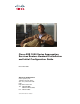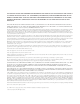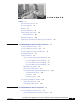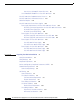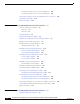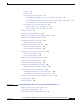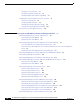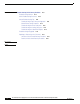Cisco ASR 1000 Series Aggregation Services Routers Hardware Installation and Initial Configuration Guide November 2008 Americas Headquarters Cisco Systems, Inc. 170 West Tasman Drive San Jose, CA 95134-1706 USA http://www.cisco.
THE SPECIFICATIONS AND INFORMATION REGARDING THE PRODUCTS IN THIS MANUAL ARE SUBJECT TO CHANGE WITHOUT NOTICE. ALL STATEMENTS, INFORMATION, AND RECOMMENDATIONS IN THIS MANUAL ARE BELIEVED TO BE ACCURATE BUT ARE PRESENTED WITHOUT WARRANTY OF ANY KIND, EXPRESS OR IMPLIED. USERS MUST TAKE FULL RESPONSIBILITY FOR THEIR APPLICATION OF ANY PRODUCTS.
C O N T E N T S Preface xi Document Revision History Document Objectives Audience xi xii xii Document Organization xii Safety Warnings and Cautions Warning Definition xiii Related Documentation xiii xviii Obtaining Documentation and Submitting a Service Request CHAPTER 1 Cisco ASR 1000 Series Routers Hardware Overview Cisco ASR 1000 Series Routers 1-1 1-2 Cisco ASR 1000 Series Routers Features 1-2 Cisco ASR 1000 Series Routers Configurations Field-Replaceable Units xix 1-3 1-4 Functio
Contents How the Cisco ASR1000-RP1 Alarm LEDs Work 2-5 Cisco Embedded ASR1000-RP1 for Cisco ASR 1002 Router Cisco ASR 1000 Series Embedded Services Processors Cisco ASR 1000 Series SPA Interface Processor Shared Port Adapters 2-6 2-9 2-13 2-14 Cisco ASR 1000 Series Router Power Supplies 2-16 Power Supply Requirements for All Cisco ASR 1000 Series Routers 2-16 DC Power System Input Requirements for Cisco ASR 1000 Series Routers AC and DC Power Supply Types 2-17 AC and DC System Power Ratings 2-17 Power
Contents Rack-Mounting and Location Guidelines 3-14 Precautions for Rack-Mounting 3-14 Rack Selection Guidelines 3-15 Equipment Rack Guidelines 3-15 Site Planning Checklist 3-17 Preventing Electrostatic Discharge Damage Electrical Safety 3-17 3-18 Receiving a Cisco ASR 1000 Series Router Chassis-Lifting Guidelines 3-19 3-20 Tools and Equipment 3-21 Unpacking and Verifying Shipping Contents Checking the Shipping Container Contents 3-21 3-21 Cisco ASR 1000 Series Router Installation Checklist CHAPT
Contents Connecting AC-Input Power to Cisco ASR 1006 Router Connecting DC-Input Power to Cisco ASR 1006 Router 4-22 4-23 Connecting a Terminal to the Cisco ASR 1000 Series RP1 Console Port Connecting System Cables Auxiliary Connection CHAPTER 5 4-29 4-30 Cisco ASR 1004 Router Overview and Installation Cisco ASR 1004 Router Description Front View 5-2 Rear View 5-3 Installation Methods 4-27 5-1 5-1 5-5 General Rack Installation Guidelines 5-5 Guidelines for an Equipment Shelf or Tabletop Instal
Contents Front View 6-2 Rear View 6-3 Cisco ASR 1002 Router Components 6-4 Cisco Embedded ASR1000-RP1 for Cisco ASR 1002 Router Description 6-4 Cisco Embedded ASR1000-SIP10 and SPAs for the Cisco ASR 1002 Router Description Cisco ASR1000-ESP5 or ASR1000-ESP10 Description 6-5 Power Supplies in the Cisco ASR 1002 Router 6-6 AC Power Supply for Cisco ASR 1002 Router 6-6 DC Power Supply for Cisco ASR 1002 Router 6-7 Installation Methods 6-4 6-9 General Rack Installation Guidelines 6-10 Guidelines for an E
Contents Verifying the Front Panel LEDs 7-7 Verifying the Hardware Configuration 7-7 Checking Hardware and Software Compatibility 7-7 Configuring the Cisco ASR 1000 Series Routers at Startup Using the Console Interface 7-8 Configuring Global Parameters 7-8 Checking the Running Configuration Settings 7-9 Saving the Running Configuration to NVRAM 7-10 Power Off the Cisco ASR 1000 Series Router CHAPTER 8 7-7 7-10 Replacing Cisco ASR 1000 Series Routers Field-Replaceable Units Removing and Replacing the
Contents Removing the AC Power Supply from Cisco ASR 1004 Router 8-31 Replacing the AC Power Supply in Cisco ASR 1004 Router 8-33 Removing and Replacing a DC Power Supply in Cisco ASR 1004 Router 8-33 Removing the DC Power Supply From Cisco ASR 1004 Router 8-35 Replacing the DC Power Supply in Cisco ASR 1004 Router 8-37 Removing and Replacing a Cisco ASR 1002 Router Power Supply 8-40 Removing the AC Power Supply from Cisco ASR 1002 Router 8-40 Replacing the AC Power Supply in Cisco ASR 1002 Router 8-41 Rem
Contents APPENDIX B Troubleshooting Initial Startup Problems Troubleshooting Overview B-13 B-13 Online Troubleshooting Resources B-14 General Troubleshooting Tips B-14 Troubleshooting Using a Subsystem Approach B-15 Normal Router Startup Sequence B-15 Troubleshooting the Power Subsystem B-16 Troubleshooting the Cooling Subsystem B-17 Troubleshooting the Shared Port Adapter B-18 Troubleshooting the Upgrade B-19 Replacing or Recovering a Lost Password B-19 Overview of the Password Recovery Procedure
Preface This preface discusses the objectives, audience, and organization of the Cisco ASR 1000 Series Aggregation Services Routers Hardware Installation and Initial Configuration Guide.
Preface Document Objectives Document Objectives This publication describes the installation of the Cisco ASR 1000 Series Aggregation Services Routers, replacement or upgrading of field-replaceable units (FRUs), and troubleshooting of the Cisco ASR 1000 Series Routers hardware. The purpose of this guide is to enable the safe and efficient installation of the Cisco ASR 1000 Series Aggregation Services Routers.
Preface Safety Warnings and Cautions Chapter and Appendix Number and Title Description Chapter 8 Replacing the Cisco ASR 1000 Series Routers Field-Replaceable Units This chapter provides instructions for removing and replacing shared port adapters, ASR 1000 RP1 internal hard drive, AC and DC power supplies, the Cisco ASR1000-ESP forwarding processors, the Cisco DIMM memory card, the Cisco memory stick, and the Cisco ASR 1000 Series Route Processor 1.
Preface Safety Warnings and Cautions Varoitus TÄRKEITÄ TURVALLISUUSOHJEITA Tämä varoitusmerkki merkitsee vaaraa. Tilanne voi aiheuttaa ruumiillisia vammoja. Ennen kuin käsittelet laitteistoa, huomioi sähköpiirien käsittelemiseen liittyvät riskit ja tutustu onnettomuuksien yleisiin ehkäisytapoihin. Turvallisuusvaroitusten käännökset löytyvät laitteen mukana toimitettujen käännettyjen turvallisuusvaroitusten joukosta varoitusten lopussa näkyvien lausuntonumeroiden avulla.
Preface Safety Warnings and Cautions Aviso INSTRUÇÕES IMPORTANTES DE SEGURANÇA Este símbolo de aviso significa perigo. Você está em uma situação que poderá ser causadora de lesões corporais. Antes de iniciar a utilização de qualquer equipamento, tenha conhecimento dos perigos envolvidos no manuseio de circuitos elétricos e familiarize-se com as práticas habituais de prevenção de acidentes.
Preface Safety Warnings and Cautions Aviso INSTRUÇÕES IMPORTANTES DE SEGURANÇA Este símbolo de aviso significa perigo. Você se encontra em uma situação em que há risco de lesões corporais. Antes de trabalhar com qualquer equipamento, esteja ciente dos riscos que envolvem os circuitos elétricos e familiarize-se com as práticas padrão de prevenção de acidentes.
Preface Safety Warnings and Cautions Cisco ASR 1000 Series Aggregation Services Routers Hardware Installation and Initial Configuration Guide OL-13208-03 xvii
Preface Related Documentation Warning Only trained and qualified personnel should be allowed to install, replace, or service this equipment.
Preface Obtaining Documentation and Submitting a Service Request – The Regulatory Compliance and Safety Information for Cisco ASR 1000 Series Aggregation Services Routers document provides international agency compliance, safety, and statutory information for wide-area network (WAN) interfaces for the Cisco ASR 1000 Series Routers. – Cisco ASR 1000 Series shared port adapter documentation. • Cisco IOS software documentation contains Cisco IOS software configuration information and support.
Preface Obtaining Documentation and Submitting a Service Request Cisco ASR 1000 Series Aggregation Services Routers Hardware Installation and Initial Configuration Guide xx OL-13208-03
C H A P T E R 1 Cisco ASR 1000 Series Routers Hardware Overview The Cisco ASR 1000 Series Aggregation Services Routers are the next generation midrange router products. The system is based on Cisco QuantumFlow Processor technology using a family of Cisco-developed processors. The Cisco ASR 1000 Series Routers target both enterprise and service provider applications but with higher performance and improved availability.
Chapter 1 Cisco ASR 1000 Series Routers Hardware Overview Cisco ASR 1000 Series Routers Cisco ASR 1000 Series Routers The Cisco ASR 1000 Series Aggregation Services Router is Cisco next-generation, modular, highly services-integrated routing platform designed with the flexibility to support a wide range of packet forwarding, system bandwidths, performance, and scaling. The overall system architecture is common across the chassis.
Chapter 1 Cisco ASR 1000 Series Routers Hardware Overview Cisco ASR 1000 Series Routers Configurations • One 10/100/1000-Mbps Ethernet Management port—To be used only as a management port; not to be used as an Ethernet interface port • Both 25-MHz and 50-MHz shared port adapter operation • High availability software architecture The Cisco QuantumFlow Processor processing provides: • Architecture to address Cisco ASR 1000 Series Router performance, cost, power, and feature velocity • Next Generati
Chapter 1 Cisco ASR 1000 Series Routers Hardware Overview Field-Replaceable Units Field-Replaceable Units The Cisco ASR 1000 Series routers are easy to service; many of their major components are field-replaceable units (FRUs).
Chapter 1 Cisco ASR 1000 Series Routers Hardware Overview Functional Overview Chassis Slot and Logical Interface Numbering The Cisco ASR 1000 Series Routers have a slot numbering system located on both sides of the card module location. The chassis slots are physically numbered from zero starting at the bottom of the chassis.
Chapter 1 Cisco ASR 1000 Series Routers Hardware Overview Functional Overview Cisco ASR 1006 Router — Slot Numbering 0 A /L C/A Figure 1-1 A /L C/A 7 A /L C/A 0 2 A/L C/A 0 6 A/L C/A 0 1 A /L C/A 0 5 0 0 4 F1 PWR ACTV STAT STBY ASR1000-ESP10 3 F0 PWR ACTV STAT STBY ASR1000-ESP10 R1 PWR ACTV MAJ STAT STBY MIN AC O CRIT 2 ASR1000-RP1 ACTV MAJ STBY MIN ASR1000-RP1 280033 R0 PWR STAT AC O CRIT 1 1 Slot RP0 with ASR 1000 Series RP1 5 ASR 1000 Series SIP
Chapter 1 Cisco ASR 1000 Series Routers Hardware Overview Functional Overview Figure 1-2 shows the Cisco ASR 1006 Router SPA subslot location. Figure 1-2 Cisco ASR 1006 Router — ASR1000-SIP10 Subslots SPA 0 SPA 1 SPA 2 SPA 3 231508 Front of SIP, horizontal chassis slots Cisco ASR 1004 Router Slot Numbering The Cisco ASR 1004 Router contains two Cisco ASR 1000 Series SPA Interface Processors (SIPs) and supports four subslots for the installation of SPAs.
Chapter 1 Cisco ASR 1000 Series Routers Hardware Overview Functional Overview The SPA bays are bay 1, bay 2, and bay 3. The built-in 4xGE SPA ports are located in the SPA 0 location and will be addressed as GE 0/0/x. The Cisco ASR 1002 Router provides a built-in 4-Gigabit Ethernet interface and this SPA is physically located on the Cisco embedded ASR1000-RP1 board. The Cisco ASR 1000 Series ESP card is located in slot 1 and labeled as FP0.
Chapter 1 Cisco ASR 1000 Series Routers Hardware Overview Functional Overview If the MAC addresses were stored on each shared port adapter, online insertion and removal would not function because you could never replace one shared port adapter with an identical one; the MAC addresses would always be different. Also, each time a shared port adapter was replaced, other devices on the network would have to update their data structures with the new address.
Chapter 1 Cisco ASR 1000 Series Routers Hardware Overview Functional Overview Environmental Monitoring and Reporting Functions Environmental monitoring and reporting functions allow you to maintain normal system operation by identifying and resolving adverse conditions prior to loss of operation. Caution To prevent overheating the chassis, ensure that your system is drawing cool inlet air. Over temperature conditions can occur if the system is drawing in the exhaust air of other equipment.
Chapter 1 Cisco ASR 1000 Series Routers Hardware Overview Functional Overview • Shutdown—The processor has detected a temperature condition that could result in physical damage to system components and has disabled DC power to all internal components. This condition requires immediate operator action. All DC power remains disabled until you toggle the power switch.
Chapter 1 Cisco ASR 1000 Series Routers Hardware Overview Functional Overview Example 1-1 Show Environment All Command Router#show environment % Incomplete command.
Chapter 1 Cisco ASR 1000 Series Routers Hardware Overview Functional Overview V1: VMD V1: VME V1: VMF V1: 12v V1: VDD V1: GP1 V1: GP2 Temp: CPU Temp: Outlet Temp: Inlet Temp: Asic1 Example 1-2 R0 R0 R0 R0 R0 R0 R0 R0 R0 R0 R0 Normal Normal Normal Normal Normal Normal Normal Normal Normal Normal Normal 1791 mV 1499 mV 1201 mV 11938 mV 3261 mV 903 mV 1242 mV 33 Celsius 32 Celsius 26 Celsius 32 Celsius Show Version Command The show version command displays the system hardware configuration, software ve
Chapter 1 Cisco ASR 1000 Series Routers Hardware Overview Functional Overview PID: ASR1004 , VID: V00, SN: NAME: "module 0", DESCR: "Cisco ASR1000 SPA Interface Processor 10" PID: MCP-CC , VID: V00, SN: JAB1104064G NAME: "SPA subslot 0/1", DESCR: "2-port OC3/STM1 POS Shared Port Adapter" PID: SPA-2XOC3-POS , VID: V01, SN: JAB1006095Z NAME: "subslot 0/1 transceiver 0", DESCR: "OC3 SR-1/STM1 MM" PID: N/A , VID: , SN: 2008692 NAME: "SPA subslot 0/2", DESCR: "4-port T3/E3 Serial Shared Port Adapter" PID: S
Chapter 1 Cisco ASR 1000 Series Routers Hardware Overview Cisco Product Identification Standard Router#show diag slot R0 eeprom detail Slot R0 EEPROM data: EEPROM version Compatible Type Controller Type Hardware Revision PCB Part Number Board Revision Deviation Number Fab Version PCB Serial Number RMA Test History RMA Number RMA History Top Assy.
Chapter 1 Cisco ASR 1000 Series Routers Hardware Overview Cisco Product Identification Standard Unique Device Identifier The Unique Device Identifier (UDI) is the Cisco product identification standard for hardware products. A product identification standard removes barriers to enterprise automation and can help you reduce operating expenses. The UDI provides a consistent electronic, physical, and associated business-to-business information product identification standard.
Chapter 1 Cisco ASR 1000 Series Routers Hardware Overview Cisco Product Identification Standard • Note Consistency across product layers—The UDI is designed into hardware products and cannot overwritten in error. Operating and management systems discover the UDI through standard interfaces and display the UDI in standard outputs. Standard interfaces include the IETF standard ENTITY-MIB. Go to the following URL for complete information on the product identification standard: http://www.cisco.
Chapter 1 Cisco ASR 1000 Series Routers Hardware Overview Cisco Product Identification Standard Figure 1-5 shows the serial number location for the Cisco ASR 1006 Router.
Chapter 1 Cisco ASR 1000 Series Routers Hardware Overview Cisco Product Identification Standard Figure 1-6 shows the serial number label location for the Cisco ASR 1004 Router.
Chapter 1 Cisco ASR 1000 Series Routers Hardware Overview Cisco Product Identification Standard Figure 1-7 shows the serial number label location for the Cisco ASR 1002 Router.
C H A P T E R 2 Cisco ASR 1000 Series Routers Components The Cisco ASR 1000 Series Routers contain the following components: Note • Cisco ASR 1000 Series Route Processor, page 2-1 • Cisco ASR 1000 Series Embedded Services Processors, page 2-9 • Cisco ASR 1000 Series SPA Interface Processor, page 2-13 • Cisco ASR 1000 Series Router Power Supplies, page 2-16 Throughout this document, the term slot refers to a Cisco ASR 1000 Series Router chassis slot.
Chapter 2 Cisco ASR 1000 Series Routers Components Cisco ASR 1000 Series Route Processor • Downloading operational code for SIPs and Cisco ASR 1000 Series Embedded Services Processor over Ethernet out of band channel (EOBC), which is used for communication between the control processors on the Cisco ASR 1000 Series Routers • Command line interface (CLI), alarm, network management, logging, and statistics aggregation • Chassis management • Ethernet out-of-band management • Punt path processing fo
Chapter 2 Cisco ASR 1000 Series Routers Components Cisco ASR 1000 Series Route Processor Figure 2-1 shows the Cisco ASR 1000 Series Route Processor faceplate.
Chapter 2 Cisco ASR 1000 Series Routers Components Cisco ASR 1000 Series Route Processor Table 2-1 lists the Cisco ASR 1000 Series Route Processor LEDs and behaviors. Table 2-1 Cisco ASR 1000 Series Route Processor LEDs LED Label LED Color —State Behavior Description PWR Power Solid green All power requirements are within specification Off Off, the router is in standby mode. Solid green Cisco IOS software has successfully booted. Yellow BootROM has successfully loaded.
Chapter 2 Cisco ASR 1000 Series Routers Components Cisco ASR 1000 Series Route Processor How the Cisco ASR1000-RP1 Alarm LEDs Work The Cisco ASR1000-RP1 faceplate displays the CRIT, MAJ, and MIN alarm indicator LEDs. A female DB-25 connector on the power supply faceplate enables you to attach an external alarm monitoring facility to the router. See Cisco ASR 1006 Router DB-25 Pinout Assignments for Alarm Relays, page A-4.
Chapter 2 Cisco ASR 1000 Series Routers Components Cisco ASR 1000 Series Route Processor Table 2-2 Cisco ASR 1000 Series Route Processor Connectors (continued) Label Type Description CON One RJ-45 for CON/AUX Console port used to connect to a terminal. AUX One RJ-45 for CON/AUX Auxiliary port used for remote management purposes.
Chapter 2 Cisco ASR 1000 Series Routers Components Cisco ASR 1000 Series Route Processor Figure 2-3 Embedded Cisco ASR1000-RP1 LEDs ASR 1002 pwr min stat maj 250603 crit The embedded route processors for the Cisco ASR 1002 Router provides connection for one SPA bay and the circuitry for the a built-in 4xGE SPA.
Chapter 2 Cisco ASR 1000 Series Routers Components Cisco ASR 1000 Series Route Processor Table 2-3 Cisco Embedded ASR1000-RP1 LEDs (continued) in the Cisco ASR 1002 Router LED Label LED LINK 10/100 /1000 RJ-45 Green Interface LED Flashing Green 4 LEDs Color —State Built-in SPA SFP port status Behavior Description Link with no activity. Link with activity. Off No link. Off Port is not enabled. Amber Port enabled but there is a problem with the Ethernet link.
Chapter 2 Cisco ASR 1000 Series Routers Components Cisco ASR 1000 Series Embedded Services Processors Figure 2-4 shows a fully-loaded Cisco ASR 1002 Router.
Chapter 2 Cisco ASR 1000 Series Routers Components Cisco ASR 1000 Series Embedded Services Processors The Cisco ASR 1000 Series routers support the following Cisco ASR 1000 Series Embedded Services Processors: • Cisco ASR1000-ESP5 Note The Cisco ASR1000-ESP5 does not support redundant configurations.
Chapter 2 Cisco ASR 1000 Series Routers Components Cisco ASR 1000 Series Embedded Services Processors Table 2-5 Differences in Cisco ASR1000 Embedded Services Processors Feature Cisco ASR1000-ESP5 Cisco ASR1000-ESP10 Cisco ASR1000-ESP20 Memory 256MB Cisco QuantumFlow Processor, 10Mb TCAM, 64MB packet buffer, and 1GB FECP DRAM 512MB Cisco QuantumFlow Processor, 10Mb TCAM, and 128MB packet buffer, and 2GB FECP DRAM 1GB Cisco QuantumFlow Processor, 40Mb TCAM, 256MB packet buffer, 4GB FECP DRAM Perf
Chapter 2 Cisco ASR 1000 Series Routers Components Cisco ASR 1000 Series Embedded Services Processors Cisco ASR1000-ESP10 Faceplate LEDs 1 2 PWR ACTV STAT STBY ASR1000-ESP10 3 280080 Figure 2-5 4 1 PWR—Power LED 3 STAT—Status LED 2 ACTV—Active LED 4 STBY—Standby LED Table 2-6 lists the Cisco ASR1000-ESP5, ASR1000-ESP10, and ASR1000-ESP20 LEDs and behaviors.
Chapter 2 Cisco ASR 1000 Series Routers Components Cisco ASR 1000 Series SPA Interface Processor Cisco ASR 1000 Series SPA Interface Processor This section describes the SPA interface processor for the Cisco ASR 1006 and Cisco ASR 1004 routers and the Cisco embedded ASR1000-SIP10 for the Cisco ASR 1002 Router. The Cisco ASR 1000 Series SPA Interface Processor for the Cisco ASR 1006 and Cisco ASR 1004 routers: • Is a carrier card that inserts into a router slot like a line card.
Chapter 2 Cisco ASR 1000 Series Routers Components Shared Port Adapters Table 2-7 describes the Cisco ASR 1000 Series SIP10 LEDs on the front panel.
Chapter 2 Cisco ASR 1000 Series Routers Components Shared Port Adapters • Two full height (¼ rate or full rate or combination) SPAs with up to 32 ports per SPA The slot numbering for the SPAs in the Cisco ASR 1004 Router is the same as in the Cisco ASR 1006 Router.
Chapter 2 Cisco ASR 1000 Series Routers Components Cisco ASR 1000 Series Router Power Supplies Cisco ASR 1000 Series Router Power Supplies All Cisco ASR 1000 Series Router configurations support AC and DC power supply options. The modular chassis configurations support the installation of two power supplies for redundancy. When an external power supply fails or is removed, the other power supply provides power requirements for the chassis.
Chapter 2 Cisco ASR 1000 Series Routers Components Cisco ASR 1000 Series Router Power Supplies DC Power System Input Requirements for Cisco ASR 1000 Series Routers The DC power supply for the Cisco ASR 1006, ASR 1004, and ASR 1002 routers operate at specifications. shows the common input ranges and circuit breaker requirements.
Chapter 2 Cisco ASR 1000 Series Routers Components Cisco ASR 1000 Series Router Power Supplies Table 2-10 AC and DC Power Supply System Rating Specifications for the Cisco ASR 1000 Series Routers Description Specification Power supply declared ratings AC = 100-240 VAC DC = –48/ –60 VDC Nominal line frequency rating 50/60 Hz Power Supplies for Cisco ASR 1006 Router The Cisco ASR 1006 Router can support up to 1200W output (AC and DC input).
Chapter 2 Cisco ASR 1000 Series Routers Components Cisco ASR 1000 Series Router Power Supplies Figure 2-10 shows the AC power supplies at the rear of the Cisco ASR 1006 Router.The Cisco ASR 1006 Router supports up to two power supplies. The power supply LEDs and connectors on the rear of the chassis are described in Table 2-11.
Chapter 2 Cisco ASR 1000 Series Routers Components Cisco ASR 1000 Series Router Power Supplies Figure 2-11 Cisco ASR 1006 Router AC Power Supply LEDs and DB-25 Alarm Connector 280028 1 OUTPUT FAIL INPUT FA N OK OK ALARMS 60V 1A MAX. 4 2 3 1 AC power supply LEDs 3 DB-25 alarm connector 2 AC power supply fan 4 AC power supply fan Table 2-11 describes the AC power supply LEDs on the Cisco ASR 1006 Router.
Chapter 2 Cisco ASR 1000 Series Routers Components Cisco ASR 1000 Series Router Power Supplies LED Label LED Color Description FAN OK Bi-color LED indicates fan status Green LED illuminates green when all fans are operational. Red The LED illuminates red when a fan failure is detected.
Chapter 2 Cisco ASR 1000 Series Routers Components Cisco ASR 1000 Series Router Power Supplies Figure 2-12 Cisco ASR 1006 Router DC Power Supply 9 10 OUTPUT INPUT INPUT OFF FAIL OK OK 55 -48/-60V ALARMS 60V 1A MAX 40A 7 280023 8 This unit might have more than one power supply connection. All connections must be removed to de-energize the unit.
Chapter 2 Cisco ASR 1000 Series Routers Components Cisco ASR 1000 Series Router Power Supplies AC/DC Power System Output for Cisco ASR 1006 The power supply output tolerance is defined in Table 2-13 under all combinations of line variation. Total system consumption per power supply should not exceed 1200 W. Table 2-13 Cisco ASR 1006 Router Power System Output Voltage and Current Output Voltage +12 VDC +3.3 V Minimum 11.80 VDC 3.20 VDC Nominal 12.00 VDC 3.30 VDC Maximum 12.20 VDC 3.
Chapter 2 Cisco ASR 1000 Series Routers Components Cisco ASR 1000 Series Router Power Supplies Power supply modules with internal fan modules install into the rear of the chassis. These modules contain handles to ease installation and removal. The AC power supply has a front panel mounted switch that powers on and off the power supply. This switch will not disconnect the AC line, but will act only as a standby switch to the power supply.
Chapter 2 Cisco ASR 1000 Series Routers Components Cisco ASR 1000 Series Router Power Supplies Figure 2-14 shows the AC power supplies LEDs and DB connector. Figure 2-14 Cisco ASR 1004 Router AC Power Supply LEDs and DB -25 Alarm Connector 280028 1 OUTPUT FAIL INPUT FA N OK OK ALARMS 60V 1A MAX. 4 2 3 1 AC power supply LEDs 3 DB-25 alarm connector 2 Power supply fan 4 AC power supply fan Table 2-14 describes the AC power supply LEDs on the Cisco ASR 1004 Router.
Chapter 2 Cisco ASR 1000 Series Routers Components Cisco ASR 1000 Series Router Power Supplies LED Label LED Color Description FAN OK Bi-color LED indicates fan status Green LED illuminates green when all fans are operational. Red The LED illuminates red when a fan failure is detected.
Chapter 2 Cisco ASR 1000 Series Routers Components Cisco ASR 1000 Series Router Power Supplies Figure 2-15 Cisco ASR 1004 Router DC Power Supply 1 2 OUTPUT INPUT FAN FAIL OK OK 60V 1A MAX OUTPUT INPUT FAN FAIL OK OK 280185 60V 1A MAX 7 6 5 4 3 1 DC power supply terminal and plastic cover 5 Earth grounding symbol 2 DC power supply LEDs 6 DC power supply On (|) /Off (O) switch 3 DB-25 alarm connector 7 DC power supply handle Power supply ground lugs (+ and –) 4 DC power supply
Chapter 2 Cisco ASR 1000 Series Routers Components Cisco ASR 1000 Series Router Power Supplies LED Label LED Color FAN OK A bi-color LED Green indicates power Red supply fan status OUTPUT FAIL Power supply activity Red Description The LED illuminates s green when all fans are operational. The LED illuminates red when a fan failure is detected. When the LED is off, it signals that the DC output voltage are within the normal operating range.
Chapter 2 Cisco ASR 1000 Series Routers Components Cisco ASR 1000 Series Router Power Supplies • Cisco ASR 1002 Router DC Power Supply, page 2-31—The DC power supply operates between –40.5VDC and –72VDC. Three-position euro-style terminal block, with labeled connections for – (–48/60 V input) and + (–48/60 V Return) and the GND symbol for grounding.
Chapter 2 Cisco ASR 1000 Series Routers Components Cisco ASR 1000 Series Router Power Supplies 1 Cisco ASR 1002 Router AC Power Supply 2 3 4 OUTPUT INPUT FAIL 0 OK 5 6 FAN OUTPUT INPUT OK FAIL This unit might have more than one power supply connection. All connections must be removed to de-energize the unit. OK FAN OK This unit might have more than one power supply connection. All connections must be removed to de-energize the unit.
Chapter 2 Cisco ASR 1000 Series Routers Components Cisco ASR 1000 Series Router Power Supplies AC Power System Output Voltage Alarm Range for Cisco ASR 1002 The AC power supply output voltage alarm occurs when the output voltage is below the low end of the minimum or above the high end of the maximum limits shown inTable 2-19. Table 2-19 Cisco ASR 1002 Router AC Power Supply Output Voltage Alarm Range Minimum Maximum 12 V 10.0 to 11.2V 12.8 to 13.8 V 3.3 V 2.6 to 3.
Chapter 2 Cisco ASR 1000 Series Routers Components Cisco ASR 1000 Series Router Power Supplies 1 Cisco ASR 1002 Router DC Power Supply 2 3 4 OUTPUT INPUT OK FAIL 0 5 6 FAN OUTPUT INPUT OK FAIL This unit might have more than one power supply connection. All connections must be removed to de-energize the unit. OK FAN OK This unit might have more than one power supply connection. All connections must be removed to de-energize the unit.
Chapter 2 Cisco ASR 1000 Series Routers Components Cisco ASR 1000 Series Router Power Supplies DC Power System Input for Cisco ASR 1002 The DC power supply operates within specification from –40.5VDC to –72VDC continuously once the the power supply DC input turn on threshold of –43.5V has been reached. Table 2-21 shows the common input ranges for reference only. The DC power input connector is a euro-style terminal block that accepts three wires, one positive, one negative, and one grounding wire.
Chapter 2 Cisco ASR 1000 Series Routers Components Cisco ASR 1000 Series Router Power Supplies Cisco ASR 1000 Series Aggregation Services Routers Hardware Installation and Initial Configuration Guide 2-34 OL-13208-03
C H A P T E R 3 Preparing Your Site for Installation Before you install the Cisco ASR1000 Series Aggregation Services Routers, consider: • The power and cabling requirements that must be in place at your installation site • The equipment required to install the router • The environmental conditions your installation site must meet to maintain normal operation This chapter contains important safety information you should know before working with the Cisco ASR 1000 Series Aggregation Services Routers
Chapter 3 Preparing Your Site for Installation Safety Recommendations Safety Recommendations The following guidelines will help to ensure your own safety and protect your Cisco equipment. This list does not cover all potentially hazardous situations, so be alert. • Cisco safety policy is that all of its routers must conform to the requirements of IEC 60950, with appropriate national deviations, as a minimum.
Chapter 3 Preparing Your Site for Installation Cautions and Regulatory Compliance Statements for NEBS Table 1 NEBS Compliance Requirements Safety Compliance and NEBS Requirements Specification Description Safety Telcordia NEBS GR-1089-Core Statement Caution To comply with Class A emissions requirements, shielded-twisted pair T1/E1 cables must be used with the 8-port channelized T1/E1 SPA interface in any Cisco ASR1000 Series chassis.
Chapter 3 Preparing Your Site for Installation Standard Warning Statements Table 2 NEBS Compliance Statements (continued) Products that have an AC power connection are intended for deployments where an external surge protective device (SPD) is used at the AC power service equipment as defined by the National Electric Code (NEC). This product is designed for a common bonding network (CBN) installation.
Chapter 3 Preparing Your Site for Installation Standard Warning Statements Warning No user-serviceable parts inside Do not open. Statement 1040 Warning Installation of the equipment must comply with local and national electrical codes. Statement 1074 Warning To comply with the Class A emissions requirements shielded twisted pair T1/E1 cables must be used for SPA-8-Port Channelized T1/E1 SPA (SPA-8XCHT1/E1) on the Cisco ASR1006, ASR1004, and ASR1002.
Chapter 3 Preparing Your Site for Installation Standard Warning Statements Warning Hazardous voltage or energy may be present on the DC power terminals. Always replace cover when terminals are not in service. Be sure uninsulated conductors are not accessible when cover is in place. Statement 1075 Warning Use copper conductors only. Statement 1025 Warning This equipment must be grounded.
Chapter 3 Preparing Your Site for Installation Site Planning Warning To prevent personal injury or damage to the chassis, never attempt to lift or tilt the chassis using the handles on modules (such as power supplies, fans, or cards); these types of handles are not designed to support the weight of the unit. Statement 1032 Warning To prevent the system from overheating, do not operate it in an area that exceeds the maximum recommended ambient temperature of: 40 degrees C.
Chapter 3 Preparing Your Site for Installation Site Planning • Position system cables and power supply cables carefully. Route system cables and the power supply cable and plug so that they cannot be stepped on or tripped over. Be sure that nothing else rests on your system component cables or power cable. • Do not modify power cables or plugs. Consult a licensed electrician or your power company for site modifications. Always follow your local and national wiring rules.
Chapter 3 Preparing Your Site for Installation Site Planning Table 3-4 shows the weight and dimensions of the Cisco ASR 1000 Series Routers. Table 3-4 Physical Characteristics of Cisco ASR 1000 Series Router Characteristic Cisco ASR 1006 Router Cisco ASR 1004 Router Cisco ASR 1002 Router Height 10.47 in. (26.543 cm) 6RU rack-mount per EIA RS-310 standard 6.95 in. (17.653 cm) 4RU rack-mount per EIA RS-310 standard 3.47 in. (8.813 cm) - 2RU rack-mount per EIA RS-310 Width 17.25 in. (43.
Chapter 3 Preparing Your Site for Installation Site Planning – Cable-management brackets allow for 1.5 inch bend radii for cables – Adjustable rack mount brackets allow for a front to rear rail variance distance of 15.50/394mm to 19.00/482.6mm Floor Loading Considerations Ensure that the floor under the rack supporting the Cisco 1000 Series Routers is capable of supporting the combined weight of the rack and all other installed equipment.
Chapter 3 Preparing Your Site for Installation Site Planning The Cisco ASR 1000 Series Routers can be powered by a DC or AC source. Ensure that the equipment grounding is present and observe power strip ratings. Make sure that the total ampere rating of all products plugged into the power strip does not exceed 80% of the rating. Table 3-5 contains specifications for DC powered systems for all Cisco ASR 1000 Series Routers.
Chapter 3 Preparing Your Site for Installation Site Planning Table 3-7 AC and DC Power Supply System Rating Specifications for the Cisco ASR 1000 Series Routers Description Specification Power supply declared ratings AC = 100-240 VAC DC = –48/ –60 VDC Line frequency rating 50/60 Hz Site Cabling Guidelines This section contains guidelines for wiring and cabling at your site.
Chapter 3 Preparing Your Site for Installation Site Planning Asynchronous Terminal Connections The route processor provides a console port to connect a terminal or computer for local console access. The RP1 also provides an auxiliary port to connect to a modem for remote dial-in console access. Both ports have RJ-45 connectors, support RS-232 asynchronous data, and have distance recommendations specified in the IEEE RS-232 standard.
Chapter 3 Preparing Your Site for Installation Site Planning Table 3-8 EMC Standards IEC 60950-1 AS/NZS 60950.1 Radio Frequency Interference When electromagnetic fields act over a long distance, radio frequency interference (RFI) can be propagated. Building wiring can often act as an antenna, receiving the RFI signals and creating more EMI on the wiring.
Chapter 3 Preparing Your Site for Installation Site Planning Rack Selection Guidelines The Cisco 1000 Series Router can be mounted in most two-post or four-post, 19-inch equipment racks that comply with the Electronics Industries Association (EIA) standard for equipment racks (EIA-310-D 19-inch). The rack must have at least two posts with mounting flanges to mount the chassis. Caution When mounting a chassis in any type of rack equipment, make certain the inlet air to the chassis does not exceed 55C.
Chapter 3 Preparing Your Site for Installation Site Planning Avoid installing the Cisco 1000 Series Router in a congested rack and consider how the routing of cables from other pieces of equipment in the same rack could affect access to the routers cards. The front and top of the chassis must remain unobstructed to ensure adequate airflow and prevent overheating inside the chassis. Allow the following clearances for normal system maintenance: • At the top of the chassis—At least 3 inches (7.
Chapter 3 Preparing Your Site for Installation Preventing Electrostatic Discharge Damage Site Planning Checklist Table 3-9 is provided to help you perform and account for all the site planning tasks presented in this appendix. Table 3-9 Site Planning Checklist Site Planning Requirements The site meets the environmental requirements. The site air conditioning system can compensate for the heat dissipation of the Cisco ASR 1000 Series.
Chapter 3 Preparing Your Site for Installation Electrical Safety Caution • Handle line cards by the faceplates and carrier edges only; avoid touching the card components or any connector pins. • When removing a card, place the removed module component-side-up on an antistatic surface or in a static-shielding bag. If the module will be returned to the factory, immediately place it in a static-shielding bag. • Avoid contact between the modules and clothing.
Chapter 3 Preparing Your Site for Installation Receiving a Cisco ASR 1000 Series Router • Disconnect all power and external cables before installing or removing a chassis. • Do not work alone when potentially hazardous conditions exist. • Never assume that power has been disconnected from a circuit; always check. • Do not perform any action that creates a potential hazard to people or makes the equipment unsafe. Never install equipment that appears damaged.
Chapter 3 Preparing Your Site for Installation Chassis-Lifting Guidelines Figure 3-2 Cisco ASR 1000 Series Router Packaged for Shipping 1 132823 2 3 Note 1 Outside carton 2 Pallet 3 Packing straps We recommend that you have at least two people available to help with the installation and ensure safe lifting. Chassis-Lifting Guidelines The fully configured system weighs approximately 75 pounds. The chassis is not intended to be moved frequently.
Chapter 3 Preparing Your Site for Installation Tools and Equipment Step 1 Each person should stand on either side of the chassis and place one hand under the air intake at the bottom front of the chassis. Step 2 With the other hand, grasp the top rear of the chassis under the air exhaust and carefully lift the chassis. Tools and Equipment The tools and equipment listed below are recommended as the minimum necessary to install the Cisco ASR 1000 Series Router.
Chapter 3 Preparing Your Site for Installation Checking the Shipping Container Contents Table 3-10 Cisco ASR 1000 Series Router Shipping Container Contents List Component Description Chassis Cisco ASR 1000 Series Router configured with dual AC or dual DC power supplies and a shared port adapter blank panel if a shared port adapter has not been ordered.
Chapter 3 Preparing Your Site for Installation Cisco ASR 1000 Series Router Installation Checklist Cisco ASR 1000 Series Router Installation Checklist To assist you with your installation and to provide a historical record of what was done by whom, photocopy the Cisco ASR 1000 Series Router Installation Checklist. Use this to indicate when each procedure or verification is completed. When the checklist is completed, place it in your site log along with the other records for your new router.
Chapter 3 Preparing Your Site for Installation Cisco ASR 1000 Series Router Installation Checklist Cisco ASR 1000 Series Aggregation Services Routers Hardware Installation and Initial Configuration Guide 3-24 OL-13208-03
C H A P T E R 4 Cisco ASR 1006 Router Overview and Installation This chapter describes the Cisco ASR 1006 Router and provides the procedures for installing the Cisco ASR 1006 Router on an equipment shelf or tabletop or in equipment racks. It also describes how to connect interface and power cables.
Chapter 4 Cisco ASR 1006 Router Overview and Installation Cisco ASR 1006 Router Description Front View Figure 4-1 shows the Cisco ASR 1006 Router with modules and filler plates installed.
Chapter 4 Cisco ASR 1006 Router Overview and Installation Cisco ASR 1006 Router Description Figure 4-2 Cisco ASR 1006 Router Rear View With AC Power Supply 6 7 8 OUTPUT INPUT INPUT FAIL OK OK ALARMS 60V 1A MAX 100-240V~ 16-7A 50-60HZ 5 280029 This unit might have more than one power supply connection. All connections must be removed to de-energize the unit.
Chapter 4 Cisco ASR 1006 Router Overview and Installation Installation Methods Warning Note Before you install, operate, or service the system, read the Regulatory Compliance and Safety Information for Cisco ASR 1000 Series Aggregation Services Routers publication. This document provides important safety information you should know before working with the system. Statement 200 You have already unpacked your chassis and read all the site requirements for your new equipment.
Chapter 4 Cisco ASR 1006 Router Overview and Installation Guidelines for an Equipment Shelf or Tabletop Installation • Install and use the cable-management brackets included with the Cisco ASR 1006 Router to keep cables organized and out of the way of the cards and processors. Ensure that cables from other equipment already installed in the rack do not impair access to the cards or require you to disconnect cables unnecessarily to perform equipment maintenance or upgrades.
Chapter 4 Cisco ASR 1006 Router Overview and Installation Equipment Shelf or Tabletop Installation Equipment Shelf or Tabletop Installation To mount your Cisco ASR 1006 Router on an equipment shelf or tabletop, follow these steps. Step 1 Remove any debris and dust from the tabletop or platform, as well as the surrounding area. Step 2 Lift the chassis into position on the equipment shelf or tabletop. Warning At least two people are required to lift the chassis onto a tabletop or platform.
Chapter 4 Cisco ASR 1006 Router Overview and Installation Equipment Shelf or Tabletop Installation Step 5 Obtain the two cable-management brackets and screws shipped with your chassis. Figure 4-4 shows attached cable-management brackets on the front of the Cisco ASR 1006 Router. when the chassis is placed on a table top or equipment shelf.
Chapter 4 Cisco ASR 1006 Router Overview and Installation Rack-Mounting a Cisco ASR 1006 Router Rack-Mounting a Cisco ASR 1006 Router The Cisco ASR 1006 Router can be installed with both front or rear rack-mount brackets. The chassis rack-mounting flanges are secured directly to the chassis before you lift it into the rack.
Chapter 4 Cisco ASR 1006 Router Overview and Installation Attaching the Chassis Rack-Mount Brackets Attaching the Chassis Rack-Mount Brackets This section explains how to attach the front and rear rack-mount brackets to the chassis. Before installing the chassis in the rack, you must install the rack-mount brackets on each side of the chassis. The parts and tools required for installing the rack-mount brackets and cable-management brackets are listed in the “Tools and Equipment” section on page 3-21.
Chapter 4 Cisco ASR 1006 Router Overview and Installation Attaching the Chassis Rack-Mount Brackets Step 2 Position the front rack-mount bracket top hole with the chassis first top hole behind the side vent holes (see Figure 4-6). Step 3 Insert and tighten the black screws on one side. Step 4 Repeat Step 1 through Step 3 on the other side of the chassis. Use black screws to secure the rack-mount brackets to the chassis. Step 5 Install the chassis in the rack.
Chapter 4 Cisco ASR 1006 Router Overview and Installation Attaching the Chassis Rack-Mount Brackets Figure 4-7 Attaching the Rear Rack-Mount Brackets to the Cisco ASR 1006 Router 1 2 1 3 1 280038 0 0 4 1 Rear rack-mount bracket ear and holes 3 Rear rack-mount bracket components that slide into rear bracket attached to the chassis 2 Rear rack-mount bracket 4 Rear rack-mount bracket screws Step 2 Position the rear rack-mount bracket top hole with the chassis second top hole from the back
Chapter 4 Cisco ASR 1006 Router Overview and Installation Installing the Cisco ASR 1006 Router in a Rack Installing the Cisco ASR 1006 Router in a Rack After installing the rack-mount brackets on the chassis, you mount the chassis by securing the rack-mount brackets to two posts or mounting strips in the rack using the screws provided. Because the rack-mount brackets support the weight of the entire chassis, be sure to use all screws to fasten the two rack-mount brackets to the rack posts.
Chapter 4 Cisco ASR 1006 Router Overview and Installation Installing the Cisco ASR 1006 Router in a Rack Note Step 8 As a result of using the specified rack-mount bracket ear holes, the cable-management bracket can be easily attached to the rack-mount bracket when the chassis is in the rack. Tighten all screws on each side to secure the chassis to the equipment rack. You can install your Cisco AR1006 chassis in a two-post rack or a four-post rack.
Chapter 4 Cisco ASR 1006 Router Overview and Installation Installing the Cisco ASR 1006 Router in a Rack Caution If you are using a two-post rack secure the rack to the floor surface to prevent tipping and avoid bodily injury and component damage. Step 1 Position the chassis so the front is closest to you and lift it carefully into the rack. To prevent injury, avoid any sudden twists or moves.
Chapter 4 Cisco ASR 1006 Router Overview and Installation Installing the Cisco ASR 1006 Router in a Rack Figure 4-9 Installing the Cisco ASR 1006 Router in a Four-Post Equipment Rack 1 A A A A/ L C/ A/ 0 11 C/ A/ L C/ A/ L C/ A/ L C/ A/ 3 A L C/ A/ L C/ A/ A/ 0 00 C/ A/ 1 C/ A/ L C/ A/ C/ A/ C/ A/ L PWR F1 STAT A/ L A/ L C/ A/ 3 L C/ A/ L C/ A/ A/ L L A/ C/ A/ C/ A/ 0 A L A/ C/ A/ C/ A/ L C/ A/ L C/ A/ C/ A/ L C/ A/ 0 STBY L STAT SPA-4XOC
Chapter 4 Cisco ASR 1006 Router Overview and Installation Attaching the Cable-Management Bracket Note Use the third hole up from the bottom of the rack-mount bracket and the third hole down from the top of the rack-mount bracket. See Figure 4-10 for position and location of the ear holes on the rack-mount bracket. Step 3 Hold the chassis in position against the mounting rails while the second person finger-tightens a screw to the rack rails on each side of the chassis.
Chapter 4 Cisco ASR 1006 Router Overview and Installation Attaching a Chassis Ground Connection Figure 4-10 shows the cable-management brackets attached to the chassis in a rack.
Chapter 4 Cisco ASR 1006 Router Overview and Installation Attaching a Chassis Ground Connection Caution The dual-lug chassis stud must be installed, the SIP and SPA must be fully inserted and screwed in and earthed to prevent a potential hazard in a telecom line. Have the recommended tools and supplies available before you begin this procedure. Figure 4-11 shows the cable-management brackets attached to the chassis in a rack.
Chapter 4 Cisco ASR 1006 Router Overview and Installation Attaching a Chassis Ground Connection Recommended Tools and Supplies The following tools, equipment, and supplies necessary to connect the system ground to the chassis: • Phillips screwdriver • Dual-lug chassis ground component • Grounding wire Use the following procedure to attach the grounding lug to the chassis ground connector on your chassis: Step 1 Use the wire stripper to strip one end of the AWG #6 wire approximately 0.75 inches (19.
Chapter 4 Cisco ASR 1006 Router Overview and Installation Connecting Shared Port Adapter Cables Connecting Shared Port Adapter Cables The instructions for connecting the cables for the shared port adapter installed in the Cisco ASR 1006 Router are contained in the respective configuration documents for each port adapter.
Chapter 4 Cisco ASR 1006 Router Overview and Installation Connecting Power to Cisco ASR 1006 Router Connecting the Ethernet Management Port Cable When using the Fast Ethernet Management port in the default mode (speed-auto and duplex-auto) the port operates in auto-MDI/MDI-X mode. The port automatically provides the correct signal connectivity through the Auto-MDI/MDI-X feature. The port automatically senses a crossover or straight-through cable and adapts to it.
Chapter 4 Cisco ASR 1006 Router Overview and Installation Connecting Power to Cisco ASR 1006 Router The DC power supply for the Cisco ASR 1006, ASR 1004, and ASR 1002 routers operate at individual specifications. Table 4-2 shows the common input ranges and circuit breaker requirements.
Chapter 4 Cisco ASR 1006 Router Overview and Installation Connecting Power to Cisco ASR 1006 Router Figure 4-14 Cisco ASR 1006 Router AC Power Supply Power Inlet and Standby Switch 6 7 8 OUTPUT INPUT INPUT FAIL OK OK ALARMS 60V 1A MAX 100-240V~ 16-7A 50-60HZ 5 280029 This unit might have more than one power supply connection. All connections must be removed to de-energize the unit.
Chapter 4 Cisco ASR 1006 Router Overview and Installation Connecting Power to Cisco ASR 1006 Router DC input power cables must be connected to the PDU terminal studs in the proper positive (+) and negative (–) polarity. In some cases, the DC cable leads are labeled, which is a relatively safe indication of the polarity. However, you must verify the polarity by measuring the voltage between the DC cable leads.
Chapter 4 Cisco ASR 1006 Router Overview and Installation Connecting Power to Cisco ASR 1006 Router To connect the DC power supply, follow these steps: Step 1 Make certain that the chassis grounding is connected before you begin installing the DC power supply. Step 2 Locate the stud on the DC power supply for the GND connection which must be connected first and follow these steps: a. Using the grounding lug, replace the washers and Kepnut screw in the following order.
Chapter 4 Cisco ASR 1006 Router Overview and Installation Connecting Power to Cisco ASR 1006 Router Figure 4-17 DC Power Supply Terminal Block Ground Cable Lugs 1 2 OFF -48/-60V 40A This unit might have more than one power supply connection.
Chapter 4 Cisco ASR 1006 Router Overview and Installation Connecting a Terminal to the Cisco ASR 1000 Series RP1 Console Port Figure 4-18 Cisco ASR 1006 Router DC Power Supply Terminal Block Plastic Cover 1 2 OFF 55 This unit mig ht have m ore than on 40A e power su pply conn ection.
Chapter 4 Cisco ASR 1006 Router Overview and Installation Connecting a Terminal to the Cisco ASR 1000 Series RP1 Console Port A crossover cable reverses pin connections from one end to the other. In other words, it connects pin 1 (at one end) to pin 8 (at the other end), pin 2 to pin 7, pin 3 to pin 6, and so on. You can identify a crossover cable by comparing the two modular ends of the cable. Hold the cable ends in your hand, side-by-side, with the tabs at the back.
Chapter 4 Cisco ASR 1006 Router Overview and Installation Connecting System Cables Cable-Management Bracket with Cabling in the Cisco ASR 1006 Router A/L 3 A A US C/ US C/ A ST AT 3 A C/ ST AT US A/L C/ A A/L 3 POS A US C/ ST AT A/L A C/ A/L A C/ POS 2 3 A/L SPA-4XOC3- 1 POS A POS C/ A/L 4 3 2 1 1 AUXiliary connection 3 BITS port 2 MGMT Ethernet port 4 Cable-management U feature device 280086 0 1 2 3 SPA-4XOC3- ST AT US 0 3 C/ A A/L A/L A/L C/ A A/L
Chapter 4 Cisco ASR 1006 Router Overview and Installation Auxiliary Connection Auxiliary Connection This asynchronous EIA/TIA-232 serial port (AUX) is used to connect a modem to the Cisco ASR 1000 Series Route Processor 1 for remote administrative access. Use the following procedure to connect the Cisco ASR 1006 Router to a modem. Step 1 Connect one end of the modem cable to the RJ-45 port on the primary Cisco ASR 1000 Series Route Processor 1, labeled AUX.
C H A P T E R 5 Cisco ASR 1004 Router Overview and Installation This chapter describes the Cisco ASR 1004 Router and the procedures for installing the Cisco ASR 1004 Router on an equipment shelf or tabletop or in equipment racks. It also describes how to connect interface and power cables.
Chapter 5 Cisco ASR 1004 Router Overview and Installation Cisco ASR 1004 Router Description • One Cisco ASR 1000 Series Route Processor 1 (RP1) • Dual (redundant) AC and DC power supplies This section contains the following topics: • Front View, page 5-2 • Rear View, page 5-3 Front View Figure 5-1 shows the Cisco ASR 1004 Router with modules and filler plates installed.
Chapter 5 Cisco ASR 1004 Router Overview and Installation Cisco ASR 1004 Router Description Rear View Figure 5-2 shows the rear of the Cisco ASR 1004 Router with two AC power supplies installed.
Chapter 5 Cisco ASR 1004 Router Overview and Installation Cisco ASR 1004 Router Description Figure 5-3 shows the rear of the Cisco ASR 1004 Router with two DC power supplies installed.
Chapter 5 Cisco ASR 1004 Router Overview and Installation Installation Methods Warning Note Before you install, operate, or service the system, read the Regulatory Compliance and Safety Information for Cisco ASR 1000 Series Aggregation Services Routers publication. This document provides important safety information you should know before working with the system. Statement 200 You have already unpacked your chassis and read all the site requirements for your new equipment.
Chapter 5 Cisco ASR 1004 Router Overview and Installation Guidelines for an Equipment Shelf or Tabletop Installation • Install and use the cable-management brackets included with the Cisco ASR 1004 Router to keep cables organized and out of the way of the cards and processors. Ensure that cables from other equipment already installed in the rack do not impair access to the cards or require you to disconnect cables unnecessarily to perform equipment maintenance or upgrades.
Chapter 5 Cisco ASR 1004 Router Overview and Installation Equipment Shelf or Tabletop Installation • Have the cable-management bracket available if you plan to install it on the front of the chassis. • An adequate chassis ground (earth) connection exists for your router chassis (see the “Attaching a Chassis Ground Connection” section on page 5-16). • Always follow proper lifting practices as outlined in the “Electrical Safety” section on page 3-18, when handling the chassis.
Chapter 5 Cisco ASR 1004 Router Overview and Installation Equipment Shelf or Tabletop Installation Step 4 Repeat Step 2 through Step 3 on the other side of the chassis. Use all the screws to secure the rack-mount brackets to the chassis. Note The cable-management brackets are installed on the chassis after you install the chassis rack-mount brackets and mount the chassis in the rack. Step 5 Obtain the two cable-management brackets and screws shipped with your chassis.
Chapter 5 Cisco ASR 1004 Router Overview and Installation Rack-Mounting a Cisco ASR 1004 Router Rack-Mounting a Cisco ASR 1004 Router The Cisco ASR 1004 Router can be installed with both front or rear rack-mount brackets. Note The chassis rack-mounting flanges are secured directly to the chassis before you lift it into the rack.
Chapter 5 Cisco ASR 1004 Router Overview and Installation Attaching the Chassis Rack-Mount Brackets Attaching the Chassis Rack-Mount Brackets This section explains how to attach the front and rear rack-mount brackets to the chassis. Before installing the chassis in the rack, you must install the rack-mount brackets on each side of the chassis. The parts and tools required for installing the rack-mount brackets and cable-management brackets are listed in the “Tools and Equipment” section on page 3-21.
Chapter 5 Cisco ASR 1004 Router Overview and Installation Attaching the Chassis Rack-Mount Brackets Step 4 Repeat Step 1 through Step 3 on the other side of the chassis. Use black screws to secure the rack-mount brackets to the chassis. Step 5 Install the chassis in a rack. To install the Cisco ASR 1004 Router in a rack, go to Installing the Cisco ASR 1004 Router in a Rack, page 5-12. This completes the steps for attaching the front rack-mount brackets to the Cisco ASR 1004 Router.
Chapter 5 Cisco ASR 1004 Router Overview and Installation Installing the Cisco ASR 1004 Router in a Rack Step 4 After the bracket is secured to the side of the chassis, slide the two remaining components into the side rack-mount bracket. Step 5 Repeat Step 1 through Step 3 on the other side of the chassis. Use five screws to secure the rear rack-mount brackets to the chassis. This completes the steps for attaching the rear rack-mount brackets to the Cisco ASR 1004 Router.
Chapter 5 Cisco ASR 1004 Router Overview and Installation Installing the Cisco ASR 1004 Router in a Rack Step 6 Position the chassis until the rack-mounting flanges are flush against the mounting rails on the rack. Step 7 Hold the chassis in position against the mounting rails and follow these steps: a. The Cisco ASR 1004 rack-mount ears contain 8 ear holes.
Chapter 5 Cisco ASR 1004 Router Overview and Installation Installing the Cisco ASR 1004 Router in a Rack C/A C/A A/L ST AT US 3 C/A 2 C/A A/L 2 3 A/L ST AT US C/A A/L C/A A/L C/A A/L A/L C/A C/A 2 3 A/L C/A 2 3 A/L C/A A/L SPA-4XOC3-POS US ST AT A/L 0 3 C/A 2 C/A SPA-4XOC3-POS 1 SPA-4XOC3-POS A/L SPA-4XOC3-POS 1 C/A A/L 1 0 US ST AT C/A A/L C/A A/L C/A A/L C/A SPA-4XOC3-POS 0 1 2 A/L 3 A/L SPA-4XOC3-POS 0 ST AT US 2 A/L 1 0 C/A A/L 1 0 C/A A/L
Chapter 5 Cisco ASR 1004 Router Overview and Installation Installing the Cisco ASR 1004 Router in a Rack Note Inner clearance (the width between the inner sides of the two posts or rails) must be at least 19 inches (48.26cm). The height of the chassis is 6.95 inches (17.653 cm). Airflow through the chassis is from front to back. Note Make sure the rack is stabilized. Step 1 (Optional) Install a shelf in the rack to support the Cisco ASR 1004 Router.
Chapter 5 Cisco ASR 1004 Router Overview and Installation Attaching a Chassis Ground Connection Figure 5-10 Cisco ASR 1004 Router in a Four Post Rack - Front and Rear Rack-Mounting C/A C/A ST AT US 3 A/L 3 2 A/L ST AT US 3 C/A 2 C/A A/L C/A SPA-4XOC3-POS 1 2 3 A/L A/L ST AT US C/A A/L C/A A/L SPA-4XOC3-POS ST AT US A/L 0 3 C/A 2 C/A C/A 2 C/A A/L A/L C/A A/L C/A A/L 1 C/A ST AT US C/A A/L C/A A/L 0 1 SPA-4XOC3-POS A/L SPA-4XOC3-POS 1 ST AT US A/L 3 2 A/L S
Chapter 5 Cisco ASR 1004 Router Overview and Installation Attaching a Chassis Ground Connection Warning This equipment must be grounded. Never defeat the ground conductor or operate the equipment in the absence of a suitably installed ground conductor. Contact the appropriate electrical inspection authority or an electrician if you are uncertain that suitable grounding is available.
Chapter 5 Cisco ASR 1004 Router Overview and Installation Attaching a Chassis Ground Connection Step 4 Attach the grounding lug with the wire on the left to avoid having the grounding wire overlapping the power supply. Figure 5-12 shows how to attach the grounding screws. Figure 5-12 Attaching a Grounding Lug to the Chassis Ground Connector 2 280180 1 1 Chassis ground connector 2 Ground symbol Step 5 Locate the chassis ground connector on the side of your chassis.
Chapter 5 Cisco ASR 1004 Router Overview and Installation Attaching the Cable-Management Bracket Attaching the Cable-Management Bracket The cable-management brackets mount to each rack-mount bracket on the chassis to provide cable-management to both sides of the chassis (parallel with card orientation). These brackets are screw mounted to the rack-mount brackets to allow easy installation and removal of cables.
Chapter 5 Cisco ASR 1004 Router Overview and Installation Connecting Shared Port Adapter Cables Figure 5-13 Chassis Rack-Mount Bracket Ear Holes for the Cable-Management Bracket C/ A C/ A A/L A C/ A/L 3 2 C/ A 3 C/ A/L C/ A A/L C/ A 1 2 3 A/L ST AT US A 2 1 C/ A A/L -POS SPA-4XOC3 A C/ ST AT US 0 3 A/L C/ A A/L ST AT US A/L C/ A A/L C/ A A/L -POS SPA-4XOC3 -POS SPA-4XOC3 0 1 280176 2 A/L 3 A/L ST AT US 3 2 C/ A A/L C/ A A/L C/ A A/L 0 A C/ ST AT US A/L C/ A
Chapter 5 Cisco ASR 1004 Router Overview and Installation Connecting Console and Auxiliary Port Cables Connecting Console and Auxiliary Port Cables The Cisco ASR 1004 Router has a DCE-mode console port for connecting a console terminal and a DTE-mode auxiliary port for connecting a modem or other DCE device (such as another router) to your chassis. Figure 5-14 shows the CON and AUX ports on the Cisco ASR 1000 Series RP1 route processor card. .
Chapter 5 Cisco ASR 1004 Router Overview and Installation Connecting Power to Cisco ASR 1004 Router • Use a crossover cable to connect to an MDI port • Use a straight-through cable to connect to an MDI-X port A C/ A/L A C/ A A/L C/ 3 A/L A C/ A/L 3 2 A C/ ST AT US A/L A C/ A/L A 3 A C/ A/L A C/ A/L A C/ 1 2 3 A/L 2 S SPA-4XOC3-PO A C/ ST AT US A/L 0 3 2 A C/ A C/ S SPA-4XOC3-PO 2 1 0 A C/ A/L A C/ ST AT US A/L A C/ A C/ A/L A/L S SPA-4XOC3-PO A/L S SPA-4XOC3-P
Chapter 5 Cisco ASR 1004 Router Overview and Installation Connecting Power to Cisco ASR 1004 Router This section provides the procedures for connecting AC-input and DC-input power to your Cisco ASR 1004 Router. The DC power supply for the Cisco ASR 1006, ASR 1004, and ASR 1002 routers operate at individual specifications. Table 5-2 shows the common input ranges and circuit breaker requirements.
Chapter 5 Cisco ASR 1004 Router Overview and Installation Connecting Power to Cisco ASR 1004 Router Figure 5-16 Cisco ASR 1004 Router AC Power Supply 1 2 OUTPUT INPUT FAN FAIL 100V-240V~ 12A-5A 50-60Hz OK OK ALARMS 60V 1A MAX OUTPUT INPUT FAN FAIL 100V-240V~ 12A-5A 50-60Hz OK OK 280184 ALARMS 60V 1A MAX 6 Step 5 5 4 3 1 AC power supply Standby switch 4 AC power supply fan 2 AC power supply LEDs 5 AC power inlet 3 DB-25 alarm connector 6 AC power supply handle Turn the powe
Chapter 5 Cisco ASR 1004 Router Overview and Installation Connecting Power to Cisco ASR 1004 Router Figure 5-17 Cisco ASR 1004 Router DC Power Supply 1 2 OUTPUT INPUT FAN FAIL OK OK 60V 1A MAX OUTPUT INPUT FAN FAIL OK OK 280185 60V 1A MAX 7 6 5 4 3 1 DC power supply terminal block and plastic cover 5 DC power supply earth ground symbol 2 DC power supply LEDs 6 DC power supply On (I)/ Off (O) 3 DB-25 alarm connector 7 DC power supply handle 4 DC power supply fan Before you b
Chapter 5 Cisco ASR 1004 Router Overview and Installation Connecting Power to Cisco ASR 1004 Router • An earth ground cable is required for each DC PDU. We recommend that you use at least 6-AWG multistrand copper wire. This wire is not available from Cisco Systems; it is available from any commercial cable vendor. The ground wire cable lug should be dual-hole (as shown in Figure 5-18) and able to fit over M6 terminal studs at 0.625-inch (15.88-mm) centers.
Chapter 5 Cisco ASR 1004 Router Overview and Installation Connecting Power to Cisco ASR 1004 Router Step 3 On the DC power supply terminal block, locate the GND connection which must be connected first and follow these steps: a. Using the two-hole grounding lug, replace the washers and Kepnut screw in the following order. – Flat washer – Grounding cable lug – Kepnut screw b. Tighten the Kepnut screws (use the screwdriver to tighten the screw in the terminal block to a torque of 8 in-lbs / 2 per.
Chapter 5 Cisco ASR 1004 Router Overview and Installation Connecting Power to Cisco ASR 1004 Router Figure 5-20 Cisco ASR 1004 Router DC Power Supply Cable Connection 2 280187 1 5 Step 6 4 3 1 Power supply stud and wire 4 Flat washer 2 Ground lug nut 5 Kepnut screw 3 Earth ground symbol For easier cable-management, insert the negative cable first. Replace the ground lug with cable in the following order: a. Flat Washer b. Ground lug with negative wire c.
Chapter 5 Cisco ASR 1004 Router Overview and Installation Connecting a Terminal to the Cisco ASR Series 1000 RP1 Console Port Step 11 Switch the On/Off circuit breaker switch to the On (|) position. This completes the procedure for connecting the DC power supply in the Cisco ASR 1004 Router. Connecting a Terminal to the Cisco ASR Series 1000 RP1 Console Port The Cisco ASR 1004 router processor has an asynchronous serial (EIA/TIA-232) RJ-45 console port labeled CON on its front panel.
Chapter 5 Cisco ASR 1004 Router Overview and Installation Connecting Network Management and Signal System Cables Run the cable up and through the cable-management bracket and connect the other end of the RJ-45 cable to the RJ-45 adapter (Figure 5-22).
Chapter 5 Cisco ASR 1004 Router Overview and Installation Auxiliary Connection • Verify all cabling limitations (particularly distance) before powering on the system. Auxiliary Connection This asynchronous EIA/TIA-232 serial port (AUX) is used to connect a modem to the Cisco ASR 1000 Series Route Processor 1 for remote administrative access. Use the following procedure to connect the Cisco ASR 1004 Router to a modem.
Chapter 5 Cisco ASR 1004 Router Overview and Installation Auxiliary Connection Cisco ASR 1000 Series Aggregation Services Routers Hardware Installation and Initial Configuration Guide 5-32 OL-13208-03
C H A P T E R 6 Cisco ASR 1002 Router Overview and Installation This chapter describes the Cisco ASR 1002 Router and provides procedures for installing the Cisco ASR 1002 Router on an equipment shelf or tabletop or in an equipment rack.
Chapter 6 Cisco ASR 1002 Router Overview and Installation Cisco ASR 1002 Router Description • Note A built- in 4x1GE Interface providing four SFP based GE connections, designated as SPA bay 0. The built-in Gigabit Ethernet ports on the Cisco ASR1002 Router support the same small form-factor pluggable (SFP) optical transceivers as the 5x1 GE SPA. For specific shared port adapter SFP compatibility listings, go to Chapter 1 in: http://cisco.
Chapter 6 Cisco ASR 1002 Router Overview and Installation Cisco ASR 1002 Router Description Rear View Figure 6-2 shows the Cisco ASR 1002 Router AC power supply. 1 Cisco ASR 1002 Router AC Power Supply 2 3 4 OUTPUT INPUT OK FAIL 0 5 6 FAN OUTPUT INPUT OK FAIL This unit might have more than one power supply connection. All connections must be removed to de-energize the unit. OK FAN OK This unit might have more than one power supply connection.
Chapter 6 Cisco ASR 1002 Router Overview and Installation Cisco ASR 1002 Router Description Internal fans draw cooling air into the chassis and across internal components to maintain an acceptable operating temperature. The fans are located at the rear of the chassis. A two-hole grounding lug is located on the side of the chassis. Two power supplies, either two AC power supplies or two DC power supplies are accessed from the rear of the router.
Chapter 6 Cisco ASR 1002 Router Overview and Installation Cisco ASR 1002 Router Description • Only supports three removable half-height SPAs on Bay 1, 2, and 3. The fourth SPA is a built-in 4xGE SPA on Bay 0, which is located on the Cisco embedded ASR1000-RP1. • Is not a field-replaceable unit (FRU) and does not support online insertion and removal (OIR). Note The shared port adapters (SPAs) on the Cisco embedded ASR1000-SIP10 in the Cisco ASR 1002 Router do support online insertion and removal.
Chapter 6 Cisco ASR 1002 Router Overview and Installation Cisco ASR 1002 Router Description Table 6-1 lists the Cisco ASR1000-ESP5 or Cisco ASR1000-ESP10 LEDs and behaviors. Table 6-1 Cisco ASR 1000-ESP5 or Cisco ASR1000-ESP10 LED Activity No LED Label LED Color In the Power Up State -Behavior Description 1 PWR Power Solid green All power supplies are within operational limits. Off Off, the router is in standby mode.
Chapter 6 Cisco ASR 1002 Router Overview and Installation Cisco ASR 1002 Router Description Table 6-2 Cisco ASR 1002 Router AC Power Supply LEDs LED Label LED Color Description INPUT OK Power supply activity Green LED is green and signals that the AC power supply input voltage is greater than 85V. None If LED is not lighted, the AC input voltage is less than 70V or the power supply is turned off.
Chapter 6 Cisco ASR 1002 Router Overview and Installation Cisco ASR 1002 Router Description The DC power input connector euro-style terminal block will accept three wires: one positive polarity, one negative polarity, and one earth ground wire. There is provisions on the front panel to wire tie and strain relief the DC input wiring. The connection order shall be negative (–), positive (+), GND. The DC power supply is secured into the system chassis with two captive screws mounted on the faceplate.
Chapter 6 Cisco ASR 1002 Router Overview and Installation Installation Methods The Cisco ASR 1002 Router DC power supply LEDs are defined inTable 6-3. Table 6-3 Cisco ASR 1002 Router DC Power Supply LEDs LED Label LED Color Description INPUT OK A bi-color LED indicates presence of input voltage Green LED illuminates green to signal that the DC power supply input voltage is greater than 43.5VDC at turn-on and remains green down to 39VDC.
Chapter 6 Cisco ASR 1002 Router Overview and Installation General Rack Installation Guidelines Note The Cisco ASR 1002 Router usually ships fully loaded. However, you can remove components from the chassis to make the chassis lighter for your rack installation, such as the power supplies. Warning This warning symbol means danger. You are in a situation that could cause bodily injury.
Chapter 6 Cisco ASR 1002 Router Overview and Installation Guidelines for an Equipment Shelf or Tabletop Installation • Install rack stabilizers (if available) before you mount the chassis. • Provide an adequate chassis ground (earth) connection for your router chassis. In addition to the preceding guidelines, review the precautions for avoiding excessive temperature conditions in the “Site Environmental Requirements” section on page 3-8.
Chapter 6 Cisco ASR 1002 Router Overview and Installation Equipment Shelf or Tabletop Installation Equipment Shelf or Tabletop Installation To mount your Cisco ASR 1002 Router on an equipment shelf or tabletop, follow these steps. Step 1 Remove any debris and dust from the tabletop or platform, as well as the surrounding area. Step 2 Lift the chassis into position on the equipment shelf or tabletop. Warning At least two people are required to lift the chassis onto a tabletop or platform.
Chapter 6 Cisco ASR 1002 Router Overview and Installation Rack-Mounting a Cisco ASR 1002 Router Note Make certain that the cable-management ‘U’ feature device has the open end pointing upwards when you attach it to the chassis Figure 6-8 Attaching the Cable-Management Brackets to the Cisco ASR 1002 Router A C/ A C/ A/L A/L A C/ S A ST AT C/ A C/ A/L A/L A C/ SPA-4XOC3-PO S 1 2 3 A/L US 2 3 A/L A C/ SPA-4XOC3-PO 0 S A C/ 3 SPA-4XOC3-PO 2 A/L C/ crit A/L A C/ A/L A
Chapter 6 Cisco ASR 1002 Router Overview and Installation Rack-Mounting a Cisco ASR 1002 Router • Note Four post, 19-inch equipment rack. Inner clearance (the width between the inner sides of the two posts or rails) must be at least 19 inches (48.26 cm). The height of the chassis is 3.47 inches (8.8 cm). Airflow through the chassis is from front to back. When handling the chassis, always follow proper lifting practices, see Chassis-Lifting Guidelines, page 3-20.
Chapter 6 Cisco ASR 1002 Router Overview and Installation Attaching the Chassis Rack-Mount Brackets Attaching the Chassis Rack-Mount Brackets This section explains how to attach the front and rear rack-mount brackets to the chassis. Before installing the chassis in the rack, you must install the rack-mount brackets on each side of the chassis. The parts and tools required for installing the rack-mount brackets and cable-management brackets are listed in the “Tools and Equipment” section on page 3-21.
Chapter 6 Cisco ASR 1002 Router Overview and Installation Attaching the Chassis Rack-Mount Brackets Step 5 Install the chassis in a rack. To install the Cisco ASR 1002 Router in a rack, go to the Installing the Cisco ASR 1002 Router in a Rack, page 6-17. This completes the steps for attaching the front rack-mount brackets to the Cisco ASR 1002 Router.
Chapter 6 Cisco ASR 1002 Router Overview and Installation Installing the Cisco ASR 1002 Router in a Rack Installing the Cisco ASR 1002 Router in a Rack After installing the rack-mount brackets on the chassis, you mount the chassis by securing the rack-mount brackets to two posts or mounting strips in the rack using the screws provided. Because the rack-mount brackets support the weight of the entire chassis, be sure to use all screws to fasten the two rack-mount brackets to the rack posts.
Chapter 6 Cisco ASR 1002 Router Overview and Installation Installing the Cisco ASR 1002 Router in a Rack Tip Step 8 b. Insert the top screw into the second hole from the top of the rack mount ear diagonally from the bottom screw and tighten the screw to the rack rail. c. Insert the four screws to secure the chassis to the rack equipment.
Chapter 6 Cisco ASR 1002 Router Overview and Installation Installing the Cisco ASR 1002 Router in a Rack US 3 C/A SPA-4XOC3-POS 1 2 3 A/L A/L A/L C/A 1 C/A 0 C/A A/L ST AT A/L A/L SPA-4XOC3-POS 2 A/L A/L C/A C/A C/A C/A Attaching the Rear Rack-Mount Brackets to the Cisco ASR 1002 Router ST AT US Figure 6-12 US ST AT C/A A/L SPA-4XOC3-POS 280282 0 1 2 3 crit A/L C/A C/A maj A/L C/A min A/L pwr 0 ASR 1002 stat 2 1 Rack equipment rail 1 2 Rack-mount brack
Chapter 6 Cisco ASR 1002 Router Overview and Installation Installing the Cisco ASR 1002 Router in a Rack Note Make sure the rack is stabilized. Step 1 (Optional) Install a shelf in the rack to support the Cisco ASR 1002 Router. If you are using a shelf then raise the chassis to the level of the shelf. Let the bottom of the chassis rest on the brackets, but continue to support the chassis.
Chapter 6 Cisco ASR 1002 Router Overview and Installation Attaching the Cable-Management Bracket Step 6 Use a level to verify that the tops of the two brackets are level, or use a measuring tape to verify that both brackets are the same distance from the top of the rack rails. This completes the procedure for installing the chassis in the rack. Proceed to the “Attaching the Cable-Management Bracket” section on page 6-21 to continue the installation.
Chapter 6 Cisco ASR 1002 Router Overview and Installation Attaching the Cable-Management Bracket Figure 6-14 Chassis Rack-Mount Bracket Ear Holes for the Cable-Management Bracket A/L A C/ AT ST A/L C/ A A/L A C/ SPA-4XOC3-PO S 1 2 3 A/L US 2 1 0 A S 3 C/ SPA-4XOC3-PO 0 A C/ C/ A/L A min S 3 SPA-4XOC3-PO 2 A/L C/ crit A/L A C/ A/L A maj 280280 0 pwr PWR STAT A/L QE3 CON MGMT C/ QE2 QE1 ASR 1002 stat 2 QE0 LINK ST AT US STAT MTS 1 3 CARRIER A/L AU
Chapter 6 Cisco ASR 1002 Router Overview and Installation Attaching a Chassis Ground Connection Attaching a Chassis Ground Connection Connecting the Cisco ASR 1002 chassis to earth ground is required for all DC powered installations and any AC powered installation where compliance with Telcordia grounding requirements is necessary.
Chapter 6 Cisco ASR 1002 Router Overview and Installation Attaching a Chassis Ground Connection Figure 6-15 Cisco ASR 1002 Router Chassis Ground Lug Location and Side Panel Door STA A/L A/L SPA-4XOC 3-POS 2 C/A A/L C/A 1 C/A STA TUS 3 A/L PWR STAT 2 CON MGMT 0 SPA-4XOC 3-POS 2 3 LINK CARRIER A/L BOOT A/L QE3 C/A QE2 A/L QE1 1 QE0 A/L AUX MTS STAT C/A C/A C/A C/A TUS 1 STA C/A A/L 3 3-POS SPA-4XOC 280283 0 1 2 A/L crit A/L C/A C/A maj A/L C/A mi
Chapter 6 Cisco ASR 1002 Router Overview and Installation Connecting Shared Port Adapter Cables Step 4 Locate the chassis ground connector on the side of your chassis. Figure 6-17 Attaching a Grounding Lug to the Chassis Ground Connector 2 280284 1 1 Chassis ground connector 2 Earth ground symbol Step 5 Insert the two screws through the holes in the grounding lug.
Chapter 6 Cisco ASR 1002 Router Overview and Installation Connecting Console and Auxiliary Port Cables Connecting Console and Auxiliary Port Cables This section describes how to attach a cable to the Cisco embedded ASR1000-RP1 console or auxiliary ports on the Cisco ASR 1002 Router. The Cisco ASR 1002 Router uses RJ-45 ports for both the auxiliary port and console port to attach a modem or console terminal.
Chapter 6 Cisco ASR 1002 Router Overview and Installation Connecting Power to Cisco ASR 1002 Router Management Ethernet Port Cable Connection Caution To comply with Class A emissions requirements, a shielded Ethernet cable must be used for the connection. To use the Management Ethernet interface on the router, perform the following steps: Step 1 Insert an Ethernet RJ-45 cable into the MGMT ETHERNET port (see Figure 6-19).
Chapter 6 Cisco ASR 1002 Router Overview and Installation Connecting Power to Cisco ASR 1002 Router Warning Only trained and qualified personnel should be allowed to install, replace, or service this equipment. Statement 1030 This section provides the procedures for connecting AC-input and DC-input power to your Cisco ASR 1002 Router. The DC power supply for the Cisco ASR 1006, ASR 1004, and ASR 1002 routers operate at individual specifications.
Chapter 6 Cisco ASR 1002 Router Overview and Installation Connecting Power to Cisco ASR 1002 Router Warning This unit has two power supply connections. All connections must be removed to de-energize the unit. Statement 1028 Warning This product relies on the building’s installation for short-circuit (overcurrent) protection. Ensure that the protective device is rated not greater than: AC power supplies 20 A and DC power supplies 30 A.
Chapter 6 Cisco ASR 1002 Router Overview and Installation Connecting Power to Cisco ASR 1002 Router Figure 6-21 Positioning Cisco ASR 1002 Router AC Power Supply and Cord in Slot 1 OUTPUT INPUT FAIL FAN OK OK 280383 This unit might one power have more than sup All connec ply connection. tion to de-ene s must be remove rgize the d unit. 1 1 AC power cord b. Take the power cord and run it below the handles of the right and left power supplies.
Chapter 6 Cisco ASR 1002 Router Overview and Installation Connecting Power to Cisco ASR 1002 Router Caution Do not run the AC power cord through the power supply handles as shown in Figure 6-23. Figure 6-23 Incorrect Cabling on Cisco ASR 1002 Router AC Power Supply OUTPUT FAIL INPUT FAN OK OK This unit might have more one powe r supply conne than All conne ction. ctions to de-energize must be removed the unit.
Chapter 6 Cisco ASR 1002 Router Overview and Installation Connecting Power to Cisco ASR 1002 Router Figure 6-24 shows the DC power supply for the Cisco ASR 1002 Router. 1 DC Power Supply for the Cisco ASR 1002 Router 2 3 4 OUTPUT INPUT FAIL 0 OK 5 6 FAN OUTPUT INPUT OK FAIL This unit might have more than one power supply connection. All connections must be removed to de-energize the unit. OK FAN OK This unit might have more than one power supply connection.
Chapter 6 Cisco ASR 1002 Router Overview and Installation Connecting Power to Cisco ASR 1002 Router LED Label LED Color FAN OK A bi-color LED Green indicates power Red supply fan status OUTPUT FAIL Power supply activity Red Description The LED illuminates s green when all fans are operational. The LED illuminates red when a fan failure is detected. When the LED is off, it signals that the DC output voltage are within the normal operating range.
Chapter 6 Cisco ASR 1002 Router Overview and Installation Connecting Power to Cisco ASR 1002 Router Figure 6-25 Cisco ASR 1002 Router DC Power Supply Terminal Block Cable Connections 4 OUTPUT INPUT FAIL OK FAN OK This unit might one power have more than sup All connec ply connection. tion to de-ene s must be remove rgize the d unit.
Chapter 6 Cisco ASR 1002 Router Overview and Installation Connecting a Terminal to the Cisco ASR1000-RP1 Console Port Step 7 Connect the ground, positive, and negative leads to the power source. Step 8 Turn the branch source breaker on. Step 9 Place the DC Standby switch in the On (I) position. The power supply LEDs light when power is supplied to the router. You have completed the procedure for connecting a DC power supply in the Cisco ASR 1002 Router.
Chapter 6 Cisco ASR 1002 Router Overview and Installation Connecting Cables Step 2 Run the cable up and through the cable-management bracket and connect the other end of the RJ-45 cable to the RJ-45 adapter (Figure 6-26). Step 3 Connect the adapter to your video terminal to complete the cable connection. Step 4 Power on your video terminal.
C H A P T E R 7 Cisco ASR 1000 Series Routers Power Up and Initial Configuration This chapter guides you through a basic router configuration, which is sufficient for you to access your network. Complex configuration procedures are beyond the scope of this publication and can be found in the modular configuration and modular command reference publications in the Cisco IOS software configuration documentation set that corresponds to the software release installed on your Cisco hardware.
Chapter 7 Cisco ASR 1000 Series Routers Power Up and Initial Configuration Verifying Power Supply Operation • You have selected passwords for access control. • Captive installation screws are tight on all removable components. • The console terminal is turned on. • You have determined the IP addresses for the Ethernet and serial interfaces. • Empty card slots or card bays are filled with card blanks. This ensures proper air flow through the chassis and electromagnetic compatibility (EMC).
Chapter 7 Cisco ASR 1000 Series Routers Power Up and Initial Configuration Powering Up the Cisco ASR 1000 Series Routers Powering Up the Cisco ASR 1000 Series Routers Make certain that all card slots and compartments are closed off. Install blank faceplates on any empty slots. Always have power supply slots filled. If you leave a power supply slot uncovered, then you risk exposure to hazardous voltages on the power pins on the midplane.
Chapter 7 Cisco ASR 1000 Series Routers Power Up and Initial Configuration Powering Up the Cisco ASR 1000 Series Routers rommon 1 > boot Located rp_super.ppc.nader.5g.evfc.
Chapter 7 Cisco ASR 1000 Series Routers Power Up and Initial Configuration Powering Up the Cisco ASR 1000 Series Routers Cisco IOS Software, IOS-XE Software (PPC_LINUX_IOSD-ADVENTERPRISEK9-M), Version 12.2(33)XNA, RELEASE SOFTWARE Technical Support: http://www.cisco.com/techsupport Copyright (c) 1986-2008 by Cisco Systems, Inc. Compiled Thu 01-May-08 00:29 by mcpre Cisco IOS-XE software, Copyright (c) 1986-2008 by Cisco Systems, Inc. All rights reserved.
Chapter 7 Cisco ASR 1000 Series Routers Power Up and Initial Configuration Powering Up the Cisco ASR 1000 Series Routers *Feb 19 17:34:10.269: %IOSXE-6-PLATFORM: F0: cpp_cp: cpp_mlp_svr_ifm_init() successful cpp_mlp_svr_client_bind: *Feb 19 17:34:10.362: %CPPHA-7-START: F0: cpp_ha: /usr/cpp/bin/cpp-mcplo-ucode CPP 0 preparing image *Feb 19 17:34:10.473: %CPPHA-7-START: F0: cpp_ha: /usr/cpp/bin/cpp-mcplo-ucode CPP 0 startup init image *Feb 19 17:34:14.
Chapter 7 Cisco ASR 1000 Series Routers Power Up and Initial Configuration Configuring the Cisco ASR 1000 Series Routers at Startup *Feb 19 17:35:21.669: %DYNCMD-7-CMDSET_LOADED: The Dynamic Command set has been loaded from the Shell Manager *Feb 19 17:35:22.221: %CRYPTO-6-ISAKMP_ON_OFF: ISAKMP is OFF Router> Step 5 During the boot process, observe the system LEDs. The LEDs on the shared port adapter go on and off in irregular sequence. They may go on, go out, and go on again for a short time.
Chapter 7 Cisco ASR 1000 Series Routers Power Up and Initial Configuration Configuring the Cisco ASR 1000 Series Routers at Startup Note You need to acquire the correct network addresses from your system administrator or consult your network plan to determine correct addresses before you can complete the router configuration. Before continuing the configuration process, check the current state of the router by entering the show version command.
Chapter 7 Cisco ASR 1000 Series Routers Power Up and Initial Configuration Configuring the Cisco ASR 1000 Series Routers at Startup This is only an example of the output display; prompts may vary. Note When you see this information, you have successfully booted your router: Restricted Rights Legend Use, duplication, or disclosure by the Government is subject to restrictions as set forth in subparagraph (c) of the Commercial Computer Software - Restricted Rights clause at FAR sec. 52.
Chapter 7 Cisco ASR 1000 Series Routers Power Up and Initial Configuration Power Off the Cisco ASR 1000 Series Router To review changes you make to the configuration, use the EXEC mode show startup-config command to see the changes and copy run-start stored in NVRAM.
C H A P T E R 8 Replacing Cisco ASR 1000 Series Routers Field-Replaceable Units This chapter provides information on removing and replacing field-replaceable units (FRUs).
Chapter 8 Replacing Cisco ASR 1000 Series Routers Field-Replaceable Units Removing and Replacing the Cisco ASR 1000 Series RP1 Note If you have two Cisco ASR 1000 Series RP1s in the Cisco ASR 1000 Series Router and you want to remove one, do not power down the router. Remove the route processor and insert a new one, because high availability provides for the other Route Processor to take on the processing tasks for the router.
Chapter 8 Replacing Cisco ASR 1000 Series Routers Field-Replaceable Units Removing and Replacing the Cisco ASR 1000 Series RP1 Internal Hard Drive Step 4 Align the left and right edges of the Cisco ASR1000-RP1 printed circuit board between the Cisco ASR1000-RP1 slot guides. Step 5 Gently slide the Cisco ASR1000-RP1 all the way into its chassis slot until you feel the connectors seat with the router midplane.
Chapter 8 Removing and Replacing the Cisco ASR 1000 Series RP1 Internal Hard Drive Replacing Cisco ASR 1000 Series Routers Field-Replaceable Units Before you begin, read the following important notices: • The reason you would be removing an internal hard drive is that it is failing or failed; so any data recovery may be lost. If the drive is functioning, you can back it up to a drive plugged into a USB port using the archive tar command.
Chapter 8 Replacing Cisco ASR 1000 Series Routers Field-Replaceable Units Removing and Replacing the Cisco ASR 1000 Series RP1 Internal Hard Drive Figure 8-1 Cisco ASR 1000 Series Route Processor1 Internal Hard Drive Unit 3 1 2 280150 1 Step 3 Using the handles on both sides of the module, with two hands gently slide the Cisco ASR 1000 Series RP1 out of the chassis. Step 4 Place the module on a flat surface free of dust and dirt. Step 5 Remove the internal hard drive cover: a.
Chapter 8 Removing and Replacing the Cisco ASR 1000 Series RP1 Internal Hard Drive Replacing Cisco ASR 1000 Series Routers Field-Replaceable Units Figure 8-2 displays the Cisco ASR 1000 Series RP1 module with the hard drive cover removed. Figure 8-2 Cisco ASR 1000 Series RP1 Module Hard Drive Cover and Screw Fastener 2 280151 1 Step 6 Using a # 2 Phillips screwdriver or a flat head screwdriver, loosen the screw fasteners and remove the cover as shown in Figure 8-2.
Chapter 8 Replacing Cisco ASR 1000 Series Routers Field-Replaceable Units Removing and Replacing the Cisco ASR 1000 Series RP1 Internal Hard Drive Figure 8-3 shows the cables still connected because they do not have to be replaced. Cisco ASR 1000 Series RP1 Module With Internal Hard Drive Removed 280152 Figure 8-3 Step 9 If the cables are damaged: a. Remove the tie wrap around the cables. b.
Chapter 8 Removing and Replacing the Cisco ASR 1000 Series RP1 Internal Hard Drive Replacing Cisco ASR 1000 Series Routers Field-Replaceable Units This completes the procedure for disconnecting the Cisco ASR 1000 Series RP1 internal hard drive.
Chapter 8 Replacing Cisco ASR 1000 Series Routers Field-Replaceable Units Removing and Replacing the Cisco ASR 1000 Series RP1 DIMM Memory Module Step 3 Align hard drive module to carrier base tabs, align the module fastener to base screw mate by hand, and then tighten with screw driver. Step 4 Replace the cover by aligning the tabs in the slot and tightening the screw fasteners.
Chapter 8 Removing and Replacing the Cisco ASR 1000 Series RP1 DIMM Memory Module Replacing Cisco ASR 1000 Series Routers Field-Replaceable Units To replace or upgrade the Cisco ASR 1000 Series DIMM memory spare, follow these steps: Step 1 Attach an ESD-preventative wrist strap between you and an unpainted router surface. Step 2 Locate the DIMM on the system board.
Chapter 8 Replacing Cisco ASR 1000 Series Routers Field-Replaceable Units Removing and Replacing the Cisco ASR 1000 Series RP1 DIMM Memory Module Cisco ASR 1000 Series RP1 DIMM Module Notch Location 103362 Figure 8-7 Polarization notch Step 6 To install the DIMM memory card, locate the notches and align the DIMM with the socket before inserting it. Cisco ASR 1000 Series RP1 DIMM Module Alignment 280358 Figure 8-8 Note Step 7 Hold the DIMM with two hands at its edge and insert the card.
Chapter 8 Removing and Replacing the Cisco ASR 1000 Series RP1 DIMM Memory Module Replacing Cisco ASR 1000 Series Routers Field-Replaceable Units Step 8 Gently insert the new DIMM, taking care not to damage the pins on the edge of the DIMM. Step 9 Carefully and firmly press the DIMM into the connector until the spring latches lock the DIMM in place See Figure 8-6. Caution Strong insertion force introduces excessive mechanical stress on the DIMM.
Chapter 8 Replacing Cisco ASR 1000 Series Routers Field-Replaceable Units Removing and Replacing an eUSB Device Removing and Replacing an eUSB Device The Cisco ASR 1000 Series RP1 comes with an embedded eUSB (Embedded USB memory) flash device that functions as the route processor NVRAM and BootDisk. The Cisco ASR 1000 Series Route Processor 1 supports a 1GB eUSB flash field-replaceable unit on the Cisco ASR 1006 and Cisco ASR 1004 router.
Chapter 8 Replacing Cisco ASR 1000 Series Routers Field-Replaceable Units Removing and Replacing an eUSB Device Figure 8-10 Cisco ASR1000-RP1 eUSB Location 272371 1 1 Cisco ASR1000-RP1 eUSB device location g. Remove the small Phillips screw holding the eUSB board in-place. Figure 8-11 Cisco ASR1000-RP1 eUSB Device 232372 1 1 Cisco ASR1000-RP1 eUSB device Phillips screw h. Gently pull the eUSB device up from its connector and remove it. i. Place the eUSB device in an anti-static bag.
Chapter 8 Replacing Cisco ASR 1000 Series Routers Field-Replaceable Units Removing and Replacing the 1GB USB Flash Token Memory Stick j. Align the replacement eUSB device over the connector and standoff. The device fits over the threaded post that sticks up off the board and accepts a screw to hold the eUSB firmly to the Cisco ASR 1000 RP1 board. k.
Chapter 8 Replacing Cisco ASR 1000 Series Routers Field-Replaceable Units Removing and Replacing the 1GB USB Flash Token Memory Stick Figure 8-13 shows the USB port 0 or 1 connector (callout 4) on the Cisco ASR 1000 Series Route Processor 1 for the 1GB flash token memory stick.
Chapter 8 Replacing Cisco ASR 1000 Series Routers Field-Replaceable Units Removing and Replacing the Cisco ASR 1000 Series Embedded Service Processors Figure 8-14 Cisco ASR 1000 Series Route Processor 1 Flash Token Memory Stick PWR STAT CRIT ACTV MA J STBY MIN ASR1000-R P HD O AC USB 1 1 BF DISK 280382 0 Note You can insert or remove the memory stick whether the router is powered on or not. This completes the USB Flash memory installation procedure.
Chapter 8 Removing and Replacing the Cisco ASR 1000 Series Embedded Service Processors Step 2 Using the handles on both sides of the module, with two hands gently slide the Cisco ASR 1000 Series Embedded Services Processor (ESP5, ESP10, ESP20) out of the chassis slot.
Chapter 8 Replacing Cisco ASR 1000 Series Routers Field-Replaceable Units Removing and Replacing a SPA Interface Processor Removing and Replacing a SPA Interface Processor The Cisco ASR 1006 Router supports three SPA Interface Processors (SIPs) and the ASR 1004 Router supports two SIPs and shared port adapters (SPAs). Online insertion and removal (OIR) is supported on the SIPs and SPAs.
Chapter 8 Replacing Cisco ASR 1000 Series Routers Field-Replaceable Units Removing and Replacing a SPA Interface Processor Caution Always handle the SIP by the carrier edges and its handle; never touch the SIP components or connector pins.
Chapter 8 Replacing Cisco ASR 1000 Series Routers Field-Replaceable Units Removing and Replacing a SPA Interface Processor Removing a SPA Interface Processor To remove a SPA Interface Processor (SIP), follow these steps. Step 1 Slip on the ESD-preventative wrist strap that was included in the accessory kit. Loosen the captive screws on the Cisco ASR 1000 Series SPA Interface Processor.
Chapter 8 Replacing Cisco ASR 1000 Series Routers Field-Replaceable Units Removing and Replacing a Cisco ASR 1006 Router Power Supply Refer to the following example to shut down the interface FastEthernet0/1/0 on the 8-Port Fast Ethernet Shared Port Adapter (SPA-8X1FE-TX-V2). a. At the router# prompt, type: configure terminal and press Enter. The global configuration mode prompt Router (config)# appears. b. At the router (config)# prompt, type: interface FastEthernet0/1/0 and press Enter.
Chapter 8 Replacing Cisco ASR 1000 Series Routers Field-Replaceable Units Removing and Replacing a Cisco ASR 1006 Router Power Supply Removing the AC Power Supply from Cisco ASR 1006 Router Because of the power supply redundancy, there is no need to power off the Cisco ASR 1006 Router before removing one of the AC power supplies. The Cisco ASR 1006 Router has two of the same type power supplies in power supply slot 0 and power supply slot 1.
Chapter 8 Replacing Cisco ASR 1000 Series Routers Field-Replaceable Units Removing and Replacing a Cisco ASR 1006 Router Power Supply Step 6 Grasping the power supply handles, pull the power supply from the chassis. Step 7 Replace the AC power supply within 5 minutes. This completes the procedure for removing the AC power supply from the Cisco ASR1006 chassis.
Chapter 8 Replacing Cisco ASR 1000 Series Routers Field-Replaceable Units Removing and Replacing a Cisco ASR 1006 Router Power Supply This completes the procedure for installing the AC power supply in the Cisco ASR 1006 Router. Removing and Replacing a DC Power Supply in Cisco ASR 1006 Router This section provides information about removing and installing a DC power supply in the Cisco ASR 1006 Router.
Chapter 8 Replacing Cisco ASR 1000 Series Routers Field-Replaceable Units Removing and Replacing a Cisco ASR 1006 Router Power Supply Warning Only trained and qualified personnel should be allowed to install, replace, or service this equipment. Statement 1030 Warning Installation of the equipment must comply with local and national electrical codes.
Chapter 8 Replacing Cisco ASR 1000 Series Routers Field-Replaceable Units Removing and Replacing a Cisco ASR 1006 Router Power Supply Figure 8-19 Cisco ASR 1006 Router DC Power Supply Terminal Block and Plastic Cover 1 2 OFF 55 This unit mig ht have m ore than on 40A e power su pply conn ection.
Chapter 8 Replacing Cisco ASR 1000 Series Routers Field-Replaceable Units Removing and Replacing a Cisco ASR 1006 Router Power Supply Figure 8-20 Cisco ASR 1006 Router DC Power Supply Terminal Block Cable Connections 1 2 OFF -48/-60V 40A This unit might have more than one power supply connection.
Chapter 8 Replacing Cisco ASR 1000 Series Routers Field-Replaceable Units Removing and Replacing a Cisco ASR 1006 Router Power Supply Step 10 Replace the DC power supply within five minutes. This completes the procedure of removing a DC power supply from the Cisco ASR 1006 Router. Replacing the DC Power Supply in Cisco ASR 1006 Router Note Warning The color coding of the DC-input power supply leads depends on the color coding of the DC power source at your site.
Chapter 8 Replacing Cisco ASR 1000 Series Routers Field-Replaceable Units Removing and Replacing a Cisco ASR 1006 Router Power Supply Figure 8-21 Cisco ASR 1006 Router DC Power Supply Terminal Block Ground Lugs 1 2 OFF -48/-60V 40A This unit might have more than one power supply connection.
Chapter 8 Replacing Cisco ASR 1000 Series Routers Field-Replaceable Units Removing and Replacing a Cisco ASR 1004 Router Power Supply Figure 8-22 Cisco ASR 1006 Router DC Power Supply Terminal Block Plastic Cover and Switch 1 OFF 55 40A 280026 -48/-60V 2 1 DC power supply On/Off switch 2 Terminal block plastic cover black screw Step 12 Remove the tape from the circuit-breaker On/Off switch. Step 13 Switch the circuit breaker On/Off switch to the On (|) position.
Chapter 8 Replacing Cisco ASR 1000 Series Routers Field-Replaceable Units Removing and Replacing a Cisco ASR 1004 Router Power Supply The Cisco ASR 1004 Router has two of the same type power supplies in power supply Slot 0 and power supply Slot 1.
Chapter 8 Replacing Cisco ASR 1000 Series Routers Field-Replaceable Units Removing and Replacing a DC Power Supply in Cisco ASR 1004 Router Step 6 Grasping the power supply handles, pull the power supply from the chassis. Step 7 Replace the AC power supply within five minutes. This completes the procedure for removing the AC power supply from the Cisco ASR1004 chassis.
Chapter 8 Replacing Cisco ASR 1000 Series Routers Field-Replaceable Units Removing and Replacing a DC Power Supply in Cisco ASR 1004 Router Figure 8-24 shows the DC power supply and components for the Cisco ASR 1004 Router.
Chapter 8 Replacing Cisco ASR 1000 Series Routers Field-Replaceable Units Removing and Replacing a DC Power Supply in Cisco ASR 1004 Router Removing the DC Power Supply From Cisco ASR 1004 Router Before you can remove a DC power supply from the Cisco ASR 1004 Router, you must remove power from the power supply. Follow these steps to remove power and the DC power supply from the chassis. Step 1 Make certain that the chassis ground is connected before you begin removing the DC power supply.
Chapter 8 Replacing Cisco ASR 1000 Series Routers Field-Replaceable Units Removing and Replacing a DC Power Supply in Cisco ASR 1004 Router Figure 8-26 shows the DC power supply terminal block with lead wires connected. Figure 8-26 Cisco ASR 1004 Router DC Power Supply Terminal Block Lead Wire Connection 2 280187 1 5 4 3 1 Ground stud and wire 4 Flat washer 2 Ground lug nut 5 Kepnut screw 3 Earth ground symbol Step 5 Locate the power supply ground stud (Figure 8-20).
Chapter 8 Replacing Cisco ASR 1000 Series Routers Field-Replaceable Units Removing and Replacing a DC Power Supply in Cisco ASR 1004 Router Caution If you remove a power supply, the system can run for a maximum of five minutes before the system shuts down. The fans and power elements are independent within the power supply. Therefore, it is not required that the replacement power supply be energized within five minutes.
Chapter 8 Replacing Cisco ASR 1000 Series Routers Field-Replaceable Units Removing and Replacing a DC Power Supply in Cisco ASR 1004 Router Cisco ASR 1004 Router DC Power Supply Terminal Block 1 2 3 4 280188 Figure 8-27 4 1 DC power supply negative terminal 3 DC power supply earth ground terminal 2 DC power supply positive terminal 4 Terminal block plastic cover screws Caution Before you continue to install the terminal block ground wires, stop and perform Step 5 to prevent any contact wi
Chapter 8 Replacing Cisco ASR 1000 Series Routers Field-Replaceable Units Removing and Replacing a DC Power Supply in Cisco ASR 1004 Router Figure 8-28 Cisco ASR 1004 Router DC Power Supply Terminal Block Ground Cables 2 280187 1 5 Note Step 10 4 3 1 Ground stud and wire 4 Flat washer 2 Ground lug nut 5 Kepnut screw 3 Earth ground symbol Secure the wires coming in from the terminal block so that they cannot be disturbed by casual contact.
Chapter 8 Replacing Cisco ASR 1000 Series Routers Field-Replaceable Units Removing and Replacing a Cisco ASR 1002 Router Power Supply Removing and Replacing a Cisco ASR 1002 Router Power Supply This section provides information about removing and replacing the following power supplies in a Cisco ASR 1002 Router: Note • AC power supply • DC power Supply You must have both power supplies installed in the Cisco ASR 1002 Router.
Chapter 8 Replacing Cisco ASR 1000 Series Routers Field-Replaceable Units Removing and Replacing a Cisco ASR 1002 Router Power Supply Caution If you remove a power supply, the system can run for a maximum of five minutes before the system shuts down. The fans and power elements are independent within the power supply. Therefore, it is not required that the replacement power supply be energized within five minutes.
Chapter 8 Replacing Cisco ASR 1000 Series Routers Field-Replaceable Units Removing and Replacing a Cisco ASR 1002 Router Power Supply Figure 8-30 Cisco ASR 1002 Router AC Power Supply and Cord in Slot 1 OUTPUT INPUT FAIL FAN OK OK 280383 This unit might one power have more than sup All connec ply connection. tion to de-ene s must be remove rgize the d unit. 1 1 b.
Chapter 8 Replacing Cisco ASR 1000 Series Routers Field-Replaceable Units Removing and Replacing a Cisco ASR 1002 Router Power Supply Figure 8-32 Cisco ASR 1002 Router Improper AC Power Cord Cabling OUTPUT FAIL INPUT FAN OK OK This unit might have more one powe r supply conne than All conne ction. ctions to de-energize must be removed the unit. OUTPUT FAIL INPUT FAN OK OK 280378 This unit might have more one powe r supply conne than All conne ction.
Chapter 8 Replacing Cisco ASR 1000 Series Routers Field-Replaceable Units Removing and Replacing a Cisco ASR 1002 Router Power Supply Warning Before performing any of the following procedures, ensure that power is removed from the DC circuit. Statement 1003 Warning Only trained and qualified personnel should be allowed to install, replace, or service this equipment. Statement 1030 Figure 8-33 shows the DC power supply and components for the Cisco ASR 1002 Router.
Chapter 8 Replacing Cisco ASR 1000 Series Routers Field-Replaceable Units Removing and Replacing a Cisco ASR 1002 Router Power Supply Removing the DC Power Supply from Cisco ASR 1002 Router Before you can remove a DC power supply from the Cisco ASR 1002 Router, you must remove input power going to the power supply. Caution Make certain that the chassis ground is connected before you begin removing and installing the power supply.
Chapter 8 Replacing Cisco ASR 1000 Series Routers Field-Replaceable Units Removing and Replacing a Cisco ASR 1002 Router Power Supply Step 5 Unscrew all of the power supply captive screws. Note Caution Two power supplies must be installed in the chassis at all times to ensure sufficient cooling. The system fans are inside the power supply units and must spin for cooling.
Chapter 8 Replacing Cisco ASR 1000 Series Routers Field-Replaceable Units Removing and Replacing a Cisco ASR 1002 Router Power Supply Step 4 Insert the stripped end of the ground lead all the way into the ground lead receptacle on the DC-input power supply, and tighten the receptacle screw using a 3.5mm flat-blade screwdriver to a torque of 0.5 to 0.6Nm.
Chapter 8 Replacing Cisco ASR 1000 Series Routers Field-Replaceable Units Repacking the Box Step 8 Place the power supply standby switch to the On (I) position. The power supply LEDs light when power is supplied to the router. Repacking the Box If your system is damaged, you must repack it for return shipment.
A P P E N D I X A Cisco ASR 1000 Series Routers Specifications This appendix provides router specifications and cable assemblies and pinouts for the cables shipped with the Cisco ASR 1000 Series Aggregation Services Routers.
Appendix A Cisco ASR 1000 Series Routers Specifications Cisco ASR 1006 Router Specifications Cisco ASR 1006 Router Memory and Storage Options Table A-2 lists the hardware memory and storage options supported on the Cisco ASR 1006 Router.
Appendix A Cisco ASR 1000 Series Routers Specifications Cisco ASR 1006 Router Specifications Table A-3 RJ-45 Management Ethernet Port Pinouts (continued) Pin Signal Direction Description 6 RX Data– In Receive Data 7,8 NC Cisco ASR 1006 Router BITS Port Signals and Pinouts Table A-4 lists the pinouts of the front panel Building Integrated Timing Supply (BITS) RJ45 port.
Appendix A Cisco ASR 1000 Series Routers Specifications Cisco ASR 1006 Router Specifications Cisco ASR 1006 Router Auxiliary Port Signals and Pinouts Table A-6 lists the pinouts of the dual RJ-45 ports for the auxiliary port signals.
Appendix A Cisco ASR 1000 Series Routers Specifications Cisco ASR 1004 Router Specifications Cisco ASR 1004 Router Specifications This section lists the specifications for the Cisco ASR 1004 Router. Table A-8 lists the Cisco ASR 1004 Router physical specifications.
Appendix A Cisco ASR 1000 Series Routers Specifications Cisco ASR 1004 Router Specifications The RJ-45 port supports standard straight-through and crossover Category 5 UTP cables with RJ-45 connectors. Cisco does not supply Category 5 UTP cables; these cables are available commercially. See Figure A-1 to see an RJ-45 port and connector. Cisco ASR 1004 Router MGMT Ethernet Port Signals and Pinouts Table A-3 lists the RJ-45 port pinout for the front panel Management Ethernet port.
Appendix A Cisco ASR 1000 Series Routers Specifications Cisco ASR 1004 Router Specifications Cisco ASR 1004 Router Auxiliary Port Signals and Pinouts Table A-6 lists the pinouts of the dual RJ-45 ports for the auxiliary port signals.
Appendix A Cisco ASR 1000 Series Routers Specifications Cisco ASR 1002 Router Specifications Cisco ASR 1004 Router DB-25 Pinout Assignments for Alarm Relays Table A-14 lists the common, normally open, and normally closed relay contacts accessible to an external alarm monitoring facility by means of the DB-25 connector. For more information about the DB-25 alarm connector, seeCisco ASR 1006 Router DB-25 Pinout Assignments for Alarm Relays, page A-4.
Appendix A Cisco ASR 1000 Series Routers Specifications Cisco ASR 1002 Router Specifications Table A-15 Cisco ASR 1002 Router Specifications (continued) Description Specification Storage temperature Power consumption • –38° to 150° F • –40° to 70° C • Maximum DC: 590W • Maximum AC: 560W • Maximum (Out): 470W Cisco ASR 1002 Router Memory and Storage Options Table A-16 lists the hardware memory and storage options supported on the Cisco ASR 1002 Router.
Appendix A Cisco ASR 1000 Series Routers Specifications Cisco ASR 1002 Router Specifications Cisco ASR 1002 Router MGMT Ethernet Port Signals and Pinouts Table A-3 lists the RJ-45 port pinout for the front panel Management Ethernet port.
Appendix A Cisco ASR 1000 Series Routers Specifications Cisco ASR 1002 Router Specifications Cisco ASR 1002 Router Auxiliary Port Signals and Pinouts Table A-6 lists the pinouts of the dual RJ-45 ports for the auxiliary port signals.
Appendix A Cisco ASR 1000 Series Routers Specifications Cisco ASR 1002 Router Specifications Cisco ASR 1000 Series Aggregation Services Routers Hardware Installation and Initial Configuration Guide A-12 OL-13208-03
A P P E N D I X B Troubleshooting Initial Startup Problems Your Cisco ASR 1000 Series Router went through extensive testing before leaving the factory. However, if you encounter problems starting the router, use the information in this chapter to help isolate the cause of the problems.
Appendix B Troubleshooting Initial Startup Problems Online Troubleshooting Resources Online Troubleshooting Resources In addition to following the subsystems approach to troubleshooting, a variety of online troubleshooting resources are available. • The Cisco ASR 1000 Series Aggregation Services Routers Troubleshooting Guide contains information to help you troubleshoot problems with the Cisco ASR 1000 Series Router. • Cisco.
Appendix B Troubleshooting Initial Startup Problems General Troubleshooting Tips Troubleshooting Using a Subsystem Approach To solve a system problem, try to isolate the problem to a specific subsystem. Compare current router behavior with expected router behavior. Because a startup issue is usually attributable to one component, it is most efficient to examine each subsystem, rather than trying to troubleshoot each router component.
Appendix B Troubleshooting Initial Startup Problems General Troubleshooting Tips Troubleshooting the Power Subsystem Check the following to help isolate a problem with the power system: Table B-2 Troubleshooting the Power System Symptom Possible Cause Possible Solution System begins power System has failed to boot. on There is a power fault in the chassis. System does not power on.
Appendix B Troubleshooting Initial Startup Problems General Troubleshooting Tips Table B-2 Troubleshooting the Power System (continued) Symptom Possible Cause Possible Solution System powers off, no STATUS LED, and no operating fans. Power supply failure. If the system is operating with only one power supply, it powers off after five minutes. If this occurs, you must remove all power cables from the power supply for at least 30 seconds before the power supply can be powered back up.
Appendix B Troubleshooting Initial Startup Problems General Troubleshooting Tips Table B-3 Troubleshooting the Cooling Subsystem (continued) Symptom System shuts down and this error message is displayed: Queued messages: %ENVM-1-SHUTDOWN: Environmental Monitor initiated shutdown Possible Cause Possible Solution Heated exhaust air from other equipment is entering the routers inlet vents. Move other equipment or the router to ensure proper airflow.
Appendix B Troubleshooting Initial Startup Problems Troubleshooting the Upgrade Troubleshooting the Upgrade This section contains sample error messages that appear if an upgrade fails or if an upgrade is successful but the upgrade image is corrupted. Replacing or Recovering a Lost Password This section describes how to recover a lost enable or console login password, and how to replace a lost enable secret password on your Cisco ASR 1000 Series Router.
Appendix B Troubleshooting Initial Startup Problems Replacing or Recovering a Lost Password Step 8 Change the configuration register back to its original setting. Details of the Password Recovery Procedure Complete the following steps to recover or replace a lost enable, enable secret, or console login password: Step 1 Attach an ASCII terminal to the console port on your router. Step 2 Configure the terminal to operate at 9600 baud, 8 data bits, no parity, and 1 stop bit (9600 8N1).
Appendix B Troubleshooting Initial Startup Problems Replacing or Recovering a Lost Password Step 12 Scan the configuration file display looking for the passwords (the enable passwords are usually near the beginning of the file, and the console login or user EXEC password is near the end). The passwords displayed look something like this: enable secret 5 $1$ORPP$s9syZt4uKn3SnpuLDrhuei enable password 23skiddoo . .
Appendix B Troubleshooting Initial Startup Problems Replacing or Recovering a Lost Password Hostname(config)# interface gigabitethernet 0/0 Hostname(config-int)# no shutdown Enter the equivalent commands for all interfaces that were originally configured. If you omit this step, all interfaces are administratively shut down and unavailable when the router is restarted.
G L OS S A RY , A AAA Authentication, Authorization and Accounting. The three primary services required by a network access server for managing subscribers. ACL Access Control List ACO Audible cutoff button—stops an external audible alarm B BBA Broadband Aggregation. This term is used to refer to the dynamic binding of subscribers to revenue generating services. BITS Building Integrated Timing Source Blank filler plate An empty panel used to fill vacant subslots on a SIP.
Glossary Control address IP address on the SBE or DBE used for terminating the H.248 control traffic between SBE and SBE. Cisco ASR1000-ESP5 ASR1000-ESP10 ASR1000-ESP20 The Cisco ASR 1000 Series Embedded Service Processors (ASR1000-ESPs) are based on the Cisco QuantumFlow Processor for next-generation forwarding and queuing in silicon. The ASR1000-ESP5, ESP10, and ESP20 provide two centralized forwarding-engine options for the Cisco ASR 1000 Series Aggregation Services Routers.
Glossary DHCP Dynamic Host Configuration Protocol Diagnostic mode A command mode in Cisco IOS XE where all the commands stored in the non-RPIOS sub-package are still accessible. All commands available in diagnostic mode are also available in privileged EXEC mode. DTE Date Terminal equipment. Auxiliary ports of a UART. DUART Dual Asynchronous Receiver/Transmitter. Used for the CONsole serial port. E ESI Enhanced SerDes Interconnect—Four serial links, each at 1.25-3.125Gbps, 24b/26b.
Glossary FPD Field-programmable device. General term for any hardware component implemented on router cards that supports separate software upgrades. SIPs and SPAs must have the right FPD version to function properly; an FPD incompatibility will disable all interfaces on the SPA or all SPAs within the SIP. FPD image package Used to upgrade FPD images. Whenever a Cisco IOS image is released that supports SPAs, a companion SPA FPD image package is also released for that Cisco IOS software release.
Glossary J K L LC Line card LDP Label Distribution Protocol LIPC Local IPC between two processes Location ID A location ID is configured on each data border element (DBE). The signaling border element (SBE) may associate endpoints with a particular location ID and then use the location IDs to route calls between different DBEs. M Media address Pool of IP addresses on the DBE for media relay functionality. A pool of addresses is defined for the Global VPN that the DBE is attached to.
Glossary NMI Non-maskable Interrupt NSF Non-Stop Forwarding O OBFL On-board failure logging OID Values are defined in specific MIB modules. The Event MIB allows a user or an NMS to watch over specified objects and to set event triggers based on existence, threshold, and boolean tests. An event occurs when a trigger is fired; this means that a specified test on an object returns a value of true. To create a trigger, a user or an NMS configures a trigger entry in the mteTriggerTable of the Event MIB.
Glossary QoS Quality of Service QFP Cisco Quantum Flow Processor. One of Cisco-developed network processors on the Cisco ASR1000-ESPs R RP The Cisco ASR 1000 Series RP1, route processor. General purpose CPU responsible for routing protocols, CLI, network management interfaces, code storage, logging, chassis management. The ASR 1000 Series RP1 processes network control packets as well as protocols not supported by the ASR 1000 Series ESP.
Glossary SIP Shared port adapter interface processor. A SIP is a platform-specific carrier card that inserts into a router slot like a line card. A SIP can hold one or more SPAs in its subslots, depending on the SIP type. The SPA provides the network interface. The SIP provides the connection between the route processor (RP1) and the SPA. SIPBase sub-package The sub-package responsible for providing the SPA drivers, the SPA FPGA, and any other software related to the SPAs.
Glossary Tracing A function on the ASR 1000 Series Routers that logs internal events. Tracing cannot be disabled on the Cisco ASR 1000 Series Router, and all tracing logs are stored in trace files. Trace files Files that are automatically generated on the Cisco ASR 1000 Series Router that store trace data. Trace files are usually stored automatically in a storage directory and are often useful for customer support purposes.
Glossary X Y Z Cisco ASR 1000 Series Aggregation Services Routers Hardware Installation and Initial Configuration Guide GL-10 OL-13208-03
I N D EX cable-management kit Numerics using 19-inch rack 4-14, 5-14, 6-14, 6-19 1GB flash token memory stick 4-5, 5-6, 6-10 cables 8-15 auxiliary port 4-20, 5-21, 6-26 connecting port adapter console port A crossover 4-20, 5-21, 6-26 4-28, 5-29, 6-35 Fast Ethernet Management port AC power supply removing 8-23, 8-31, 8-40 RJ-45 pinout replacing 8-24, 8-33, 8-41 specifications airflow 4-21, 5-21 A-2, A-3, A-6, A-7, A-10, A-11 A-1 cautions cautions chassis overheating 4-4, 5-5, 6-1
Index chassis 1-10 coaxial cable E 3-12 electrical wiring requirements commands show environment show interfaces electromagnetic interference shielding 1-11, 3-16 show environment table 1-13, 1-14 See EMP show running-config 7-9 show startup-config 7-10 Embedded USB memory shielding 3-17 EMP, avoiding 7-8 3-12 Encryption services 7-10 connecting power 4-21, 5-22, 6-27 console connector 6-26 console port description 1-10 show commands console port specifications 1-11 environ
Index warning 3-6, 4-18, 5-17, 6-23 ground wire cable lug M 4-24 management port, Fast Ethernet 1-3 messages H environmental hardware address humidity 1-11 mode-conditioning patch cord description 1-8 modem connections 3-8 A-2, A-5, A-9 4-30, 5-31, 6-36 modifications to configuration, reviewing 7-10 I N I/O panel 4-2, 5-2, 6-2 Non Crypto Capable feature installation connecting port adapter cables connecting power 4-20, 5-20, 6-25 NVRAM log 4-21, 5-23, 6-28 grounding the chassis
Index power subsystem for troubleshooting B-16 S power supply disabled safety guidelines 1-11 shutdown electricity 1-11 3-18 preventing electrostatic discharge damage procedures connecting port adapter cables connecting power 4-20, 5-20, 6-25 sample configurations global parameters 4-21, 5-23, 6-28 grounding the chassis 3-6, 3-7, 4-12, 4-18, 5-12, 5-17, 6-17, 6-23 shielded cables 7-8 6-26 shielded Ethernet cable replacing or recovering a lost password starting the router B-19 6-27
Index terminal server connections 7-8 troubleshooting Cisco ASR1000 Series Troubleshooting Module iii-xviii port adapter B-18 power subsystem B-16 ROMmon upgrades B-19 V verifying the equipment rack dimensions voltage 4-8, 5-9, 6-14 3-8 monitoring 1-10 W warning chassis grounding definition 4-24, 5-26, 6-33, 8-29, 8-37, 8-46 3-4, 4-3, 5-1, 5-4, 6-10 equipment installation ground connection iii-xviii, 8-1 3-6, 4-18, 5-17, 6-23 ground connection order installation instructions product disp
Index Cisco ASR 1000 Series Aggregation Services Routers Hardware Installation and Initial Configuration Guide IN-6 OL-13208-03