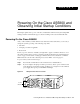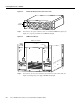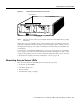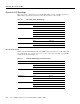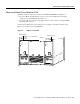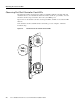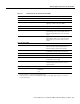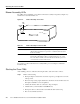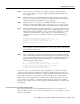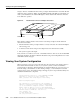Network Card User Manual
Powering On the Cisco AS5800 and Observing Initial Startup Conditions 4-9
Starting the Cisco 7206
Step 2 At the rear of the router, place the power switch on the power supply in the ON (|)
position. Repeat this if a second power supply is installed. The green OK LED on the
power supply goes on.
Step 3 Listen for the fans; you should immediately hear them operating. If not, immediately
place the power switch on the power supply in the OFF (0) position and proceed to the
“Troubleshooting the Router Installation” section on page 5-6.
Step 4 During the boot process, observe the system LEDs. The LEDs on most of the port
adapters go on and off in irregular sequence. Some may go on, go out, and go on again
for a short time. On the I/O controller, the IO power OK LED comes on immediately.
Step 5 Observe the initialization process. When the system boot is complete (in a few seconds),
the network processing engine begins to initialize the port adapters and the I/O controller.
During this initialization, the LEDs on each port adapter behave differently (most flash
on and off). The enabled LED on each port adapter goes on when initialization is
completed, and the console screen displays a script and system banner similar to the
following:
Cisco Internetwork Operating System Software
IOS (tm) 7200 Software (C5800-p4-mz), 12.0(19970915:09303]
Copyright (c) 1986-1999 by cisco Systems, Inc.
Compiled Mon 01-Dec-99 06:00 by …
Note If the system does not complete each of the steps in the startup procedure, proceed
to the “Troubleshooting the Router Installation” section on page 5-6 for troubleshooting
recommendations and procedures.
Step 6 When you start up the Cisco 7206 for the first time, the system automatically enters the
setup command facility, which determines which port adapters are installed and prompts
you for configuration information for each one. On the console terminal, after the system
displays the system banner and hardware configuration, you will see the following
System Configuration Dialog prompt:
--- System Configuration Dialog ---
At any point you may enter a questions mark '?' for help.
Use ctrl-c to abort configuration dialog at any prompt.
Default settings are in square brackets '[]'.
Continue with configuration dialog? [yes]:
You have the option of proceeding with the setup command facility to configure the interfaces,
or exiting from setup and using configuration commands to configure global (system-wide) and
interface-specific parameters. You do not have to configure the interfaces immediately; however, you
cannot enable the interfaces or connect them to any networks until you have configured them.
Many of the port adapter LEDs will not go on until you have configured the interfaces. To verify
correct operation of each interface, complete the first-time startup procedures and configuration,
then refer to the configuration note for each port adapter for LED descriptions and to check the status
of the interfaces.
Observing Router Shelf Port Adapter LEDs
The router shelf port adapters contain enabled LEDs, which must be on for the system to be
operational. Refer to the Cisco 7206 Installation and Configuration Guide for a description of router
shelf port adapter LEDs.