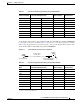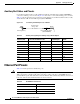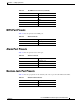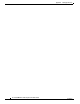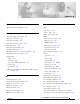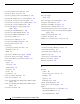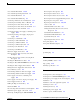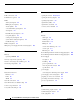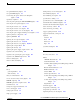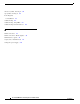Universal Gateway Chassis Installation Guide
Index
IN-3
Cisco AS5350XM Universal Gateway Chassis Installation Guide
OL-6417-02
Cisco AS5350 Front Panel 1-2, 4-6
Cisco AS5350 ground lug attachment 3-6
Cisco AS5350 Rear Panel 1-2
Cisco AS5350 Slot Numbering 4-3
Connecting a Modem to the Auxiliary Port 3-12
Connecting the Auxiliary Port to a Modem C-4
Connecting the Console Port to the PC C-2
Connecting the Console Port to the Terminal C-3
Connecting the Console Terminal 3-11
Connecting the DC power supply, redundant power
supply
B-14
Connecting the DC power supply, single power
supply
B-13
Connecting to a CSU/DSU 3-10
Connecting to an E1 CSU/DSU 3-9
Connecting to an Ethernet Hub 3-7
Connecting to an RJ-45 (T1) Jack 3-8
Connecting to the Alarm Port 3-13
Connecting to the BITS Port 3-12
DC Power Supply Connections 3-16
Disconnecting the Power Connectors from the
Backplane
B-8
Fan Tray Power Connector Disconnecting From
Receptacle
4-7
Inserting the Metal Tabs into Slots 4-9
Inserting the New SDRAM DIMM into the Socket A-8
Inserting the Power Supply in the Chassis B-10
Lifting the Power Supply Out of the Chassis B-9
Loosen Fan tray screws 4-6
Power Ratings Label for AC Power Supply B-12
Power Ratings Label for DC Power Supply B-12
Power supply connections, redundant power
supply
B-4
Power supply connections, single power supply B-3
Power Supply Connectors B-8
Pulling the Edge of the Fan Tray 4-7
Rear Panel LEDs 4-1
Reconnecting the Power Cables to the Backplane B-10
Redundant power supply connections 3-17
Removing and Replacing the SDRAM DIMM A-7
Removing the Air Separator B-7
Removing the Chassis Cover A-3
Removing the Chassis Cover Screws A-3
Removing the Power Supply Mounting Screws B-6
Replacing the air separator B-11
Replacing the Chassis Cover A-9, B-12
rollover cable C-2
Slide Metal Tabs out of Slots 4-8
Sliding the Fan Tray Power Connector into
Receptacle
4-9
Standard Bracket Installation 3-4
Standard Rack-Mount Brackets 3-4
System Board Layout A-5
Tightening Fan Tray Screws 4-10
front panel (figure) 4-6
front panel illustration (figure) 1-2
G
grounding lug 3-5
H
handling DIMMs, caution A-7
help, getting 4-10
humidity specification 1-4
I
inserting fan tray into slots (figure) 4-9
inserting the new SDRAM DIMM (figure) A-8
inserting the power supply in the chassis (figure) B-10
installation 3-1
installation, tools and equipment required 2-3
installing in a rack 3-5
installing the fan tray 4-8
installing the power supply B-9
interface options, LAN and WAN 1-4