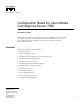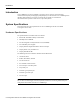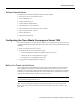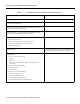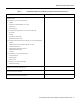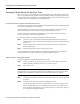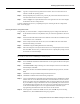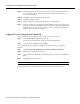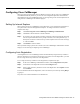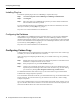Text Part Number: 78-10385-01 Configuration Notes for Cisco Media Convergence Server 7830 December 10, 1999 This document describes how to install and configure Cisco CallManager on the Cisco Media Convergence Server 7830. Use this document in conjunction with the Release Notes for Cisco CallManager, the Cisco CallManager online help System Guide, and the Cisco Documentation CD-ROM.
Introduction Introduction Cisco CallManager on the Cisco Media Convergence Server 7830 is a network business communications system providing high-quality telephony over IP networks. Cisco CallManager and the MCS-7830 enable the conversion of conventional, proprietary circuit-switched telecommunication systems to multi-service, open LAN systems. System Specifications This section lists the system specifications for Cisco CallManager and the Cisco Media Convergence Server 7830.
Software Specifications Software Specifications The MCS-7830 comes with the following software already installed: • • • • • • • • • Windows NT Server 4.0 with Service Pack 5 Cisco CallManager 2.4 Compaq Carbon Copy 32 Compaq Remote Insight Manager Internet Explorer 4.01 Service Pack 2 Microsoft Data Access Components 2.0 Service Pack 1 Microsoft Option Pack 4.0. IIS 4.
Configuring the Cisco Media Convergence Server 7830 Table 1 Configuration Data for Cisco Media Convergence Server 7830 Configuration Data Your Entry Your name. The name of your organization. Product ID. This is the ID number found on the Windows NT Certificate of Authenticity shipped with the MCS-7830. Computer name. This is a unique network name for the MCS-7830. The name must conform to Windows NT naming conventions. How will the server participate on the network? • Do not connect at this time.
Before You Power Up the Server Table 1 Configuration Data for Cisco Media Convergence Server 7830 (continued) Configuration Data Your Entry TCP/IP properties.
Configuring the Cisco Media Convergence Server 7830 Powering Up the Server for the First Time When you first power up the MCS-7830, you are prompted to enter configuration information for the server. At initial power-up, the MCS-7830 automatically installs the operating system and any factory-supplied software, including Cisco CallManager. This section describes the steps required to complete the server configuration and software installation.
Powering Up the Server for the First Time Step 5 Type A to accept the license agreements and continue. The server takes about seven minutes to install the operating system. Step 6 When prompted by the system to do so, press any key to shut down and reboot the server. The reboot takes about two minutes to complete. Step 7 Click on I Agree to accept the Windows NT license agreement. The server then displays the Windows NT Server Setup Wizard.
Configuring the Cisco Media Convergence Server 7830 Step 13 Set the TCP/IP Properties as desired. At a minimum you must set the IP address of the server, the subnet mask, the default gateway address, and the WINS address of the primary network adapter. Step 14 Click Next to accept the default network bindings. Step 15 Click Next to start the network. Step 16 Enter the workgroup or domain name for the server, then click Next. Step 17 Set the correct time zone, date, and time, then click Close.
Configuring Cisco CallManager Configuring Cisco CallManager When you power up and configure the Cisco Media Convergence Server 7830, Cisco CallManager is installed automatically. However, you must set some configuration parameters and install the optional plug-ins for Cisco CallManager before you can begin using it. This section explains how to configure Cisco CallManager and install the plug-ins.
Configuring Carbon Copy Installing Plug-Ins To install the optional plug-ins for Cisco CallManager, complete these steps: Step 1 Click Start>Programs>Cisco CallManager>CallManager Administration. Step 2 Click Plug-Ins. Step 3 Select each of the Cisco CallManager plug-ins that you want to install, and follow the online installation instructions provided.
Configuring the Remote Insight Board Configuring the Remote Insight Board If you plan to use the Remote Insight Board to access the MCS-7830 remotely, you must install the appropriate device drivers and configure the Remote Insight Board on the MCS-7830. After powering up and configuring the MCS-7830, you can double-click on the Remote Insight Board Setup icon to begin the installation and configuration process for the Remote Insight Board.
Backup and Recovery Procedures Replacing a Hard Drive The Cisco Media Convergence Server 7830 has redundant hard drives. If the primary drive should fail for any reason, the secondary drive will take over automatically. You can replace the failed drive while the server and Cisco CallManager are still running. To replace a hard drive: Step 1 Remove the failed drive by releasing the retaining clips at the front of the drive and pulling the drive out of its slot in the server.
Restoring the Cisco CallManager Database Step 6 When prompted to cycle power to the server, turn the power off and leave it off for about 10 seconds, then turn it on again. Under recovery conditions, the power-up cycle takes much longer than normal. Do not cycle the power more than once during this step. When the server is done initializing, the monitor screen appears blank except for a flashing cursor. This power-up and initialization process takes about seven minutes.
Important Notes Step 4 If the C:\Program Files\Cisco\Data\ folder on the server contains a SelsiusData.ldb database lock file, try deleting it. If you cannot delete the lock file, click Start>Settings>Control Panel>Services, and stop the IIS Admin Service. Then start the World Wide Web Publishing Service and try deleting the lock file again. Step 5 Locate your backup copy of the database file SelsiusData.
Cisco Connection Online Cisco Connection Online Cisco Connection Online (CCO) is Cisco Systems’ primary, real-time support channel. Maintenance customers and partners can self-register on CCO to obtain additional information and services. Available 24 hours a day, 7 days a week, CCO provides a wealth of standard and value-added services to Cisco customers and business partners.
Documentation CD-ROM Access Registrar, AccessPath, Any to Any, AtmDirector, Browse with Me, CCDA, CCDE, CCDP, CCIE, CCNA, CCNP, CCSI, CD-PAC, the Cisco logo, Cisco Certified Internetwork Expert logo, CiscoLink, the Cisco Management Connection logo, the Cisco NetWorks logo, the Cisco Powered Network logo, Cisco Systems Capital, the Cisco Systems Capital logo, Cisco Systems Networking Academy, the Cisco Systems Networking Academy logo, the Cisco Technologies logo, ConnectWay, Fast Step, FireRunner, Follow Me