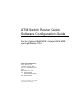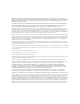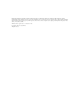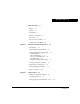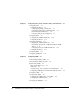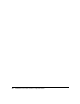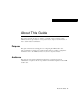Feedback on the Documentation Response Card ATM Switch Router Quick Software Configuration Guide 78-6897-01 Feedback on the ATM Switch Router Quick Software Configuration Guide, 78-6897-01 Please respond to the following statements by checking a number from 1 to 5: 5 4 Strongly agree Somewhat agree 3 2 1 Neutral Somewhat disagree Strongly disagree Overall, I am satisfied with this document.
ATM Switch Router Quick Software Configuration Guide For the Catalyst 8540 MSR, Catalyst 8510 MSR, and LightStream 1010 Corporate Headquarters Cisco Systems, Inc. 170 West Tasman Drive San Jose, CA 95134-1706 USA http://www.cisco.
THE SPECIFICATIONS AND INFORMATION REGARDING THE PRODUCTS IN THIS MANUAL ARE SUBJECT TO CHANGE WITHOUT NOTICE. ALL STATEMENTS, INFORMATION, AND RECOMMENDATIONS IN THIS MANUAL ARE BELIEVED TO BE ACCURATE BUT ARE PRESENTED WITHOUT WARRANTY OF ANY KIND, EXPRESS OR IMPLIED. USERS MUST TAKE FULL RESPONSIBILITY FOR THEIR APPLICATION OF ANY PRODUCTS.
EtherChannel, EtherSwitch, FastHub, FastLink, FastPAD, FastSwitch, IOS, IP/TV, IPX, LightStream, LightSwitch, MICA, NetRanger, Registrar, StrataView Plus, Stratm, TeleRouter, and VCO are registered trademarks of Cisco Systems, Inc. in the U.S. and certain other countries. All other trademarks mentioned in this document are the property of their respective owners. The use of the word partner does not imply a partnership relationship between Cisco and any of its resellers.
CONTENTS About This Guide Purpose Audience ix ix ix Organization x Related Documentation Conventions x xi Cisco Connection Online xii Documentation CD-ROM Chapter 1 xiii Using the Command-Line Interface Getting Help 1-1 1-2 Understanding Command Modes 1-2 Understanding Interface Numbering 1-3 Card Numbering 1-4 Subcard Numbering 1-5 Processor Card Numbering 1-6 Port Numbering 1-6 Example of Interface Numbering 1-7 Undoing a Command or Feature Displaying the Configuration 1-8 1-8 Saving
Chapter 3 Configuring SVCs, PVCs, SoftPVCs, PVPs, and VPTunnels Configuring SVCs 3-1 Configuring the Router 3-2 Configuring Signaling on the Routers 3-3 Configuring the IP Address and ESI Address Determining the NSAP Address 3-6 Configure a Map Group and Map List 3-7 Configuring PVCs 3-9 Configuring the ATM Switch Router Configuring the Router 3-12 3-1 3-4 3-10 Configuring Soft PVCs 3-13 Configuring the ATM Switch Router 3-14 Determining the Destination ATM Switch Router NSAP Address 3-15 Configuring
LANE Configuration Examples 4-9 Verifying Connectivity 4-15 Confirming Connectivity between the ATM Switch Router and the Routers 4-16 Displaying the LANE Client Configuration on the ATM Switch Router 4-17 Chapter 5 Configuring Tag Switching Software Restrictions 5-1 5-1 Configuring Tag Switching on an ATM Switch Router 5-2 Enabling Tag Switching on the ATM Interface 5-2 Configuring the Routing Protocol 5-4 Configuring Tag Switching on a Router Tag Switching Configuration Example 5-6 5-7 Index Conte
viii ATMSwitch Router Quick Software Configuration Guide
About This Guide This preface describes the purpose, audience, organization, and conventions of this ATM Switch Router Quick Software Configuration Guide, and provides information on how to obtain related documentation. Purpose This guide is intended as a starting place for configuring the ATM switch router. Only a small subset of features are described in this guide. For complete configuration information, refer to the ATMSwitch Router Software Configuration Guide.
Organization Organization This guide is organized as follows: Chapter Title Description Chapter 1 Using the Command-Line Interface Describes what you need to know about the Cisco IOS software before you begin to configure the ATM switch router Chapter 2 Getting Started Describes how to name the ATM switch router, assign a password, and set up remote administrative access Chapter 3 Configuring SVCs, PVCs, SoftPVCs, PVPs, and VPTunnels Describes how to configure the following virtual connections:
Conventions Conventions This document uses the following conventions: Convention Description boldface font Commands and keywords are in boldface. italic font Arguments for which you supply values are in italics. [ ] Elements in square brackets are optional. {x|y|z} Alternative keywords are grouped in braces and separated by vertical bars. [x|y|z] Optional alternative keywords are grouped in brackets and separated by vertical bars. string A nonquoted set of characters.
Cisco Connection Online Timesavers use the following conventions: Timesaver Means the described action saves time . You can save time by performing the action described in the paragraph. Tips use the following conventions: Tips Means the following are useful tips. Cautions use the following conventions: Means reader be careful. In this situation, you might do something that could result in equipment damage or loss of data.
Documentation CD-ROM You can access CCO in the following ways: • • • • • WWW: http://www.cisco.com WWW: http://www-europe.cisco.com WWW: http://www-china.cisco.com Telnet: cco.cisco.com Modem: From North America, 408526-8070; from Europe, 33164464082. Use the following terminal settings: VT100 emulation; databits: 8; parity: none; stop bits: 1; and connection rates up to 28.8kbps. For a copy of CCO’s Frequently Asked Questions (FAQ), contact cco-help@cisco.com.
Documentation CD-ROM xiv ATMSwitch Router Quick Software Configuration Guide
CHAPTER 1 Using the Command-Line Interface This chapter describes what you need to know about the Cisco IOS software (the software that runs the ATM switch router) before you begin to configure it, and includes the following sections: • • • • • • Getting Help Understanding Command Modes Understanding Interface Numbering Undoing a Command or Feature Displaying the Configuration Saving Configuration Changes Understanding these concepts will save you time later on.
Getting Help Getting Help You can use the question mark (?) and arrow keys to help you enter commands. For a list of available commands, type the question mark: Switch> ? To complete a command, type a few known characters followed by the question mark (with no space): Switch> s? For a list of command variables, type the command followed by a space and a question mark: Switch> show ? To redisplay a command you previously entered, press the up arrow key.
Understanding Interface Numbering Tips If you are having difficulty entering a command, check the prompt and then enter the question mark (?) for a list of available commands. You might be in the wrong command mode or using the wrong syntax. Understanding Interface Numbering Before you can configure a software interface, you need to know how the physical location of the port adapter or interface module in the chassis corresponds to how it is addressed (referred to) in the software.
Understanding Interface Numbering Card Numbering Card numbering starts at 0 and increments by 1 from top to bottom, as shown in Figure1-1. The card number slots are silkscreened on the left side of each slot.
Subcard Numbering Subcard Numbering Subcards are numbered from 0 to 1, left to right. Subcards include half-width port adapters and full-width interface modules (such as an OC-12 interface module). Two half-width port adapters can occupy one chassis slot. Figure1-2 shows that the two half-width port adapters in slot 0 are numbered subcards 0 and 1, from left to right. The port adapter in the left slot is numbered subcard 0, and the port adapter in the right slot is numbered subcard 1.
Understanding Interface Numbering Processor Card Numbering The CPU interface on the processor card is addressed as either ethernet 0 or atm 0, depending on the type of configuration. The other interfaces on the processor card start with 0 and increment by 1. See Figure 1-3. Figure1-3 Processor Card Numbering (Catalyst8540MSR Route Processor Shown) Port Numbering Port numbering for each subcard starts with 0 and increments by 1, from left to right, as shown in Figure 1-4.
Example of Interface Numbering Example of Interface Numbering Figure1-5 shows a Catalyst8540MSR chassis populated with several half-width port adapters and full-width interface modules. In this example, 12/0/3 is called out in the last interface module installed in the chassis. The 12/0/3 interface number is derived by: • Card (12)—The interface module is in the thirteenth slot of the chassis; therefore, the card number is 12. (Card numbering starts at 0 and increments by 1 from top to bottom.
Undoing a Command or Feature Undoing a Command or Feature If you want to undo a command you entered or disable a feature, you can enter the keyword no before most commands; for example, no atm router pnni. Displaying the Configuration You can display various aspects of the ATM switch router configuration by entering more commands. You can only use more commands in user EXEC and privileged EXEC modes.
Saving Configuration Changes To see a complete list of available more commands, enter the more ? command: Switch# more ? access-lists List access lists accounting Accounting data for active sessions aliases Display alias commands arp ARP table async Information on terminal lines used as router interfaces atm ATM information boot Boot and related environment variable buffers Buffer pool statistics calendar Display the hardware calendar cdp CDP information <
Where to Go Next Where to Go Next Now that you have learned some CiscoIOS software basics, you can begin to configure the ATM switch router. Remember that: • • You can use the question mark (?) and arrow keys to help you enter commands. • If you want to disable a feature, enter the keyword no before the command; for example, no atm router pnni. • You need to save your configuration changes to NVRAM so that they will not be lost if a system reload or power outage occurs.
CHAPTER 2 Getting Started This chapter describes basic software configuration of the ATM switch router, and includes the following sections: • • • Naming the ATM Switch Router Assigning a Password Setting Up Remote Administrative Access Note For more software configuration information, refer to the ATM Switch Router Software Configuration Guide. Refer to the ATM Switch Router Command Reference publication for command syntax.
Naming the ATM Switch Router Take these steps: Step Command Purpose 1 Switch> enable Enter privileged EXEC mode. 2 Switch# configure terminal Enter global configuration mode. Switch(config)# 3 Switch(config)# hostname name Name(config)# Enter the host name for the switch. Note that the prompt changes to match the host name. The pound sign (#) that follows the host name indicates the current mode of operation and is added automatically. Note 4 Name(config)# end Return to privileged EXEC mode.
Assigning a Password Assigning a Password Configure an administrative password on the ATM switch router to prevent unauthorized configuration changes. Take these steps: Step Command Purpose 1 Switch> enable Enter privileged EXEC mode. 2 Switch# configure terminal Enter global configuration mode. Switch(config)# 3 Switch(config)# enable password password Enter the enable password. 4 Switch(config)# exit Return to privileged EXEC mode.
Setting Up Remote Administrative Access Setting Up Remote Administrative Access You can configure the Ethernet interface on the processor card (CPU card) so that you can Telnet to the ATM switch router and configure it remotely. This section describes how to configure the Ethernet port for remote administrative access. Note For local administrative access, connect a PC or workstation to the console port on the processor card. This requires physical access to the ATM switch router.
Setting Up Remote Administrative Access Example Switch> enable Switch# configure terminal Switch(config)# ip route 172.20.52.0 255.255.255.0 ethernet 0 Switch(config)# interface ethernet 0 Switch(config-if)# ip address 172.20.52.20 Switch(config-if)# end Switch# Verify Switch# show interface ethernet 0 Ethernet0 is up, line protocol is up Hardware is SonicT, address is 00e0.4fac.b400 (bia 00e0.4fac.b400) Internet address is 172.20.52.
Setting Up Remote Administrative Access 2-6 ATMSwitch Router Quick Software Configuration Guide
CHAPTER 3 Configuring SVCs, PVCs, Soft PVCs, PVPs, and VP Tunnels This chapter describes how to configure switched virtual circuits (SVCs), permanent virtual circuits (PVCs), soft PVCs, permanent virtual paths (PVPs), and VP tunnels, and includes the following sections: • • • • • Configuring SVCs Configuring PVCs Configuring Soft PVCs Configuring PVPs Configuring VP Tunnels Note For more software configuration information, refer to the ATM Switch Router Software Configuration Guide.
Configuring SVCs If the SVC terminates on a router, however, configuration is required on the router where the SVC terminates. For your convenience, the router configuration is described in this section. Figure3-1 shows an example network that illustrates how to set up SVCs. This example network is used throughout this section.
Configuring the Router Configuring Signaling on the Routers Configure PVCs for QSAAL and ILMI signaling on the main ATM interfaces of both the source and destination routers that terminate the SVC. Note On the ATM switch router, the signaling and ILMI channels are set up by default and do not require manual configuration. Take these steps: Step Command Purpose 1 Router> enable Enter privileged EXEC mode. Router# 2 Router# configure terminal Enter global configuration mode.
Configuring SVCs Example Router> enable Router# configure terminal Enter configuration commands, one per line. End with CNTL/Z.
Configuring the Router Step Command Purpose 5 Router(config-subif)# atm esi-address address Configure a 14-digit ESI address on the subinterface (for example, 111111222222.00). After ILMI address registration is complete, an NSAP address is automatically created based on the ESI address you entered. 6 Router(config-subif)# end Return to privileged EXEC mode. Router# 7 (No command.) Repeat this procedure on the other router.
Configuring SVCs Determining the NSAP Address Determine the ATM network service access point (NSAP) address for both the source and destination routers. The NSAP addresses is required to complete the SVC. Step Command Purpose 1 Router# show interface atm port[ /slot ][.subinterface ] Display the 20-byte NSAP address of the router port on which the SVC terminates. Enter the address in Table3-1. The NSAP address does not display in certain modes.
Configuring the Router Example Switch# show interface atm 0.1 ATM0.1 is up, line protocol is up Hardware is ATMizer BX-50 Internet address is 192.153.185.65/27 MTU 4470 bytes, BW 155520 Kbit, DLY 100 usec, rely 255/255, load 1/255 NSAP address: 47.0091810000000061E5B5C01.555555555555.00 Encapsulation ATM Switch# Verify Not applicable. Configure a Map Group and Map List On an ATM subinterface, configure the map group and a map list.
Configuring SVCs Step Command Purpose 7 Router(config)# map-list name Create a map list to define an ATM map statement for the SVC. The name you enter here must match the map group name you specified in Step 4. 8 Router(config-map-list)# ip dest-ipaddress atm-nsap dest-nsapaddrss Add the destination router IP address and ATM NSAP address to the map list. Enter the addresses you noted in Table3-1 in the section “Determining the NSAP Address.
Configuring PVCs Configuring PVCs A PVC is a permanent logical connection that you must configure manually, from source to destination, through the ATM network. Once configured, the ATM network maintains the connection at all times, regardless of traffic flow. That is, the connection is always up whether there is traffic to send or not. Figure3-2 shows an example PVC between ATM-capable router A and router D. This example network is used throughout this section to describe how to set up PVCs.
Configuring PVCs Table3-2 describes the in and out interfaces and associated VPIs/VCIs for the PVC shown in Figure 3-2. Table3-2 VPI/VCIs for the Example PVC Router A Switch B Switch B Switch C Switch C Router D Out In Out In Out In Interface 0.10 3/0/1 3/0/2 0/1/1 0/0/1 0.12 VPI/VCI 0/50 0/50 2/100 2/100 50/255 50/255 Configuring the ATM Switch Router Take these steps: Step Command Purpose 1 Switch> enable Enter privileged EXEC mode.
Configuring the ATM Switch Router Note If the PVC terminates on an ATM switch router, you must terminate the connection on the route processor interface ATM 0. The atm pvc 0 any-vci command allocates the next available VCI value on the route processor interface ATM 0, although you can specify the VCI value if you choose.
Configuring PVCs Configuring the Router If the PVC terminates on a router, you must configure a PVC from the router to the ATM switch router. Take these steps: Step Command Purpose 1 Router> enable Enter privileged EXEC mode. Router# 2 Router# configure terminal Enter global configuration mode. Router(config)# 3 Router(config)# interface atm port[ /slot ][.subinterface ] Enter subinterface configuration mode on the main ATM interface.
Configuring Soft PVCs Step Command Purpose 10 Router(config-map-list)# end Return to privileged EXEC mode. Router# 11 1 Repeat this procedure on the other router. (No command.) VCD = virtual circuit descriptor. Example Router> enable Router# configure terminal Router(config)# interface atm 0.10 multipoint Router(config-subif)# ip address 192.153.185.33 255.255.255.
Configuring Soft PVCs Figure3-3 illustrates how to set up soft PVCs. This example network is used throughout this section. Figure3-3 Example Network for Configuring Soft PVCs Configuring the ATM Switch Router Perform the following tasks on the ATM switch router to set up a soft PVC: • • Determine the destination ATM switch router NSAP address Configure the source ATM switch router The subsections that follow describe these procedures in detail.
Configuring the ATM Switch Router Determining the Destination ATM Switch Router NSAP Address Determine the destination ATM switch router NSAP address for the interface. See the ATM switch router C in Figure3-3. Take these steps: Step Command Purpose 1 Switch# show atm addresses On the destination ATM switch router, display the destination ATM address. You need this address to complete the soft PVC. Write the address in the space provided below (or copy it to memory): 2 (No command.
Configuring Soft PVCs Verify Not applicable. Configuring the Source ATM Switch Router Most of the configuration for the soft PVC occurs on the source switch. See the ATM switch router B in Figure3-3. Take these steps: Step Command Purpose 1 Switch# configure terminal Enter global configuration mode.
Configuring the Router Verify The following example displays the soft VC configuration of switch B, on interface 3/0/1 out to the ATM network: Switch# show Interface ATM0/0/0 ATM0/0/0 ATM3/0/1 Switch# atm vc interface atm 0/0/0 VPI VCI Type X-Interface 0 5 PVC ATM0 0 16 PVC ATM0 0 50 SoftVC ATM0/0/1 X-VPI X-VCI 0 52 0 32 1 60 Encap Status QSAAL DOWN ILMI DOWN UP Configuring the Router If the soft PVC terminates on a router, you must configure a PVC from the router to the ATM switch router.
Configuring Soft PVCs Step Command Purpose 8 Router(config-subif)# map-list name Create a map list. The name you enter here should match the name you specified in Step 6. 9 Router(config-map-list)# ip dest-address atm-vc vcd broadcast Add the destination router IP address. The VCD number must match the VCD number you assigned in Step 5. 10 Router(config-map-list)# end Return to privileged EXEC mode. Router# 11 (No command.) Repeat this procedure on the other router.
Configuring PVPs Configuring PVPs A VP connection is like a bundle of VCs, transporting all cells with a common VPI, rather than a specific VPI and VCI. A PVP is a provisioned VP (like a PVC). Figure3-4 illustrates how to set up PVPs. This example network is used throughout this section. Figure3-4 Example Network for Configuring PVPs Table3-3 describes the in and out interfaces and associated VPIs for the PVP shown in Figure3-4 .
Configuring PVPs Take these steps: Step Command Purpose 1 Switch> enable Enter privileged EXEC mode. Switch# 2 Switch# configure terminal Enter global configuration mode. Switch(config)# 3 Switch(config)# interface atm card/subcard/port Enter interface configuration mode on the ATM interface. Router(config-if)# 4 5 Switch(config-subif)# atm pvp vpi-A interface card/subcard/port vpi-B Configure the PVP. Switch(config-subif)# end Return to privileged EXEC mode.
Configuring VP Tunnels Configuring VP Tunnels A VP tunnel is a method of linking two private ATM networks across a public network that does not support SVCs. The VP tunnel provides a permanent path through the public network. The public network transparently trunks the entire collection of virtual channels in the virtual path between the two private networks. Signaling traffic is mapped into the PVP and the switches allocate a virtual channel connection (VCC) on that VP, instead of the default VP 0.
Configuring VP Tunnels Take these steps: Step Command Purpose 1 Switch> enable Enter privileged EXEC mode. Switch# 2 Switch# configure terminal Enter global configuration mode. Switch(config)# 3 Switch(config)# interface atm card/subcard/port Enter interface configuration mode on the ATM interface. Switch(config-if)# 4 Switch(config-if)# atm pvp vpi Configure a PVP leg. 5 Switch(config-if)# interface card/subcard/port.
Configuring VP Tunnels Verify When the VP tunnel is configured on both ends and the connection is up, the AutoCfgState displays “completed.” Switch# show atm interface atm 3/0/2.99 Interface: ATM3/0/2.99 IF Status: UP Auto-config: enabled IF-Side: Network Uni-type: not applicable
Configuring VP Tunnels 3-24 ATM Switch Router Quick Software Configuration Guide
CHAPTER 4 Configuring LANE This chapter describes how to configure LAN Emulation (LANE) on the ATM switch router, and includes the following sections: • • • • • • • Understanding LANE on ATM Understanding LANE Components Implementing LANE Configuring a LEC Configuring the LECS Configuring the LES/BUS LANE Configuration Examples Note For more software configuration information about LANE, refer to the ATMSwitch Router Software Configuration Guide.
Understanding LANE on ATM Understanding LANE on ATM LANE is a protocol that allows devices attached to traditional LANs (such as Ethernet and Token Ring) to connect to ATM networks. That is, LANE allows legacy LAN users to take advantage of the benefits of ATM without modifying end station hardware or software. LANE services provide connectivity between ATM-attached devices and LAN-attached devices.
Implementing LANE • LANE server (LES)—A server that registers LECs to join the ELAN. In LANE 1.0, without Simple Server Redundancy Protocol (SSRP), each ELAN has only one Cisco LES, which handles LAN Emulation Address Resolution Protocol (LE_ARP) requests. • Broadcast-and-unknown server (BUS)—A server that floods unknown destination addresses and forwards multicast and broadcast traffic to clients within an ELAN. In LANE 1.0 without SSRP, one Cisco BUS exists per ELAN.
Implementing LANE Assigning Components to Interfaces and Subinterfaces The following rules apply to assigning LANE components to the major ATM interface and its subinterfaces: • The LECS always runs on the major ATM interface. If you assign any other component to the major interface, it is identical to assigning that component to the 0 subinterface. • Configure the LES/BUS and the LEC of the same ELAN on the same subinterface. — You cannot configure LECs of two different ELANs on the same subinterface.
Configuring a LEC Configuring a LEC This section describes how to configure a LANE client connection from a remote ATM switch router to the processor card (CPU) of a local switch. This connection allows you to configure the ATM switch router remotely. Note This connection is for switch management only. Take these steps: Step Command Purpose 1 Switch> enable Enter privileged EXEC mode. Switch# 2 Switch# configure terminal Enter global configuration mode.
Configuring the LECS Configuring the LECS This section describes how to configure the LECS, and includes the following procedures: • • Configuring the ATM Address of the LECS Configuring the LECS Database You must configure the ATM address of the LECS on the ATM switch router. Configuring the ATM Address of the LECS The ATM switch router comes with a default unique prefix. To see the default prefix, enter the show lane default atm address command. You can use the default prefix or assign a new one.
Configuring the LECS Database Step Command Purpose 6 Switch(config)# atm address address Configure a new ATM address. 7 Switch(config)# no atm address address Disable the old default ATM address. Enter the show atm addresses command to display the default ATM addresses. Note For examples of these commands, see the section “LANE Configuration Examples” at the end of this chapter. Configuring the LECS Database Take these steps: Step Command Purpose 1 Switch> enable Enter privileged EXEC mode.
Configuring the LES/BUS Step Command Purpose 6 Switch(lane-config-database)# default-name elan-name In the configuration database, assign an ELAN to the LECs to join without specifying an ELAN name. 7 Switch(lane-config-database)# end Return to privileged EXEC mode. Switch# For examples of these commands, see the section “LANE Configuration Examples” at the end of this chapter. Configuring the LES/BUS In Cisco’s implementation of LANE, the LES and BUS are treated as one LANE component.
LANE Configuration Examples LANE Configuration Examples The following examples show how to configure one Cisco 7505 router, one ATM switch router, and one Catalyst 5500 switch for a single ELAN. The ATM switch router contains the LECS, LES, BUS, and a LEC. The remaining router and Catalyst5500 switch each contain an LEC for the ELAN. This example uses all LANE default settings.
LANE Configuration Examples ATM Switch Router ATM_Switch# show lane default-atm-addresses interface ATM0: LANE Client: 47.00918100000000E04FACB401.00E04FACB402.** LANE Server: 47.00918100000000E04FACB401.00E04FACB403.** LANE Bus: 47.00918100000000E04FACB401.00E04FACB404.** LANE Config Server: 47.00918100000000E04FACB401.00E04FACB405.00 note: ** is the subinterface number byte in hex ATM_Switch# configure terminal Enter configuration commands, one per line. End with CNTL/Z.
LANE Configuration Examples ATM_Switch# show lane config LE Config Server ATM0 config table: eng_dbase Admin: up State: operational LECS Mastership State: active master list of global LECS addresses (42 seconds to update): 47.00918100000000E04FACB401.00E04FACB405.00 ATM Address of this LECS: 47.00918100000000E04FACB401.00E04FACB405.
LANE Configuration Examples ATM_Switch# configure terminal Enter configuration commands, one per line. End with CNTL/Z. ATM_Switch(config)# interface atm 0.1 ATM_Switch(config-subif)# lane client ethernet eng_elan ATM_Switch(config-subif)# end ATM_Switch# show lane client LE Client ATM0.1 ELAN name: eng_elan Admin: up State: operational Client ID: 1 LEC up for 30 seconds ELAN ID: 0 Join Attempt: 1 HW Address: 00e0.4fac.b402 Type: ethernet Max Frame Size: 1516 ATM Address: 47.00918100000000E04FACB401.
LANE Configuration Examples Current configuration: ! version 12.0 ! interface ATM3/0 no ip address atm pvc 1 0 5 qsaal atm pvc 2 0 16 ilmi ! interface ATM3/0.1 multipoint lane client ethernet eng_elan ! ! end router1# show inter atm 3/0.1 ATM3/0.
LANE Configuration Examples ATM# configure terminal Enter configuration commands, one per line. End with CNTL/Z. ATM(config)# interface atm 0 ATM(config-if)# atm pvc 1 0 5 qsaal ATM(config-if)# atm pvc 2 0 16 ilmi ATM(config-if)# end ATM# ATM# configure terminal Enter configuration commands, one per line. End with CNTL/Z. ATM(config)# interface atm 0.1 ATM(config-subif)# lane client ethernet 1 eng_elan ATM(config-subif)# end ATM# show lane client LE Client ATM0.
Verifying Connectivity Verifying Connectivity The following example shows how to use the show lane and ping commands to confirm the connection between the ATM switch router, routers, and LAN switches: ATM Switch Router Switch# show lane LE Config Server ATM0 config table: eng_dbase Admin: up State: operational LECS Mastership State: active master list of global LECS addresses (31 seconds to update): 47.00918100000000E04FACB401.00E04FACB405.00 <-------- me ATM Address of this LECS: 47.
LANE Configuration Examples LE Client ATM0.1 ELAN name: eng_elan Admin: up State: operational Client ID: 1 LEC up for 1 hour 34 minutes 46 seconds ELAN ID: 0 Join Attempt: 1 HW Address: 00e0.4fac.b402 Type: ethernet Max Frame Size: 1516 ATM Address: 47.00918100000000E04FACB401.00E04FACB402.01 VCD rxFrames txFrames Type ATM Address 0 0 0 configure 47.00918100000000E04FACB401.00E04FACB405.00 87 1 2 direct 47.00918100000000E04FACB401.00E04FACB403.01 90 2 0 distribute 47.00918100000000E04FACB401.00E04FACB403.
Verifying Connectivity Success rate is 100 percent (5/5), round-trip min/avg/max = 1/202/1000 ms ATM_Switch# ping 172.16.0.3 Type escape sequence to abort. Sending 5, 100-byte ICMP Echos to 172.16.0.
LANE Configuration Examples 4-18 ATMSwitch Router Quick Software Configuration Guide
CHAPTER 5 Configuring Tag Switching This chapter describes how to configure tag switching, and includes the following sections: • • • • Software Restrictions Configuring Tag Switching on an ATM Switch Router Configuring Tag Switching on a Router Tag Switching Configuration Example Note For more software configuration information about tag switching, refer to the ATM Switch Router Software Configuration Guide . Refer to the ATMSwitch Router Command Reference publication for command syntax.
Configuring Tag Switching on an ATM Switch Router Configuring Tag Switching on an ATM Switch Router This section describes how to configure tag switching on an ATM switch router, and includes the following procedures: • • Enabling Tag Switching on the ATM Interface Configuring the Routing Protocol Enabling Tag Switching on the ATM Interface Note Configure all parallel interfaces between switches for either IP unnumbered or with a specific IP address.
Enabling Tag Switching on the ATM Interface Step Command Purpose 3 Switch(config-if)# tag-switching ip Enable tag switching of IP packets on the interface. 4 Switch(config-if)# exit Return to global configuration mode. Switch(config)# 1 TVCs = tag virtual channels.
Configuring Tag Switching on an ATM Switch Router Configuring the Routing Protocol Enable the routing protocol (OSPF) on the ATM switch router so that it can create routing tables, which identify routes through the network. Then add the addresses and associated routing areas to the routing process so that it can propagate the addresses to other ATM switches and routers.
Configuring the Routing Protocol Example Note An IP address of 1.1.1.1 with a subnet mask of 255.255.255.0 is entered as an IP network prefix of 1.1.1.0 with a subnet mask of 0.0.0.255. Likewise, an IP address of 1.2.1.1 with a subnet mask of 255.255.255.0 is entered as an IP network prefix of 1.2.1.0 with a subnet mask of 0.0.0.255.
Configuring Tag Switching on a Router Configuring Tag Switching on a Router This section describes how to configure tag switching between a router and an ATM switch router. Take these steps: Step Command Purpose 1 Router# configure terminal Enter global configuration mode. Router(config)# 2 Router(config)# interface type port[/slot ][.subinterface ] Select the subinterface to configure.
Tag Switching Configuration Example Verify Router# show tag-switching interface Interface IP Tunnel ATM2/0.1 Yes No Operational Yes (ATM tagging) Tag Switching Configuration Example Figure5-1 shows an example tag switching network.
Tag Switching Configuration Example Router 5-2 Configuration The configuration between router R5-1, interface e0/1, and R5-2, interface e0/1, follows: router_R5-2# configure terminal router_R5-2(config)# ip cef switch router_R5-2(config)# tag-switching advertise-tags router_R5-2(config)# interface e0/1 router_R5-2(config-if)# tag-switching ip router_R5-2(config-if)# exit router_R5-2#(config)# The configuration between router R5-2, interface e0/2, and R5-3, interface e0/2, follows: route_R5-2(config)# inte
Tag Switching Configuration Example The configuration of router R5-3, interface a2/0.1, follows: router_R5-3# configure terminal router_R5-3(config)# interface a2/0.1 router_R5-3(config-if)# ip address 189.25.12.13 255.255.0.
Tag Switching Configuration Example ATM Switch Router A6-4 Configuration The configuration of ATM switch router A6-4, interface a0/1/1, follows: atm_A6-4# configure terminal atm_A6-4(config)# interface a0/1/1 atm_A6-4(config-if)# no shutdown atm_A6-4(config-if)# ip address 189.24.14.12 255.255.0.
INDEX A administrative access, configuring 2-4 B baud rate, for terminal emulation BUS 4-3, 4-8 1-1 H help online command-line interface using the question mark 1-2 C card/subcard/port, defined 1-3 changes, saving 1-9 CLI, using 1-1to 1-10 command modes, understanding CPU card 2-4 example configurations LANE 4-9 PVCs 3-9 PVPs 3-19, 3-21 soft PVCs 3-14 SVCs 3-2 tag switching 5-7 1-2 1-2 I interface numbering 1-3 IP address, configuring for remote Telnet access 2-4 D data bits, for terminal emulat
R LEC 4-2, 4-5 LECS 4-2, 4-6 LES 4-3, 4-8 LES/BUS 4-8 MAC addresses 4-2 modes, command 1-2 remote administrative access, configuring 2-4 restricting access, creating a password 2-3 router configuration LANE 4-12 PVCs 3-12 soft PVCs 3-17 SVCs 3-2 tag switching 5-6, 5-7, 5-8, 5-9 N S naming the ATM switch router 2-1 numbering, card/subcard/port 1-3 saving changes 1-9 security, creating a password 2-3 slot numbering 1-3 soft PVCs ATM switch router configuration 3-14 router configuration 3-17 SSRP 4-3 st
U unauthorized access, preventing undo See disabling 2-3 V viewing the configuration VP tunnels 3-21 1-8 Index 3
Index 4 ATMSwitch Router Quick Software Configuration Guide