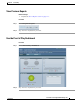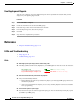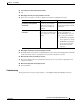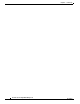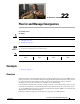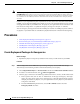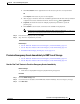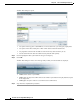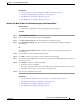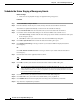User's Manual
22-3
User Guide for Cisco Digital Media Manager 5.2.x
OL-15762-03
Chapter 22 Plan for and Manage Emergencies
Procedures
3. Click Presentations in the Applications list if the assets are part of a saved presentation.
OR
Click Playlists if the assets are part of a saved playlist.
4. After the page is refreshed, click in the Available Applications list the name of the presentation
or playlist whose assets should be transferred, and then click Select Applications.
5. (Optional) To transfer the assets for multiple playlists and presentations, repeat the
preceding step.
6. Click Submit to save this task, so that it becomes available for deployments.
Note Even though you created and saved a file transfer task, you have not used it yet. Your DMPs will not
have local copies of the emergency assets until after you run this task successfully.
Step 2 Provision the emergency assets to your DMPs.
Step 3 Stop. You have completed this procedure.
Related Topics
• Use the ‘Run Task’ Feature to Provision Emergency Assets Immediately, page 22-3
• Use the ‘Play Now’ Feature to Provision Emergency Assets Immediately, page 22-5
• Schedule the Future Staging of Emergency Assets, page 22-6
Provision Emergency Assets Immediately to DMP Local Storage
• Use the ‘Run Task’ Feature to Provision Emergency Assets Immediately, page 22-3
• Use the ‘Play Now’ Feature to Provision Emergency Assets Immediately, page 22-5
Use the ‘Run Task’ Feature to Provision Emergency Assets Immediately
Before You Begin
• Create and save deployable messages for playback during emergencies.
Procedure
Step 1 Click the DMP Manager tab.
Step 2 Use check boxes in the table to mark DMPs that should immediately show the emergency message.
Step 3 Click Run Task.