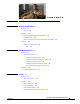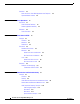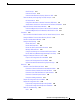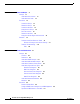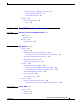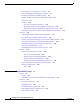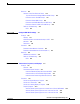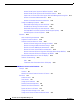REVIEW DRAFT—CISCO CONFIDENTIAL User Guide for Cisco Digital Media Manager 5.2.x Part Part Part Part 1 2 3 4 – – – – Cisco Digital Media Suite Administration Control DMPs and Presentation Systems Communicate Anything with Cisco Digital Signs Deliver IPTV Programming with Cisco Cast Revised: May 31, 2011 Americas Headquarters Cisco Systems, Inc. 170 West Tasman Drive San Jose, CA 95134-1706 USA http://www.cisco.
REVIEW DRAFT—CISCO CONFIDENTIAL THE SPECIFICATIONS AND INFORMATION REGARDING THE PRODUCTS IN THIS MANUAL ARE SUBJECT TO CHANGE WITHOUT NOTICE. ALL STATEMENTS, INFORMATION, AND RECOMMENDATIONS IN THIS MANUAL ARE BELIEVED TO BE ACCURATE BUT ARE PRESENTED WITHOUT WARRANTY OF ANY KIND, EXPRESS OR IMPLIED. USERS MUST TAKE FULL RESPONSIBILITY FOR THEIR APPLICATION OF ANY PRODUCTS.
CONTENTS PART Cisco Digital Media Suite Administration 1 CHAPTER 1 Welcome [to DMS-Admin] 1-1 Concepts 1-1 Glossary 1-2 Procedures 1-2 Learn Your DMM Appliance Serial Number 1-2 Start DMS-Admin 1-3 Set a User Session Timeout for Components of Cisco DMS Reference 1-6 FAQs and Troubleshooting FAQs 1-6 CHAPTER 2 DMS-Admin Dashboard 1-5 1-6 2-1 Concepts 2-1 Dashboard Overview 2-1 Understand the Alerts Gauge 2-2 Understand the System Information Gauge 2-3 Understand the Status Gauge 2-3 Understand t
Contents Reference 3-4 Base Licenses for Cisco DMS Appliances and Endpoints Optional Module Licenses 3-6 CHAPTER 4 Server Operations 3-5 4-1 Procedures 4-1 Check Processes Remotely 4-1 Restart Appliances Remotely 4-2 Reference 4-3 Server Processes CHAPTER 5 Cisco Hinter for RTSP 4-3 5-1 Concepts 5-1 Overview 5-1 Workflow 5-2 Restrictions 5-3 Procedures 5-3 Download Cisco Hinter 5-4 Windows 5-4 Install Cisco Hinter on Windows 5-4 Run Cisco Hinter on Windows 5-5 Linux 5-5 Install Cisco Hinter on Li
Contents LDAP Concepts 6-14 Password Concepts 6-16 Understand Authentication Property Sheets for LDAP 6-16 Federated Identity and Single Sign-on (SSO) Concepts 6-17 IdP Requirements 6-17 Configuration Workflow to Activate Federation (SSO) Mode 6-17 Authentication Scenarios for User Sessions in Federation (SSO) Mode Migration Between Authentication Methods 6-20 Understand Migration (from Either LDAP or SSO) to Embedded 6-20 Understand Migration (from Embedded) to Either LDAP or SSO 6-21 Procedures 6-21 Expo
Contents CHAPTER 7 Users and Groups 7-1 Concepts 7-1 Understand User Accounts 7-1 Understand User Roles 7-2 Procedures 7-2 Create User Groups 7-3 Delete User Groups 7-4 Create User Accounts 7-4 Assign Users to Groups 7-6 Edit User Accounts 7-6 Delete User Accounts 7-8 Assign User Access Rights and Permissions 7-8 Reference 7-9 Software UI and Field Reference Tables 7-9 Elements to Configure User Account Settings FAQs and Troubleshooting 7-10 FAQs 7-10 CHAPTER 8 Events and Notifications 7-9 8-1 C
Contents Configure Alert Reports and Notification Settings Define Alert Report Parameters 8-7 Define Notification Rules 8-8 Reference 8-9 FAQs and Troubleshooting FAQs 8-9 PART 8-9 Control DMPs and Presentation Systems 2 CHAPTER 8-7 9 Welcome [to Centralized DMP Management] 9-1 Concepts 9-1 Overview 9-1 Procedures 9-2 Start Digital Signs CHAPTER 10 DMP Dashboard 9-2 10-1 Concepts 10-2 Overview 10-2 Understand the Media and Schedules Gauge 10-2 Understand the Left Side of the Media and Schedu
Contents Partial Support for Cisco Medianet 2.
Contents Reference 12-6 Software UI and Field Reference Tables 12-6 Top-Level Elements to Manage DMPs and DMP Groups 12-6 Elements to Add or Edit DMP Groups 12-7 Elements to Delete DMP Groups 12-8 Elements to Add DMPs Manually to a DMP Group 12-8 Elements to Remove a DMP from a DMP Group 12-8 FAQs and Troubleshooting 12-9 FAQs 12-9 CHAPTER 13 Configure DMP Wi-Fi Settings 13-1 Concepts 13-1 Glossary 13-1 ASCII Passphrases and Hexadecimal Keys for WEP Workflow 13-4 Restrictions 13-5 Procedures 13-5 Estab
Contents Activate RS-232 Syntax Support for DMTech Equipment 14-13 Activate RS-232 Syntax Support for NEC Presentation Systems 14-13 Prepare a 40- or 52-inch Cisco LCD to Support Centralized Management through DVI Activate or Deactivate HDMI Autodetection 14-14 Activate or Deactivate Resolution Autodetection 14-15 Configure and Manage Equipment 14-15 Define DMP Output Settings for Video and Audio 14-15 Edit DMP Output Settings for Video and Audio 14-16 Delete DMP Output Settings for Video and Audio 14-17 U
Contents Start the Emulator on an IP Phone 15-9 Start the Emulator on a Mobile Phone 15-10 Use the Emulator on an IP Phone or a Mobile Phone CHAPTER 16 DMP User Permissions 15-10 16-1 Concepts 16-1 Overview 16-1 Scenarios That Illustrate Specialized User Permissions 16-2 Scenario 1: Permission to Manage Content but Not Schedules 16-2 Scenario 2: Permission to Manage One DMP Group but No Content 16-3 Scenario 3: Permission to Manage One DMP Group, Assets, and Schedules 16-5 Scenario 4: Permission to Ma
Contents CHAPTER 18 Schedule Media to Play and Commands to Run 18-1 Concepts 18-1 Overview 18-1 Understand Future Deployments for Presentations 18-2 Understand Time Zones in the Schedule 18-2 Understand Tooltips in the Schedule Timeline 18-3 Understand Inline Status Messages for Deployed Events in the Schedule Guidelines 18-3 Best Practices to Prevent Unscheduled DMP Restarts 18-3 Best Practices to Manage and Maintain the Schedule 18-3 Best Practices to Stop Playback of a Scheduled Job 18-4 Restriction
Contents Guidelines 19-7 DMS-CD Guidelines 19-7 Restrictions 19-11 DMS-CD Restrictions 19-11 CIFS Restrictions 19-12 ACNS Restrictions 19-12 ECDS Restrictions 19-12 Example Scenario 19-13 Organizational Logic at Acme 19-13 Deployment Scheduling Logic at Acme 19-14 Procedures 19-15 Configure ACNS or WAAS 19-15 Configure DMS-CD 19-16 Configure Deployment Threshold Preferences 19-17 Check Disk Space Capacity for Deployments 19-17 Create a Deployment Package 19-18 Edit a Deployment Package 19-19 Delete a Dep
Contents Procedures 20-2 Create and Organize Playlists 20-2 Change the Sequence of Playback 20-3 Reference 20-3 Software UI and Field Reference Tables 20-3 Elements to Define a Playlist 20-3 CHAPTER 21 Proof of Play 21-1 Concepts 21-1 Overview 21-1 Restrictions 21-2 Glossary 21-2 Insertions 21-2 Workflow 21-3 Procedures 21-3 Prepare DMPs to Support Proof of Play 21-3 Enable Syslog and NTP 21-4 Enable Proof of Play Features in DMM 21-5 Create Requestors 21-6 Create Insertions 21-6 Run a Report 21-7 Expo
Contents Schedule the Future Staging of Emergency Assets Start Playback of an Emergency Message 22-7 Stop Playback of an Emergency Message 22-8 PART Deliver IPTV Programming with Cisco Cast 4 CHAPTER 22-6 23 Welcome [to Cisco Cast] 23-1 Concepts 23-1 Overview 23-1 Restrictions 23-2 Feature License Restrictions 23-2 Centralized Administration 23-2 On-Premises Operation 23-2 Workflow 23-2 Procedures 23-3 Start Cisco Cast CHAPTER 24 Redistribute Live TV 23-3 24-1 Concepts 24-1 Guidelines 24-2 Si
Contents CHAPTER 25 Video on Demand 25-1 Concepts 25-1 Overview 25-1 Guidelines 25-2 Site Assessment for VoD Programming 25-2 Restrictions 25-2 Channel Count Restrictions 25-2 Workflow to Stage VoD Assets to DMP Local Storage 25-2 Procedures 25-3 Add a New VoD Category 25-3 Add a New VoD Subcategory 25-3 Edit a VoD Category 25-4 Delete a VoD Category 25-4 Map a Video to a VoD Category 25-5 Organize Videos in VoD Categories 25-6 Remove a Video from a Category 25-6 Stage an EPG to DMP Local Storage 25-
Contents CHAPTER 27 Look and Feel 27-1 Concepts 27-1 Overview 27-1 Procedures 27-2 Choose the Color Scheme for Your Menu System 27-2 Specify Which Features Your Menu System Should Include 27-2 Show a Custom Logo in Your Menu System 27-3 Show the Cisco Logo in Your Menu System 27-4 Choose the Date and Time Formats for Your Menu System 27-4 Deploy Menu System Customizations to Your DMPs 27-5 User Guide for Cisco Digital Media Manager 5.2.
Contents User Guide for Cisco Digital Media Manager 5.2.
PA R T 1 Cisco Digital Media Suite Administration
C H A P T E R 1 Welcome [to DMS-Admin] Revised: May 21, 2011 OL-15762-03 • Concepts, page 1-1 • Procedures, page 1-2 • Reference, page 1-6 We prepared this material with specific expectations of you. You will administer Cisco DMS. Audience Note This material pertains to multiple releases of Cisco DMS. 5.2.0 5.2.1 5.2.2 5.2.3 Concepts • Glossary, page 1-2 User Guide for Cisco Digital Media Manager 5.2.
Chapter 1 Welcome [to DMS-Admin] Procedures Glossary Timesaver Go to terms that start with... [ A | D ]. A AAI Appliance Administration Interface. Text-based, menu-driven user interface and command shell on all Cisco DMS appliances. Administrators use AAI to set up, connect, and maintain an appliance. D Return to Top DMS-Admin Digital Media Suite Administration. Web-based graphical user interface on a DMM appliance.
Chapter 1 Welcome [to DMS-Admin] Procedures In the top-level menu for AAI, the SHOW_INFO option is highlighted by default. Step 2 Press Enter to load the Show Info screen. Step 3 Write down the appliance serial number that AAI shows to you. Step 4 Stop. You have completed this procedure. Start DMS-Admin Procedure Step 1 Point your browser at your DMM appliance. • Use HTTPS and specify port 8443 OR Use HTTP and specify port 8080 — which redirects immediately to the secured HTTPS connection.
Chapter 1 Welcome [to DMS-Admin] Procedures Step 2 Note When the login page loads, sign in to your account. The appearance of the login screen can differ from this illustration. Its actual appearance depends on which Cisco DMS software release you use and which user authentication method (embedded, LDAP, or federation) Cisco DMS uses in your network. Step 3 Click Log In. Step 4 Choose Administration from the global navigation or click Administration on the landing page.
Chapter 1 Welcome [to DMS-Admin] Procedures What happens next depends on what happened before. • • Step 5 Is your appliance factory-new or recently restored? No licenses are installed. Have you activated even one licensed feature? At least one license is installed. We take you first to the page where you can install a license key. We take you first to the DMS-Admin Dashboard, whose gauges can inform you at a glance. Stop. You have completed this procedure.
Chapter 1 Welcome [to DMS-Admin] Reference Reference • FAQs and Troubleshooting, page 1-6 FAQs and Troubleshooting • FAQs, page 1-6 FAQs Q. What might prevent me from logging in? A. Check the following, and then try again to log in. • Is your username wrong or mistyped? • Is your password wrong, mistyped, or expired? • Is your user account suspended? • Is your user account locked after too many failed login attempts? User Guide for Cisco Digital Media Manager 5.2.
C H A P T E R 2 DMS-Admin Dashboard Revised: May 21, 2011 OL-15762-03 • Concepts, page 2-1 • Procedures, page 2-4 We prepared this material with specific expectations of you. You will administer Cisco DMS. Audience Note You have already installed at least the license key to activate one Cisco DMS software feature module. This material pertains to multiple releases of Cisco DMS. 5.2.0 5.2.1 5.2.2 5.2.
Chapter 2 DMS-Admin Dashboard Concepts These are the dashboard gauges. NEW IN CISCO DMS RELEASE 5.2.3 — The Failover Cluster gauge monitors your use, if any, of failover. Note Sometimes, a monitoring gauge might leave out a value that you expect it to show. When this occurs, we mark any missing values with a placeholder symbol ( ) to indicate which values we could not show. Tip Until you install at least one license key, the DMS-Admin dashboard cannot retrieve data to populate its gauges.
Chapter 2 DMS-Admin Dashboard Concepts Understand the System Information Gauge The System Information gauge: • Tells you the installed release version of your DMM server software. • Tells you the serial number of your DMM appliance. • Measures free space and used space for: – The content partition on your DMM appliance hard drive. – The content partition on your Show and Share appliance hard drive. Understand the Status Gauge Tip Refresh your browser to update the data that this gauge shows.
Chapter 2 DMS-Admin Dashboard Procedures Timesaver Click... • • • • View All DMPs and DMP Groups to open the DMP Manager page. Go to Show and Share to open Show and Share. Manage Show and Share to open Show and Share Administration. View Failover Status to open the Failover Configuration page. Understand the Licensed Features Gauge This gauge lists software feature module licenses that are installed on your DMM appliance and describes constraints that your licenses impose.
C H A P T E R 3 Licenses Revised: May 21, 2011 OL-15762-03 • Concepts, page 3-1 • Procedures, page 3-2 • Reference, page 3-4 We prepared this material with specific expectations of you. You will administer Cisco DMS. Audience Note You have already purchased at least the license key to activate one Cisco DMS software feature module. This material pertains to multiple releases of Cisco DMS. 5.2.0 5.2.1 5.2.2 5.2.
Chapter 3 Licenses Procedures Understand Licenses Features of Cisco DMS are licensed and activated separately. Until you obtain and install license keys, their corresponding features are hidden from all users — including you, the administrator. Note Even then, some features remain hidden from users whose privilege levels are low. What to Do Next • OPTIONAL — Would you like to learn which feature licenses we sell? See http://www.cisco.com/go/dms.
Chapter 3 Licenses Procedures Step 3 After you receive a license key file from Cisco, save a local copy of it. Step 4 Stop. You have completed this procedure. What to Do Next • MANDATORY — Install License Keys, page 3-3 Related Topics • Learn Your DMM Appliance Serial Number, page 1-2 • View Installed Licenses, page 3-4 Install License Keys Procedure Step 1 Start DMS-Admin. Step 2 Choose Licensing > Install/Upgrade Licensing.
Chapter 3 Licenses Reference View Installed Licenses Before You Begin • Install license keys. Procedure Step 1 Start DMS-Admin. Step 2 Choose Licensing > View Licensing. Step 3 Stop. You have completed this procedure. Tip The License Features gauge on the DMS-Admin dashboard summarizes this information. Related Topics • Start DMS-Admin, page 1-3 • Install License Keys, page 3-3 Check the Dashboard Gauge for Licenses Before You Begin • Install license keys.
Chapter 3 Licenses Reference Base Licenses for Cisco DMS Appliances and Endpoints We include a base license at no additional cost with the purchase of any Cisco DMS appliance or endpoint. These licenses are unit-specific and perpetual. We do not impose any non-support fees and do not obligate you to purchase other licenses. DMM appliance Show and Share appliance DMP endpoint With a DMM appliance base license, you can: • Install feature licenses for components of Cisco DMS1.
Chapter 3 Licenses Reference Optional Module Licenses Note To obtain and activate any license for any component of Cisco DMS, you must have a DMM appliance.
C H A P T E R 4 Server Operations Revised: May 21, 2011 OL-15762-03 • Procedures, page 4-1 • Reference, page 4-3 We prepared this material with specific expectations of you. You administer Cisco DMS. Audience Note This material pertains to multiple releases of Cisco DMS. 5.2.0 5.2.1 5.2.2 5.2.3 Procedures • Check Processes Remotely, page 4-1 • Restart Appliances Remotely, page 4-2 Check Processes Remotely Procedure Step 1 Start DMS-Admin. Step 2 Choose Administration > Services.
Chapter 4 Server Operations Procedures Step 3 Do one of the following. • • Step 4 Would you like to check server processes on your DMM appliance? View the processes for DMM Click DMM Server in the far-left column. A list tells you which processes are running or stopped. Would you like View the processes for Show and Share to check server Click Show and Share Server in the far-left column. processes on a A list tells you which processes are running or stopped. Show and Share appliance? Stop.
Chapter 4 Server Operations Reference Step 4 Choose Options > Restart Server. Step 5 Stop. You have completed this procedure. Reference • Server Processes, page 4-3 Server Processes Each of these server processes runs on at least one type of Cisco DMS appliance.
Chapter 4 Server Operations Reference User Guide for Cisco Digital Media Manager 5.2.
C H A P T E R 5 Cisco Hinter for RTSP Revised: May 21, 2011 OL-15762-03 • Concepts, page 5-1 • Procedures, page 5-3 • Reference, page 5-6 We prepared this material with specific expectations of you. You administer Cisco DMS. Audience Note This material pertains to multiple releases of Cisco DMS. 5.2.0 5.2.1 5.2.2 5.2.
Chapter 5 Cisco Hinter for RTSP Concepts You must use our Cisco Hinter utility to output each hinted MOV file. Cisco Hinter prepares MPEG2-TS files for interleaved RTP transmission through open source software called Darwin Streaming Server (DSS). Hinter adds delivery information to a media track, which tells DSS how to pack and stream (multiplex, or mux) data from the audio channel and the video channel.
Chapter 5 Cisco Hinter for RTSP Procedures Restrictions RTSP Variants • There are many variants of RTSP and we support only one of them. You must use RTP over RTSP, which is also called RTP over TCP or Interleaved TCP. In this variant, RTP, RTCP, and RTSP data stream together over one logical port — typically, port 554. • Our RTSP does not support live streaming (multicast or unicast) in this release. • Our RTSP does not support “trick mode.
Chapter 5 Cisco Hinter for RTSP Procedures Download Cisco Hinter Procedure Step 1 Start DMS-Admin. Step 2 Choose Settings > Hinter. Step 3 Click to download either the Windows or the Linux version. • Cisco-Hinter-Windows.zip • Cisco-Hinter-Linux.tar.gz Step 4 Decompress the archive. Step 5 Stop. You have completed this procedure.
Chapter 5 Cisco Hinter for RTSP Procedures Run Cisco Hinter on Windows Procedure Step 1 Open a command prompt where you decompressed the archive. Step 2 Type the command runHinter.bat, and then press Enter. Step 3 Enter the MPEG2-TS filename in the Source MPEG field. OR Click Browse or Choose File (depending on which browser you use) to find your MPEG2-TS file. We populate the Output Name field automatically.
Chapter 5 Cisco Hinter for RTSP Reference Click Browse or Choose File (depending on your browser) to find your MPEG2-TS file. We populate the Output Name field automatically. It is identical to the name in the Source MPEG field except that the filename extension is MOV and not MPG. Step 4 Click Generate, and then wait for the “Hinting finished successfully” message. Step 5 Find your hinted MOV output file in the ..\hinted-files subdirectory.
C H A P T E R 6 Authentication and Federated Identity Revised: May 31, 2011 OL-15762-03 • Concepts, page 6-1 • Procedures, page 6-21 • Reference, page 6-31 We prepared this material with specific expectations of you. Embedded Mode — You understand fundamental principles of user authentication. Audience LDAP Mode — YOU ARE A MICROSOFT ACTIVE DIRECTORY EXPERT with real-world experience in its configuration and administration. Federation Mode —YOU ARE A SAML 2.
Chapter 6 Authentication and Federated Identity Concepts Overview User authentication features of DMS-Admin help you to: • NEW IN CISCO DMS 5.2.0 — Authenticate all user sessions. We now we prevent you from disabling mandatory authentication, even though we allowed this in Cisco DMS 5.1.x and prior releases. • Choose and configure an authentication method. • Import user account settings from an Active Directory server. • NEW IN CISCO DMS 5.2.
Chapter 6 Authentication and Federated Identity Concepts administrator DN The DN to authenticate your Active Directory server’s administrator. Note NEW IN CISCO DMS 5.2.3 — This release is more strict than any prior release in its enforcement of proper LDAP syntax. Now, when you specify the administrator DN, you must use proper syntax, which conforms exactly to LDIF grammar.
Chapter 6 Authentication and Federated Identity Concepts D Return to Top DC domain component. An attribute to designate one constituent part of a fully-qualified domain name (FQDN). Suppose for example that you manage a server whose FQDN is americas.example.com. In this case, you would link together three DC attribute-value pairs: DC=Americas,DC=example,dc=com. Note digital certificate An LDAP expression must never include a space immediately to either side of a “=” sign.
Chapter 6 Authentication and Federated Identity Concepts directory service entity Any single, named unit at any level within a nested hierarchy of named units, relative to a network. An entity’s essence depends upon its context. This context, in turn, depends upon interactions between at least two service providers — one apiece for the naming service and the directory service — in your network. Theoretically, an entity might represent any tangible thing or logical construct.
Chapter 6 Authentication and Federated Identity Concepts I Return to Top IdP NEW IN CISCO DMS 5.2.3 — identity provider. One SAML 2.0-compliant server (synchronized to at least one Active Directory user base), that authenticates user session requests upon demand for SPs in one network subdomain. Furthermore, an IdP normalizes data from a variety of directory servers (user stores).
Chapter 6 Authentication and Federated Identity Concepts O Return to Top OpenAM NEW IN CISCO DMS 5.2.3 — SAML 2.0-compliant identity and access management server platform written in Java. OpenAM is open source software available under the Common Development and Distribution (CDDL) license. OpenAM is derived from and replaces OpenSSO Enterprise, which also used CDDL licensing. See http://www.forgerock.com/openam.html. OU organizational unit.
Chapter 6 Authentication and Federated Identity Concepts U Return to Top user base The location of the user subtree in the LDAP directory tree. For example, DC=ad,DC=com. Note user base DN The DN for an Active Directory user base. Note user filter An LDAP expression must never include a space immediately to either side of a “=” sign. Similarly, it must never include a space immediately to either side of an “objectClass” attribute. Otherwise, validation fails.
Chapter 6 Authentication and Federated Identity Concepts Understand the Requirement to Authenticate Users Although Cisco DMS always authenticates users, we support three authentication methods. • Embedded authentication is completely native to Cisco DMS. It does not depend on any external servers. • LDAP authentication causes Cisco DMS products to rely on one — and only one — Microsoft Active Directory server and a Microsoft Internet Information Server (IIS).
Chapter 6 Authentication and Federated Identity Concepts Decide Which Authentication Method to Use LDAP and Active Directory Concepts • LDAP is Highly Complex, page 6-11 • Plan Ahead, page 6-11 • Restrictions, page 6-11 • Synchronization Concepts, page 6-11 • LDAP Concepts, page 6-14 • Password Concepts, page 6-16 • Understand Authentication Property Sheets for LDAP, page 6-16 User Guide for Cisco Digital Media Manager 5.2.
Chapter 6 Authentication and Federated Identity Concepts LDAP is Highly Complex Caution LDAP-related features of Cisco DMS are meant for use by qualified and experienced administrators of Microsoft Active Directory. Unless you are an Active Directory and LDAP expert, we recommend that you use embedded authentication. Plan Ahead • Install and configure Active Directory and Internet Information Services (IIS) before you try to configure LDAP authentication mode or federation mode in DMS-Admin.
Chapter 6 Authentication and Federated Identity Concepts Synchronization (Replication) Overview When you choose LDAP authentication or SSO authentication, user account data originates from your Active Directory server. However, Cisco DMS does not synchronize (replicate) this data automatically, in real time. Instead, we cache it. Therefore, you must resynchronize user account data when you think it is appropriate to do so. You can: • Resynchronize manually.
Chapter 6 Authentication and Federated Identity Concepts Understand Synchronization of a DMM Group to an LDAP Filter NEW IN CISCO DMS 5.2.1 Is the Active Directory Filter Associated to a DMM User Group? We Sync All Matching LDAP User Accounts to the ‘All Users’ Group in DMM Associated User Group in DMM Yes Yes No Yes N.A. Yes • In most cases, you can associate one LDAP filter apiece to one DMM user group. Likewise, in most cases, you can associate one DMM user group apiece to one LDAP filter.
Chapter 6 Authentication and Federated Identity Concepts Guidelines for Synchronization We recommend that you synchronize your LDAP bookmarks periodically. Synchronization ensures that user and group membership associations are current and correct. Sync Type Best Practices Initial The Initial option is CPU-intensive for your DMM appliance and might lower performance temporarily. We recommend that you use it during off-peak hours only.
Chapter 6 Authentication and Federated Identity Concepts Understand LDAP Attributes Ordinarily, DMS-Admin will not import any user account from your Active Directory server when the value in it is blank for any of these attributes: • Login User Name — This required value always must be unique. • First Name — This required value might be identical for multiple users. • Last Name — This required value might also be identical for multiple users.
Chapter 6 Authentication and Federated Identity Concepts Use “memberOf” values to pinpoint a filter more precisely • But what if you did not want to include any members of Milpitas or Sunnyvale? If your Active Directory server considered these cities (organizational units) to be subsets of San José, how could you exclude their members? To do so, you would use the memberOf attribute. It stops LDAP from matching records at any lower level than the one you name explicitly.
Chapter 6 Authentication and Federated Identity Concepts Synchronize Users LDAP or (NEW IN CISCO DMS 5.2.3) SSO Manage Attributes LDAP or (NEW IN CISCO DMS 5.2.3) SSO Your choices on the Synchronize Users property sheet help you to submit a new agreement. 1. In most production environments, you can expect to use the Select Mode property sheet only one time.
Chapter 6 Authentication and Federated Identity Concepts 9. Synchronize DMM with your Active Directory server to populate the DMM user database. Note You MUST configure at least one LDAP bookmark. 10. Synchronize users exactly as you would in LDAP mode. Note Whenever you change any setting or value on your IdP or any of your SPs, you must reestablish their pairing to restore mutual trust among them. 11. Click Update to save your work.
Chapter 6 Authentication and Federated Identity Concepts SSO Scenario 2—Trusted + Valid + NOT Authorized NEW IN CISCO DMS 5.2.3 1. A web browser requests access to a protected resource on an SP. Your federation will not approve or deny this request until it knows more. 2. The SP asks its IdP if the browser is currently authenticated to any valid user account in the CoT. 3. The IdP verifies that: 4.
Chapter 6 Authentication and Federated Identity Concepts 3. 4. The IdP reports that: • The browser is not yet connected to any SP in the CoT. • The browser is not yet authenticated to any valid user account. • We cannot tell if the browser’s human operator is a valid and authorized user, a valid but confused user, or an intruder. The SP redirects the browser automatically to an HTTPS login prompt on the IdP, where one of the following occurs.
Chapter 6 Authentication and Federated Identity Procedures The result varies according to the combination of your choices. Policies Groups Users When You Keep Local Copies of Yes Yes Yes Yes No No The Result • We preserve all local information. • We overwrite all LDAP-derived user account passwords with CiscoDMMvp99999. 1 • We preserve all local user accounts. However, we overwrite all LDAP-derived user account passwords with CiscoDMMvp99999. 1 • We discard all LDAP-derived groups.
Chapter 6 Authentication and Federated Identity Procedures Export the Root CA X.509 Certificate from Your Active Directory Server Procedure Step 1 Open a web browser on your Active Directory server and connect to http://localhost/certsrv. Step 2 Click Download a CA certificate. Step 3 Choose the current CA certificate. Step 4 Choose DER encoded. The X.509 certificate that you export must be DER-encoded, and it can be binary or printable (Base64).
Chapter 6 Authentication and Federated Identity Procedures Choose an Authentication Method Procedure Step 1 Choose Administration > Security > Authentication. Step 2 Use elements on the Select Mode property sheet to choose an authentication mode. Step 3 Click Update. Note Migration from one mode to another takes as long as 1 minute to finish. The authentication settings that you changed are now in effect. Step 4 Stop. You have completed this procedure.
Chapter 6 Authentication and Federated Identity Procedures Step 3 Do the following. a. Use elements on the Define Filter property sheet to define, validate, and add one LDAP filter. b. Click Update. c. Repeat this step for each filter to be added. The authentication settings that you changed are now in effect. Step 4 Stop. You have completed this procedure.
Chapter 6 Authentication and Federated Identity Procedures Step 4 Validate the DMM group name. • Group names in DMM can include alphanumeric characters (0–9; a–z; A-Z), hyphens (-), underscores (_), and periods (.). • Spaces are forbidden. • Other forbidden characters include: ~‘!@#$%^&*()+={[}]|\:;”"’'<>?/ Step 5 Click Update. Note Please wait. Your request might take as long as 1 minute to process. The authentication settings that you changed are now in effect. Step 6 Stop.
Chapter 6 Authentication and Federated Identity Procedures Step 3 Click Update. The authentication settings that you changed are now in effect. Step 4 Stop. You have completed this procedure. What to Do Next • OPTIONAL — Would you like to associate attribute names in DMS-Admin and Active Directory? If so, proceed to the “Manage LDAP Attributes” section on page 6-26.
Chapter 6 Authentication and Federated Identity Procedures Step 4 Stop. You have completed this procedure. Related Topics • Define the LDAP Synchronization Schedule, page 6-25 • Elements to Manage Attributes, page 6-36 Configure the Settings for Automatic LDAP Synchronization Procedure Step 1 Click the calendar icon ( ) to choose the start date for synchronization. Step 2 Choose the hour and minute when synchronization should begin, and then choose either AM or PM as the period.
Chapter 6 Authentication and Federated Identity Procedures Derive LDAP Group Membership Dynamically from a Query NEW IN CISCO DMS 5.2.1 — You can populate a user group with the returned output from a User Base DN query. However, a group of this kind differs in important ways from a group that you populate manually. Note • Membership of such groups is dynamic —based on shared characteristics among the group of Active Directory users who match your query.
Chapter 6 Authentication and Federated Identity Procedures Configure Federation Services for SSO • NEW IN CISCO DMS 5.2.3 — Export an SP Configuration File from DMM, page 6-29 • NEW IN CISCO DMS 5.2.3 — Import an IdP Configuration File into DMM, page 6-29 • NEW IN CISCO DMS 5.2.3 — Bypass External Authentication During Superuser Login, page 6-30 Export an SP Configuration File from DMM NEW IN CISCO DMS 5.2.
Chapter 6 Authentication and Federated Identity Procedures Step 3 Click Import. Step 4 Choose and upload the IdP file that you saved previously. Step 5 Enter the necessary LDAP information to use your Active Directory server. Step 6 Stop. You have completed this procedure. Related Topics • Define LDAP Filters • Export an SP Configuration File from DMM, page 6-29 Bypass External Authentication During Superuser Login NEW IN CISCO DMS 5.2.
Chapter 6 Authentication and Federated Identity Reference Reference • Software UI and Field Reference Tables, page 6-31 • Sample SP Configuration File from DMM, page 6-37 • Sample IdP Configuration Files, page 6-38 • FAQs and Troubleshooting, page 6-41 Software UI and Field Reference Tables • Elements to Choose and Enable the Authentication Mode, page 6-31 • Elements to Define, Validate, and Add LDAP Filters, page 6-33 • Elements to Use LDAP Bookmarks for Synchronization, page 6-34 • Elemen
Chapter 6 Authentication and Federated Identity Reference Table 6-1 Elements for the Authentication Mode (continued) Element Description Last Configured IdP While it names an IdP explicitly, this value does not necessarily identify the IdP in current use. Instead, this value describes only your most recent attempt to import configuration metadata from an IdP, without regard for whether the attempt failed or succeeded. This element is visible only in federation mode.
Chapter 6 Authentication and Federated Identity Reference Table 6-1 Elements for the Authentication Mode (continued) Element Description Password Enter the password that is associated with the Administrator DN. This field is available to you only after you choose LDAP mode or federation mode and uncheck the Anonymous check box. Use SSL Encryption The check box to enable or disable encrypted sign-on. This check box is available to you only when you use LDAP mode or federation mode.
Chapter 6 Authentication and Federated Identity Reference Table 6-2 Elements for Filters (continued) Element Description User Group (in DMM) Choose or create a user group to associate with the filter. At the very least, the list includes these options. • All Users Group • Create a New User Group • Digital Signage Users Command Buttons Add Adds the filter, exactly as entered, without first validating it.
Chapter 6 Authentication and Federated Identity Reference Table 6-3 Elements for Bookmarks (continued) Element Description Command Buttons Update Submits your selections for the type of synchronization and the scope of access that you chose and configured. Synchronization of the specified type starts immediately. Cancel Resets all entries to their previous values on the LDAP Bookmarks property sheet. • Discards all changes to the configuration of behaviors for synchronizations.
Chapter 6 Authentication and Federated Identity Reference • Elements to Define, Validate, and Add LDAP Filters, page 6-33 • Elements to Manage Attributes, page 6-36 Elements to Manage Attributes Navigation Path Administration > Security > Authentication > Manage Attributes Table 6-5 Elements for Attributes Management Element Description DMM Attribute Name Values that DMS-Admin uses to describe and identify various attributes that it associates with each user account.
Chapter 6 Authentication and Federated Identity Reference • Elements to Define, Validate, and Add LDAP Filters, page 6-33 • Elements to Use LDAP Bookmarks for Synchronization, page 6-34 Sample SP Configuration File from DMM
Chapter 6 Authentication and Federated Identity Reference urn:oasis:names:tc:SAML:2.0:nameid-format:transient urn:oasis:names:tc:SAML:1.1:nameid-format:emailAddress urn:oasis:names:tc:SAML:1.
Chapter 6 Authentication and Federated Identity Reference PAGE 86Chapter 6 Authentication and Federated Identity Reference AA932Gf5lEY1c3w/ALuEXiDdtLnzRrNZxF7ZneDPfnjygNMOLgYTwCARdjdW40Xurd2RGSJC3MYJ bhqMIStSTbYPBB6KLuEWkk+AW+/uprX5T49SY6hS918tcErmWdW0CYFlIiRa2hMaJz6AbWAqKR80 +n5IWxwEOlkmOPdWd1B/
Chapter 6 Authentication and Federated Identity Reference urn:mace:shibboleth:1.
Chapter 6 Authentication and Federated Identity Reference Federation Mode (SSO) FAQs Q. NEW IN CISCO DMS 5.2.3 —Are there any special APIs to use federation mode? A. No. We support one set of API calls that work identically across all supported authentication modes. See http://developer.cisco.com. Q. NEW IN CISCO DMS 5.2.3 — Can I use one browser to connect simultaneously to more than one DMM appliance or more than one Show and Share appliance? A. No.
Chapter 6 Authentication and Federated Identity Reference User Exclusion FAQs Q. Can I block Cisco DMS access to one particular Active Directory user account, when it is among the matched results for an otherwise useful LDAP filter? A. Yes. Extend your query to include a logical NOT (!) operator for an attribute whose value is unique to this user. This example uses the LDAP “samAccountName” attribute name, which DMM uses by default to populate the corresponding login name for DMM.
Chapter 6 Authentication and Federated Identity Reference User Guide for Cisco Digital Media Manager 5.2.
C H A P T E R 7 Users and Groups Revised: May 22, 2010 OL-15762-03 • Concepts, page 7-1 • Procedures, page 7-2 • Reference, page 7-9 We prepared this material with specific expectations of you. You manage user accounts and user groups for components of Cisco DMS.. Audience Note This material pertains to multiple releases of Cisco DMS. 5.2.0 5.2.1 5.2.2 5.2.
Chapter 7 Users and Groups Procedures Understand User Roles User roles in DMS-Admin are the automatic result of a logical operation. You cannot use DMS-Admin to assign a user role directly to any user. In some cases, users who are authorized to use more than one licensed feature of Cisco DMS. The DMS-Admin user role that you see for a user account is based on all privileges and access settings that the user has, combined across all of your licensed and activated features.
Chapter 7 Users and Groups Procedures Create User Groups Procedure Step 1 Choose Administration > Users. Step 2 Click Create Group. Step 3 Enter values to name and describe the group. Tip The name that you enter for a user group must not contain any spaces or special characters. Step 4 Click Save to save your work. Step 5 Stop. You have completed this procedure. User Guide for Cisco Digital Media Manager 5.2.
Chapter 7 Users and Groups Procedures Delete User Groups Procedure Step 1 Choose Administration > Users. Step 2 Click a group name to highlight it. Step 3 Choose Options > Delete Group. Step 4 Click Yes in the Delete Confirmation dialog box. Step 5 Stop. You have completed this procedure. Create User Accounts Procedure Step 1 Choose Administration > Users. Step 2 Click Add New User. User Guide for Cisco Digital Media Manager 5.2.
Chapter 7 Users and Groups Procedures Step 3 Enter the required values in the Add New User dialog box. Step 4 (Optional) Enter contact information. Step 5 (Optional) Assign the user to a user group. Step 6 Click Save. Step 7 Stop. You have completed this procedure. User Guide for Cisco Digital Media Manager 5.2.
Chapter 7 Users and Groups Procedures Related Topics • Elements to Configure User Account Settings, page 7-9 • Delete User Accounts, page 7-8 Assign Users to Groups When you first create a user account in DMS-Admin, you can associate the account with a user group immediately or you can do so after you assign access rights and permissions to the user. Procedure Step 1 Drag a user from the table to the group name. OR Use the Edit User dialog box. Step 2 Stop. You have completed this procedure.
Chapter 7 Users and Groups Procedures Step 3 Choose Options > Edit User. Step 4 Make changes to its values in the Edit User dialog box. Step 5 (Optional) Enter contact information. Step 6 (Optional) Assign the user to a user group. Step 7 Click Save. Step 8 Stop. You have completed this procedure. Related Topics • Elements to Configure User Account Settings, page 7-9 • Delete User Accounts, page 7-8 User Guide for Cisco Digital Media Manager 5.2.
Chapter 7 Users and Groups Procedures Delete User Accounts Note You cannot delete the superuser account. However, you can delete any other user account. Procedure Step 1 Choose Administration > Users. Step 2 Click an entry in the untitled table that describes all user accounts. To mark multiple user accounts for deletion, Ctrl-click. Step 3 Choose Options > Delete User. Step 4 Stop. You have completed this procedure.
Chapter 7 Users and Groups Reference Reference • Software UI and Field Reference Tables, page 7-9 • FAQs and Troubleshooting, page 7-10 Software UI and Field Reference Tables • Elements to Configure User Account Settings, page 7-9 Elements to Configure User Account Settings Navigation Path Administration > Users Table 7-2 Elements for Creating and Editing User Accounts Manually Element Description First Name This required value might be identical for multiple users.
Chapter 7 Users and Groups Reference FAQs and Troubleshooting • FAQs, page 7-10 FAQs Q. What might prevent a user from logging in to DMM with an account that I created in DMS-Admin? A. By default, DMS-Admin assigns all newly created user accounts to a user role called “ReadOnly.” Users with this role cannot log in to DMM. To grant this right to users, you must assign module-specific rights to them in Digital Signs or Show and Share Administration. Afterward, their user role changes to “Admin.
C H A P T E R 8 Events and Notifications Revised: May 31, 2011 OL-15762-03 • Concepts, page 8-1 • Procedures, page 8-5 • Reference, page 8-9 We prepared this material with specific expectations of you. You monitor events for components of Cisco DMS.. Audience Note This material pertains to multiple releases of Cisco DMS. 5.2.0 5.2.1 5.2.2 5.2.
Chapter 8 Events and Notifications Concepts Overview DMS-Admin supports email (SMTP) natively. In addition, you can purchase and install a license key to activate our SNMP Notifications Module. After you activate this module, you can start to use: • A network management MIB file called CISCO-DIGITAL-MEDIA-SYSTEMS-MIB.my. • The agent capabilities file that describes which MIB objects we support in this release.
Chapter 8 Events and Notifications Concepts Understand SNMP Concepts Your fully licensed and equipped DMS-Admin software can use SNMPv1 or SNMPv2c to: • Respond to Cisco DMS MIB schema-compliant queries from your NMS. • Send notification messages automatically to your NMS whenever predefined system event types occur. Understand MIB and NMS Concepts Any dedicated NMS that supports SNMP can load CISCO-DIGITAL-MEDIA-SYSTEMS-MIB.my into its MIB browser. CiscoWorks is one example.
Chapter 8 Events and Notifications Concepts Understand Supported Event Types • Global Event Categories, page 8-4 • DMP Event Categories, page 8-4 • Show and Share Event Categories, page 8-4 • Failover Cluster Event Categories, page 8-5 • WAAS Event Categories, page 8-5 Global Event Categories Categories Notification Messages All Internal Events List all signals exchanged between and among the internal components of Cisco DMS.
Chapter 8 Events and Notifications Procedures Failover Cluster Event Categories Categories Notification Messages Cluster Node Outages List instances when either node in any failover pair is not responsive. Cluster Node Activations List instances when either node in any failover pair becomes responsive. WAAS Event Categories Categories Notification Messages WAAS Connections Lists instances when DMM established a connection to a WAAS share.
Chapter 8 Events and Notifications Procedures Enable or Disable Email You can enable or disable the email service (SMTP) on your DMM appliance. When this service is enabled, DMS-Admin can send email notifications automatically to you or other interested parties whenever system events of predefined types occur. Before You Begin • To see and use the Settings tab, you must be logged in as an administrator. Procedure Step 1 Choose Settings > External Servers > SMTP.
Chapter 8 Events and Notifications Procedures Populate the MIB Browser in Your NMS Procedure Step 1 Log in to your Cisco.com account on ftp.cisco.com. Step 2 Navigate to Timesaver . Alternatively, go to http://cisco.com/go/dms/mib. Step 3 Download these files: Step 4 Load both files into your network management system (NMS). Tip Manufacturer documentation for your NMS should tell you how to do this.
Chapter 8 Events and Notifications Procedures Define Notification Rules Before You Begin • Before you can deliver notification messages to any email recipent, you must configure SMTP and enable notification operations for it. • Before you can deliver notification messages to any NMS, you must purchase and install a license key that activates the SNMP Notification Module. Then, you must configure SNMP and enable both notification operations and query operations for it.
Chapter 8 Events and Notifications Reference Reference • FAQs and Troubleshooting, page 8-9 FAQs and Troubleshooting • FAQs, page 8-9 • SMTP FAQs, page 8-9 • SNMP and MIB FAQs, page 8-9 FAQs SMTP FAQs Q. What might interfere with the delivery of configured email notifications for events that the Alert Browser shows? Explanation This might happen when DMM cannot connect to your SMTP server — due to either a misconfiguration or a service outage (SMTP error 421).
Chapter 8 Events and Notifications Reference To understand these object groups, see the agent capabilities file. Q. Can I configure the community for my... • ... SNMP agent to accept ‘get’ requests? A. Yes, from the public community. • ... SNMP agent to accept ‘set’ requests? A. No, not in this release. • ... external SNMP server, which receives traps? A. No, not in this release. User Guide for Cisco Digital Media Manager 5.2.
PA R T 2 Control DMPs and Presentation Systems
C H A P T E R 9 Welcome [to Centralized DMP Management] Revised: May 31, 2011 OL-15762-03 • Concepts, page 9-1 • Procedures, page 9-2 We prepared this material with specific expectations of you. You want to manage Cisco DMPs and their attached presentation systems centrally. Audience Note This material pertains to multiple releases of Cisco DMS. 5.2.0 5.2.1 5.2.2 5.2.
Chapter 9 Welcome [to Centralized DMP Management] Procedures Procedures • Start Digital Signs, page 9-2 Start Digital Signs Procedure Step 1 Point your browser at your DMM appliance. • When you use HTTP, be sure to specify port 8080. • When you use HTTPS, be sure to specify port 8443. • Be sure to use the fully qualified appliance DNS name and not merely its IP address. For example, https://dmm.example.
C H A P T E R 10 DMP Dashboard Revised: May 31, 2011 OL-15762-03 • Concepts, page 10-2 • Procedures, page 10-5 • Reference, page 10-9 We prepared this material with specific expectations of you. Audience Note You want a fast way to assess the health and performance of your DMPs. This material pertains to multiple releases of Cisco DMS. 5.2.0 5.2.1 5.2.2 5.2.3 User Guide for Cisco Digital Media Manager 5.2.
Chapter 10 DMP Dashboard Concepts Concepts • Overview, page 10-2 • Understand the Media and Schedules Gauge, page 10-2 • Understand the Digital Media Players Gauge, page 10-3 • Understand the Cast Gauge, page 10-4 • Understand the Settings Gauge, page 10-5 Overview Cisco Digital Signs and Cisco Cast share a dashboard that shows various gauges. This shared dashboard summarizes and centralizes important features to monitor DMPs, schedules, assets, and settings for content delivery.
Chapter 10 DMP Dashboard Concepts Understand the Left Side of the Media and Schedules Gauge The left side of the Media and Schedules gauge shows a read-only version of the deployment schedule that Cisco Digital Signs and Cisco Cast share. You can browse through the schedule timeline here and increase or decrease the magnification level for the range of hours that the gauge shows without your ever scrolling.
Chapter 10 DMP Dashboard Concepts Figure 10-2 The Digital Media Players Gauge Tip DMM might report temporarily that a newly added DMP is unreachable. Most commonly, this occurs before the first polling session. The interval between DMP polling cycles is 5 minutes. In this case, wait a few minutes, and then check again. Note Configure your DHCP servers to expire leased IP addresses for DMPs only when DMPs are restarted.
Chapter 10 DMP Dashboard Procedures Understand the Settings Gauge The Settings gauge summarizes the most basic attributes of configured settings for your DMM appliance and your content delivery network.
Chapter 10 DMP Dashboard Procedures Tip Step 3 • All gauges are made wide that load on the left side. • All gauges are made narrow that load on the right side. Stop. You have completed this procedure.
Chapter 10 DMP Dashboard Procedures Use the Right Side of the Media and Schedules Gauge Procedure Step 1 Examine the gauge. Step 2 Do any of the following. In the All Digital Signage area... • Click Presentation to jump to Digital Signage > Presentations. • Click Playlist to jump to Digital Signage > Playlist. • Click Create Presentation to start Digital Media Designer. • Click HTML to list HTML URLs only. • Click IMAGES to list image files only. • Click UDP to list UDP URLs only.
Chapter 10 DMP Dashboard Procedures Use the Digital Media Players Gauge Before You Begin • You must be logged in as an administrator or as a user with sufficient permissions to see at least one DMP or one DMP group. Procedure Step 1 Examine the gauge. Step 2 (Optional) Would you like to learn more? If so, click View All DMPs and DMP Groups. Step 3 Stop. You have completed this procedure.
Chapter 10 DMP Dashboard Reference Related Topics • Understand the Media and Schedules Gauge, page 10-2 • Use the Digital Media Players Gauge, page 10-8 • Use the Cast Gauge, page 10-8 • Software UI and Field Reference Tables, page 10-9 Reference Software UI and Field Reference Tables • Elements on the Right Side of the Media and Schedules Gauge, page 10-9 Elements on the Right Side of the Media and Schedules Gauge The right side of the Media and Schedules gauge counts and categorizes assets of
Chapter 10 DMP Dashboard Reference Shortcut Description All Assets area • HTML • IMAGES • UDP • SDP • FIRMWARE • FLASH • VIDEO • RTSP • AUDIO • RTP Shortcuts to open your media library, filtering it to describe assets of only one type. Also counts how many assets of each type are saved in your media library. The dashboard does not show this element to you unless you are logged in as an administrator or as a user with sufficient permissions to see assets in the media library.
C H A P T E R 11 Register DMPs Revised: May 25, 2011 OL-15762-03 • Concepts, page 11-2 • Procedures, page 11-12 • Reference, page 11-18 We prepared this material with specific expectations of you. Audience Everyone —You understand IP addresses, subnets, and other LAN fundamentals. Everyone —Your user account permissions allow you to manage DMPs. Medianet Users — You understand Medianet fundamentals and have hands-on experience in its configuration and use.
Chapter 11 Register DMPs Concepts Concepts • Overview, page 11-2 • Glossary, page 11-2 • Restrictions, page 11-9 • Guidelines, page 11-10 • Understand the Sequence of Operations for Non-Medianet Autoregistration, page 11-11 Overview Before you can start to manage DMPs centrally for use with the features of Cisco Digital Signs or Cisco Cast, you must register them with DMM. You can automate this registration process or run it manually for one DMP at a time.
Chapter 11 Register DMPs Concepts C CDP Return to Top Cisco Discovery Protocol. DMPs and other devices that support CDP can communicate facts about themselves, amongst themselves, over any physical network medium that supports Subnetwork Access Protocol (SNAP) encapsulation. CDP uses the data link layer, which connects physical network media to upper-layer protocols.
Chapter 11 Register DMPs Concepts L Return to Top Location Services Mechanism by which a device can learn its actual physical (“civic”) location through its connection to a Medianet-ready switch. Upon learning its location, the device can then share this information with peers, management servers, and other equipment on its network.
Chapter 11 Register DMPs Concepts MSI service discovery Mechanism that applies DHCP option 125 packets to advertise — and poll for — the availability of particular services in a network. Service Discovery also notes which hosts provide these services. For your purposes as a DMP administrator, Medianet should know that a DMM server is available and know exactly which addressable node it is on your network. So naturally, you must configure your DHCP server to facilitate this information-sharing model.
Chapter 11 Register DMPs Concepts Partial Support for Cisco Medianet 2.1 Features Some DMP endpoints support some Cisco Medianet 2.1 features. Note Tip We do not support any Medianet features on DMP 4305G endpoints. • To assess your network for Medianet readiness, see http://cisco.com/go/mra. • To review solution reference network designs (SRNDs) for Medianet, see http://www.cisco.com/en/US/solutions/ns340/ns414/ns742/ns819/landing_vid_medianet.html. NEW IN CISCO DMS 5.2.
Chapter 11 Register DMPs Concepts Understand Medianet Autoconfiguration for DMPs Some DMP models can use CDP to announce and identify themselves on networks. • NEW IN CISCO DMS 5.2.2 — DMP 4310G • NEW IN CISCO DMS 5.2.3 — DMP 4400G And you might use Ethernet cables to connect such DMPs to switches where the autoconfiguration (Auto Smartports) features of Medianet are enabled. When you do, these switches recognize from the CDP announcements that the newly connected devices are DMPs.
Chapter 11 Register DMPs Concepts Medianet Activation Workflow for a DMP 4310G or 4400G Medianet support is enabled by default on DMPs in Cisco DMS release 5.2.3. However, you can turn this support Off or back On again at your discretion. Note We do not support any Medianet features on DMP 4305G endpoints. Tip You can deactivate Medianet support on one or more DMPs. Simply reverse step 3b in this workflow. 1. Issue the command to enable Medianet 2.
Chapter 11 Register DMPs Concepts Digital Signs a. Create and save a system task that uses: • Set as its request type. • init.startService_msi=yes&mib.save=1&mng.reboot=1 as its request string. b. Schedule and deploy the system task to run on your DMP 4310G or 4400G. The request string includes a command to restart your DMP.
Chapter 11 Register DMPs Concepts Guidelines • Limit Your Use of Manual Registration, page 11-10 • General Best Practices for Non-Medianet Autoregistration, page 11-10 • Best Practices to Schedule Non-Medianet Autoregistration Events, page 11-10 Limit Your Use of Manual Registration Caution In addition to our support for Medianet features to autoregister your DMPs, DMM includes an efficient, timesaving feature of its own to autoregister your DMPs.
Chapter 11 Register DMPs Concepts • Therefore, you should plan to stagger the start times by at least 35 minutes apiece when you schedule DMP autoregistration tasks that will search multiple subnets. Note • In a very large network that contains thousands of DMPs, the necessary interval might be longer than 35 minutes. We recommend that you autoregister DMPs after normal business hours. Autoregistration of 5,000 DMPs takes approximately 4 minutes in a fast network and does not use polling.
Chapter 11 Register DMPs Procedures Procedures • Use DMPDM to Prepare a DMP for Manual Registration, page 11-12 • Use a System Task to Normalize DMP Passwords, page 11-13 • Establish Trust Between Digital Signs and your Centrally Managed DMPs, page 11-14 • Add or Edit Address Ranges for Non-Medianet Autoregistration, page 11-15 • Delete Address Ranges for Non-Medianet Autoregistration, page 11-16 • Add or Edit One DMP Manually, page 11-17 • Delete DMPs Manually from Your Device Inventory, pa
Chapter 11 Register DMPs Procedures Related Topics • Add or Edit Address Ranges for Non-Medianet Autoregistration, page 11-15 • Add or Edit One DMP Manually, page 11-17 Use a System Task to Normalize DMP Passwords Do the management passwords on any of your DMPs differ from your norm for DMPs? If so, you must edit these values to normalize them. Centralized management of DMPs is possible in DMM only when your DMPs all use one identical username (admin) and one identical password.
Chapter 11 Register DMPs Procedures d. Choose from the Select an Event Type list the system task that you named in Step 2. e. Click Submit. Note Step 7 After your targeted DMPs restart, you must update DMM user credential entries at Settings > Server Settings. Stop. You have completed this procedure.
Chapter 11 Register DMPs Procedures Step 3 Click Save. Step 4 Stop. You have completed this procedure. Caution DMP credentials must match exactly in DMPDM and Cisco Digital Signs. If you ever use a system task in Cisco Digital Signs to change DMP credentials, you must then return here and enter matching values. Otherwise, Cisco Digital Signs will use the wrong credentials when it tries to communicate with your DMPs.
Chapter 11 Register DMPs Procedures Timesaver Did you know that you can also use DMM-native (non-Medianet) autoregistration to populate a specific DMP group? It’s easy. 1. 2. 3. 4. Choose Digital Media Players > DMP Manager. Click a group in the table to highlight it. Choose More Actions > Edit DMP Group. Proceed as you would with any other non-Medianet autoregistration.
Chapter 11 Register DMPs Procedures Add or Edit One DMP Manually Procedure Step 1 Choose Digital Media Players > DMP Manager. Step 2 Do either of the following. • Click the Add DMP icon above the DMP List table. OR • Tip Click the name of a DMP group to choose it in the object selector, and then click the icon above the DMP List table. Edit DMP Is the Add DMP button missing from your DMP Manager page? If so, something has blocked port 843 on your switch or router. Open port 843 and try again.
Chapter 11 Register DMPs Reference Step 4 Choose More Actions > Delete from System. DMM shows a warning message and asks that you either confirm or cancel your request. Step 5 Click OK to save your work. OR Click Cancel to discard your work. Step 6 Schedule when to deliver or run this event. Step 7 Stop. You have completed this procedure.
Chapter 11 Register DMPs Reference Elements to Autoregister DMPs Navigation Path Either of these. Table 11-1 • Digital Media Players > DMP Manager > Create Group • Digital Media Players > DMP Manager > More Actions > Edit Group Elements to Add and Edit DMP Groups Element Description Name A unique and human-readable name for the group. Description A brief description of the group and its purpose. Add Range IP address subnet ranges in which to find and autoregister DMPs.
Chapter 11 Register DMPs Reference Table 11-2 Elements to Add and Edit One DMP Element Description Name A unique and human-readable name for the DMP. IP Address The public IP address that receives instructions and data from DMM. MAC Address The MAC address that the DMP NIC uses. Description Optional, brief description of the DMP, its deployment site, or other details that are relevant or meaningful to you. WLAN The WLAN address of a DMP 4400G. Note Serial No.
Chapter 11 Register DMPs Reference Prevent DHCP Address Assignments to the Wrong VLAN Note You can run the following shell script (“mandatory.cdp.sh”) on a Cisco Catalyst 3750 Series switch. This shell script can prevent a type of DHCP-VLAN misalignment problem that we describe under the “Medianet” heading in the “Restrictions” section on page 11-9. Tip To learn about shell script execution on your switch, see the documentation for your switch on Cisco.com.
Chapter 11 Register DMPs Reference NEW_TRIGGER=CISCO_CDPDEVICE_EVENT if [[ $_nd_cdp_capabilities_bit_4 -eq YES ]]; then DEVICE_TYPE=”Host” NEW_TRIGGER=CISCO_HOST_EVENT if [[ $_nd_cdp_platform =~ ^(CIVS-IPC-2[45]|CIVS-IPC-4[35]) ]]; then DEVICE_TYPE=”Camera” NEW_TRIGGER=CISCO_IPVSC_EVENT fetch IS_IPVSC_DETECTION_ENABLED /config/interface{$INTERFACE}/device_trigger{$IPVSC}/macro_auto_device_cntrl if [[ $IS_IPVSC_DETECTION_ENABLED -eq NO ]]; then return 0 fi fi if [[ $_nd_cdp_platform =~ ^(CTS[13]000) ]]; t
Chapter 11 Register DMPs Reference fetch IS_LWAP_DETECTION_ENABLED /config/interface{$INTERFACE}/device_trigger{$LWAP}/macro_auto_device_cntrl if [[ $IS_LWAP_DETECTION_ENABLED -eq NO ]]; then return 0 fi fi if [[ $_nd_cdp_platform =~ “^(cisco AIR-AP)” ]]; then if [[ $_nd_cdp_platform =~ “^(cisco AIR-AP125)” ]]; then IS_AP125X=AP125X else IS_AP125X=”” fi DEVICE_TYPE=”Autonomous Access Point” NEW_TRIGGER=CISCO_WIRELESS_AP_EVENT LIMIT=$BANDWIDTH_LIMIT fetch IS_AP_DETECTION_ENABLED /config/interface{$INTERFAC
Chapter 11 Register DMPs Reference # multiple devices are connected to the same interface. # Configs for only the first device that is detected will be applied.
Chapter 11 Register DMPs Reference fetch NATIVE_VLAN /config/trigger{$NEW_TRIGGER}/vlan_native trigger $CURRENT_TRIGGER TRIGGER=$CURRENT_TRIGGER INTERFACE=$INTERFACE LINKUP=NO AUTH_ENABLED=$IS_AUTH_ENABLED LIMIT=$LIMIT SW_POE=$SW_POE AP125X=$CURRENT_AP125X STICKY=$STICKY send log facility AUTOSMARTPORT severity 5 mnemonics REMOVE Device on interface $INTERFACE executed $CURRENT_TRIGGER to remove the configuration if [[ $NEW_TRIGGER -eq CISCO_WIRELESS_AP_EVENT ]]; then trigger $NEW_TRIGGER TRIGGER=$NEW_TRI
Chapter 11 Register DMPs Reference Q. Can I obtain the serial number of a DMP? A. NEW IN CISCO DMS 5.2.3 — Yes, you can — but only for a DMP 4310G whose installed firmware version is at least 5.2.3. There are two methods. • Use DMM 1. Define an advanced task in DMM. 2. Choose Get as its request type. 3. Enter exactly this request string. init.serial 4. Name and save your advanced task. 5. Send your advanced task to one or more DMP 4310G endpoints. • Use HTTP Follow exactly this syntax.
C H A P T E R 12 Organize DMPs in Groups Revised: May 31, 2011 OL-15762-03 • Concepts, page 12-1 • Procedures, page 10-5 • Reference, page 12-6 We prepared this material with specific expectations of you. You want to manage and organize your DMPs and presentation systems centrally and effectively. Audience Note This material pertains to multiple releases of Cisco DMS. 5.2.0 5.2.1 5.2.2 5.2.
Chapter 12 Organize DMPs in Groups Concepts Table 12-1 Tasks That You Can Perform on the DMP Manager Page Task To Learn More DMP Group Management Tasks • Click a group in the DMP Groups tree to list its member DMPs in the DMP table. • Click a closed group to expand its level in the object selector. • Click an opened group to collapse its level in the object selector. Add a new group • Add and Edit DMP Groups, page 12-3.
Chapter 12 Organize DMPs in Groups Procedures Procedures • Add and Edit DMP Groups, page 12-3 • Delete DMP Groups, page 12-4 • Add DMPs Manually to DMP Groups, page 12-4 • Remove DMPs Manually from DMP Groups, page 12-5 • Filter the DMP List Table, page 12-5 Add and Edit DMP Groups Note DMM uses TCP port 7777 to communicate with DMPs. This port is open on DMPs. You cannot close it. When you create or edit a DMP group, the least that you must do is name the group.
Chapter 12 Organize DMPs in Groups Procedures Delete DMP Groups Procedure Step 1 Choose Digital Media Players > DMP Manager. Step 2 Navigate in the DMP Groups tree, expanding levels until you find the group. Step 3 Click the group name in the tree. Step 4 Choose More Actions > Delete Group. Step 5 Click OK to delete the group. OR Click Cancel to stop this deletion. Step 6 Stop. You have completed this procedure.
Chapter 12 Organize DMPs in Groups Procedures Remove DMPs Manually from DMP Groups Procedure Step 1 Choose Digital Media Players > DMP Manager. Step 2 Navigate in the DMP Groups tree, expanding its levels until you find a group that should no longer include a DMP. Step 3 Click to highlight this group in the tree. The DMP List table is refreshed. It now describes DMPs in your highlighted group. Step 4 Click Delete in the row whose DMP should leave a group. Step 5 Choose Remove DMP from Group.
Chapter 12 Organize DMPs in Groups Reference Reference • Software UI and Field Reference Tables, page 12-6 • FAQs and Troubleshooting, page 12-9 Software UI and Field Reference Tables • Top-Level Elements to Manage DMPs and DMP Groups, page 12-6 • Elements to Add or Edit DMP Groups, page 12-7 • Elements to Delete DMP Groups, page 12-8 • Elements to Add DMPs Manually to a DMP Group, page 12-8 • Elements to Remove a DMP from a DMP Group, page 12-8 Top-Level Elements to Manage DMPs and DMP Gro
Chapter 12 Organize DMPs in Groups Reference Table 12-2 Elements for Managing DMPs and DMP Groups (continued) Element Icon and Description Display Number The maximum number of rows that the table should show per page if it straddles multiple pages. Status Says whether a DMP is reachable. • A green icon tells you that the DMP is connected to a power source, uses a known IP address, and is reachable. • A red icon tells you that the DMP is unreachable.
Chapter 12 Organize DMPs in Groups Reference Elements to Delete DMP Groups Navigation Path Digital Media Players > DMP Manager Table 12-4 Element Element to Delete DMP Groups Icon and Description This element loads above the DMP Groups object selector. Delete DMP Group Deletes the group that you highlighted.
Chapter 12 Organize DMPs in Groups Reference Related Topics • Top-Level Elements to Manage DMPs and DMP Groups, page 12-6 • Remove DMPs Manually from DMP Groups, page 12-5 FAQs and Troubleshooting • FAQs, page 12-9 FAQs Q. How many DMPs can I centrally manage from one DMM appliance? A. Approximately 4,000. However, it is not possible to pinpoint an exact count that is correct for every organization. The ways that you use your DMPs affect their cumulative load on a DMM appliance.
Chapter 12 Organize DMPs in Groups Reference User Guide for Cisco Digital Media Manager 5.2.
CH A P T E R 13 Configure DMP Wi-Fi Settings Revised: May 31, 2011 OL-15762-03 • Concepts, page 13-1 • Procedures, page 13-5 • Reference, page 13-8 We prepared this material with specific expectations of you. You have deployed DMP 4400G endpoints at sites with WLANs. Audience Note This material pertains to multiple releases of Cisco DMS. 5.2.0 5.2.1 5.2.2 5.2.
Chapter 13 Configure DMP Wi-Fi Settings Concepts numerals 802.11b A wireless networking standard that specifies a maximum data transfer rate of 11Mbps and an operating frequency of 2.4GHz. 802.11g A wireless networking standard that specifies a maximum data transfer rate of 54Mbps, an operating frequency of 2.4GHz, and backward compatibilitywith 802.11b devices. A AAA Authentication, Authorization, and Accounting. See also EAP-FAST, EAP-MD5 server, LEAP server, and PEAP server.
Chapter 13 Configure DMP Wi-Fi Settings Concepts P Return to Top PEAP server Protected EAP server, which combines centralized two-way authentication with dynamically generated wireless equivalent privacy keys or WEP keys. See also AAA, EAP-MD5 server, and WEP keys. PSK Pre-Shared Key. S Return to Top SSID Service Set ID. It is a unique identifier that client devices use to associate with the access point.
Chapter 13 Configure DMP Wi-Fi Settings Concepts ASCII Passphrases and Hexadecimal Keys for WEP Tip You can ignore this topic if your Wi-Fi network uses WPA and not WEP. Many Wi-Fi access points (wireless routers) accept only a hexadecimal passphrase for WEP-64 and WEP-128. And yet, DMPs accept only an ASCII passphrase for WEP. For this reason, it might be necessary at times to translate your WEP passphrase from ASCII to hexadecimal. Note Many third-party converters are available.
Chapter 13 Configure DMP Wi-Fi Settings Procedures 1. Verify that the Broadcast SSID setting is enabled on your wireless access points. Otherwise, your DMPs are prevented from obtaining IP addresses. Restrictions • Ethernet connections take priority over Wi-Fi connections on DMPs where both are active. • The Broadcast SSID setting must be enabled on your wireless access points (also known as wireless routers or WLAN controllers).
Chapter 13 Configure DMP Wi-Fi Settings Procedures What to Do Next • Go to the “Establish a Wireless Network Connection (802.11)” section on page 13-6. Related Topics • DMP Network Interfaces, page 13-8 Establish a Wireless Network Connection (802.11) You can create and save applications that describe the important attributes of wireless 802.11 networks throughout your organization.
Chapter 13 Configure DMP Wi-Fi Settings Procedures The Create New WIFI Application page opens. Step 3 Enter a meaningful name for the Wi-Fi network that this application describes. For example, you might use a name that specifies the locale, the building, and the security method for this network. Step 4 Enter in the Network SSID field the SSID for the network that this application describes.
Chapter 13 Configure DMP Wi-Fi Settings Reference Step 11 After you unplug their Ethernet cables, restart these DMPs. Step 12 Stop. You have completed this procedure. Related Topics • Establish a Wired Network Connection, page 5 • DMP Network Interfaces, page 13-8 • FAQs and Troubleshooting, page 13-8 Reference DMP Network Interfaces Table 13-1 Network Interfaces Category Wired Subcategory 1 Wireless (WiFi) Chassis Label Gigabit Ethernet (10/100/1000) • RJ45 802.
Chapter 13 Configure DMP Wi-Fi Settings Reference Q. Can I overcome the SSID broadcast requirement if I wait until my DMP is connected before I turn off the SSID broadcast? A. No. Your DMP will lose its connection to your WLAN. Q. What prevents my DMPs from receiving IP addresses even after they have associated to my WLAN access point? A. This can occur whenever you change SSID settings for your WLAN. Please restart your DMPs to restore their connections. Q.
Chapter 13 Configure DMP Wi-Fi Settings Reference User Guide for Cisco Digital Media Manager 5.2.
C H A P T E R 14 Touchscreens, Projectors, and Displays Revised: May 31, 2011 OL-15762-03 • Concepts, page 14-1 • Procedures, page 14-7 • Reference, page 14-22 We prepared this material with specific expectations of you. • Audience Note You will use Cisco Digital Signs to manage and operate remote presentation systems that are connected to DMP endpoints.. This material pertains to multiple releases of Cisco DMS. 5.2.0 5.2.1 5.2.2 5.2.
Chapter 14 Touchscreens, Projectors, and Displays Concepts Overview A DMP transmits signals to a public presentation system that you choose, such as a flat-panel display or projector that is connected to the DMP. • This system might use projection or display technologies that are analog or digital. • It might support Standard Definition (SD), High Definition (HD), or both. • Its output fidelity depends in part upon which signal cables (and adapters) connect it to your DMP.
Chapter 14 Touchscreens, Projectors, and Displays Concepts Presentation System Concepts • Understand Which Displays Work Best with DMPs, page 14-3 • Understand How to Choose Media Signal Cables, page 14-3 • Understand and Prevent Image Retention (Burn-in), page 14-6 Understand Which Displays Work Best with DMPs We certify that DMPs work as designed with Cisco LCD flat-screen displays. All displays in this series are engineered for intensive use in public settings. See http://cisco.com/go/dms/lcd.
Chapter 14 Touchscreens, Projectors, and Displays Concepts Special considerations apply when you obtain a signal cable that is longer or of a different type than cables that we included in your product kit. For DMP models that support the following signal cable types, the maximum supported lengths are: Note • Composite — 10 ft (approximately 3 m) • HDMI 1.
Chapter 14 Touchscreens, Projectors, and Displays Concepts Figure 14-1 Signal Cable Purchasing Factors to Consider Beyond the general guidelines that Figure 14-1 illustrates, two additional factors might constrain which types of signal cable you can use. • The technology, brand, and model of your display — Check its product documentation to understand its compatibility with various signal cable types. • Your DMP model — See its datasheet at http://www.cisco.com/go/dms/dmp/datasheets.
Chapter 14 Touchscreens, Projectors, and Displays Concepts Understand and Prevent Image Retention (Burn-in) After any LCD panel shows a fixed pattern for more than 12 hours, slight voltage differences can develop among electrodes that power the liquid crystals. Therefore, after you show a fixed image for an extended period of time, it might become blurred or might leave a residual image on an LCD display. This occurs when charged liquid crystal becomes “stuck” in one position.
Chapter 14 Touchscreens, Projectors, and Displays Procedures Procedures • Connect to a Digital Display or Projector, page 14-7 • Connect to a Touchscreen, page 14-8 • Connect to an Analog Display or Projector, page 14-10 • Prepare Equipment, page 14-11 • Configure and Manage Equipment, page 14-15 Connect to a Digital Display or Projector Timesaver Is your display a touchscreen? If so, this topic is not for you. Instead, see the “Connect to a Touchscreen” section on page 14-8.
Chapter 14 Touchscreens, Projectors, and Displays Procedures Related Topics • Video and Audio Signal Interfaces, page 14-23 • Connect to a Digital Display or Projector, page 14-7 Connect to a Touchscreen Tip Some touchscreens work as designed only after they are calibrated manually. If your touchscreen is one of these, its calibration occurs during a later stage of DMP setup. The list of related topics for this procedure states where you can learn about calibration.
Chapter 14 Touchscreens, Projectors, and Displays Procedures Procedure Step 1 Do only one of the following. • Does your touchscreen use HDMI? When you will use HDMI a. Connect the HDMI cable to the HDMI interface on the back panel of your DMP. b. Connect the other end of the cable to your touchscreen. • Does your touchscreen use DVI? When you will use DVI a. Connect the HDMI cable to the HDMI interface on the back panel of your DMP. b. Fasten an HDMI-to-DVI adapter to the free end of the cable. c.
Chapter 14 Touchscreens, Projectors, and Displays Procedures Related Topics • Video and Audio Signal Interfaces, page 14-23 Connect to an Analog Display or Projector Tip DMPs support connections to analog presentation systems. However, we recommend strongly that you use digital presentation systems whenever possible. Procedure Step 1 Step 2 Make connections for video. a. Plug one yellow jack from the RCA video cable into the CVBS interface on the back panel of your DMP. b.
Chapter 14 Touchscreens, Projectors, and Displays Procedures Prepare Equipment Support RS-232 Syntax • Activate RS-232 Syntax Support for a 32-Inch Cisco LCD on a DMP 4400G, page 14-11 • Activate RS-232 Syntax Support for a 40- or 52-inch Cisco LCD, page 14-11 • Activate RS-232 Syntax Support for a 42- or 47-inch Cisco LCD, page 14-12 • Activate RS-232 Syntax Support for DMTech Equipment, page 14-13 • Activate RS-232 Syntax Support for NEC Presentation Systems, page 14-13 Support DVI Management
Chapter 14 Touchscreens, Projectors, and Displays Procedures Activate RS-232 Syntax Support for a 42- or 47-inch Cisco LCD Note This procedure applies exclusively to our 42-inch and 47-inch LCD display models. You can disregard this procedure if the advertised diagonal measurement of your Cisco LCD display is 32, 40, 52, or 55 inches. Our factory-default settings for this equipment save power by turning Off most of its support for remote management and polling.
Chapter 14 Touchscreens, Projectors, and Displays Procedures Are you turning On or turning Off the support for centralized management? On Off a. Click Select Advanced System Task. a. Click Select Advanced System Task. b. Browse your list of applications, and then highlight this name in the list: LCD_MANAGE_POLL_TURN_ON. b. Browse your list of applications, and then highlight this name in the list: LCD_MANAGE_POLL_TURN_OFF. Step 5 Click OK to confirm your choice and close the selector.
Chapter 14 Touchscreens, Projectors, and Displays Procedures When you use an HDMI cable or a DVI cable to connect your DMP to a 40- or 52-inch Cisco LCD display, you can use Digital Signs to centrally manage the LCD display. When unmodified HDMI is the connection type from a DMP to either of these display models, centralized management from DMM works immediately, without any prerequisites.
Chapter 14 Touchscreens, Projectors, and Displays Procedures Activate or Deactivate Resolution Autodetection Before You Begin • Activate HDMI autodetection. Procedure Step 1 Deploy the System Task event called Screen Resolution Autotection On. OR Deploy the System Task event called Screen Resolution Autodetection Off. Step 2 Stop. You have completed this procedure.
Chapter 14 Touchscreens, Projectors, and Displays Procedures Step 4 Enter a name. For example, the name might identify a locale where the lighting is dim, for which you must adjust the brightness. Step 5 Set values for brightness, contrast, and saturation. Step 6 Set values for the Left and Right audio channels. Step 7 Set other, optional values as needed. Step 8 Click Submit to save your work, so that you might someday use it. OR Click Cancel to discard your work. Step 9 Stop.
Chapter 14 Touchscreens, Projectors, and Displays Procedures Related Topics • Elements to Configure DMP Audio/Video Settings, page 14-27 Delete DMP Output Settings for Video and Audio You can delete any of your named and saved settings for DMP audio and video output. Procedure Step 1 Choose Digital Media Players > Advanced Tasks. Step 2 Click DMP Audio/Video Settings in the Application Types list. Step 3 Find your deletion target in the Applications table.
Chapter 14 Touchscreens, Projectors, and Displays Procedures Use Simple Menus to Control Equipment That We Support Explicitly You can define and save a customized bundle of device configuration settings for certain popular presentation system models. We provide this option for models that pass our tests for DMP compatibility. Procedure Step 1 Do one of the following. • When you will start from your DMP inventory Would you prefer to start a. Choose Digital Media Players > DMP Manager. from your DMP b.
Chapter 14 Touchscreens, Projectors, and Displays Procedures Step 7 Click Submit to save your work, so that you might someday use it. OR Click Cancel to discard your work. Step 8 Stop. You have completed this procedure. What to Do Next • Would you like to edit what you saved? Proceed to the “Edit Equipment Settings That You Chose from Menus” section on page 14-19. • Would you like to delete what you saved? Proceed to the “Delete Equipment Settings That You Chose from Menus” section on page 14-20.
Chapter 14 Touchscreens, Projectors, and Displays Procedures Step 8 Stop. You have completed this procedure. What to Do Next • Would you like to delete what you edited? Proceed to the “Delete Equipment Settings That You Chose from Menus” section on page 14-20.
Chapter 14 Touchscreens, Projectors, and Displays Procedures Step 5 Choose Set from the Request Type list. Step 6 Enter an RS-232 command string in the Request field. Note Manufacturers implement RS-232 commands as they see fit. Command syntax is likely to differ between any two manufacturers, and might even differ among device models that share their manufacturer in common. Check the manufacturer’s product documentation for your equipment to learn about its RS-232 support and syntax.
Chapter 14 Touchscreens, Projectors, and Displays Reference Step 7 Click Submit to save your work, so that you might someday use it. OR Click Cancel to discard your work. Step 8 Stop. You have completed this procedure. What to Do Next • Would you like to delete what you edited? Proceed to the “Delete Equipment Settings That Use RS-232 Syntax” section on page 14-22.
Chapter 14 Touchscreens, Projectors, and Displays Reference Video and Audio Signal Interfaces DMP 4305G DMP 4310G DMP 4400G Video connectors Chassis Label • HDMI 1.1 HDMI 1.3 Component 2 Composite Audio connectors HDMI 1 3.
Chapter 14 Touchscreens, Projectors, and Displays Reference Supported Touchscreen Drivers DMP Model DMP 4400G DMP 4310G Supported Drivers • 3M MicroTouch • ELO Acoustic Pulse Recognition systems and non-APR systems • NEW IN CISCO DMS 5.2.3 — ELO non-Acoustic Pulse Recognition systems • GeneralTouch ST6001S and ST6201 • Zytronic Zybrid • NEW IN CISCO DMS 5.2.3 — ELO non-Acoustic Pulse Recognition systems • NEW IN CISCO DMS 5.2.
Chapter 14 Touchscreens, Projectors, and Displays Reference Table 14-2 Elements for Menu-driven Configuration of Supported Presentation Systems (continued) Element Description Sharpness A sharpness (clarity) setting value in the range from 0 to 100. Set the sharpness. Then, check Apply. Color A color setting value in the range from 0 to 100. Set the color. Then, check Apply. Tint A tint setting value in the range from 0 to 100. Set the tint. Then, check Apply.
Chapter 14 Touchscreens, Projectors, and Displays Reference Table 14-2 Elements for Menu-driven Configuration of Supported Presentation Systems (continued) Element Description Cisco Displays Only Safety Lock • Choose On to lock the front panel controls and the remote control buttons for your LCD Professional Series display.
Chapter 14 Touchscreens, Projectors, and Displays Reference Elements to Configure DMP Audio/Video Settings Navigation Path Digital Media Players > Advanced Tasks > DMP Audio/Video Settings Table 14-3 Elements to Manage DMP A/V Settings Element Description Name A unique and human-readable name for these settings. It is unique in the sense that you have not used it previously as the name for anything that can be scheduled. You must enter a name. Description A brief description.
Chapter 14 Touchscreens, Projectors, and Displays Reference Elements to Control Screen Resolution Autodetection Navigation Path Digital Media Players > Advanced Tasks > System Tasks > Screen Resolution Autodetection... Table 14-5 Elements to Activate or Deactivate Screen Resolution Autodetection Application Name Description, Icons, and Options Screen Resolution Autodetection... Enable or disable autodetection of the resolutions that your DMP displays support.
Chapter 14 Touchscreens, Projectors, and Displays Reference Table 14-7 Elements to Activate DMP Support for RS-232 for DMTech Displays Application Name Description, Icons, and Options System Tasks RS-232: Control DMTech displays Cause DMPs to send RS-232 management instructions to an LCD display manufactured by DMTech.
Chapter 14 Touchscreens, Projectors, and Displays Reference Table 14-8 RS-232 Commands to Manage Cisco LCD Professional Series Displays (continued) RS-232 Syntax Task 32-inch 40-inch 42-inch 47-inch 52-inch 55-inch Colorfulness1 (Saturation) 50% rs232.tx_hex= kj0x2000x2032h rs232.tx_hex= aa27ff013259 rs232.tx_hex= kj0x2000x2032h rs232.tx_hex= kj0x2000x2032h rs232.tx_hex= aa27ff013259 rs232.tx_hex= 216050 75% rs232.tx_hex= kj0x2000x2016h rs232.tx_hex= aa27ff014b72 rs232.
Chapter 14 Touchscreens, Projectors, and Displays Reference FAQs and Troubleshooting • FAQs, page 14-31 • Troubleshoot Cisco Professional Series LCD Displays, page 14-32 • FAQs About Cleaning and Maintenance, page 14-31 • FAQs About Daily Operation, page 14-31 • FAQs About RS-232, page 14-31 • FAQs About Touchscreens, page 14-31 • FAQs About Product Quality, page 14-32 FAQs FAQs About Cleaning and Maintenance • How should I clean and maintain a Professional Series display? Q.
Chapter 14 Touchscreens, Projectors, and Displays Reference Q. When is it necessary to repeat the calibration of a touchscreen? A. You must repeat this calibration whenever you: • Rotate a touchscreen or change its resolution. • Replace a touchscreen. Q. What can cause a properly calibrated touchscreen to operate as if it is not calibrated? A. If this happens to you, unplug the serial cable (or USB cable) that connects this touchscreen to your DMP. Then, plug that cable back in again.
Chapter 14 Touchscreens, Projectors, and Displays Reference Problem The image is blurred. Solution Run Frequency Coarse and Fine tuning. Solution Turn Off the display, remove all accessories (cables, etc.), and then turn display back On again. Solution Set the resolution and frequency to the recommended ranges. Problem The image is too light OR too dark. Solution Adjust the brightness and contrast. Problem Colors are not consistent OR shadows are too dark OR white areas are too white.
Chapter 14 Touchscreens, Projectors, and Displays Reference Step 3 Turn On your display. The self-test runs immediately. Step 4 • PASS — The LED power indicator remains green. • FAIL — An on-screen message moves around on the screen, which says “Check Signal Cable.” Stop. You have completed this procedure. User Guide for Cisco Digital Media Manager 5.2.
C H A P T E R 15 DMP Remote Control and Its Emulation Revised: May 31, 2011 OL-15762-03 • Concepts, page 15-1 • Procedures, page 15-3 We prepared this material with specific expectations of you. You want to emulate the DMP remote control on mobile phones or Cisco IP phones. Audience Note This material pertains to multiple releases of Cisco DMS. 5.2.0 5.2.1 5.2.2 5.2.
Chapter 15 DMP Remote Control and Its Emulation Concepts Workflow to Provision Emulator Service for IP Phones You can provision a service from Cisco Unified Communications Manager that emulates the handheld DMP remote control unit on Cisco IP phones. This workflow assumes that you are experienced as an administrator in Cisco Unified Communications Manager and that you use it already to manage a network of IP phones. Tip 1.
Chapter 15 DMP Remote Control and Its Emulation Procedures Procedures In Cisco Unified Communications Manager • Activate Services, page 15-3 • Start Services, page 15-4 • Configure URL Parameters, page 15-4 • Enable IP Phone Autoregistration, page 15-5 • Define IP Phone Service Attributes, page 15-5 • Expose the Service to IP Phones, page 15-6 In Cisco Cast • Configure Emulator Settings in Cast, page 15-7 On Phones • Configure an IP Phone to Emulate the Remote Control, page 15-8 • Start t
Chapter 15 DMP Remote Control and Its Emulation Procedures Start Services Before You Begin • Activate services. Procedure Step 1 Choose Tools > Control Center - Feature Services. Step 2 Click the Server list and choose from among its options the server where the remote control emulation service should be started for Cisco Cast. Step 3 Click Go.
Chapter 15 DMP Remote Control and Its Emulation Procedures What to Do Next • Proceed to the “Enable IP Phone Autoregistration” section on page 15-5. Related Topics • Start Services, page 15-4 Enable IP Phone Autoregistration Before You Begin • Configure URL parameters. Procedure Step 1 Choose System > Cisco Unified CM, and then click Find. Step 2 Click the name of the server whose managed IP phones should be autoregistered.
Chapter 15 DMP Remote Control and Its Emulation Procedures Step 5 Enter this URL in the Service URL field: http://:8080/etv-remotecontrol-webapp/app/getpin Step 6 Click Save. Step 7 Stop. You have completed this procedure. What to Do Next • Proceed to the “Expose the Service to IP Phones” section on page 15-6. Related Topics • Enable IP Phone Autoregistration, page 15-5 Expose the Service to IP Phones Before You Begin • Define IP phone service attributes.
Chapter 15 DMP Remote Control and Its Emulation Procedures What to Do Next • Proceed to the “Configure Emulator Settings in Cast” section on page 15-7. Related Topics • Enable IP Phone Autoregistration, page 15-5 Configure Emulator Settings in Cast Note Options on the Remote Control page might sometimes be dimmed and not available to you. • Click Save to activate dimmed options if this occurs during Step 1. • This occurs during Step 2 only when your choice is None.
Chapter 15 DMP Remote Control and Its Emulation Procedures Step 5 (As Needed) Did you choose the dynamic PIN type in Step 4? If so, enter at least one digit in the Security PIN update interval (minutes) field. The interval cannot be any less than 2 min. When you do not enter any value, Cisco Cast uses its factory-default interval of 5 min. Step 6 Enter a shortened URL in the Access URL field for a page that will redirect ultimately to http://:8080/etv-remotecontrol-webapp/app/index.htm.
Chapter 15 DMP Remote Control and Its Emulation Procedures Step 3 Go to Network Configuration, and then press Select. Step 4 Go to Alternate TFTP, and then press Yes. Tip Step 5 If Alternate TFTP is not an option in the Network Configuration menu, contact the administrator for Cisco Unified Communications Manager. Click Save. The IP phone is restarted automatically, so that its configuration changes can take effect. Step 6 Stop. You have completed this procedure.
Chapter 15 DMP Remote Control and Its Emulation Procedures Start the Emulator on a Mobile Phone Before You Begin • Configure emulator settings in Cisco Cast. • Make note of the generated PIN code in the top-right corner of a DMP display that is showing Cisco Cast. The emulator cannot control the corresponding DMP without this PIN. • This procedure assumes that you are using a supported platform. To learn which mobile phone platforms we support in this release, see our release notes on Cisco.com.
Chapter 15 DMP Remote Control and Its Emulation Procedures Related Topics • Workflow to Provision Emulator Service for IP Phones, page 15-2 • Configure Emulator Settings in Cast, page 15-7 • Start the Emulator on an IP Phone, page 15-9 • Start the Emulator on a Mobile Phone, page 15-10 User Guide for Cisco Digital Media Manager 5.2.
Chapter 15 DMP Remote Control and Its Emulation Procedures User Guide for Cisco Digital Media Manager 5.2.
C H A P T E R 16 DMP User Permissions Revised: May 31, 2011 OL-15762-03 • Concepts, page 16-1 • Procedures, page 16-8 • Reference, page 16-9 We prepared this material with specific expectations of you. You want to manage access rights precisely for particular uses of particular DMPs. Audience Note This material pertains to multiple releases of Cisco DMS. 5.2.0 5.2.1 5.2.2 5.2.
Chapter 16 DMP User Permissions Concepts Scenarios That Illustrate Specialized User Permissions You can assign highly specialized permissions to any DMM user. Examples in this section state how you might customize user permissions in various scenarios.
Chapter 16 DMP User Permissions Concepts 4. • Click . Then, repeat your selection. • Click . Then, repeat your selection. Assign permissions to view the schedule. a. From the Role list, choose . b. Check the All check box in the Read column, but uncheck every other check box. 5. Click Submit. Scenario 2: Permission to Manage One DMP Group but No Content To restrict user permissions as they should be restricted in this scenario, you would do the following. 1. Assign permissions to manage DMPs.
Chapter 16 DMP User Permissions Concepts 2. • Click . Then, repeat your selection. • Click . Then, repeat your selection. Assign permissions to manage content. a. From the Role list, choose . b. Uncheck every check box. A message explains that this user has “ 3. ” to manage content. Assign permissions to use advanced tasks for content. a. From the Role list, choose . b. Do all of the following in the table that associates permissions with advanced tasks. 4. • Click .
Chapter 16 DMP User Permissions Concepts c. Do all of the following in the selection tree that catalogues your DMP groups. 5. • Click . Then, click and highlight a DMP group whose schedule this user should be empowered to manage. • Click . Repeat your selection. • Click . Repeat your selection. • Click . Repeat your selection. Click Submit.
Chapter 16 DMP User Permissions Concepts 2. • Click . Repeat your selection. • Click . Repeat your selection. Configure permissions to manage content. a. From the Role list, choose . b. Check the All check box in every column. 3. Configure permissions to manage advanced tasks. a. From the Role list, choose . b. Check the All check box in every column. 4. Configure permissions to manage the schedule. a. From the Role list, choose . b. Check the Selected check box in every column. c.
Chapter 16 DMP User Permissions Concepts Scenario 4: Permission to Manage Only the Schedule for One DMP Group To restrict user permissions as they should be restricted in this scenario, you would do the following. 1. Configure permissions to manage DMPs. a. From the Role list, choose . b. Check the All check box in the Read column, but uncheck every other check box. 2. Configure permissions to manage content. a. From the Role list, choose . b. Uncheck every check box.
Chapter 16 DMP User Permissions Procedures • Click . Repeat your selection. • Click . Repeat your selection. 5. Click Submit. • Configure User Rights and Permissions, page 16-8 Procedures Configure User Rights and Permissions Before You Begin • To see and use the Settings tab, you must be logged in an administrator. Procedure Step 1 Choose Settings > User Accounts. Step 2 Click a username to highlight it in the Users list.
Chapter 16 DMP User Permissions Reference Reference • Software UI and Field Reference Tables, page 16-9 Software UI and Field Reference Tables • Elements to Configure User Rights and Permissions for DMPs, page 16-9 Elements to Configure User Rights and Permissions for DMPs Navigation Path • Settings > User Accounts Table 16-1 Elements for Configuring User Rights and Permissions Element Description Users List Choose an account whose digital signage or Cisco Cast access rights and permission leve
Chapter 16 DMP User Permissions Reference Table 16-1 Elements for Configuring User Rights and Permissions (continued) Element Description Role The list of user role types. Each type of role is associated with some of the features in DMM. Choose a role to see or change the corresponding permissions for the user whose account you are adding or editing. After you choose a role, you can set the permissions to create, read, write, and delete objects that are relevant to that role.
C H A P T E R 17 Media Assets and Embedded Software Revised: May 31, 2011 OL-15762-03 • Concepts, page 17-1 • Procedures, page 17-4 • Reference, page 17-7 We prepared this material with specific expectations of you. You will populate and manage a library of DMP-compatible media assets for playback, as well as firmware and kernel files that expose and expand upon DMP features. Audience Note This material pertains to multiple releases of Cisco DMS. 5.2.0 5.2.1 5.2.2 5.2.
Chapter 17 Media Assets and Embedded Software Concepts Restrictions • User Permission Restrictions, page 17-2 • Media Restrictions, page 17-2 • File Size Restrictions, page 17-3 User Permission Restrictions To see and use the Media Library, you must belogged in with at least read-only permissions for at least one category.
Chapter 17 Media Assets and Embedded Software Concepts MPEG-4 Support and Restrictions Our support for MPEG-4 requires that you use the MPEG-4 Part 2 or Part 10 (H.264) codec and that you multiplex audio and video in an MPEG-2 Transport Stream. • When your DMP is a 4400G, we support MPEG-4 Part 10/H.264 video in MPEG-2 TS. • Neither the 4300G nor the 4305G supports MPEG-4 Part 10/H.264. The filename extension must be MPG or MPEG and you must enter the estimated duration.
Chapter 17 Media Assets and Embedded Software Procedures Procedures • Work with Assets and Categories in Your Media Library, page 17-4 • Add One Asset at a Time to Your Media Library, page 17-4 • Add Multiple Assets Simultaneously to Your Media Library, page 17-6 Work with Assets and Categories in Your Media Library Procedure Step 1 Click the Media Library tab.
Chapter 17 Media Assets and Embedded Software Procedures Procedure Step 1 Click the Single tab. Step 2 Do one of the following in the Source area to specify the full local pathname or remote HTTP URL of the asset. • Click URL, enter the URL, and then check or uncheck the Download URL check box to control whether you download a local copy of the asset or use the version of it that is stored remotely.
Chapter 17 Media Assets and Embedded Software Procedures Add Multiple Assets Simultaneously to Your Media Library The amount of time that a batch download operation requires depends on the speed of your connection, the number of directory levels that you search for downloadable files, and the total combined file size of all files that you transfer. Note • After you start to import an asset, do not click any browser button or navigate away from this page until the import is finished.
Chapter 17 Media Assets and Embedded Software Reference Reference • Software UI and Field Reference Tables, page 17-7 Software UI and Field Reference Tables • Elements to Manage Assets and Categories, page 17-7 • Elements to Add Categories and Rename Them, page 17-9 • Elements to Add Assets and Edit Their Attributes, page 17-10 • Elements To Describe and Preview One Asset, page 17-11 Elements to Manage Assets and Categories Navigation Path Digital Signage > Media Library Table 17-1 Elements fo
Chapter 17 Media Assets and Embedded Software Reference Table 17-1 Elements for Managing a Media Library (continued) Element Icon and Description Filter by Methods by which you can cause the untitled table to describe only the assets from your media library that match parameters you have specified. Choose the filtering method, specify the parameters, and then click Go. You can use only one filter per query. You cannot apply a second filter to results that are already filtered.
Chapter 17 Media Assets and Embedded Software Reference Table 17-1 Elements for Managing a Media Library (continued) Element Icon and Description pagination controls Buttons and fields clustered under a table, by which you: • Set how many rows a table should show per page before it starts to span multiple pages. • Move from one page to another in a table that spans multiple pages. • Cause the table to show refreshed data.
Chapter 17 Media Assets and Embedded Software Reference Elements to Add Assets and Edit Their Attributes Features of the Add Media Asset and Edit Media Asset dialog boxes help you to populate and manage your media library. Options are sorted under two tabs, Single and Batch, which help you to manage either one asset or multiple assets, respectively. Navigation Path .
Chapter 17 Media Assets and Embedded Software Reference Table 17-3 Elements for Adding and Editing Assets (continued) Element Description File Type Choose the type that best describes these assets: • Video1 — A video file in MPEG-1, MPEG-2, or MPEG-4 format. • Shockwave Flash2 — Any Adobe Shockwave Flash 6, or 7 file if your DMP is a 4300G or a 4305G. Alternatively, if your DMP is a 4400G, any Adobe Shockwave Flash 6, 7, 8, 9, or 10 file.
Chapter 17 Media Assets and Embedded Software Reference Table 17-4 Elements for Viewing Asset Attributes (continued) Element Description Usage tab Shows either the Playlists for Asset table or the Presentations for Asset table, depending on whether you click Playlist or Presentation, respectively. The table sorts information into the following columns. Name The name of the presentation or the playlist that is dependent upon this asset.
C H A P T E R 18 Schedule Media to Play and Commands to Run Revised: May 31, 2011 OL-15762-03 • Concepts, page 18-1 • Procedures, page 18-7 • Reference, page 18-10 We prepared this material with specific expectations of you. You work in the centralized DMP schedule to render media for timed playback, issue commands that operate and maintain equipment, guide your audiences to safety during public emergencies, and so on. Audience Note This material pertains to multiple releases of Cisco DMS. 5.2.
Chapter 18 Schedule Media to Play and Commands to Run Concepts Later Or, you can set them to run automatically from a schedule, with or without recurrence. (We call this method “Play in Future.”) Topics in this section tell you how to plan deliveries of assets and commands that you prepare for DMPs.
Chapter 18 Schedule Media to Play and Commands to Run Concepts Understand Tooltips in the Schedule Timeline Whenever your pointer hovers over a event in the timeline, the schedule shows a tooltip. Information in the tooltip describes the current status of the corresponding event and summarizes its most important attributes. Information in the tooltip is organized as follows.
Chapter 18 Schedule Media to Play and Commands to Run Concepts • Almost never schedule event instances that extend more than 60 days into the future. The exceptions to this rule are: – An entry that recurs monthly can persist in your schedule for as long as 3 months. – An entry that recurs annually can persist in your schedule for as long as 3 years. Furthermore, we recommend these additional best practices: • Avoid deploying assets to any given DMP more than once per day.
Chapter 18 Schedule Media to Play and Commands to Run Concepts • You cannot use the Schedules > Play Now feature with external deployment servers. • All deployments to external servers require that you use Schedules > Play in Future. • Video files do not play at all when you deploy to an FTP server a presentation whose MPEG files are: – Requested through Microsoft Proxy Server. – Requested through Microsoft Internet Security and Acceleration Server.
Chapter 18 Schedule Media to Play and Commands to Run Concepts • Method One, page 18-6 • Method Two, page 18-6 • Method Three, page 18-6 Method One Workflow 1. Schedule and deploy a recurring event for the first uninterrupted span of dates. 2. Schedule and deploy the one-time event. 3. Schedule and deploy a copy of the first recurring event for the second uninterrupted span of dates. Method Two Background Assume that you have created two DMP groups.
Chapter 18 Schedule Media to Play and Commands to Run Procedures Procedures • Use ‘Play Now’ to Transmit Assets or Commands Immediately, page 18-7 • Use the ‘Run Task’ Feature to Transmit Assets or Commands Immediately, page 18-8 • Schedule the Time Slot for a Future Event, page 18-8 Use ‘Play Now’ to Transmit Assets or Commands Immediately You can deploy immediately to one DMP or to one DMP group. Before You Begin • You must already have created and saved what you will deploy.
Chapter 18 Schedule Media to Play and Commands to Run Procedures Related Topics • Understand Future Deployments for Presentations, page 18-2 • Use the ‘Run Task’ Feature to Transmit Assets or Commands Immediately, page 18-8 Use the ‘Run Task’ Feature to Transmit Assets or Commands Immediately Procedure Step 1 Choose Digital Media Players > DMP Manager.
Chapter 18 Schedule Media to Play and Commands to Run Procedures Step 4 Step 5 Step 6 Note Step 7 When the Schedule Task dialog box opens, complete these steps: a. Click Select Group, click the group name for the DMPs or the external (FTP) deployment servers that should receive this deployment, and then click OK. b. Click the Select Tasks button, click the name of the specific event to be deployed, and then click OK. c.
Chapter 18 Schedule Media to Play and Commands to Run Reference Reference • Software UI and Field Reference Tables, page 18-10 • FAQs and Troubleshooting, page 18-12 Software UI and Field Reference Tables • Elements of a Tooltip in the Schedule Timeline, page 18-10 • Elements to Describe the Status of Deployed Events, page 18-11 Elements of a Tooltip in the Schedule Timeline Navigation Path Schedules > Play in Future Table 18-1 Schedule Timeline Tooltips Category Description Status One of t
Chapter 18 Schedule Media to Play and Commands to Run Reference Table 18-1 Schedule Timeline Tooltips (continued) Category Description Start Cmd Result (Total/OK/Failed) N/N/N, where: Stop Cmd Result (Total/OK/Failed) • The first N is a color-coded (black) numeral that counts the total number of times that DMM tried to deploy the command to start the designated task.
Chapter 18 Schedule Media to Play and Commands to Run Reference Table 18-2 Elements to Describe the Current Status of Scheduled Events (continued) Category Description Status One of the following: • New — You made selections to define a new deployment. However, because you have not yet clicked Save, DMM will discard your selections if you refresh your browser or load any other page in it. • Saved — You made selections to define a new deployment and you clicked Save.
C H A P T E R 19 Content Distribution and Delivery Revised: May 31, 2011 OL-15762-03 • Concepts, page 19-1 • Procedures, page 19-15 • Reference, page 19-21 We prepared this material with specific expectations of you. You will configure and manage how DMP endpoints use content distribution network technologies. Audience Note This material pertains to multiple releases of Cisco DMS. 5.2.0 5.2.1 5.2.2 5.2.
Chapter 19 Content Distribution and Delivery Concepts Content distribution technologies can make perfect copies of important files from your origin server and store the duplicates on multiple nodes in your network. Later, anyone who needs one or more of these cached files can obtain them quickly from a node that is closer to them than the origin server and less heavily loaded. Such methods improve network scalability and user experience.
Chapter 19 Content Distribution and Delivery Concepts Table 19-1 Comparison of Supported Content-Distribution Methods (continued) Method Use Cases ECDS Consider ECDS when: ACNS WAAS • You use DMPs and Cisco Show and Share. • Your DMPs show high-definition video. • Each site in your WAN has a minimum of three DMPs or three Show and Share users. • Each site in your WAN has less bandwidth capacity than T2/E2. • On average, each site in your organization downloads 200-300 MB of video daily.
Chapter 19 Content Distribution and Delivery Concepts DMS-CD Overview Activation Anyone who has purchased a valid license to use this release of Cisco Digital Signs also has a perpetual license to use its built-in implementation of DMS-CD. No additional software is required and there is no recurring cost. Cisco DMS Content Distribution (DMS-CD) is a file delivery and management mechanism.
Chapter 19 Content Distribution and Delivery Concepts Resumption of Interrupted and Paused File Transfers File transfer resumption in DMS-CD helps to compensate for bandwidth throttling and other constraints that might limit how many assets you can provision at a time. Such constraints commonly include a limited number of nighttime hours when deployments are certain not to disrupt the digital signage messages or Cisco Cast programs that your organization shows to its targeted audiences.
Chapter 19 Content Distribution and Delivery Concepts DMP Group Memberships Each DMP considers its group memberships when it starts to receive provisioned data from DMS-CD. Tip • DMPs that are assigned to only one DMP group apiece accept provisioned data to the best of their capacity. • DMPs that belong to multiple groups, which are scheduled to receive differing deployments simultaneously, can receive only one of these deployments at a time.
Chapter 19 Content Distribution and Delivery Concepts • Deployment was interrupted (network outage, DMM down, etc.) • Deployment was not completed during its window Alert Types Successes or failures, exclusively These options from the Type list cause a filtered report to describe only the DMS-CD deployments that failed or succeeded. • Deployment Failures • Deployment Successes DMP-specific These options from the Type list cause the filtered report to describe only the events that DMPs reported.
Chapter 19 Content Distribution and Delivery Concepts Gather the Essential Data to Develop a Deployment Strategy DMS-CD deployments and deployment packages are all unique in their own ways. However, a repeatable process supports your development of the strategy for any such deployment. After you gather and record the numeric values that describe key factors, simple arithmetic leads you to a deployment strategy that we expect should be effective in your network.
Chapter 19 Content Distribution and Delivery Concepts Table 19-2 Factor D. Pre-Planning Worksheet for One DMS-CD Deployment (continued) Definition and Supporting Data Duration of The product of two values that you multiply. opportunity for • (D1) How many hours per day are available for nondisruptive deployment deployments? • (D2) How many days remain until all assets in the deployment package must be provisioned and available for playback on all targeted DMPs? Q.
Chapter 19 Content Distribution and Delivery Concepts Limit DMS-CD Disruptions to DMP Performance Improper scheduling practices and improper WAN bandwidth parameters in your media network might cause DMS-CD to disrupt playback performance temporarily on DMPs. The disruption affects multicast video streams, HD videos, Shockwave Flash animations, and image assets that these DMPs show on their attached presentation systems while simultaneously downloading newly provisioned, large assets.
Chapter 19 Content Distribution and Delivery Concepts Related Topics • Configure Deployment Threshold Preferences, page 19-17 • DMS-CD Restrictions, page 19-11 • CIFS Restrictions, page 19-12 • ACNS Restrictions, page 19-12 • ECDS Restrictions, page 19-12 Restrictions DMS-CD Restrictions DMS-CD Capacity Category Maximum Threshold WAN size 100 sites DMP count, per site 3 DMPs1 Data transfer per day, per DMP 300 MB2 Concurrent sessions per DMM appliance 75 DMS-CD sessions2, 3 1.
Chapter 19 Content Distribution and Delivery Concepts • DMS-CD does not prevent you from using the Actions list or the Play Now feature to start transferring a DMS-CD deployment package immediately. However, using either of these methods defeats many of the most important benefits of using DMS-CD. We recommend instead that you use the Play in Future feature to schedule all of your DMS-CD deployment packages.
Chapter 19 Content Distribution and Delivery Concepts Caution Never delete an ECDS channel that Cisco DMS uses. Otherwise, you cannot see, select, edit, or delete in your schedule any events that use the deleted channel. In this case, content substitution occurs on your DMPs because scheduled events call upon missing assets. So, before you delete any ECDS channel, be sure that you have deleted from your schedule all events that will be disrupted by its absence.
Chapter 19 Content Distribution and Delivery Concepts Table 19-3 Organizational Logic for DMPs and Digital Signs at Acme Item Description at Acme DMPs There are five DMPs per site, and each DMP belongs to only one group. The names of DMPs are always derived from a combination of their site (a letter from A to E) and their group (a number from 1 to 5). Group Assignments • DMPs at Site A use the names A1, A2, A3, A4, and A5. • DMPs at Site B use the names B1, B2, B3, B4, and B5.
Chapter 19 Content Distribution and Delivery Procedures Table 19-4 DMS-CD Deployment Details for Acme (continued) Regularly scheduled deployment for Group 3 recurs overnight each Wednesday, from 10:00 p.m. to 6:00 a.m.2 Group 3 Site A, DMP = A3 Package 3 = 300 MB 128 Kbit/sec 640 Kbit/sec 18750 00:05:12 18750 00:05:12 18750 00:05:12 Site B, DMP = B3 Site C, DMP = C3 Site D, DMP = D3 Site E, DMP = E3 Regularly scheduled deployment for Group 4 recurs overnight each Thursday, from 10:00 p.m.
Chapter 19 Content Distribution and Delivery Procedures Procedure Step 1 Choose Settings > Media Delivery, and then choose the options that meet your requirements. Step 2 Click Save. Step 3 Stop. You have completed this procedure.
Chapter 19 Content Distribution and Delivery Procedures Configure Deployment Threshold Preferences Procedure Step 1 Choose Digital Media Players > Deployment Manager > Preferences. Step 2 Define the DMS-CD thresholds that should be applied by default in the future, when you transfer deployment packages. • Enter or edit the requested values. • Choose the file transfer protocol, FTP or SFTP. • Enable or disable a maximum transfer rate.
Chapter 19 Content Distribution and Delivery Procedures Step 5 Compare the total free capacity to the expected size of your deployment package. • When the total free capacity is sufficient, provision the assets in a deployment package, as planned. • When the total free capacity is not sufficient, do one of the following. – Reduce the size of the deployment package. – Delete unused or unimportant assets from the DMP. – Attach one external USB drive to the DMP if you have not attached one already.
Chapter 19 Content Distribution and Delivery Procedures Step 12 Choose Digital Signage > Digital Medial Players > Advanced Task > (Go to) URL. Step 13 Check that a (Go to) URL action was autogenerated, which adds the prefix LOCAL to the name that you entered in Step 4. Step 14 Deploy this autogenerated (Go to) URL action. • Use the Actions list to deploy immediately. • Use the Play Now feature to deploy immediately. • Use the Play in Future feature to schedule a future deployment.
Chapter 19 Content Distribution and Delivery Procedures Step 7 Step 8 Does this job consist of assets for an emergency notification? • If so, check the Emergency/Alarm check box. • If not, uncheck it. (Optional) Would you like to repopulate this deployment package? Repopulate and save it now. Step 9 Click the name of a category in the Applications list. Step 10 Choose at least one option from the Available Applications list, and then click Select Applications. Step 11 Click Submit.
Chapter 19 Content Distribution and Delivery Reference Procedure Step 1 Choose Digital Media Players > Advanced Tasks. Step 2 Choose Deployment Package from the Application Types list. Step 3 Step 4 a. Click the name of the action to be deleted. b. Click c. Click Submit. Delete Application. Choose (Go to) URL from the Application Types list. a. Click the name of the action to be deleted. b. Click c. Click Submit. Delete Application. Stop. You have completed this procedure.
Chapter 19 Content Distribution and Delivery Reference Table 19-5 Elements to Configure DMS-CD Deployment Thresholds Element Description Number of concurrent deployments The maximum allowed number of FTP or SFTP threads, or sessions, that can run concurrently when DMS-CD provisions assets to DMPs.1 Therefore, the maximum number of DMS-CD deployments that might possibly run concurrently in your WAN, if each such deployment targets only one DMP.
Chapter 19 Content Distribution and Delivery Reference Table 19-5 Elements to Configure DMS-CD Deployment Thresholds (continued) Enable maximum transfer rate Enforces or ignores a maximum transfer rate that you specify. This rate is the upper threshold allowed for bandwidth consumption by DMS-CD during its deployments to any one DMP in your WAN. We measure this rate in kilobits per second (Kbps). The value that you enter should be less than the maximum transfer rate of your network.
Chapter 19 Content Distribution and Delivery Reference Table 19-5 Elements to Configure DMS-CD Deployment Thresholds (continued) Deployment retry time (in seconds) The count of how many seconds must elapse before DMS-CD tries again to transfer a deployment package to a DMP on which the transfer failed or was interrupted. DMS-CD will never try to resume an interrupted or failed transfer until at least this many seconds have elapsed.
Chapter 19 Content Distribution and Delivery Reference Table 19-6 Understanding the Advanced Task to Define a DMS-CD Deployment Package (continued) Application Name Description, Icons, and Options Deployment Package (continued) Configure a DMS-CD deployment to DMP local storage. (continued) Application Types The list of categories for advanced tasks. Click a category to see its tasks. Available Applications Advanced tasks in the category that you clicked.
Chapter 19 Content Distribution and Delivery Reference Table 19-7 Elements for Using WAAS, ACNS, or ECDS (continued) Element Description ACNS CDM Address The routable IP address or resolvable DNS hostname of the appliance or services module (“blade”) that runs ACNS and Content Distribution Manager software. Port The TCP port for login access to CDM. The port number by default is 8443. User The username for login access to CDM.
Chapter 19 Content Distribution and Delivery Reference FAQs and Troubleshooting • Troubleshoot DMS-CD, page 19-27 • FAQs for ACNS, page 19-30 Troubleshoot DMS-CD • Check Deployment Status Details, page 19-27 • Check Appliance System Logs for Deployment Errors, page 19-28 • Use Snapshot Mode or Live Monitor Mode to Check for Deployment Errors, page 19-29 Check Deployment Status Details Tip Values in the Timestamp column always signify one of these: • The moment when you clicked Publish All to
Chapter 19 Content Distribution and Delivery Reference Figure 19-1 Deployment Details For example, an error message in Figure 19-1 states that DMP login credentials were incorrect. Step 4 Stop. You have completed this procedure. Related Topics • Troubleshoot DMS-CD, page 19-27 Check Appliance System Logs for Deployment Errors Procedure Step 1 Log in to AAI on your DMM appliance. Step 2 Choose DMM_CONTROL > DMM_LOG_LEVEL > DEBUG, and ensure that the logs are verbose.
Chapter 19 Content Distribution and Delivery Reference Step 5 Step 6 Search through the DMS-CD.log and catalina.out logfiles for messages about: • DMS-CD deployment events • DMP deployment events • Application deployment events (in this case, “application” means “deployment package”) • File management events • Error events • Debug logs Stop. You have completed this procedure.
Chapter 19 Content Distribution and Delivery Reference FAQs for ACNS Q. Soon after I send copies of assets to my Content Engines, what prevents their playback on DMPs? A. Your network topology and available bandwidth affect how long it takes for content replication to finish. Before your DMPs can play assets from a Content Engine, these assets must reach the Content Engine. Delay the playback of replicated assets from your content distribution network, until you know that ACNS replication is finished.
Chapter 19 Content Distribution and Delivery Reference Is the HTTP bit rate (bandwidth) setting too low on your Content Engine? The factory-default bandwidth setting for HTTP sessions (up to 1.5Mbps) on a Content Engine is not sufficient for MPEG-2 video. • SD MPEG-2 video requires approximately 5Mbps. • HD MPEG-2 video requires approximately 15Mbps. Use the bitrate command, as follows, to increase the maximum bandwidth on a Content Engine to 6Mbps per HTTP session.
Chapter 19 Content Distribution and Delivery Reference Is the HTTP proxy setting wrong in DMPDM to use a Content Engine as the proxy? Verify that proxy settings are correct for DMPDM, and then correct them as needed. 1. Click Basic in the Settings list. 2. Verify in the HTTP Proxy table that each of the following is true. • You enabled the Use HTTP Proxy option. • Your proxy server IP address points to the closest Content Engine that you will use. • You entered the correct port number. 3.
Chapter 19 Content Distribution and Delivery Reference Troubleshoot Unlisted or Missing ACNS Channels in Digital Signs • Do time setting differ between Digital Signs and your ACNS server? • Did you enter the wrong CDM port number, username, or password in Digital Signs? • Did you use a recycled or duplicate ACNS channel name? Do time setting differ between Digital Signs and your ACNS server? When time settings are not synchronized between your DMM appliance and your ACNS server, the differences mig
Chapter 19 Content Distribution and Delivery Reference Did you enter the wrong CDM port number, username, or password in Digital Signs? Caution Well-known, factory-default values for Content Distribution Manager (CDM) become wrong in your network as soon as a CDM administrator overwrites them with secure values. You must use values that are actually correct in your network. Be sure in Digital Signs to enter correct CDM values at Settings > ACNS Settings. These are the factory-default values for CDM.
Chapter 19 Content Distribution and Delivery Reference Is the ACNS channel quota misconfigured? Consider the following points when you configure the channel quota for DMS in CDM. • On each Content Engine, the total disk space for the channel must not exceed the CDNFS disk space allocation. • The combined size of all content files in a channel must not exceed the amount of disk space that you allocated for the channel in the Channel Quota field at Contents > Channels > Definition.
Chapter 19 Content Distribution and Delivery Reference Is the ACNS channel fully configured to use an external manifest file? 1. Log in to CDM. 2. Choose Services > Channels. 3. Click Channel Content in the table of contents. 4. Click Change Method. 5. Check Specify external manifest file, and then click Save. 6. Enter any arbitrary text in the Manifest URL text box. 7. Enter 0 (zero) in the Check Manifest Every N mins text box. 8. Click Submit.
PA R T 3 Communicate Anything with Cisco Digital Signs
C H A P T E R 20 Playlists Revised: May 31, 2011 OL-15762-03 • Concepts, page 20-1 • Procedures, page 20-2 • Reference, page 20-3 We prepared this material with specific expectations of you. You will organize media assets for sequential playback on presentation systems that your DMPs control. Audience Note This material pertains to multiple releases of Cisco DMS. 5.2.0 5.2.1 5.2.2 5.2.
Chapter 20 Playlists Procedures Improve Transition Speeds We recommend that you disable the video failover feature on DMPs. Reduce or Resolve Black-Screen Delays After Video Playback We recommend that you enable syslog on DMPs long enough to configure its settings, even if you have no plans to use it. When you will not use syslog: 1. Set the syslog server address to 127.0.0.1. 2. Save your changes. 3. Disable syslog. 4. Save your changes. 5. Restart the DMP.
Chapter 20 Playlists Reference Change the Sequence of Playback Procedure Step 1 Click an asset that should be moved. Step 2 Click either Move Playlist Item Up or Move Playlist Item Down. Step 3 Stop. You have completed this procedure.
Chapter 20 Playlists Reference Table 20-1 Elements to Define a Playlist (continued) Element Description {Estimated | Planned} Respectively: • An estimate of the actual running time from start to finish of the described asset, without regard for the amount of time the playlist has reserved to show it. • The amount of time that is reserved in the playlist to show this asset. A planned duration of 0 (zero) seconds in the playlist causes a video to play from beginning to end.
C H A P T E R 21 Proof of Play Revised: May 31, 2011 OL-15762-03 • Concepts • Procedures • Reference We prepared this material with specific expectations of you. You will audit and run reports that demonstrate your playback of media assets on your Cisco Digital Signs. Audience Note This material pertains to multiple releases of Cisco DMS. 5.2.0 5.2.1 5.2.2 5.2.
Chapter 21 Proof of Play Concepts Restrictions Caution Proof-of-play features fail unless: • The Syslog Collector IP Address entry in DMPDM points to your DMM appliance. • The fully qualified domain name of your DMM appliance contains fewer than 30 characters. Glossary Timesaver Go to terms that start with... [ I | R ]. I insertion The campaign or other common goal among any one set of presentations, playlists, and assets that you consider an affinity group.
Chapter 21 Proof of Play Procedures A populated insertion audits the playback of: • Each asset that you reference directly, as a single element regardless of its context. • Each asset that you reference indirectly, as one element within the context of a playlist or presentation. 1. Add assets to your media library. 2. Develop, schedule, and publish presentations and playlists. 3. Define report collection parameters for proof-of-play. 4. Run reports.
Chapter 21 Proof of Play Procedures Enable Syslog and NTP Procedure Step 1 Do one of the following. • Use elements in Digital Signs to enable these services. Would you like to a. Choose Advanced Tasks > System Tasks. enable these services b. Create a new system task. from Digital c. Enter a meaningful name in the Name field, such as Enable PoP access Signs? on DMPs. d. Choose Set from the Request Type list, and then enter this string: init.syslog=on&init.syslog_collector=&mib.
Chapter 21 Proof of Play Procedures Enable Proof of Play Features in DMM Procedure Step 1 Log in as superuser. Step 2 Choose Proof of Play > Configuration. Step 3 Enter the fully qualified, DNS-resolvable DMM appliance domain name in the DMM FQDN field. For example: dmm.example.com Step 4 Click Register. Step 5 Use fields in the Authentication area to enter the superuser name and password for your DMM appliance. Step 6 Define settings in the Data Size/Rotation Rules area.
Chapter 21 Proof of Play Procedures Create Requestors Procedure Step 1 Choose Digital Signage > Insertions, and then click Manage Requestors. The Manage Requestors dialog box opens. Step 2 Click Add New Requestors. The Add New Requestor dialog box opens. Step 3 Enter at least a name but also, optionally, a description. Step 4 Click Save. Step 5 Stop. You have completed this procedure. Create Insertions Procedure Step 1 Choose Digital Signage > Insertions, and then click Create Insertion.
Chapter 21 Proof of Play Procedures The Select Resources dialog box opens. Step 6 Use check boxes in the table to mark assets that you might use. • Use options on the left to filter what the table shows. • Use pagination controls under the table to control how many assets you see. • Use the Search function above the table to locate particular assets quickly. Step 7 Click OK to populate your insertion with the assets that you marked. Step 8 Stop. You have completed this procedure.
Chapter 21 Proof of Play Procedures Step 3 Click Run. Step 4 Stop. You have completed this procedure. Export a Report Before You Begin • Complete the “Run a Report” section on page 21-7. Procedure Step 1 Choose a format from the Export list. Step 2 Stop. You have completed this procedure. User Guide for Cisco Digital Media Manager 5.2.
Chapter 21 Proof of Play Procedures View Previous Reports Before You Begin • Complete the “Run a Report” section on page 21-7. Procedure Step 1 Click View previous reports. Step 2 Stop. You have completed this procedure. Use the Proof of Play Dashboard Procedure Step 1 Choose Proof of Play > Dashboard. Step 2 Stop. You have completed this procedure. User Guide for Cisco Digital Media Manager 5.2.
Chapter 21 Proof of Play Reference Use Deployment Reports You can view, configure, and export additional reports for the presentations and tasks that you have deployed in your digital signage network. Procedure Step 1 Choose Schedules > Reports. Step 2 Check the check boxes for the relevant DMP groups. Step 3 Enter date range values in the From field and the To field. Step 4 From the Report Type list, select the report type. Step 5 Click Go. Step 6 Stop. You have completed this procedure.
Chapter 21 Proof of Play Reference Q. Can I associate one asset with multiple insertions? A. Yes. Q. What triggers universal proof of play auditing for an asset? A. There are two scenarios in which we validate each instance of playback for an asset. Scenario Details Exceptions Your insertions already include all In this case, because you have presentations and playlists that not used the asset anywhere use the asset. outside of an insertion, we verify its every instance of playback.
Chapter 21 Proof of Play Reference User Guide for Cisco Digital Media Manager 5.2.
C H A P T E R 22 Plan for and Manage Emergencies Revised: May 31, 2011 OL-15762-03 Caution Emergency conditions might prevent messages from playing through your DMPs. • Concepts, page 22-1 • Procedures, page 22-2 We prepared this material with specific expectations of you. You will use Cisco Digital Signs for public safety messaging. Audience Note This material pertains to multiple releases of Cisco DMS. 5.2.0 5.2.1 5.2.2 5.2.
Chapter 22 Plan for and Manage Emergencies Procedures Note Consider very carefully which DMM users should have permission to work with your schedule and manage your DMP groups. Although all of the “Play in Future” features are suspended (for affected DMPs only) while an emergency is in progress, none of the “Play Now” features or “DMP Manager” features are suspended.
Chapter 22 Plan for and Manage Emergencies Procedures 3. Click Presentations in the Applications list if the assets are part of a saved presentation. OR Click Playlists if the assets are part of a saved playlist. 4. After the page is refreshed, click in the Available Applications list the name of the presentation or playlist whose assets should be transferred, and then click Select Applications. 5. (Optional) To transfer the assets for multiple playlists and presentations, repeat the preceding step.
Chapter 22 Plan for and Manage Emergencies Procedures The Run Task dialog box opens. • Use options in the top pane to add DMPs to, or remove them from, your emergency deployment. • Use options in the Select Tasks pane to filter which advanced tasks the table shows. • Use pagination controls under the table to control how many advanced tasks you see. • Use the Search function above the table to locate particular tasks quickly.
Chapter 22 Plan for and Manage Emergencies Procedures Related Topics • Provision Emergency Assets Immediately to DMP Local Storage, page 22-3 • Schedule the Future Staging of Emergency Assets, page 22-6 • Start Playback of an Emergency Message, page 22-7 • Stop Playback of an Emergency Message, page 22-8 Use the ‘Play Now’ Feature to Provision Emergency Assets Immediately Before You Begin • Create and save deployable messages for playback during emergencies.
Chapter 22 Plan for and Manage Emergencies Procedures Schedule the Future Staging of Emergency Assets Before You Begin • Create and save deployable messages for playback during emergencies. Procedure Step 1 Choose Schedules > Play in Future. Step 2 From the calendar, choose the year, month, and day when the assets should be transferred. The timeline is updated automatically, so that it shows the schedule for that day.
Chapter 22 Plan for and Manage Emergencies Procedures Related Topics • Provision Emergency Assets Immediately to DMP Local Storage, page 22-3 • Start Playback of an Emergency Message, page 22-7 • Stop Playback of an Emergency Message, page 22-8 Start Playback of an Emergency Message Before You Begin • Create and save deployable messages for playback during emergencies. • Provision assets for the emergency message to DMP local storage or a network server.
Chapter 22 Plan for and Manage Emergencies Procedures Tip You can submit an emergency to a DMP group while it is showing a playlist or presentation that describes some other emergency. There is no need to explicitly stop playback of the current emergency message before you start another one.
PA R T 4 Deliver IPTV Programming with Cisco Cast
C H A P T E R 23 Welcome [to Cisco Cast] Revised: May 31, 2011 OL-15762-03 • Concepts, page 23-1 • Procedures, page 23-3 We prepared this material with specific expectations of you. You will manage the delivery of IPTV services to presentation systems connected to your DMP endpoints. Audience Note This material pertains to multiple releases of Cisco DMS. 5.2.0 5.2.1 5.2.2 5.2.
Chapter 23 Welcome [to Cisco Cast] Concepts Restrictions • Feature License Restrictions, page 23-2 Feature License Restrictions Activation See the “Understand Licenses” section in Part 1, Chapter 3, “Licenses.” Centralized Administration Cisco Cast includes powerful features for administrators. • Customize on-screen menus with a logo and a skin. • Configure video channel assignments.
Chapter 23 Welcome [to Cisco Cast] Procedures • Negotiate with a cable or satellite TV service in your region for the right to redistribute their package of TV channel signals, in whole or in part. • Configure one encoder apiece for each TV channel signal that you will stream in real time. - Use a Scientific Atlanta 9032SD encoder for standard definition signals. - Use a Scientific Atlanta 9050HD encoder for high definition signals. 4.
Chapter 23 Welcome [to Cisco Cast] Procedures User Guide for Cisco Digital Media Manager 5.2.
C H A P T E R 24 Redistribute Live TV Revised: May 31, 2011 OL-15762-03 • Concepts, page 24-1 • Procedures, page 24-2 • Reference, page 24-6 We prepared this material with specific expectations of you. You will use Cisco Cast to deliver live television feeds to presentation systems at high-bandwidth sites. Audience Note This material pertains to multiple releases of Cisco DMS. 5.2.0 5.2.1 5.2.2 5.2.
Chapter 24 Redistribute Live TV Procedures Guidelines • Site Assessment for Live Video Programming, page 24-2 Site Assessment for Live Video Programming Organizations that use Cisco Cast tend to show live video programming at their sites with the greatest bandwidth capacity, such as their main site. Live video programming is not suitable for remote branch offices with low bandwidth capacity.
Chapter 24 Redistribute Live TV Procedures Add Channels You can define many attributes for a new TV channel in your lineup. Permitted channel assignments range from 1 to 99. Procedure Step 1 Click the TV Channels tab. Step 2 In the Channel Number column, identify the channel to be defined and then, in the corresponding row, click Set Up Channel in the Actions column. The Add a New Channel dialog box opens. Step 3 Choose the options or enter the values that meet your requirements.
Chapter 24 Redistribute Live TV Procedures Related Topics • Elements to Manage TV Channels, page 24-6 Reassign Channel Numbers Procedure Step 1 Click the TV Channels tab. Step 2 In the Channel Number column, identify the channel to be edited. Step 3 Do one of the following. • Would you like to reassign this channel to the nearest unused number? When you will use the nearest number a.
Chapter 24 Redistribute Live TV Procedures Related Topics • Elements to Manage TV Channels, page 24-6 • “Reassign to Nearest Unused Channel” (in Table 24-1 on page 24-7) Delete Channels Procedure Step 1 Click the TV Channels tab. Step 2 In the Channel Number column, identify the channel to be deleted; then, click the arrow ( ) in the Actions column for that row. The Actions menu expands so that you can see and choose among its options. Step 3 Click Delete This Channel.
Chapter 24 Redistribute Live TV Reference Reference • Software UI and Field Reference Tables, page 24-6 Software UI and Field Reference Tables • Elements to Manage TV Channels, page 24-6 Elements to Manage TV Channels Navigation Path Cast > TV Channels The TV Channels table describes the defined and undefined TV channels for your network and includes features that help you to manage these channels.
Chapter 24 Redistribute Live TV Reference Table 24-1 Elements of the TV Channels Table (continued) Element Description Reassign to Nearest Unused Channel Two buttons, either of which can change the association between a channel definition and a channel number. The channel definition in the corresponding row becomes associated instead with the closest channel (of a higher number or a lower number, respectively) that is undefined. These buttons have no effect when every channel is already defined.
Chapter 24 Redistribute Live TV Reference Elements to Define Channel Settings Navigation Path Table 24-2 • Cast > TV Channels > Set Up Channel • Cast > TV Channels > > Edit Channel Settings Elements for Channel Definition Element Description Your Name for This Channel A meaningful, brief, and unique description of the channel that the corresponding row describes, such as China Central Television, Univision, Al-Jazeera, BBC-1, Star Cricket, HBO, or CNN.
Chapter 24 Redistribute Live TV Reference Table 24-2 Elements for Channel Definition (continued) Element Description Call Letters for Channel A list of call letters for TV channels that your EPG subscription includes. The list is variable according to your location in the United States, the package of channels that you receive from your cable or satellite TV provider, the nature of your contract with TMS, and possibly other factors.
Chapter 24 Redistribute Live TV Reference User Guide for Cisco Digital Media Manager 5.2.
C H A P T E R 25 Video on Demand Revised: May 31, 2011 OL-15762-03 • Concepts, page 25-1 • Procedures, page 25-3 • Reference, page 25-7 We prepared this material with specific expectations of you. You will make prerecorded video assets available for playback on demand through IPTV services to your presentation systems. Audience Note This material pertains to multiple releases of Cisco DMS. 5.2.0 5.2.1 5.2.2 5.2.
Chapter 25 Video on Demand Concepts Guidelines • Site Assessment for VoD Programming, page 25-2 Site Assessment for VoD Programming Remote branch offices are better suited to VoD programming than they are to live video programming. Common use cases for VoD programming include training and executive communications. We recommend that you use a content delivery system to provision the assets for your VoD programming, particularly if your remote sites have low bandwidth capacity.
Chapter 25 Video on Demand Procedures Procedures • Add a New VoD Category, page 25-3 • Add a New VoD Subcategory, page 25-3 • Edit a VoD Category, page 25-4 • Delete a VoD Category, page 25-4 • Map a Video to a VoD Category, page 25-5 Add a New VoD Category Procedure Step 1 Choose Video on Demand > Categories. The Categories area is on the left, and after you click a category, a table on the right describes the videos that are mapped to that category. Step 2 Click Actions > Create a Category.
Chapter 25 Video on Demand Procedures Step 5 Click Save. OR Click Cancel to discard your work. Step 6 Stop. You have completed this procedure. Related Topics • Elements to Manage VoD Categories, page 25-7 Edit a VoD Category Procedure Step 1 Choose Video on Demand > Categories. The Categories area is on the left, and after you click a category, a table on the right describes the videos that are mapped to that category. Step 2 Click the name of the category to be edited.
Chapter 25 Video on Demand Procedures Step 4 Click Yes to delete the category. OR Click No to retain it. Step 5 Stop. You have completed this procedure. Related Topics • Elements to Manage VoD Categories, page 25-7 Map a Video to a VoD Category Each video that you map to a category will be listed as a VoD in the interactive menu system at sites where you deploy Cisco Cast. Before You Begin • Add the video to your shared Media Library for digital signage and Cisco Cast. • Create the category.
Chapter 25 Video on Demand Procedures Organize Videos in VoD Categories When you organize the videos in a VoD category, you set the order in which Cisco Cast plays the videos at your deployment sites. Procedure Step 1 Click the Video on Demand tab. Step 2 In the Categories area, click the name of the category that includes the videos to be organized. The videos in this category are described in the untitled table on the right.
Chapter 25 Video on Demand Reference Step 6 Choose an option from the Mount Point list. • • Should “usb_1”1 be the local mount point? When you will use usb_1 Should “usb_2”2 be the local mount point? When you will use usb_2 Choose Flash Storage (default). Choose USB. 1. “usb_1” is the CF, SD, or SSD memory card inside your DMP. 2. “usb_2” is an external hard drive or flash drive that you have attached to your DMP.
Chapter 25 Video on Demand Reference Table 25-1 Elements for Managing VoD Categories (continued) Element Description untitled table Each row describes one VoD asset that is mapped to a category for Cisco Cast. Asset attributes that these columns describe are derived from records in your media library: Map Videos to Category • Title • Description • Duration • Source Opens a dialog box in which you can choose the videos to be mapped. User Guide for Cisco Digital Media Manager 5.2.
C H A P T E R 26 Electronic Program Guide Revised: May 31, 2011 OL-15762-03 • Concepts, page 26-1 • Procedures, page 26-5 • Reference, page 26-7 We prepared this material with specific expectations of you. You will configure and populate the channel and program listings for IPTV services to your presentation systems. Audience Note This material pertains to multiple releases of Cisco DMS. 5.2.0 5.2.1 5.2.2 5.2.
Chapter 26 Electronic Program Guide Concepts Guidelines Note When you negotiate a subscription contract to receive EPG data in any format, tell your data provider that you will use its EPG data with Cisco Cast. Knowing this, your provider can ensure that your license grants you sufficient permissions so that you are not in violation of its terms. Understand EPG Data Formats We support the XMLTV and TMS data formats for subscriptions to electronic program guide (EPG) data.
Chapter 26 Electronic Program Guide Concepts Note • To learn more about the supported TMS data format or to negotiate the commercial contract for a subscription, contact Amy Mann, the director of new media sales at Tribune Media Services. Her toll-free telephone number is 800 833-9581, ext. 2333, and her email address is aamann@tribune.com. To ensure that your contract includes sufficient permissions, be sure to say that you intend to use TMS data for Cisco Cast.
Chapter 26 Electronic Program Guide Concepts Channel Descriptions from a CSV File You can enter descriptions into a CSV file for each program that a channel will show. With this method, you can have and use an EPG without entering into a subscription contract. To populate an EPG completely, you must create and upload a separate CSV file for every channel that your EPG should include. EPG provider-related prerequisites do not apply if your channel will use programming data from a CSV file.
Chapter 26 Electronic Program Guide Procedures Related Topics • Add Channels, page 24-3 • Add or Edit Subscriptions to Data from an EPG Provider, page 26-5 • Delete Settings That Define a Subscription, page 26-6 • Synchronize EPG Channel Schedules and Program Descriptions, page 26-6 Procedures Add or Edit Subscriptions to Data from an EPG Provider You use elements on the EPG Providers page to define the settings for your EPG data subscriptions, view a summary of all subscriptions that you have de
Chapter 26 Electronic Program Guide Procedures Delete Settings That Define a Subscription Procedure Step 1 Click the EPG Providers tab. Step 2 In the EPG Provider Name column, identify the subscription to be deleted; then, click the corresponding arrow ( ) in the Actions column. The Actions menu expands so that you can see and choose among its options. Step 3 Click Delete. Step 4 Click Yes to delete the subscription. OR Click No to retain the subscription. Step 5 Stop.
Chapter 26 Electronic Program Guide Reference Reference • Software UI and Field Reference Tables, page 26-7 • FAQs and Troubleshooting, page 26-8 Software UI and Field Reference Tables • Elements to Define EPG Provider Settings, page 26-7 Elements to Define EPG Provider Settings Table 26-1 Elements for Defining EPG Subscription Settings Element Description Provider Name The name that you use to distinguish this provider from all other providers.
Chapter 26 Electronic Program Guide Reference FAQs and Troubleshooting • Troubleshoot EPG Highlighting, page 26-8 Troubleshoot EPG Highlighting A DMP 4310G does not always render yellow highlighting correctly in the electronic program guide (EPG) listings for Cisco Cast. As you navigate through EPG program listings, yellow highlights on screen should always indicate which listing is the current focus of your navigation. However, this highlighting can become offset from your true focus.
C H A P T E R 27 Look and Feel Revised: May 31, 2011 OL-15762-03 • Concepts, page 27-1 • Procedures, page 27-2 We prepared this material with specific expectations of you. You will define and apply a “skin” to your IPTV menus. Audience Note This material pertains to multiple releases of Cisco DMS. 5.2.0 5.2.1 5.2.2 5.2.
Chapter 27 Look and Feel Procedures Procedures • Choose the Color Scheme for Your Menu System, page 27-2 • Specify Which Features Your Menu System Should Include, page 27-2 • Show a Custom Logo in Your Menu System, page 27-3 • Show the Cisco Logo in Your Menu System, page 27-4 • Choose the Date and Time Formats for Your Menu System, page 27-4 • Deploy Menu System Customizations to Your DMPs, page 27-5 Choose the Color Scheme for Your Menu System Procedure Step 1 Click the Skin Customization
Chapter 27 Look and Feel Procedures Step 3 Click Save to save your work. OR Click Cancel to discard it Tip Step 4 Menu customizations do not take effect until you deploy them to DMPs. Stop. You have completed this procedure. Related Topics • Deploy Menu System Customizations to Your DMPs, page 27-5 Show a Custom Logo in Your Menu System Procedure Step 1 Click the Skin Customization tab. Step 2 In the Upload a Custom Logo area, click Browse.
Chapter 27 Look and Feel Procedures Show the Cisco Logo in Your Menu System Procedure Step 1 Click the Skin Customization tab. Step 2 Check the Display Cisco Logo check box. The logo appears in the lower left of the menu system. Step 3 Click Save to save your work. OR Click Cancel to discard your work. Tip Step 4 Menu customizations do not take effect until you deploy them to DMPs. Stop. You have completed this procedure.
Chapter 27 Look and Feel Procedures Step 4 Click Save to save your work. OR Click Cancel to discard it Tip Step 5 Menu customizations do not take effect until you deploy them to DMPs. Stop. You have completed this procedure. Related Topics • Deploy Menu System Customizations to Your DMPs, page 27-5 Deploy Menu System Customizations to Your DMPs Procedure Step 1 Choose Digital Media Players > DMP Manager. Step 2 Use check boxes in the table to mark DMPs that should use this menu skin.
Chapter 27 Look and Feel Procedures Step 5 Click OK. The Run Task dialog box closes and a message tells you that your selected task was deployed. Step 6 • DMM transfers assets to your DMPs. • DMM creates as many Go-to URL entries as the number of presentations and playlists that are part of the deployment. Stop. You have completed this procedure. User Guide for Cisco Digital Media Manager 5.2.