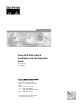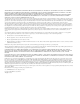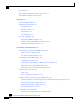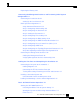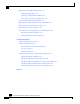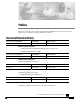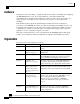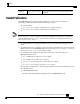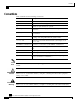Cisco SCE 2000 4/8xFE Installation and Configuration Guide Version 3.0.5 OL-7826-05 Corporate Headquarters C isco Sys te ms , Inc . 1 70 W es t Tas ma n D r i ve Sa n Jose , C A 9 513 4-1 706 USA h t t p : / /w w w .c i s c o .
THE SPECIFICATIONS AND INFORMATION REGARDING THE PRODUCTS IN THIS MANUAL ARE SUBJECT TO CHANGE WITHOUT NOTICE. ALL STATEMENTS, INFORMATION, AND RECOMMENDATIONS IN THIS MANUAL ARE BELIEVED TO BE ACCURATE BUT ARE PRESENTED WITHOUT WARRANTY OF ANY KIND, EXPRESS OR IMPLIED. USERS MUST TAKE FULL RESPONSIBILITY FOR THEIR APPLICATION OF ANY PRODUCTS.
CONTENTS Preface v Document Revision History v Audience vi Organization vi Related Publications vii Conventions viii Obtaining Documentation ix World Wide Web ix Documentation CD-ROM ix Ordering Documentation ix Documentation Feedback x Obtaining Technical Assistance x Cisco.
Contents Back Panel 2-4 Checking the Shipping Container Contents 2-5 SCE 2000 Installation Checklist 2-6 Topology 3-1 The SCE 2000 Platform 3-1 Topology Considerations 3-1 Functionality 3-2 Number of links 3-2 Redundancy 3-2 Link Continuity 3-3 Physical Topologies 3-4 Single SCE 2000 Topologies 3-4 Two Cascaded SCE 2000s For Dual Links 3-7 Topology-Related Parameters 3-8 Installation and Maintenance 4-1 Preparing to Install the SCE 2000 Platform 4-1 Tools and Parts Required 4-2 Site Requirement Guidelines
Contents Replacing the Battery 4-22 Connecting the Management Interfaces and Performing Initial System Configuration 5-1 Connecting the Local Console 5-1 Setting Up the Local Console 5-2 Initial System Configuration 5-3 Setup Command Parameters 5-3 Step 1: Configuring Initial Settings 5-6 Step 2: Configuring the Hostname 5-7 Step 3: Setting the Passwords 5-7 Step 4: Configuring Time Settings 5-8 Step 5: Configuring the DNS Settings 5-10 Step 6: Configuring the RDR Formatter Destination 5-11 Step 7: Configu
Contents Managing SCE 2000 Configurations 7-4 Viewing Configuration 7-4 Saving the Configuration Settings 7-5 Recovering a Previous Configuration 7-6 Performing Complex Configurations 7-7 Displaying the SCE Platform Version Information 7-8 Displaying the SCE Platform Inventory 7-9 Displaying the System Uptime 7-10 Rebooting and Shutting Down the SCE Platform 7-10 Rebooting the SCE Platform 7-10 Shutting Down the SCE Platform 7-11 Troubleshooting 8-1 Troubleshooting Overview 8-1 Troubleshooting Tools 8-2 CL
Preface This preface describes who should read the SCE 2000 4/8xFE Installation and Configuration Guide, how it is organized, and its document conventions. Document Revision History Cisco Service Control Release Part Number Publication Date Release 3.0.5 OL-7824-05 November, 2006 DESCRIPTION OF CHANGES • Added requirement for dark fiber cabling between cascade ports. • Added maximum hostname length. Cisco Service Control Release Part Number Publication Date Release 3.
Preface Audience Audience This guide is for the networking or computer technician responsible for installing and configuring the SCE 2000 platform on-site. To use this publication, you should be familiar with telecommunications equipment and installation procedures, as well as electronic circuitry and wiring practices. You should also have experience as an electronic or electromechanical technician.
Preface Related Publications Chapter 8 Troubleshooting (on page This chapter provides basic system startup troubleshooting 8-1) information.
Preface Conventions Conventions This document uses the following conventions: Convention Description boldface font Commands and keywords are in boldface. italic font Arguments for which you supply values are in italics. [] Elements in square brackets are optional. {x | y | z} Alternative keywords are grouped in braces and separated by vertical bars. [x | y | z] Optional alternative keywords are grouped in brackets and separated by vertical bars. string A nonquoted set of characters.
Preface Obtaining Documentation Obtaining Documentation The following sections provide sources for obtaining documentation from Cisco Systems. World Wide Web You can access the most current Cisco documentation on the World Wide Web at the following sites: • http://www.cisco.com • http://www-china.cisco.com • http://www-europe.cisco.com Documentation CD-ROM Cisco documentation and additional literature are available in a CD-ROM package that ships with your product.
Preface Obtaining Technical Assistance Documentation Feedback If you are reading Cisco product documentation on the World Wide Web, you can submit technical comments electronically. Click Feedback in the toolbar and select Documentation. After you complete the form, click Submit to send it to Cisco. You can e-mail your comments to bug-doc@cisco.com.
Preface Obtaining Technical Assistance Contacting TAC by Using the Cisco TAC Website If you have a priority level 3 (P3) or priority level 4 (P4) problem, contact TAC by going to the TAC website http://www.cisco.com/tac. P3 and P4 level problems are defined as follows: • P3—Your network is degraded. Network functionality is noticeably impaired, but most business operations continue.
CHAPTER 1 General Overview This chapter provides a general overview of the Cisco Service Control solution. It introduces the Cisco Service Control concept and the Service Control capabilities. It also briefly describes the hardware capabilities of the Service Control Engine (SCE) platform and the Cisco specific applications that together compose the total Cisco Service Control solution.
Chapter 1 General Overview Cisco Service Control Capabilities Service Control for Broadband Service Providers Service providers of any access technology (DSL, cable, mobile, and so on) targeting residential and business consumers must find new ways to get maximum leverage from their existing infrastructure, while differentiating their offerings with enhanced IP services.
Chapter 1 General Overview The SCE Platform Programmability allows new services to be deployed quickly and provides an easy upgrade path for network, application, or service growth. • Robust and flexible back-office integration—The ability to integrate with existing third-party systems at the Service Provider, including provisioning systems, subscriber repositories, billing systems, and OSS systems.
Chapter 1 General Overview Management and Collection The following diagram illustrates a common deployment of an SCE platform in a network.
Chapter 1 General Overview Management and Collection Network Management Cisco provides complete network FCAPS (Fault, Configuration, Accounting, Performance, Security) Management. Two interfaces are provided for network management: • Command-line interface (CLI)—Accessible through the Console port or through a Telnet connection, the CLI is used for configuration and security functions. • SNMP—Provides fault management (via SNMP traps) and performance monitoring functionality.
Chapter 1 General Overview Management and Collection Data Collection The Cisco Service Control solution generates usage data and statistics from the SCE platform and forwards them as Raw Data Records (RDRs), using a simple TCP-based protocol (RDRProtocol). The Cisco Service Control Management Suite (SCMS) Collection Manager (CM) software implements the collection system, listening in on RDRs from one or more SCE platforms and processing them on the local machine.
CHAPTER 2 Introduction to the SCE Platform This chapter provides an introduction to the SCE 2000 4/8xFE Platform, the Service Control hardware component.
Chapter 2 Introduction to the SCE Platform Front Panel Figure 2-1: SCE Platform Front Panel Table 2-2 SCE 2000 Ports Port Quantity Description Connect This Port To… Mng1/ Mng2 2 10/100/1000 Ethernet RJ-45 ports for management of the SCE 2000. A LAN using an FE cable with an RJ-45 connector. CLI designation: interface Management 0/1, 0/2. If both interfaces are used to provide a redundant management interface, connect both ports to the LAN via a switch.
Chapter 2 Introduction to the SCE Platform Front Panel Table 2-3 SCE 2000 LED Groups LED Groups Description Power A • Continuous green — Power supply A is functioning normally • Red — Power supply A present, but malfunctioning • Unlit — Power supply A is either not present or has failed. Power B • Continuous green — Power supply B is functioning normally • Red — Power supply B present, but malfunctioning • Unlit — Power supply B is either not present or has failed.
Chapter 2 Introduction to the SCE Platform Back Panel LED Groups Description Mng The Mng port LEDs indicate the operational status of the SCE 2000 out-of-band LAN-based management port, as follows: • Link/Active Green — indicates that the port link is up Unlit — indicates that the port link is down • 10/100/1000 Steady green — indicates that the port is set to 100 Mbps Unlit — indicates that the port is set to 10 Mbps Flashing Green — indicates that the port is set to 1000 Mbps Back Panel The SCE 200
Chapter 2 Introduction to the SCE Platform Checking the Shipping Container Contents Checking the Shipping Container Contents Use the SCE 2000 Component List to check the contents of the SCE 2000 platform shipping container. Do not discard the shipping container. You need the container if you move or ship the SCE 2000 platform in the future. Table 2-4 SCE 2000 Components List Component Description Received SCE 2000 platform SCE 2000 platform configured with either AC or DC power supplies.
Chapter 2 Introduction to the SCE Platform SCE 2000 Installation Checklist SCE 2000 Installation Checklist To assist you with your installation and to provide a historical record of what was done by whom, photocopy the following SCE 2000 Installation Checklist. Indicate when each procedure or verification is completed. When the checklist is completed, place it in your site log along with the other records for your new SCE 2000 platform.
CHAPTER 3 Topology This chapter describes the possible deployment topologies of the SCE 2000. The Cisco SCE solution offers a number of basic topology options that permit the user to tailor the SCE Platform to fit the needs of a particular installation. An understanding of the various issues and options is crucial to designing, deploying, and configuring the topology that best meets the requirements of the individual system.
Chapter 3 Topology Topology Considerations • Number of links — The SCE 2000 may be connected to one or two FE links. This is relevant for both Inline and Receive-Only topologies. • Redundancy — Must the system be designed to guarantee uninterrupted SCE 2000 functionality? If so, there must be a backup SCE 2000 Platform to assume operation in case of failure of the primary device.
Chapter 3 Topology Topology Considerations Link Continuity The bypass mechanism of the SCE 2000 allows traffic to continue to flow, if desired, even if the device itself is not functioning. Note that when the SCE 2000 is connected to the network through an external switch, a failure of the SCE 2000 does not affect the traffic flow, as the traffic continues to flow through the external switch.
Chapter 3 Topology Physical Topologies Physical Topologies Following are descriptions of a number of physical topologies that the SCE 2000 supports. Single SCE 2000 Topologies A single SCE 2000 supports both single FE link and dual FE link topologies. Single Link: Inline Topology Typically, the SCE 2000 is connected in a full duplex FE link between two devices (Router, BRAS, etc.).
Chapter 3 Topology Physical Topologies Single Link: Receive-only Topology In this topology, an external switch resides physically on the FE link between the subscribers and the network. The traffic passes through the external switch, which splits traffic to the SCE 2000. The SCE 2000, therefore, only receives traffic and does not transmit.
Chapter 3 Topology Physical Topologies Dual link: Inline Installation In this topology, one SCE 2000 is connected inline in two full duplex, FE links. In case the two links are load-shared, asymmetrical routing might occur, and some of the flows may be split, i.e. the upstream packets of the flow go on one link, and the downstream packets go on the other link.
Chapter 3 Topology Physical Topologies Dual Link: Receive-Only Topology In this topology, one SCE 2000 is connected in receive-only mode to two full duplex, FE links using external switchs. If the two links are load-shared, asymmetrical routing might occur, and some of the flows may be split, i.e. the upstream packets of the flow go on one link, and the downstream packets go on the other link.
Chapter 3 Topology Physical Topologies Two Cascaded SCE 2000s: Inline Topology This topology allows both control and monitoring functionality where redundancy is required and “inline” connection is used. The two SCE 2000s are cascaded, so the primary SCE 2000 processes the traffic of the two links, while the secondary SCE 2000 only bypasses the traffic of its links to the primary SCE 2000 for processing, and then bypasses the processed traffic back to the link.
Chapter 3 Topology Physical Topologies SCE 2000 Configuration There are four topology-related parameters: • • Connection mode — Can be any one of the following, depending on the physical installation of the SCE 2000 (Refer to Connection Mode Parameter (on page 3-9)): • Inline — single SCE 2000 inline • Receive-only — single SCE 2000 receive-only • Inline-cascade — two SCE 2000s inline • Receive-only-cascade — two SCE 2000s receive-only Physically-connected-links — In cascaded configurations, thi
Chapter 3 Topology Physical Topologies Physically Connected Links Parameter If the system consists of more than one device, this parameter defines which link is connected to this SCE 2000. Currently the system supports a maximum of two links, which are designated link 0 and link 1. Priority In a cascade topology, the user must define the priority of each SCE 2000. • Primary — The Primary SCE 2000 is active by default • Secondary — The Secondary SCE 2000 is the default standby.
CHAPTER 4 Installation and Maintenance This chapter explains how to install a SCE 2000 platform in a rack or in a general tabletop or workbench installation. Additionally, this chapter contains instructions for installing or replacing the power supply units and fan modules. Warning Before you install, operate, or service the system, read the Regulatory Compliance and Safety Information for the Cisco Service Control Engine.
Chapter 4 Installation and Maintenance Preparing to Install the SCE 2000 Platform Figure 4-1: SCE Platform Dimensions Table 4-1 SCE 2000 Dimensions Dimension Measurement Height 3.47 inches (9.5 cm) Width 17.4 inches (4.43 cm) Depth 18 inches (4.6 cm) Weight 33 lb (15 kg) Tools and Parts Required The SCE 2000 chassis is fully assembled at the factory, including the application and software packages. No assembly is required.
Chapter 4 Installation and Maintenance Preparing to Install the SCE 2000 Platform Site Requirement Guidelines The environmental monitoring functionality in the SCE 2000 protects the system and components from potential damage from over-voltage and over-temperature conditions. To ensure normal operation and to avoid unnecessary maintenance, plan your site configuration and prepare your site before installation.
Chapter 4 Installation and Maintenance Installing the SCE 2000 Platform *Short term is defined as not more than 96 consecutive hours, not more than 15 days in one year. 360 hours total in any given year, but no more than 15 occurrences in a one-year period.
Chapter 4 Installation and Maintenance Installing the SCE 2000 Platform Installation Precautions The router should already be in the area where you will install it, and your installation location should already be determined. If not, see Site Requirement Guidelines (on page 4-3) and the Site Preparation and Safety Guide.
Chapter 4 Installation and Maintenance Installing the SCE 2000 Platform Step 4 Attach the rubber feet by removing the adhesive strips and affix the rubber feet onto the marked locations (on the bottom panel). Step 5 Replace the SCE 2000 platform firmly on the tabletop or workbench. Remember to check for proper ventilation. Allow at least 2 inches (5 cm) on each side for proper ventilation and 5 inches (12.7 cm) at the back for ventilation.and power cord clearance.
Chapter 4 Installation and Maintenance Installing the SCE 2000 Platform Attaching the Brackets to the SCE 2000 Before installing the SCE 2000 in the rack, you must first install an appropriate rack-mount bracket on each side of the front of the SCE 2000, as illustrated in the following figure. See Tools and Parts Required (on page 4-2) for a listing of the parts and tools required for installing the rack–mount.
Chapter 4 Installation and Maintenance Installing the SCE 2000 Platform Attaching the Crossrail Supports to the Rack When mounting in a rack with four posts (front and back) the two crossrail supports are mounted one on each side of the rack. The SCE 2000 then slides into these crossrails, which support the weight of the unit. Note Cisco recommends that you allow at least 1 or 2 inches (2.54 or 5.08 cm) of vertical clearance between the SCE 2000 and any equipment directly above and below it.
Chapter 4 Installation and Maintenance Installing the SCE 2000 Platform Mounting the System to the Rack When the appropriate mounting brackets are securely installed, the SCE 2000 can be installed into the rack. To mount the SCE 2000 to the rack after the brackets are installed, complete the following steps: Step 1 Make sure that your path to the rack is unobstructed. If the rack is on wheels, ensure that the brakes are engaged or that the rack is otherwise stabilized.
Chapter 4 Installation and Maintenance Installing the SCE 2000 Platform Note Since the brackets support the weight of the entire SCE 2000 chassis, be sure to use all four screws to fasten the two rack-mount brackets to the rack posts. Attaching a Chassis Ground Connection Before you connect the power or turn on the power to the SCE 2000 platform, it is required that you provide an adequate chassis ground (protective earth) connection for the SCE 2000 chassis.
Chapter 4 Installation and Maintenance Power Supply Overview Figure 4-11: Grounding the Unit (DC) This completes the procedure for installing the SCE 2000 chassis. Proceed to the next section, Connecting to the Power Supply, to continue the installation. Power Supply Overview The SCE 2000 is available in two power options: • Dual line feed AC power — SCE 2000 is shipped with two appropriate AC power supply cords.
Chapter 4 Installation and Maintenance Power Supply Overview The handle of the AC unit is at the bottom of the unit. Figure 4-12: AC Power Module The handle of the DC unit is at the top of the unit.
Chapter 4 Installation and Maintenance Power Supply Overview Refer to the following tables for LED status information Table 4-4 LED State Power Supply Unit Condition On (green) The input voltage is in the required range. Off The input voltage is not in the required range. Table 4-5 OK LED Status for AC-input and DC-input Power Supply Units LED State Power Supply Unit Condition On (green) The output voltage is in the required range (between 11.9 and 12.1 VDC).
Chapter 4 Installation and Maintenance Removing and Replacing a Power Supply Unit Power Supply Specifications The following table lists the AC-input and DC-input power supply specifications for the SCE 2000 platform: Table 4-7 Note SCE 2000 Power Supply Specifications AC-input power 200W maximum AC-input voltage rating 100 to 240 VAC AC-input current rating Rated for 4.
Chapter 4 Installation and Maintenance Removing and Replacing a Power Supply Unit Warning Never install an AC power module and a DC power module in the same chassis.
Chapter 4 Installation and Maintenance Removing and Replacing a Power Supply Unit Powering Down a DC-Input Power Supply Unit and Removing the DC-Input Leads To power down a DC-input power supply to the SCE 2000 platform, complete the following steps: Warning Before completing any of the following steps, and to prevent short-circuit or shock hazards, ensure that power is removed from the DC circuit.
Chapter 4 Installation and Maintenance Removing and Replacing a Power Supply Unit Replacing the Power Supply Unit Warning Do not mix AC-input and DC-input power supply units in the same SCE 2000 platform. To install a new power supply into a SCE 2000 platform, complete the following steps: Step 1 Grasp the power supply unit handle with one hand and place your other hand underneath the power supply for support.
Chapter 4 Installation and Maintenance Removing and Replacing a Power Supply Unit Reconnecting AC-Input Power Supply Unit The following procedures explain how to reconnect an AC-input power to the SCE 2000 platform. If you are reconnecting DC-input power, proceed to Reconnecting DC-Input Power Supply Unit (on page 4-18).
Chapter 4 Installation and Maintenance Removing and Replacing a Power Supply Unit Warning Wiring should be done by a professional in accordance with state and local electrical codes. To reconnect the DC-input power to the SCE 2000 platform, complete the following steps: Step 1 Ensure that the DC power line input leads are disconnected from the power source. Step 2 Using the number 2 Phillips screwdriver, remove the protective plate from the terminal block.
Chapter 4 Installation and Maintenance Fan Module Overview Step 8 Ensure that the power supply is properly aligned and the installation screw is tightened. This completes the steps for reconnecting the DC-input power supply to the SCE 2000 platform. Fan Module Overview The fan module provides cooling for the internal components. The fan drawer is a fieldreplaceable unit containing five fans, and is installed at the right rear of the SCE 2000 platform.
Chapter 4 Installation and Maintenance Fan Module Overview To remove the fan module, complete the following steps: Step 1 Using a 1/4-inch flat-blade screwdriver, loosen the two captive screws on the faceplate of the fan module. Step 2 Grasp the fan module handle and remove it from the router. This completes the procedure for removing the fan module from a SCE 2000 platform.
Chapter 4 Installation and Maintenance Replacing the Battery Replacing the Battery The SCE 2000 has a lithium battery on its main circuit board. When the battery loses its charge, call Cisco Technical Support to replace the battery. Warning Do not attempt to replace this battery yourself Warning There is danger of explosion if the lithium battery is incorrectly replaced. Replace only with the same or equivalent type recommended by the manufacturer.
CHAPTER 5 Connecting the Management Interfaces and Performing Initial System Configuration This chapter explains how to connect the SCE 2000 platform to a local console and perform the initial system configuration via the setup wizard that runs automatically. Additionally, this chapter contains instructions for cabling the Fast Ethernet Management interface.
Chapter 5 Connecting the Management Interfaces and Performing Initial System Configuration Connecting the Local Console Setting Up the Local Console This section provides instructions for setting up your local terminal at your workstation, to enable you to perform the initial system configuration of the SCE 2000 system using the setup utility.
Chapter 5 Connecting the Management Interfaces and Performing Initial System Configuration Initial System Configuration Initial System Configuration Upon initial connection to the local terminal, as described above, the system configuration wizard automatically runs to guide the user through the entire setup process. The wizard prompts for all necessary parameters, displaying default values, where applicable. You may accept the default values or define other values.
Chapter 5 Connecting the Management Interfaces and Performing Initial System Configuration Initial System Configuration Parameter Definition local time and date Current local time and date. Use the format: 00:00:00 1 January 2002 SNTP Configuration broadcast client status Set the status of the SNTP broadcast client. If enabled, the SCE will synchronize its local time with updates received from SNTP broadcast servers.
Chapter 5 Connecting the Management Interfaces and Performing Initial System Configuration Initial System Configuration Parameter Definition enterprise traps status Sets the status of the enterprise traps. system administrator Name of the system administrator.
Chapter 5 Connecting the Management Interfaces and Performing Initial System Configuration Initial System Configuration Each group of related parameters is prefaced by a question, asking whether you want to enter the menu. To skip the menu, answer no (“n”) to the question. EXAMPLE: Would you like to enter the SNMP configuration menu? n • To abort the setup dialog at any point without making any configuration changes, press ^c.
Chapter 5 Connecting the Management Interfaces and Performing Initial System Configuration Initial System Configuration Step 2: Configuring the Hostname The hostname is used to identify the SCE 2000. It appears as part of the CLI prompt and is also returned as the value of the MIB-II object sysName. The maximum length is 20 characters. The default hostname is SCE 2000. To configure the hostname, complete the following steps: The current hostname is displayed.
Chapter 5 Connecting the Management Interfaces and Performing Initial System Configuration Initial System Configuration Note The default password for all levels is “cisco”. To change the passwords, complete the following steps: Step 1 The default User password is displayed. • To accept the displayed value, press Enter. • To change the value, type the desired string and press Enter. Step 2 The default Admin password is displayed. • To accept the displayed value, press Enter.
Chapter 5 Connecting the Management Interfaces and Performing Initial System Configuration Initial System Configuration You must enter the time setting menu in order to configure SNTP settings. You may choose to skip the time settings menu if you wish to accept all default values. Note Unlike all other settings defined in the system configuration, setting the time is done immediately and not at the end of the setup process.
Chapter 5 Connecting the Management Interfaces and Performing Initial System Configuration Initial System Configuration • To accept the displayed default value, press Enter. • To change the value, type the desired number of seconds (64 through 1024) and press Enter. Enter time interval in seconds between unicast updates [1024]: Step 8 You may enter an IP address for the SNTP unicast server. Type in the hostname or the IP address in the form x.x.x.
Chapter 5 Connecting the Management Interfaces and Performing Initial System Configuration Initial System Configuration • To disable DNS lookup, type n and press Enter. Enable IP DNS-based hostname translation? [yes]: If you choose to disable DNS lookup, skip the rest of this section and go to Step 6: Configuring the RDR Formatter Destination (on page 5-11). The rest of the dialog is not presented, as it is irrelevant when DNS lookup is disabled.
Chapter 5 Connecting the Management Interfaces and Performing Initial System Configuration Initial System Configuration Would you like to enter the RDR-formatter configuration menu? [no]: y Type y and press Enter. The RDR-formatter destination dialog begins. Step 2 Type the IP address of the RDR-formatter destination and press Enter. Enter RDR-formatter destination’s IP address: Note that there is no default for this parameter.
Chapter 5 Connecting the Management Interfaces and Performing Initial System Configuration Initial System Configuration Entry Formats Each ACL may permit/deny access to any IP address, one or more ranges of IP addresses, or one or more individual IP address. Three entry formats are available to support these options: • Any IP address — Type the word “any”. Any IP address will be permitted or denied access.
Chapter 5 Connecting the Management Interfaces and Performing Initial System Configuration Initial System Configuration Would you like to enter the Access lists configuration menu? [no]: y Type y and press Enter. The Access Control Lists configuration dialog begins. Step 2 You have the option of creating or modifying Access Control Lists, or skipping this section and proceeding directly to assign the existing ACLs to the desired management interfaces.
Chapter 5 Connecting the Management Interfaces and Performing Initial System Configuration Initial System Configuration • When all ACLs have been created, press Enter. Would you like to configure another list? [no]: You are now prompted to assign the desired ACLs to restrict IP and Telnet access. Step 9 Restrict IP access to the SCE 2000 by assigning the appropriate ACL. Type the number of the ACL to be assigned to IP access and press Enter. To accept the default ACL, press Enter.
Chapter 5 Connecting the Management Interfaces and Performing Initial System Configuration Initial System Configuration Enter IP access-class [0]: 1 Enter Telnet access-class [0]: 2 EXAMPLE 2: This example skips the first section of the dialog (creating/modifying), and proceeds directly to assign existing ACLs.
Chapter 5 Connecting the Management Interfaces and Performing Initial System Configuration Initial System Configuration Step 5 The maximum number of GET communities is 20. • To add more entries, type y and press Enter • Would you like to add another SNMP GET community? [no]:y Enter up to 20 SNMP GET communities as described in step 3 and step 4.
Chapter 5 Connecting the Management Interfaces and Performing Initial System Configuration Initial System Configuration Step 13 The maximum number of trap managers is 20. • To add more entries, type y and press Enter Would you like to add another SNMP trap manager? [no]:y Enter up to 20 trap managers as described in step 10 through step 12. • When all entries have been added, press Enter Would you like to add another SNMP trap manager? [no]: Step 14 Configure the Authentication Failure trap status.
Chapter 5 Connecting the Management Interfaces and Performing Initial System Configuration Initial System Configuration Step 9: Configuring the Topology-Dependent Parameters The topology configuration menu is a series of guided questions relating to the deployment of the SCE 2000 in the network and its mode of operation. Values for the parameters are configured based on the user answers.
Chapter 5 Connecting the Management Interfaces and Performing Initial System Configuration Initial System Configuration • • On-Failure behavior — Determines the behavior of the SCE 2000 upon failure, or reboot. One of the following link modes may be chosen for the SCE 2000 in the cases of failure or reboot.: • Bypass — traffic is bypassed using the internal bypass card. • Cutoff — the link is forced down.
Chapter 5 Connecting the Management Interfaces and Performing Initial System Configuration Initial System Configuration Enter Physically connected link: 0- link-0 1- link-1 Enter your choice [0]: Step 5 Specify the SCE 2000 priority. • To specify Primary, press Enter. • To specify Secondary, type 2 and press Enter. Enter SCE 2000 priority: 1- primary 2- secondary Enter your choice [1]: Step 6 Specify the On-failure link behavior. • To specify Bypass, press Enter.
Chapter 5 Connecting the Management Interfaces and Performing Initial System Configuration Initial System Configuration EXAMPLE 2: Following is a sample topology configuration for a non-redundant inline topology. In this topology, a single SCE 2000 is connected to one or two FE links. When the inline connection mode is specified, the user must specify the on-failure link behavior.
Chapter 5 Connecting the Management Interfaces and Performing Initial System Configuration Initial System Configuration Step 10: Completing and Saving the Configuration When you have completed the entire configuration, the system checks for errors. If errors are found, a warning message appears. When the configuration is error-free, you may apply and save it. To complete and save the configuration, complete the following steps: Step 1 The system informs you that data collection is complete.
Chapter 5 Connecting the Management Interfaces and Performing Initial System Configuration Initial System Configuration Do you want to save a copy of the startup configuration file in a remote station? [no]: To save the configuration to a remote station, type y and press Enter. The system will ask for FTP path: Enter a full FTP path of the remote destination: Step 6 The system informs you that the configuration is complete. Committing configuration... Configuration completed successfully.
Chapter 5 Connecting the Management Interfaces and Performing Initial System Configuration Connecting the Management Interface The running configuration would be overwritten by the changes you have just entered, are you sure? [yes/no]:y The new running configuration will be saved to the startup configuration. Do you want to save a copy of the startup configuration file in a remote station? [no]:y Enter a full FTP path of the remote destination: ftp://vk:vk@10.1.1.253/h:/copyofstartup.
Chapter 5 Connecting the Management Interfaces and Performing Initial System Configuration Connecting the Management Interface Cabling the Management Port The SCE 2000 has two management ports, labeled Mng1 and Mng 2. To cable the management port, complete the following steps: Step 1 Take the Ethernet cable provided (with attached RJ-45 connector) and plug it into the desired MNG port on the front panel of the SCE 2000, as shown in the following figure.
Chapter 5 Connecting the Management Interfaces and Performing Initial System Configuration Connecting the Management Interface At this point, check that the Link/Active LED is green. The state of the 10/100/1000 LED will depend on the Ethernet network settings. Green indicates 100 Mbps and ‘Off’ indicates 10 Mbps. Step 2 Test connectivity.
CHAPTER 6 Cabling the Line Ports and Completing the Installation This chapter provides instructions for cabling the Fast Ethernet ports for both one and two SCE 2000 topologies, and for configuring Fast Ethernet (FE) interface parameters. In a topology utilizing two SCE 2000s (cascade), this includes the cascade ports as well as the line ports. Note Ports FE-3 and FE-4 currently have no software support.
Chapter 6 Cabling the Line Ports and Completing the Installation Connecting the line ports to the network Cabling Diagrams Before beginning, find the appropriate cabling diagram for the topology in your installation: • • Single SCE 2000 topologies • Single Link: Inline Topology (on page 6-2) • Single Link: Receive-only Topology (on page 6-3) • Dual Link: Single SCE 2000 Topologies (on page 6-4) Dual SCE 2000 topologies (cascaded) • Note Dual Link: Two SCE 2000s Topology (on page 6-4) When inst
Chapter 6 Cabling the Line Ports and Completing the Installation Connecting the line ports to the network In the single link inline topology, either the first FE link (FE-1 SUB/NET) of the SCE 2000 or the second FE link (FE-2 SUB/NET) can be used, as illustrated in the diagram above. The remaining ports are unused.
Chapter 6 Cabling the Line Ports and Completing the Installation Connecting the line ports to the network Dual Link: Single SCE 2000 Topologies In this topology, one SCE 2000 is connected to two full duplex, FE links. The SCE 2000 may be either inline, to support both monitoring and traffic control functionality, or receive-only for traffic monitoring functionality only.
Chapter 6 Cabling the Line Ports and Completing the Installation Connecting the line ports to the network • FE-2 NET: Cascade, connect to FE-2 SUB in SCE 2000 #2 SCE 2000 #2 Note • FE-1 SUB: Link 2, Subscribers side • FE-1 NET: Link 2, Network side • FE-2 SUB: Cascade, connect to FE-2 NET in SCE 2000 #1 • FE-2 NET: Cascade, connect to FE-2 SUB in SCE 2000 #1 Cascade ports must be connected directly in Layer 1 (dark fibers). Inline topologies can both Receive and Transmit to the SCE 2000.
Chapter 6 Cabling the Line Ports and Completing the Installation Connecting the line ports to the network Figure 6-4: Cabling Diagram: Dual Link Inline Topology Two Cascaded SCE Platforms Connecting the FE Line Interface Ports The following sections present the general procedure for cabling the FE interface ports. Refer to Cabling Diagrams (on page 6-2) to find the appropriate cabling diagram for the topology of your system for the specific connections required.
Chapter 6 Cabling the Line Ports and Completing the Installation Connecting the line ports to the network To cable the SCE 2000 line port, complete the following steps: Step 1 Take the appropriate fiber optic cable and plug it into the appropriate RJ-45 FE port on the front panel of the SCE 2000. Make sure to push on the connector until you hear a click, which indicates that the connector is fully inserted and secured in the receptacle.
Chapter 6 Cabling the Line Ports and Completing the Installation Connecting the line ports to the network Viewing the Counters to see that the Network Traffic is Reaching the Device In an inline topology, you can monitor traffic via the platform counters for both the Rx and Tx connections. The counters increase, together with the increased number of packets that flow through the SCE 2000 for both Rx and Tx.
Chapter 6 Cabling the Line Ports and Completing the Installation Installing a Cascaded System In packets discarded: 0 In packets with CRC/Alignment error: 0 In undersized packets: 0 In oversized packets: 0 Out total octets: 93*2^32+1022342538 Out unicast packets: 858086051 Out non unicast packets: 0 Out packets discarded: 0 You are now ready to continue to the next stage, loading and activating an Service Control application.
Chapter 6 Cabling the Line Ports and Completing the Installation Installing a Cascaded System Step 9 Connect the traffic port of SCE 2000 #2, this will cause a momentary down time until the network elements from both sides of the SCE 2000 auto-negotiate with it and starts working (when working inline). (See Dual Link: Two SCE 2000s Topology (on page 6-4).) Step 10 When full control is needed, change the link mode on both SCE 2000s on both links to ‘forwarding’.
Chapter 6 Cabling the Line Ports and Completing the Installation Installing a Cascaded System To configure the connection mode, use the following command: From the SCE 2000(config if)# prompt, type connection-mode inlinecascade/receive-only-cascade [physically-connected-links {link0/link-1}] [priority {primary/secondary}] [on-failure {bypass/cutoff}] and press Enter. EXAMPLE 1 Use the following command to configure the primary SCE platform in a two-SCE platform inline topology.
Chapter 6 Cabling the Line Ports and Completing the Installation Installing a Cascaded System • Sniffing — allows the SCE platform to forward traffic on the specified link through the bypass mechanism while still analyzing the traffic passively. Sniffing is permitted to be configured for all links, only (use the all-links option). • Cutoff — completely cuts off flow of traffic through the specified link.
Chapter 6 Cabling the Line Ports and Completing the Installation Loading and Activating a Service Control Application To view the current link mode, use the following command: From the SCE 2000# prompt, type show interface linecard 0 link mode and press Enter. To view the current link mappings, use the following command: From the SCE 2000# prompt, type show interface linecard 0 physicallyconnected-links and press Enter.
CHAPTER 7 Basic SCE 2000 Platform Operations This chapter describes how to start up the SCE 2000 platform, reboot, and shutdown. It also describes how to manage configurations.
Chapter 7 Basic SCE 2000 Platform Operations Starting the SCE 2000 Platform • SCE 2000 platform is connected to at least one of the following types of management stations: • Direct connection to local console (CON port) • Remote management station via the LAN (Mng port) You are now ready to start your SCE 2000 platform. Proceed to the section Starting the System and Observing Initial Conditions (on page 7-2).
Chapter 7 Basic SCE 2000 Platform Operations Starting the SCE 2000 Platform If the system does not complete each of the steps in the startup procedure, proceed to Troubleshooting (on page 8-1) for troubleshooting recommendations and procedures.
Chapter 7 Basic SCE 2000 Platform Operations Managing SCE 2000 Configurations Logger device User-File-Log counters: Total info messages: 1 Total warning messages: 0 Total error messages: 0 Total fatal messages: 0 If there are “Total error messages” or “Total fatal messages”, use the show logger device User-File-Log command to display details about the errors.
Chapter 7 Basic SCE 2000 Platform Operations Managing SCE 2000 Configurations flow-aging default-timeout UDP 60 interface FastEthernet 0/0 ip address 10.1.5.109 255.255.0.
Chapter 7 Basic SCE 2000 Platform Operations Managing SCE 2000 Configurations snmp-server community “public” ro snmp-server host 10.1.1.253 traps version 1 “public” interface LineCard 0 connection-mode active no silent no shutdown flow-aging default-timeout UDP 60 interface FastEthernet 0/0 ip address 10.1.5.109 255.255.0.
Chapter 7 Basic SCE 2000 Platform Operations Performing Complex Configurations Note that you cannot undo the configuration restore command. Step 3 Type copy tffs0:system/prevconf/config.tx1 tffs0:system/config.txt. The system sets the startup configuration to the configuration from config.tx1. EXAMPLE: The following example displays a saved configuration file and then restores the file to overwrite the current configuration. SCE 2000#more tffs0:system/prevconf/config.
Chapter 7 Basic SCE 2000 Platform Operations Displaying the SCE Platform Version Information Displaying the SCE Platform Version Information Use this command to display global static information on the SCE platform, such as software and hardware version, image build time, system uptime, last open packages names and information on the SLI application assigned.
Chapter 7 Basic SCE 2000 Platform Operations Displaying the SCE Platform Inventory Platform: SCE 2000 - 4xGBE Management agent interface version: SCE Agent 3.0.5 Build 18 Software package file: ftp://vk:vk@10.1.8.22/P:/EMB/LatestVersion/3.0.5/se1000.pkg SCE 2000 uptime is 21 minutes, 37 seconds SCE 2000# Displaying the SCE Platform Inventory Unique Device Identification (UDI) is a Cisco baseline feature that is supported by all Cisco platforms.
Chapter 7 Basic SCE 2000 Platform Operations Displaying the System Uptime Displaying the System Uptime Use this command to see how long the system has been running since the last reboot. To show the system uptime for the SCE platform, use the following command: At the SCE 2000# prompt, type show system-uptime and press Enter. The system shows how long the system has been running since the last reboot. EXAMPLE: The following example shows how to display the system uptime of the SCE platform.
Chapter 7 Basic SCE 2000 Platform Operations Rebooting and Shutting Down the SCE Platform Shutting Down the SCE Platform Shutting down the SCE platform is required before turning the power off. This helps to ensure that non-volatile memory devices in the SCE platform are properly flushed in an orderly manner. Note When the SCE platform restarts, it loads the startup configuration, so all changes made in the running configuration will be lost.
CHAPTER 8 Troubleshooting Your SCE 2000 platform went through extensive testing before leaving the factory. However, if you encounter problems starting it, use the information in this chapter to help isolate the cause of the problems. The procedures in this chapter assume that you are troubleshooting the initial system startup, and that your SCE 2000 platform is in the original factory configuration.
Chapter 8 Troubleshooting Troubleshooting Tools The following table shows the general troubleshooting strategy described in this chapter. Refer to this table, as necessary, to follow the steps to isolate problems to a specific subsystem and resolve the problem if possible. Table 8-1 Troubleshooting Strategy for Startup Problems Action Yes No Step 2 Power A/Power B LEDs on? Go to Step 3 Refer to Troubleshooting the power subsystem (on page 8-9) and go to Step 3.
Chapter 8 Troubleshooting Troubleshooting Tools • Boot system — Specifies and verifies the package file to be installed. Error messages or other output identify problems with the package file. Following is a sample output from the Boot system command. SCE 2000(config)#boot system ftp://vk:vk@10.1.1.230/downloads/SENum.pkg.pkg Verifying package file SENum.pkg.pkg… Package file verified OK.
Chapter 8 Troubleshooting Troubleshooting Tools Following is a sample output from the show interface command. ip address: 10.1.6.145 subnet mask: 255.255.0.0 Configured duplex: auto AutoNegotiation is On, link is Up, actual duplex: half • show interface FastEthernet 0/# counters — Displays the values of counters of a FE interface. Following is a sample output from the show interface counters command.
Chapter 8 Troubleshooting Troubleshooting Tools Copying the User Log You can view the log file by copying it to an external source or to disk. This command copies both log files to the local SCE platform disk or any external host running a FTP server. To copy the user log to an external source, use the following command: From the SCE 2000# prompt, type logger get user-log file-name ftp://username:password@ipaddress/path and press Enter. The SCE 2000# prompt appears.
Chapter 8 Troubleshooting Troubleshooting Tools Step 2 The system asks Are you sure? Step 3 Type Y and press Enter. The SCE 2000# prompt appears. Viewing the User Log Counters There are two types of log counters: • User log counters — count the number of system events logged from the SCE platform last reboot.
Chapter 8 Troubleshooting Troubleshooting Tools Generating a File for Technical Support In order for technical support to be most effective, the user should provide them with the information contained in the system logs. Use the logger get support-file command to generate a support file for the use of Cisco technical support staff. To generate a log file for technical support: From the SCE 2000# prompt, type logger get support-file filename and press Enter.
Chapter 8 Troubleshooting Problem Solving Using a Subsystems Approach SCE 2000 Operational Status Description Status LED State Warning SCE 2000 is fully operational (as above) but one of the following occurred: Flashing orange • Line ports (FE ports) to the link are down • Management port link is down • Temperature raised above threshold • Voltage not in required range • Fans problem • Power supply problem • Insufficient space on the disk Note: If the condition that caused the SCE 2000 to be in War
Chapter 8 Troubleshooting Problem Solving Using a Subsystems Approach • When all LEDs come on to indicate that the system has booted successfully, the initial system banner should be displayed on the console screen. If it is not displayed, see Connecting the Local Console (on page 5-1) to verify that the terminal is set correctly and that it is properly connected to the console port.
Chapter 8 Troubleshooting Problem Solving Using a Subsystems Approach Faulty power supply. Table 8-4 If the system still fails to come up when the power supply is connected to a different power source with a new power cable, the power supply unit is probably faulty. Contact a service representative. Power Supply LEDs LED Label Color State Function IN Green On The input voltage is in the required range. Off The input voltage is not in the required range.
Chapter 8 Troubleshooting Problem Solving Using a Subsystems Approach Symptom Possible Cause Returned error is: The package file does not exist in Verify package file location and the specified location. try again. Error—File does not exist Possible Solution In the output of the command, Package file type mismatch. the package file type is management-image instead of system-image Verify that you are trying to open the correct package file.
Chapter 8 Troubleshooting Problem Solving Using a Subsystems Approach Table 8-6 Troubleshooting the Management Subsystem Symptom Diagnostic Action Possible Cause Management link down: • CLI command RJ 45 connector is not Reconnect the cable to the Mng port connected to the platform or and to network. to the network. show interface • Mng LINK LED Mng not lit • ping to management • Status is interface fails WARNING (Status LED is flashing orange) Cable not connected to configured Mng port.
Chapter 8 Troubleshooting Problem Solving Using a Subsystems Approach CLI command: show telnet sessions CLI command: show ip defaultgateway CLI command: show ip route CLI commands: • show accesslists Too many Telnet connections (up to 5 concurrent sessions are supported). Close one or more of the open Telnet sessions. Default gateway is incorrect Check / reconfigure default gateway.
Chapter 8 Troubleshooting Problem Solving Using a Subsystems Approach • Peer does not receive traffic from SCE 2000 (FE link is lit and Tx LED is flashing) • FE link is up but not receiving from peer (FE link is lit, but Rx LED is not flashing) Table 8-7 Troubleshooting the Link Interface Subsystem Symptom Diagnostic Action Possible Cause Possible Solution • Link is down. (LINK LED not lit) CLI command: Connector is not connected to the platform or to the network.
Chapter 8 Troubleshooting Problem Solving Using a Subsystems Approach Auto-negotiation is disabled Check auto-negotiation configuration at the SCE 2000 but enabled in the SCE 2000 and in peer. at peer.
Index Airflow • 4-3 Attaching a Chassis Ground Connection • 410 Attaching the Brackets to the SCE 2000 • 47 Attaching the Crossrail Supports to the Rack • 4-8 Audience • vi Connecting the Management Interface • 5-25 Connecting the Management Interfaces and Performing Initial System Configuration • 5-1 Connection Mode Parameter • 3-9 Contacting TAC by Telephone • xi Contacting TAC by Using the Cisco TAC Website • xi Conventions • viii Copying the User Log • 8-5 B D Back Panel • 2-4 Basic SCE 2000 Platfor
Index G General Overview • 1-1 Generating a File for Technical Support • 87 I Identifying Startup Problems • 8-8 Initial System Configuration • 5-3 Installation and Maintenance • 4-1 Installation Precautions • 4-5 Installing a Cascaded System • 6-9 Installing the SCE 2000 on a Workbench or Tabletop • 4-5 Installing the SCE 2000 Platform • 4-4 Introduction to the SCE Platform • 2-1 L LEDs • 4-12 Link Continuity • 3-3 Link Mode • 6-11 Loading and Activating a Service Control Application • 6-13 M Maintaini
Index Single Link Inline Topology • 3-4, 6-2 Receive-only Topology • 3-5, 6-3 Single SCE 2000 Topologies • 3-4 Site Requirement Guidelines • 4-3 Site Requirements • 4-3 Starting the SCE 2000 Platform • 7-1 Starting the System and Observing Initial Conditions • 7-2 Step 1 Configuring Initial Settings • 5-6 Step 10 Completing and Saving the Configuration • 5-23 Step 2 Configuring the Hostname • 5-7 Step 3 Setting the Passwords • 5-7 Step 4 Configuring Time Settings • 5-8 Step 5 Configuring the DNS Settings •