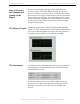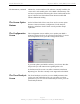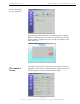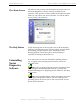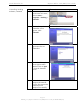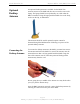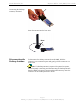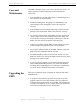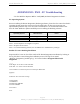User's Guide
Navini Networks, Inc. Ripwave MX PC Card (PMX) User’s Guide
The Parameters, continued
The Screen Option
Buttons
The Configuration
Screen
The Trend Analysis
Screen
indicate the version number of the software currently loaded in the
“active side” and “standby side” of the PMX’s flash memory. The
two letters in parenthesis following the release number indicate the
type of software load. JD indicates Joint Detection while EN
indicates Enhanced Nulling.
On the left-hand side of the screen, there are five screen option
buttons: Connection Status, Configuration, Trend Analysis,
Statistics, and About. Each of these screens provides unique
capabilities.
The Configuration screen enables you to update your PMX’s
software if directed to do so by your Service Provider. To access
the Configuration screen, press the Configuration button.
If you must update your PMX’s software, your Service Provider
will provide you with instructions regarding what to do.
At the bottom of the screen is an Allow Customer Satisfaction
Reporting box. This box currently is not supported on the PMX.
The Trend Analysis screen lets you view PMX parameters that
evolve over time. With this screen, you can select up to three
parameters to plot. To view the Trend Analysis screen, press the
Trend Analysis button.
Page 22
060815_pv1.1_Ripwave MX PC Card (PMX) User’s Guide_40-00460-00Ra(4.5)