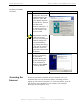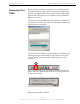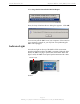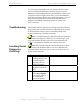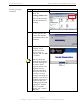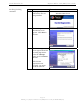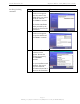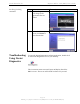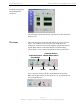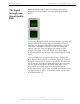User's Guide
Navini Networks, Inc. Ripwave MX PC Card (PMX) User’s Guide
Troubleshooting
Installing Navini
Diagnostics
(NavDiag)
If you experience difficulties with your Internet connection after
you have installed the PMX driver software, please review the
Minimum Computing Requirements and Addendum 1. Ensure your
computer meets those requirements. Also, review the installation
procedures and ensure all steps were completed properly. If you are
still experiencing difficulties, troubleshoot using the Navini
Diagnostics (NavDiag) monitoring software or contact your
Service Provider.
The NavDiag software assists you in solving connection problems
and provides other valuable information. This software is provided
on the Installation CD that came in your PMX package. This
section explains how to install this software.
Note: To install NavDiag on a Windows 2000, you must have
administrative privileges. To check your account privileges, open
your Control Panel. Double-click on the Users and Passwords
symbol. You should see Administrator under the Users tab.
Note: The screenshots shown in the instructions were taken
from a laptop with Windows 2000. If you have a Windows XP
operating system, the screens you see may vary from the screens
shown in the instructions.
Step Action Illustration
1. Before installing the
NavDiag software, shut
down all programs,
including anti-virus
software programs.
2. Insert the Installation
CD into the CD-ROM
drive.
3. Open the CD by clicking
on the My Computer
icon. Double-click on
the folder named
Navini_Diagnostics.
Page 14
060815_pv1.1_Ripwave MX PC Card (PMX) User’s Guide_40-00460-00Ra(4.5)