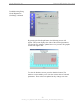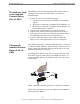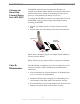User Manual
Table Of Contents
- Permissions, Trademarks & Distribution
- Safety
- Regulatory Information
- Introduction
- Package Inventory
- LMX Models
- Minimum Computing Requirements
- Physical Characteristics
- Installing the LMX Modem
- Accessing the Internet
- Troubleshooting
- Installing Navini Diagnostics (NavDiag)
- Troubleshooting Using Navini Diagnostics (NavDiag)
- Uninstalling Navini Diagnostics (NavDiag)
- Optional Batteries
- Optional External Battery Packs
- Connecting the Standard External Battery Pack (S-EBP)
- The Indicator Light on the Standard External Battery Pack (S
- Charging the Standard External Battery Pack (S-EBP)
- Connecting and Disconnecting the Heavy Duty External Batter
- The Indicator Light on the Heavy Duty External Battery Pack
- Charging the Heavy Duty External Battery Pack (HD-EBP)
- Care & Maintenance
- Upgrading the Modem
- ADDENDUM 1: Ripwave™-MX Modem - PC Troubleshooting
- ADDENDUM 2: End User Software License Agreement
Navini Networks, Inc. Ripwave-MX Modem User Guide
051123_pv1.3_Ripwave-MX Modem User Guide_40-00382-00b(prelim4.4.2)
iagnostics
NavDiag)
for some reason you need to uninstall the Navini Diagnostics
ftware, e.g., to upgrade your Operating System software, follow
e procedure below.
ote:
The screen shots shown in these instructions were taken
om a laptop with Windows 2000. If you have a Windows 98, XP,
r ME operating system, the screens you see may vary from the
reens shown in the instructions.
Uninstalling
Navini
D
(
If
so
th
N
fr
o
sc
Step Action Illustration
1. On your computer
screen lower left corner,
click on
Start >
Programs > NavDiag >
Uninstall.
Windows 2000 Screen
2. The Install-Anywhere
Un
installer screen
appears. Click
Uninstall.
Windows 2000 Screen
3. The screen will indicate
the application files are
uninstalled.
Windows 2000 Screen
24