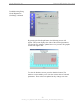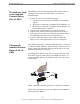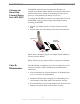User Manual
Table Of Contents
- Permissions, Trademarks & Distribution
- Safety
- Regulatory Information
- Introduction
- Package Inventory
- LMX Models
- Minimum Computing Requirements
- Physical Characteristics
- Installing the LMX Modem
- Accessing the Internet
- Troubleshooting
- Installing Navini Diagnostics (NavDiag)
- Troubleshooting Using Navini Diagnostics (NavDiag)
- Uninstalling Navini Diagnostics (NavDiag)
- Optional Batteries
- Optional External Battery Packs
- Connecting the Standard External Battery Pack (S-EBP)
- The Indicator Light on the Standard External Battery Pack (S
- Charging the Standard External Battery Pack (S-EBP)
- Connecting and Disconnecting the Heavy Duty External Batter
- The Indicator Light on the Heavy Duty External Battery Pack
- Charging the Heavy Duty External Battery Pack (HD-EBP)
- Care & Maintenance
- Upgrading the Modem
- ADDENDUM 1: Ripwave™-MX Modem - PC Troubleshooting
- ADDENDUM 2: End User Software License Agreement
Navini Networks, Inc. Ripwave-MX Modem User Guide
Troubleshooting Using
Navini Diganostics
(NavDiag), continued
The About screen provides vital information such as the version of
r
tton. An example of the About screen
llows.
pears on the top right corner of all the NavDiag
indows. The Help button gives you two options. The first option,
n NavDiag, provides help text on the functionality of the
avDiag program. The second option, About NavDiag, is
quivalent to clicking on the About icon.
the Navini Diagnostics software currently installed in your
computer. It also provides a website address and telephone numbe
where you can contact your Service Provider. To view the About
screen, press the About bu
fo
A Help button ap
w
O
N
e
23
051123_pv1.3_Ripwave-MX Modem User Guide_40-00382-00b(prelim4.4.2)