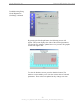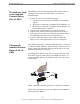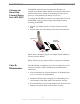User Manual
Table Of Contents
- Permissions, Trademarks & Distribution
- Safety
- Regulatory Information
- Introduction
- Package Inventory
- LMX Models
- Minimum Computing Requirements
- Physical Characteristics
- Installing the LMX Modem
- Accessing the Internet
- Troubleshooting
- Installing Navini Diagnostics (NavDiag)
- Troubleshooting Using Navini Diagnostics (NavDiag)
- Uninstalling Navini Diagnostics (NavDiag)
- Optional Batteries
- Optional External Battery Packs
- Connecting the Standard External Battery Pack (S-EBP)
- The Indicator Light on the Standard External Battery Pack (S
- Charging the Standard External Battery Pack (S-EBP)
- Connecting and Disconnecting the Heavy Duty External Batter
- The Indicator Light on the Heavy Duty External Battery Pack
- Charging the Heavy Duty External Battery Pack (HD-EBP)
- Care & Maintenance
- Upgrading the Modem
- ADDENDUM 1: Ripwave™-MX Modem - PC Troubleshooting
- ADDENDUM 2: End User Software License Agreement
Navini Networks, Inc. Ripwave-MX Modem User Guide
051123_pv1.3_Ripwave-MX Modem User Guide_40-00382-00b(prelim4.4.2)
, continued
The two letters in parenthesis following the release number
indicate the type of software load. JD indicates Joint Detection,
while EN indicates Enhanced Nulling.
On the left-hand side of the screen, there are five screen options:
Connection Status, Configuration, Trend Analysis, Statistics, and
About. The following screen will appear when you press the
Configuration button.
The Configuration screen enables you to update your Modem’s
software if you are so directed by your Service Provider. If you
must update your Modem’s software, your Service Provider will
provide you with instructions regarding what to do.
The Allow Customer Satisfaction Reporting box gives you control
over whether your Service Provider is allowed to monitor your
Modem using the remote CPE Logging function and to use your
computer to store the CPE log files created by this function. By
default, this box is checked which means the Service Provider can
monitor your Modem.
The Trend Analysis screen enables you to view how some Modem
parameters evolve over time. With this screen, you can select up to
three parameters to plot. To view the Trend Analysis screen, press
the Trend Analysis button.
Troubleshooting Using
Navini Diganostics
(NavDiag)
21