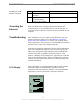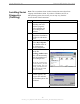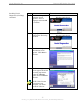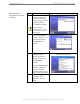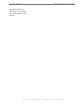User Manual
Table Of Contents
- Permissions, Trademarks & Distribution
- Safety
- Regulatory Information
- Introduction
- Package Inventory
- LMX Models
- Minimum Computing Requirements
- Physical Characteristics
- Installing the LMX Modem
- Accessing the Internet
- Troubleshooting
- Installing Navini Diagnostics (NavDiag)
- Troubleshooting Using Navini Diagnostics (NavDiag)
- Uninstalling Navini Diagnostics (NavDiag)
- Optional Batteries
- Optional External Battery Packs
- Connecting the Standard External Battery Pack (S-EBP)
- The Indicator Light on the Standard External Battery Pack (S
- Charging the Standard External Battery Pack (S-EBP)
- Connecting and Disconnecting the Heavy Duty External Batter
- The Indicator Light on the Heavy Duty External Battery Pack
- Charging the Heavy Duty External Battery Pack (HD-EBP)
- Care & Maintenance
- Upgrading the Modem
- ADDENDUM 1: Ripwave™-MX Modem - PC Troubleshooting
- ADDENDUM 2: End User Software License Agreement
Navini Networks, Inc. Ripwave-MX Modem User Guide
Installing the LMX
Modem, continued
Accessing the
nternet
roubleshooting
CD Display
I
T
L
Step Action Illustration
7.
Turn your computer on
and log in.
8.
Proceed to the
“Troubleshooting”
section of this manual.
With your Modem now installed, and both the Modem and
computer power on, you should be able to surf the Internet! To
access the Internet, open the web browser that is installed on your
compu
After installation, if you are experiencing difficulties with your
rne w the
Minimum Computing
Requir
m 1 to ensure your computer meets
those r s. Next, go back over the installation procedures
and ensure those steps were completed properly.
Assuming the computer requirements are met and the installation
steps were completed as required, you will need to observe the
signal sync and signal strength indicators on the LMX Modem.
You also may need to install the monitoring software. This
software, called the Navini Diagnostics, is provided on a CD that
came in your Modem package. The Navini Diagnostics software
assists in solving connection problems as well as providing other
uab
The LCD Display is a text-based display that provides valuable
inform em’s operation. Used in
conjun software, you can troubleshoot
signal issues, network connections, and power problems.
ter.
Inte t connection, please revie
ements
and Addendu
equirement
val
le information.
ation about the LMX Mod
ction with the monitoring
CONNECTED
Q
S
CONNECTED
Q
SS
12
051123_pv1.3_Ripwave-MX Modem User Guide_40-00382-00b(prelim4.4.2)