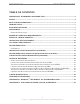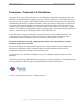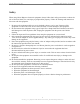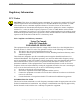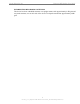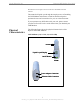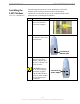User Manual
Table Of Contents
- Permissions, Trademarks & Distribution
- Safety
- Regulatory Information
- Introduction
- Package Inventory
- LMX Models
- Minimum Computing Requirements
- Physical Characteristics
- Installing the LMX Modem
- Accessing the Internet
- Troubleshooting
- Installing Navini Diagnostics (NavDiag)
- Troubleshooting Using Navini Diagnostics (NavDiag)
- Uninstalling Navini Diagnostics (NavDiag)
- Optional Batteries
- Optional External Battery Packs
- Connecting the Standard External Battery Pack (S-EBP)
- The Indicator Light on the Standard External Battery Pack (S
- Charging the Standard External Battery Pack (S-EBP)
- Connecting and Disconnecting the Heavy Duty External Batter
- The Indicator Light on the Heavy Duty External Battery Pack
- Charging the Heavy Duty External Battery Pack (HD-EBP)
- Care & Maintenance
- Upgrading the Modem
- ADDENDUM 1: Ripwave™-MX Modem - PC Troubleshooting
- ADDENDUM 2: End User Software License Agreement
Navini Networks, Inc. Ripwave-MX Modem User Guide
051123_pv1.3_Ripwave-MX Modem User Guide_40-00382-00b(prelim4.4.2)
nstalling the
MX Modem
ee, also, Addendum 1)
lease read all instructions before attempting the
I
L
(S
The following instructions are for the installation of the LMX
Modem. P
installation. It is advisable to turn off the computer and the LMX
Modem before performing the installation.
Step Action Illustration
1. Connect the Ethernet
cable to the Ethernet
port on the computer.
2. Connect the other end of
the Ethernet cable to the
LMX Modem.
3. Connect the AC power
adapter to the LMX
Modem. Plug the other
end into a 110/220 VAC
60/50 Hz outlet.
CAUTION! Only use
the AC power adapter
specifically supplied
with the LMX Modem.
Using any other adapter
may cause damage to
the Modem.
Connection for
Ethernet cable
Connection for
Ethernet cable
Connection for
Power Adapter
Connection for
Power Adapter
10