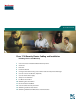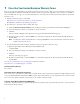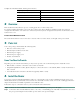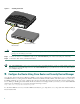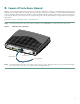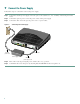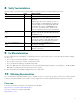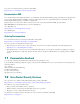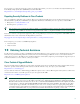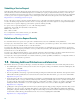Quick Start Guide Cisco 1710 Security Router Cabling and Installation Including License and Warranty 1 Cisco One-Year Limited Hardware Warranty Terms 2 Overview 3 Parts List 4 Install the Router 5 Configure the Router Using Cisco Router and Security Device Manager 6 Connect a PC to the Router (Optional) 7 Connect the Power Supply 8 Verify Your Installation 9 For More Information 10 Obtaining Documentation 11 Documentation Feedback 12 Cisco Product Security Overview 13 Obtaining Technical
1 Cisco One-Year Limited Hardware Warranty Terms There are special terms applicable to your hardware warranty and various services that you can use during the warranty period. Your formal Warranty Statement, including the warranties and license agreements applicable to Cisco software, is available on Cisco.com. Follow these steps to access and download the Cisco Information Packet and your warranty and license agreements from Cisco.com. 1. Launch your browser, and go to this URL: http://www.cisco.
Complete the information below, and keep it for reference. Company product purchased from Company telephone number Product model number Product serial number Maintenance contract number 2 Overview This document describes the basic process of setting up the Cisco 1710 Security router. For advanced cabling information, refer to the Cisco 1710 Security Router Hardware Installation Guide. For advanced configuration information, refer to the Cisco 1710 Security Router Software Configuration Guide.
Figure 1 Cisco Installing the Router 1710 FDX CONS LINK OLE 10BT ETHE RNET FDX 100 LNK 10/100 ETHE RNET AUX MOD OK 10/100 Ethernet port AUI 8 7 5 4 3 2 1 Straight-through Ethernet cable Caution 56529 6 Ethernet hub or switch Always connect the Ethernet cable to the Ethernet ports on the router. Accidentally connecting the cable to the wrong port can damage your router. Step 3 Connect one end of a second Ethernet cable to the 10BT ETHERNET port on the router (the port on the left).
6 Connect a PC to the Router (Optional) This step is optional, and required only if you want to use the Cisco IOS CLI to configure or troubleshoot the router, instead of SDM. To use Cisco IOS software to configure the router, it must be connected to a terminal or to a PC with terminal-emulation software. Terminal emulation software should be configured with the following settings: 9600 baud, 8 data bits, no parity bits, and 1 stop bit.
7 Connect the Power Supply Follow these steps to connect the router to the power supply: Step 1 Connect the attached power-supply cord to the power socket (labeled +5, +12, -12 VDC) on the back panel of the router. Step 2 Connect the separate power cord to the power socket on the power supply. Step 3 Connect the other end of the separate power cord to a power outlet.
8 Verify Your Installation After the router is powered on, the following LEDs confirm that you have correctly installed your router. LED Panel What to Look For PWR Front On when power is being supplied to the router. OK Front On when the router software is loaded and functional. Blinking when the router is running a power-on self-test (POST). Continual blinking can indicate a problem with the router, although the LED will also blink if the router is in ROMMON mode.
You can access international Cisco websites at this URL: http://www.cisco.com/public/countries_languages.shtml Documentation DVD Cisco documentation and additional literature are available in a Documentation DVD package, which may have shipped with your product. The Documentation DVD is updated regularly and may be more current than printed documentation. The Documentation DVD package is available as a single unit. Registered Cisco.
If you prefer to see advisories and notices as they are updated in real time, you can access a Product Security Incident Response Team Really Simple Syndication (PSIRT RSS) feed from this URL: http://www.cisco.com/en/US/products/products_psirt_rss_feed.html Reporting Security Problems in Cisco Products Cisco is committed to delivering secure products. We test our products internally before we release them, and we strive to correct all vulnerabilities quickly.
Submitting a Service Request Using the online TAC Service Request Tool is the fastest way to open S3 and S4 service requests. (S3 and S4 service requests are those in which your network is minimally impaired or for which you require product information.) After you describe your situation, the TAC Service Request Tool provides recommended solutions. If your issue is not resolved using the recommended resources, your service request is assigned to a Cisco TAC engineer.
• Internet Protocol Journal is a quarterly journal published by Cisco Systems for engineering professionals involved in designing, developing, and operating public and private internets and intranets. You can access the Internet Protocol Journal at this URL: http://www.cisco.com/ipj • World-class networking training is available from Cisco. You can view current offerings at this URL: http://www.cisco.com/en/US/learning/index.
Corporate Headquarters Cisco Systems, Inc. 170 West Tasman Drive San Jose, CA 95134-1706 USA www.cisco.com Tel: 408 526-4000 800 553-NETS (6387) Fax: 408 526-4100 European Headquarters Cisco Systems International BV Haarlerbergpark Haarlerbergweg 13-19 1101 CH Amsterdam The Netherlands www-europe.cisco.com Tel: 31 0 20 357 1000 Fax: 31 0 20 357 1100 Americas Headquarters Cisco Systems, Inc. 170 West Tasman Drive San Jose, CA 95134-1706 USA www.cisco.