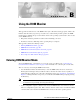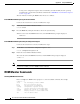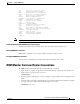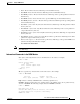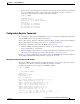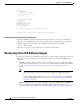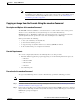Network Router User Manual
B-9
Cisco 2600 Series Routers Hardware Installation Guide
OL-2171-06
Appendix B Using the ROM Monitor
Recovering Cisco IOS Software Images
Note The tftpdnld command is not available on the Cisco 2691 router. The recommended method
for installing a Cisco IOS image on a Cisco 2691 router is from a CompactFlash memory
card loaded in the external CompactFlash memory card slot. See the “Entering Boot
Commands” procedure on page B-4.
Copying an Image from the Console Using the xmodem Command
Description and Options of the xmodem Command
The xmodem command establishes a connection between a console and the router console port for
disaster recovery, if both the boot and system images are erased from flash memory.
xmodem [filename]—Establishes an Xmodem connection between the console and the router. The
optional argument filename specifies the source file containing the Cisco IOS image.
Other options include the following:
• c—Use cyclic redundancy check (CRC-16).
• y—Use Ymodem transfer protocol.
• r—Copy the image to dynamic random-access memory (DRAM) for launch.
• x—Do not launch image on completion of download.
Console Requirements
The console computer (PC) must have the following files to use this procedure:
• Terminal emulation application program supporting one of the following file transfer protocols:
–
Xmodem
–
Xmodem–CRC
–
Xmodem–1K
–
Ymodem
• Cisco IOS image file
Procedure for the xmodem Command
To copy a Cisco IOS image from a console to flash memory, perform the following procedure.
Note File transfer from a console is slow and will take many minutes.
Step 1 Connect a console to the router’s console port using the instructions in the “Connecting to a Console
Terminal or Modem” section on page 3-20.
Step 2 Power up the router. The power-on self-test diagnostics run and the boot ROM searches for a valid boot
image and Cisco IOS image in flash memory. If the boot image and Cisco IOS image are not found, the
ROM monitor prompt is displayed:
rommon 1>