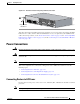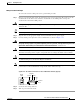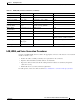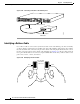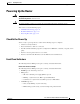Network Router User Manual
3-24
Cisco 2600 Series Routers Hardware Installation Guide
OL-2171-06
Chapter 3 Installing the Router
Powering Up the Router
Routers with 2-RU Chassis Height
The following indicator LEDs provide power, activity, and status information:
• PWR (green)—Lit when power is on.
• SYS/RPS (green)—
–
Rapid blinking (200 ms)—System is booting
–
Slow blinking (1 s)—Redundant power supply (RPS) failure
–
Continuous on—System okay
• ACT (green)—Blinks during system activity, such as interrupts and packet transfers
For more detailed information about the LEDs, see Appendix A, “Troubleshooting.”
Power-Up Procedure
To power up your Cisco router and verify that it goes through its initialization and self-test, follow this
procedure. When the procedure is finished, the Cisco router is ready to configure.
If you encounter problems when you power on the router, see Appendix A, “Troubleshooting.” For
information about the ROM monitor and the bootstrap program, see Appendix B, “Using the
ROM Monitor.” For information about the configuration register, see Appendix C, “Configuration
Register.”
Note To view the boot sequence through a terminal session, you must have a console connection to the
Cisco router before it powers up.
Step 1 Make sure that your PC is powered up and connected as described in the “Checklist for Power Up”
section on page 3-23.
Step 2 Move the power switch to the ON position.
The following indications appear:
• The green POWER or PWR LED on the front of the chassis comes on.
• The fan operates.
Depending on your installation, Fast Ethernet (0/0, 0/1) and Network Module (Active, Ready) LEDs
might also come on.
If you encounter problems when you power up the router, see Appendix A, “Troubleshooting.”
Messages begin to appear in your terminal emulation program window.
Caution Do not press any keys on the keyboard until the messages stop. Any keys pressed during this time are
interpreted as the first command typed when the messages stop, which might cause the router to power
off and start over. It takes a few minutes for the messages to stop.
You may see different startup messages:
• If you see the following messages, the router has booted with a configuration file and is ready for
initial configuration using Cisco Router and Security Device Manager (SDM).