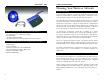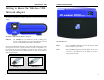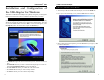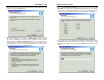User Manual
The USB icon shown below marks a USB port on a PC or device.
A
The Wireless USB Network Adapter comes with one
USB cable. One end of the USB cable has a rectangular
connector called a Type A connector. The other end of
the cable has a square Type B connector.
The USB cable’s Type B tip connects to the USB device,
that is, your USB Network Adapter. The Type A end
connects to a computer’s USB port.
The picture shows two USB ports as they might appear on your computer. Note
the two USB icons marking the ports.
This adapter is Hot Swappable, which means that you can remove or reconnect
the adapter whenever you want.
Connecting Your Wireless
USB Network Adapter
To install your Wireless USB Network Adapter, first connect one end of the
USB cable to the Adapter. Then, connect the other end of the USB cable to the
USB port on your desktop or notebook PC. Since the Adapter gets its power
from the PC’s USB port, there is no external power adapter. The Power LED
should light up green when the Adapter is attached and the PC is on.
After the Wireless USB Network Adapter has been physically connected to
your computer, Windows will detect the new hardware. In most cases,
Windows will then automatically copy all of the files needed for networking.
If Windows asks you for the files, and D is your computer’s CD-ROM drive,
they may be located at:
• D:\win98 for Windows 98
• D:\Win9x for Windows ME, or
• D:\I386 for Windows 2000.
These files may also be located at C:\windows\options\cabs. Please check with
your operating system’s user guide for the exact location.
Instant Wireless
TM
Series
12
NNoottee::
You must install the adapter’s software before
installation of the hardware.
Removing the Wireless USB Network Adapter
Wireless USB Network Adapter
Hardware Detection
The USB Icon
USB Cabling
NNoottee ttoo WWiinnddoowwss 22000000 UUsseerrss::
You may be
prompted at this time that a digital signature has
not been found. Click Yes to continue, then click
Finish to end the hardware detection process.
13
NNoottee::
If you have multiple USB ports
on your PC, plug the adapter into the
same port; otherwise, the adapter
will be detected as a new device.