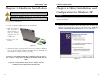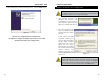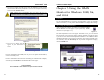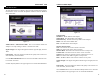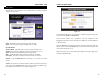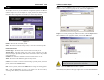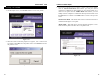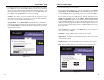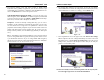Installation Instructions Part 2
Wireless-G Notebook Adapter
27
Instant Wireless
®
Series
5. The Security Settings screen will appear. Enable or disable Wired
Equivalent Privacy (WEP) encryption for your wireless network. If you
enable WEP, enter a Passphrase or WEP key. Click the Next button to con-
tinue or the Back button to return to the previous screen.
WEP (Disabled/64-bit WEP/128-bit WEP) - If you do not want to use
WEP encryption, choose Disabled. To use WEP encryption (recommended
to increase network security), select 64-bit or 128-bit WEP from the drop-
down menu, and enter either a Passphrase or WEP key.
Passphrase - Instead of manually entering WEP keys, you can enter a
Passphrase, so that a WEP key is automatically generated. It is case-sensi-
tive and should not be longer than 16 alphanumeric characters. This
passphrase must match the passphrase of your wireless network and is com-
patible with other Linksys wireless products only. (If you have any non-
Linksys wireless products, enter the WEP key(s) manually on those prod-
ucts.)
Key 1 - This WEP key must match the WEP key of your wireless network.
If you are using 64-bit WEP encryption, then the key must consist of exact-
ly 10 hexadecimal characters. If you are using 128-bit WEP encryption,
then the key must consist of exactly 26 hexadecimal characters. Valid hexa-
decimal characters are “0” to “9” and “A” to “F”.
26
6. The Confirm New Settings screen will appear. To save the new settings,
click the Yes button. To cancel the settings and return to the Profiles screen,
click the No button. To edit the new settings, click the Back button.
7. The Congratulations screen will appear next. Click Activate new settings
now to implement the new settings immediately and return to the Link
Information screen. Click Activate new settings later to keep the current
settings active, and return to the Profiles screen so that you can edit your
profile or create another profile.
You have successfully created a connection profile. Click the X (Close) but-
ton in the upper right corner to exit the WLAN Monitor.
Figure 7-16
Figure 7-17
Figure 7-15